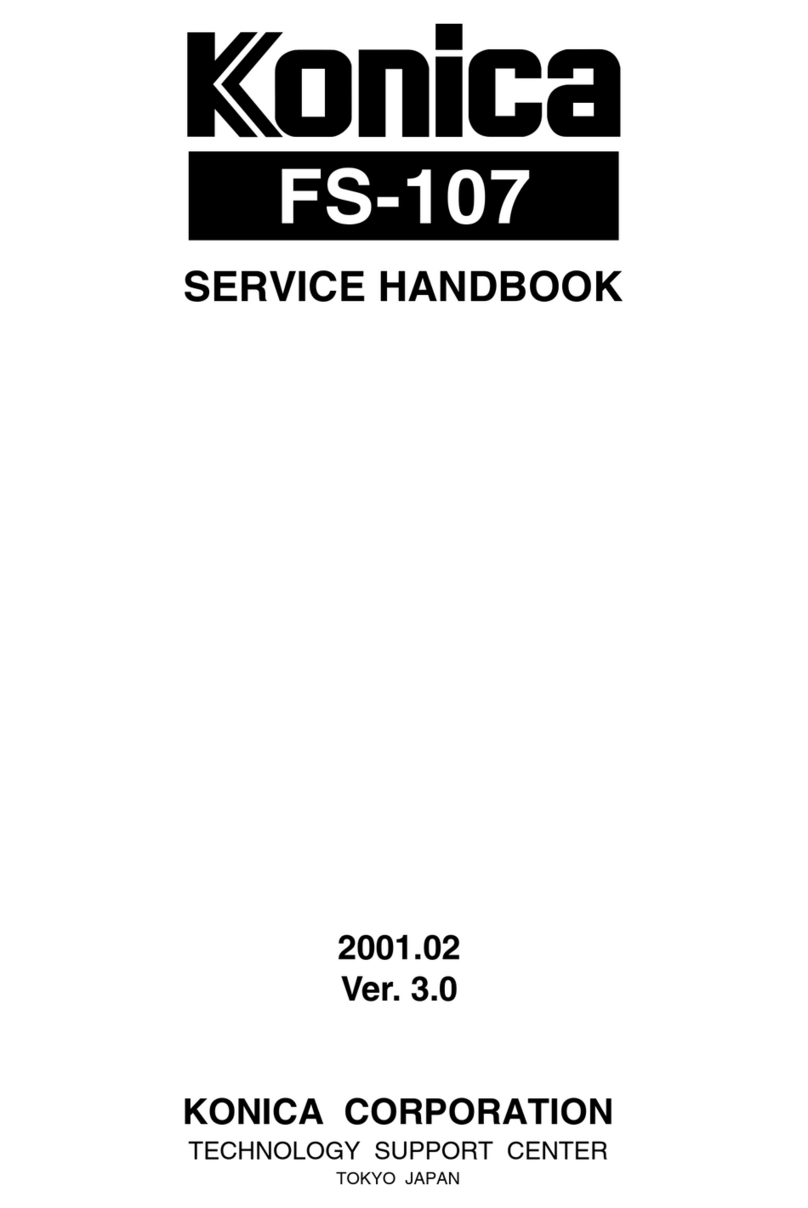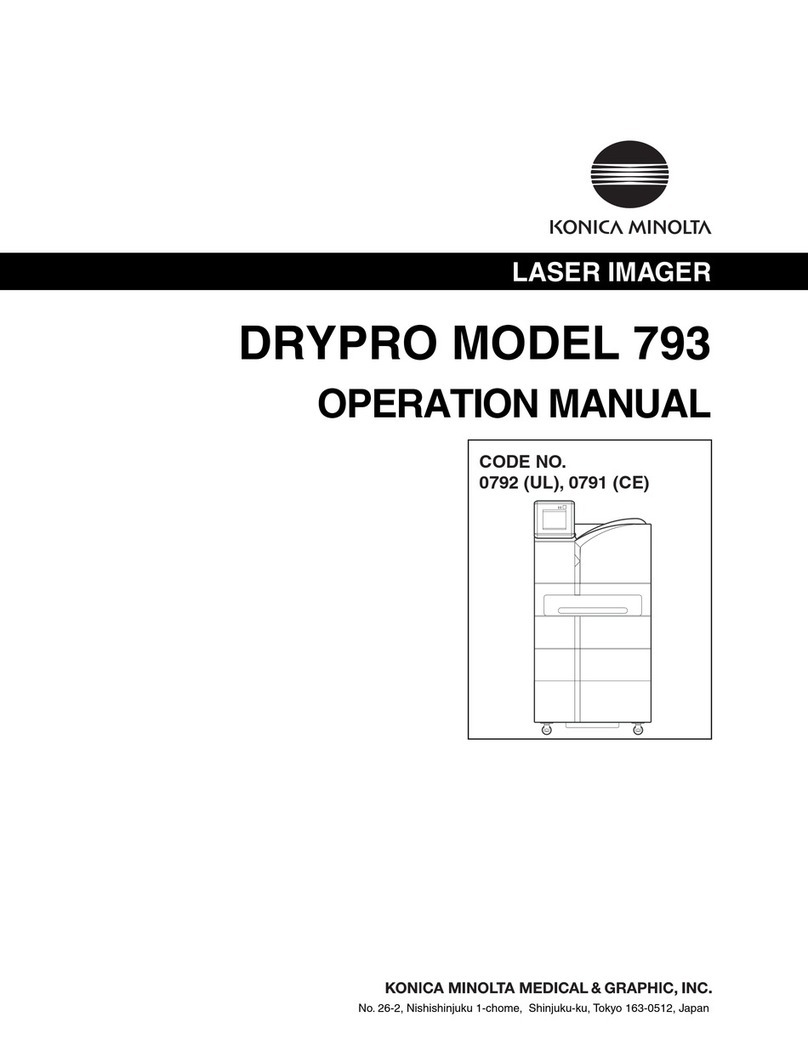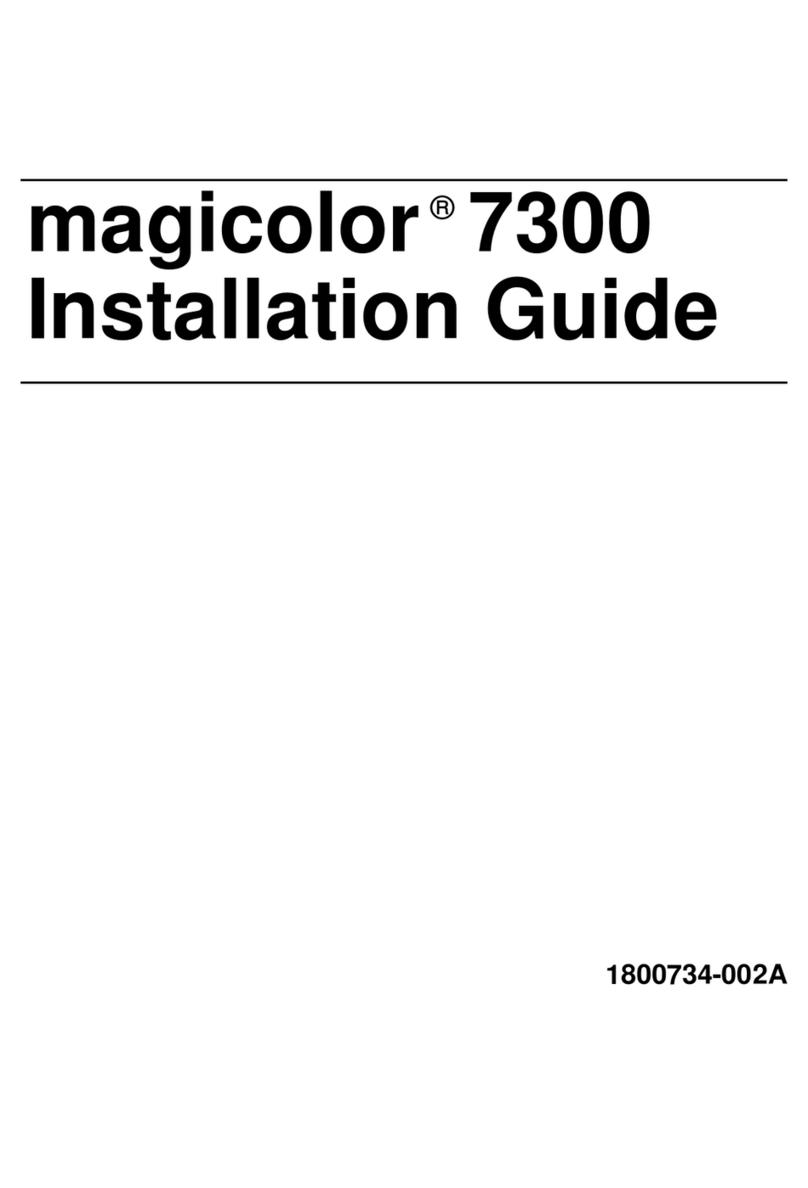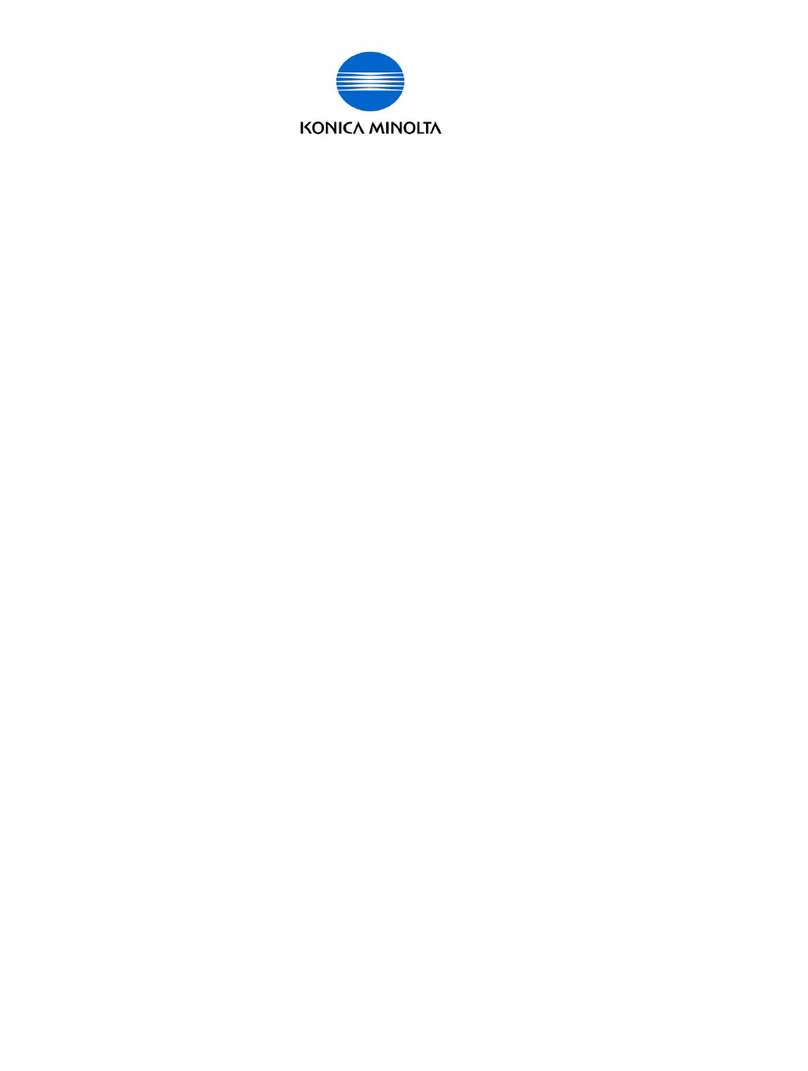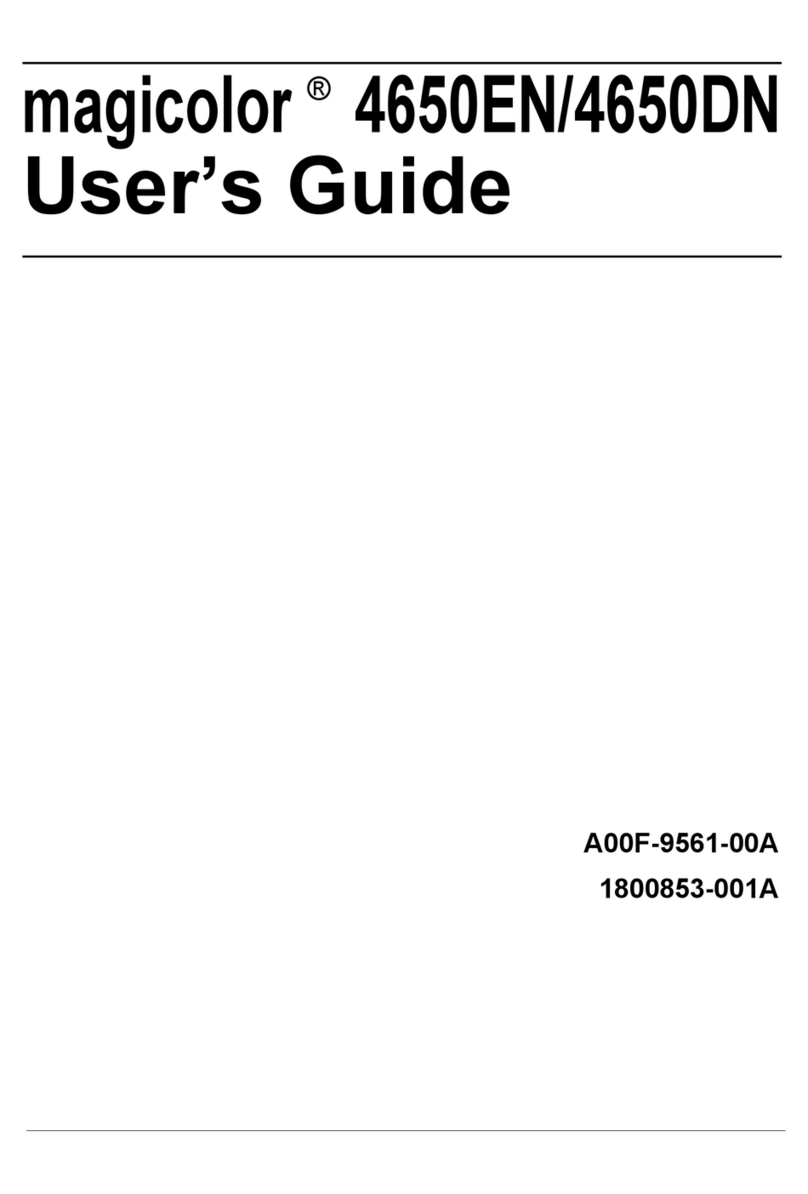5
There were very few problems in setting up and using the printer, but we decided to contact
the technical support hotline listed on both the web page and the printed documentation to test
how well the product is supported by Konica Minolta. During the first call, we were immediately
handled by a technical support representative without going through any answering phone tree.
We were not quizzed about our product serial number, customer support contract, warranty, etc.
(we did not identify ourselves as product testers).We posed a fairly technical question specifically
about the Macintosh printer settings and received an immediate, knowledgeable answer. Our
second support call was answered by an automated attendant which estimated our wait time as
less than 2 minutes. Our call requesting very technical Macintosh-specific support was once again
professionally, quickly, and accurately answered. From our past experience with hardware technical
support, this level of service is very far above the norm.
Application Test Results
A total of 6,338 test prints were made on the Konica Minolta 7450 printer using 20 different
applications typically found in Macintosh design, production, and creative environments. Print
settings were modified from the control panel of the printer and from the Print dialog box on
the Macintosh. Both methods worked successfully and we eventually found it easiest to make the
necessary changes from the Print dialog box on the Macintosh.
A majority of the printing, 38.1%, was done from Adobe Acrobat Professional, which was judged
to be one of the most common applications for this environment.Adobe InDesign CS3 was used
for 20.7% of the printing. In these and the other 18 applications tested, settings such as stock size,
orientation, duplexity, and thickness, were varied. Files with coverage ranging from light to very
heavy were sent.The printer performed excellently in these tests, with very few exceptions.
We experienced a 1.2% failure rate in the testing.The main cause of failure was due to incorrect
driver settings (48 prints).We learned that it is important to set the correct paper thickness in the
driver prior to printing. If the thickness setting is too low, toner does not properly adhere to the
stock. In addition, subsequent jobs will have stray toner until the excess toner is passed through the
machine. Both the initial incorrectly printed job and the subsequent spoiled sheets were counted
as failures in this testing.
This error is purely operator-dependent and easily avoidable.The failure rate due to causes other
than incorrect Printer driver settings was 0.5% or 31 copies. Of these, 20 sheets exhibited toner
repelling from the edges of heavy solid areas in vector graphics; 10 sheets showed some minor
shifting of color during print runs, and one sheet had streaks through it for no known reason.
The distribution of the application testing is summarized on the following page.