Kramer 860 User manual
Other Kramer Controllers manuals

Kramer
Kramer SL-10 User manual

Kramer
Kramer SL-12 User manual

Kramer
Kramer SL-12 User manual

Kramer
Kramer RC-62 User manual

Kramer
Kramer RC-43SL User manual

Kramer
Kramer RC-52N User manual

Kramer
Kramer FC-10ETH User manual

Kramer
Kramer RC-7LC User manual

Kramer
Kramer RC-74DL User manual
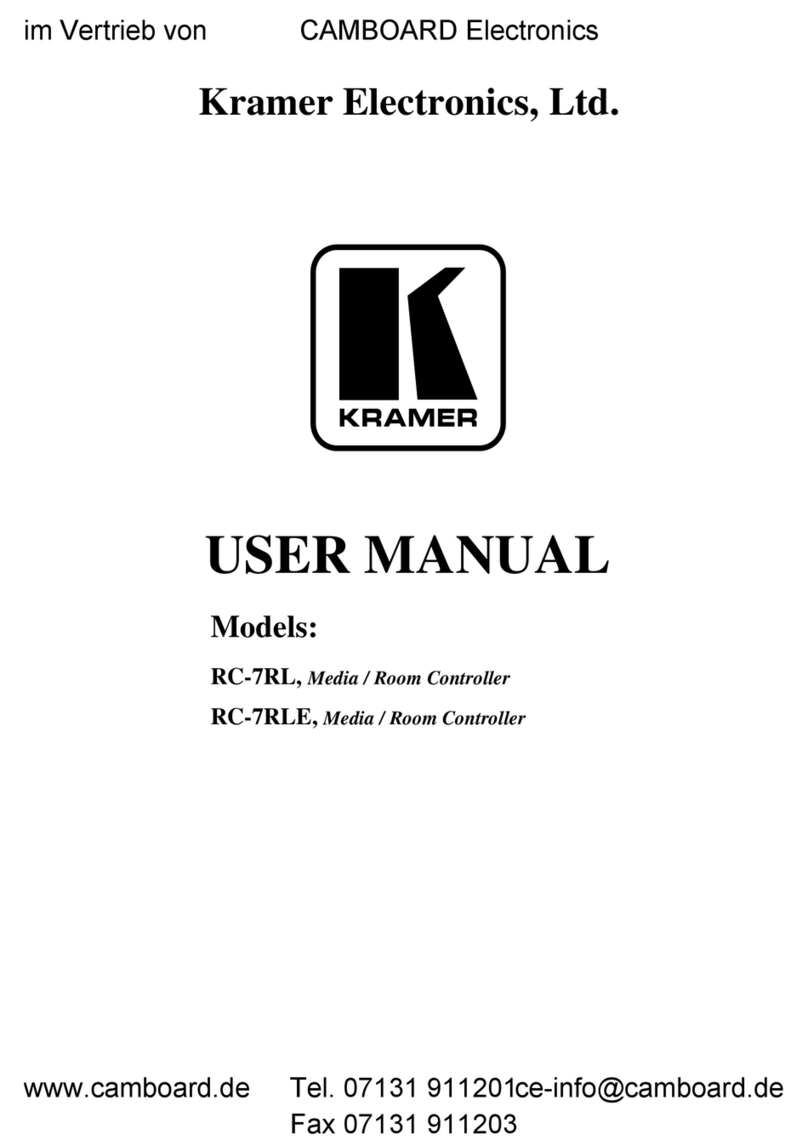
Kramer
Kramer RC-7RL User manual

Kramer
Kramer SL-240 User manual

Kramer
Kramer FC-22ETH User manual
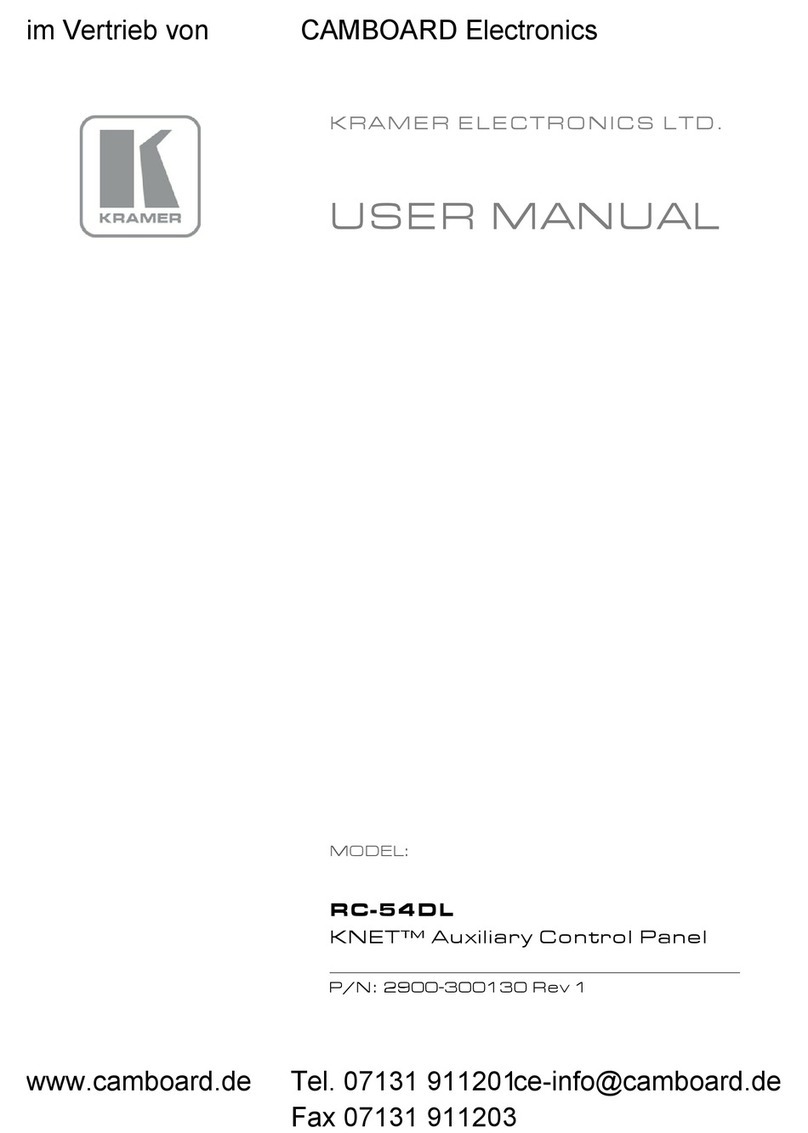
Kramer
Kramer RC-54DL User manual

Kramer
Kramer FC-28 User manual

Kramer
Kramer FC-18 User manual
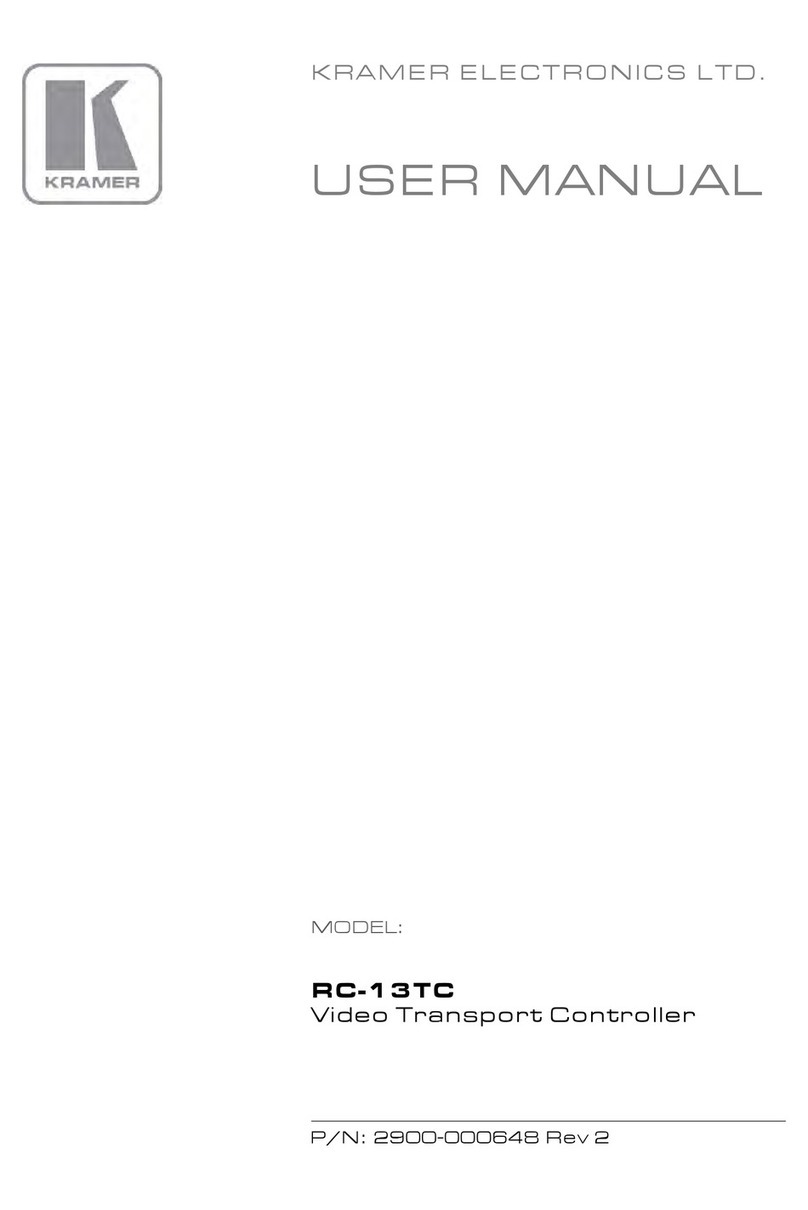
Kramer
Kramer RC-13TC User manual
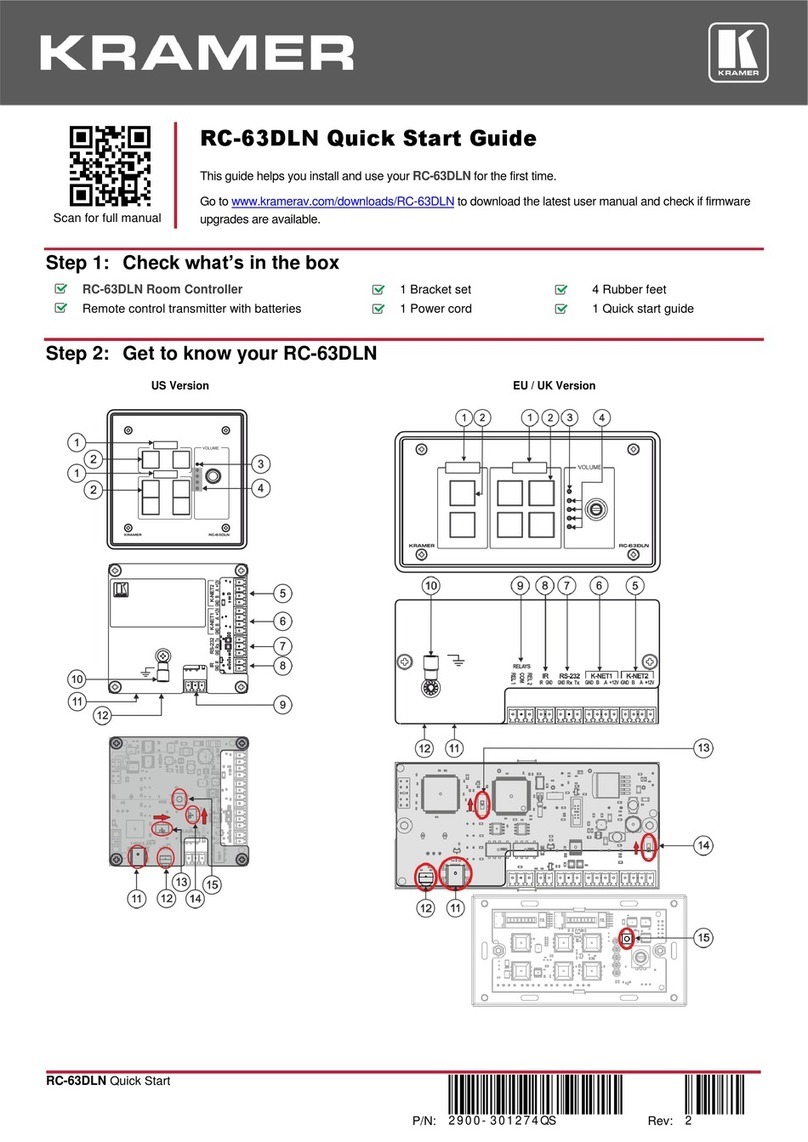
Kramer
Kramer RC-63DLN User manual

Kramer
Kramer PT-12 User manual

Kramer
Kramer PT-12 User manual

Kramer
Kramer SL-1N User manual
Popular Controllers manuals by other brands

Digiplex
Digiplex DGP-848 Programming guide

YASKAWA
YASKAWA SGM series user manual

Sinope
Sinope Calypso RM3500ZB installation guide

Isimet
Isimet DLA Series Style 2 Installation, Operations, Start-up and Maintenance Instructions

LSIS
LSIS sv-ip5a user manual

Airflow
Airflow Uno hab Installation and operating instructions

























