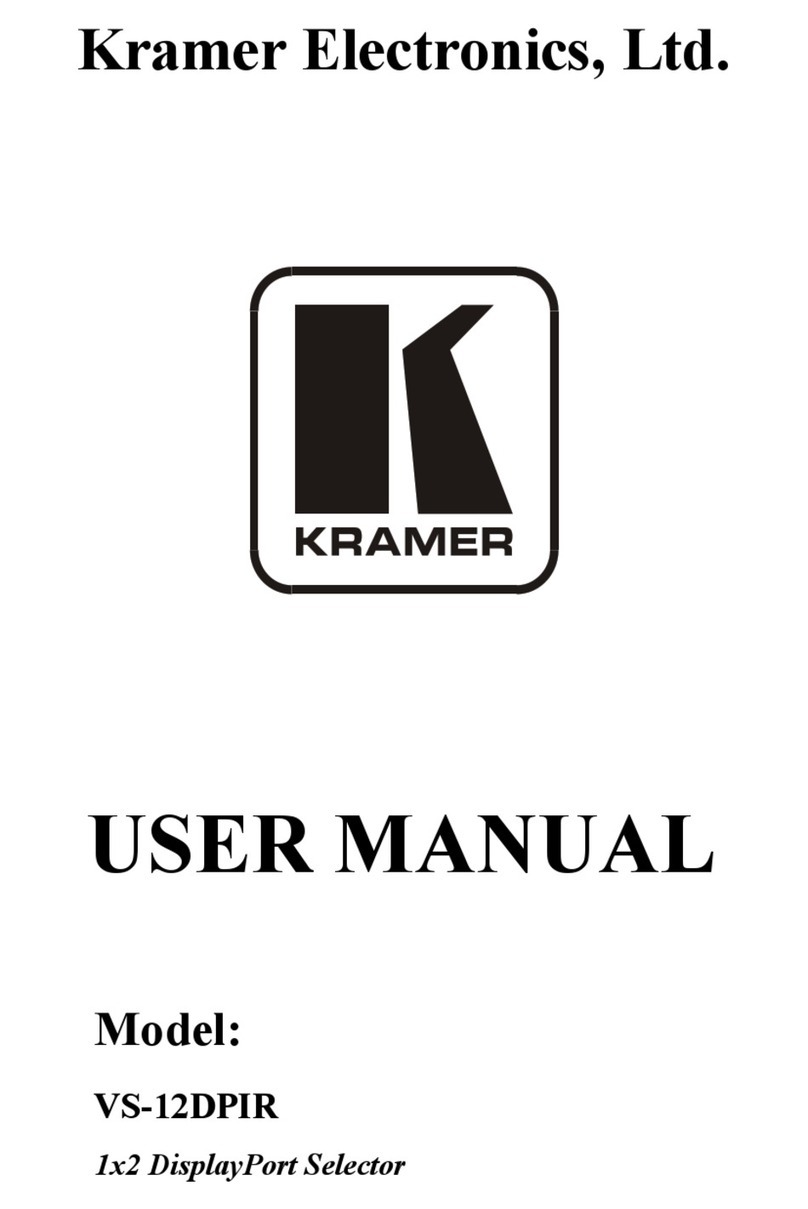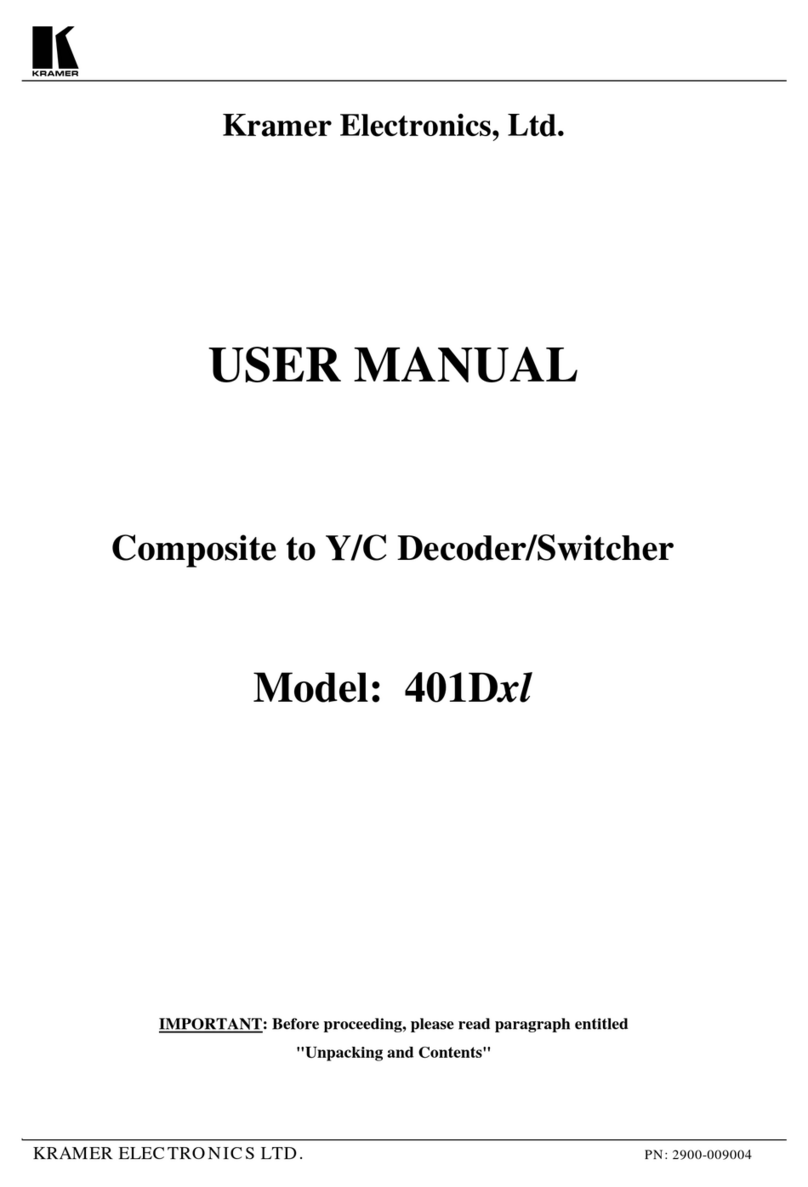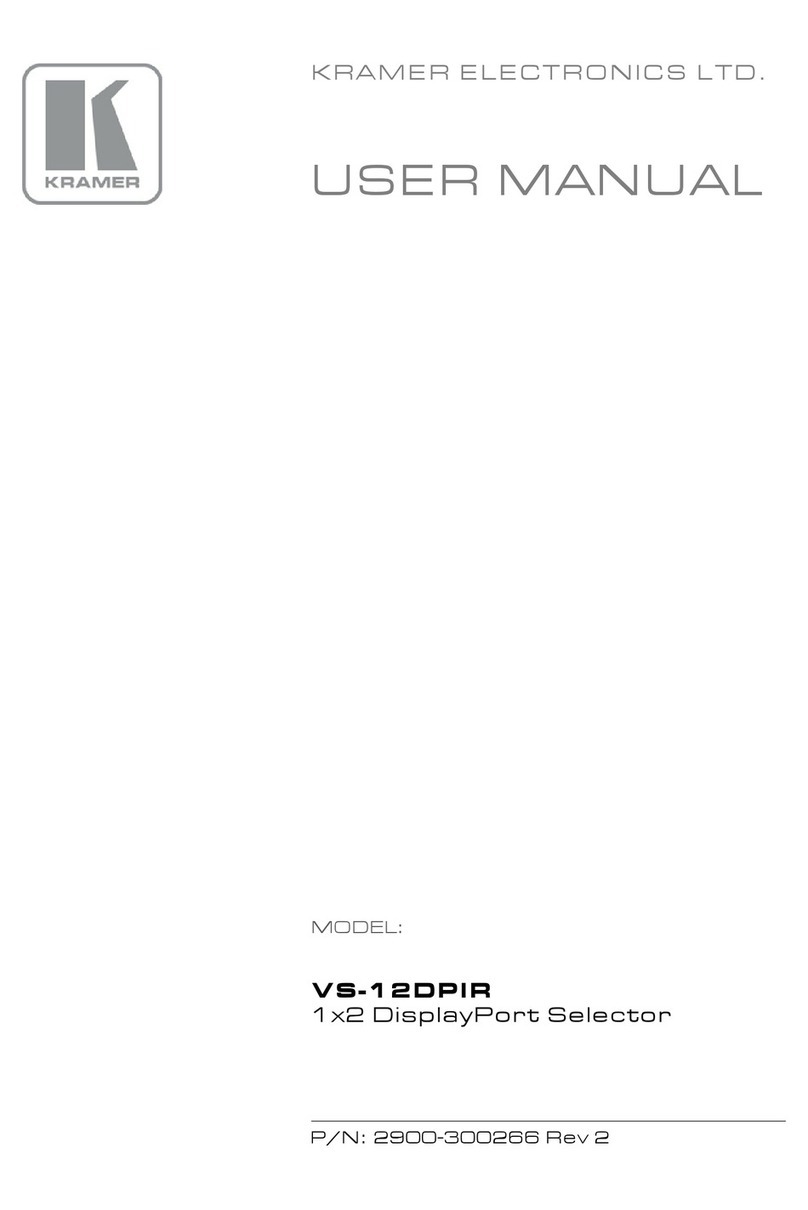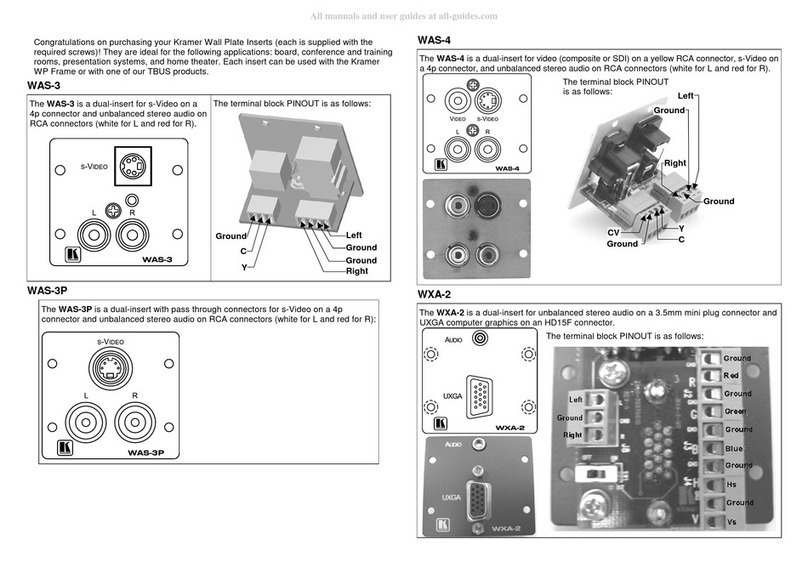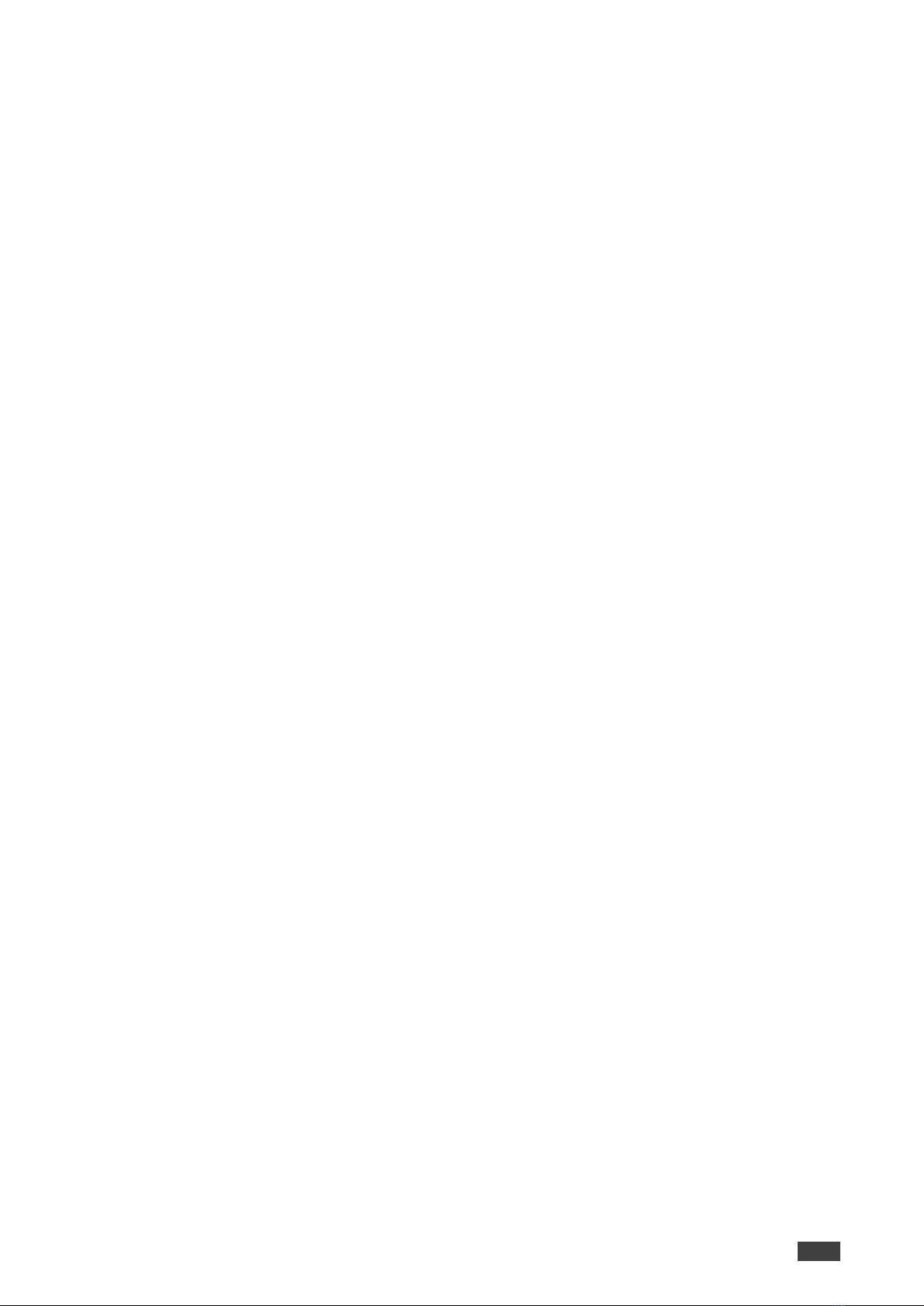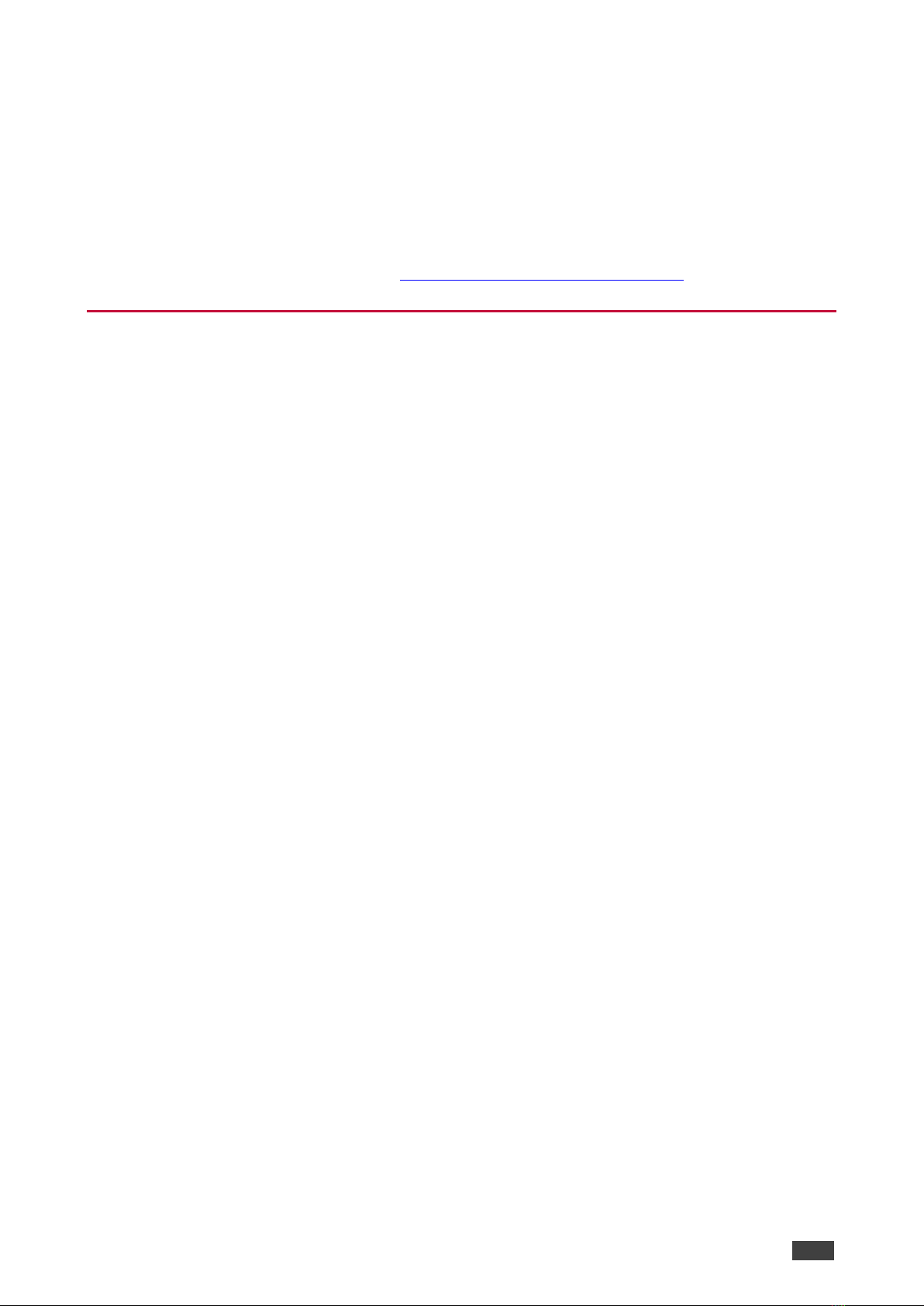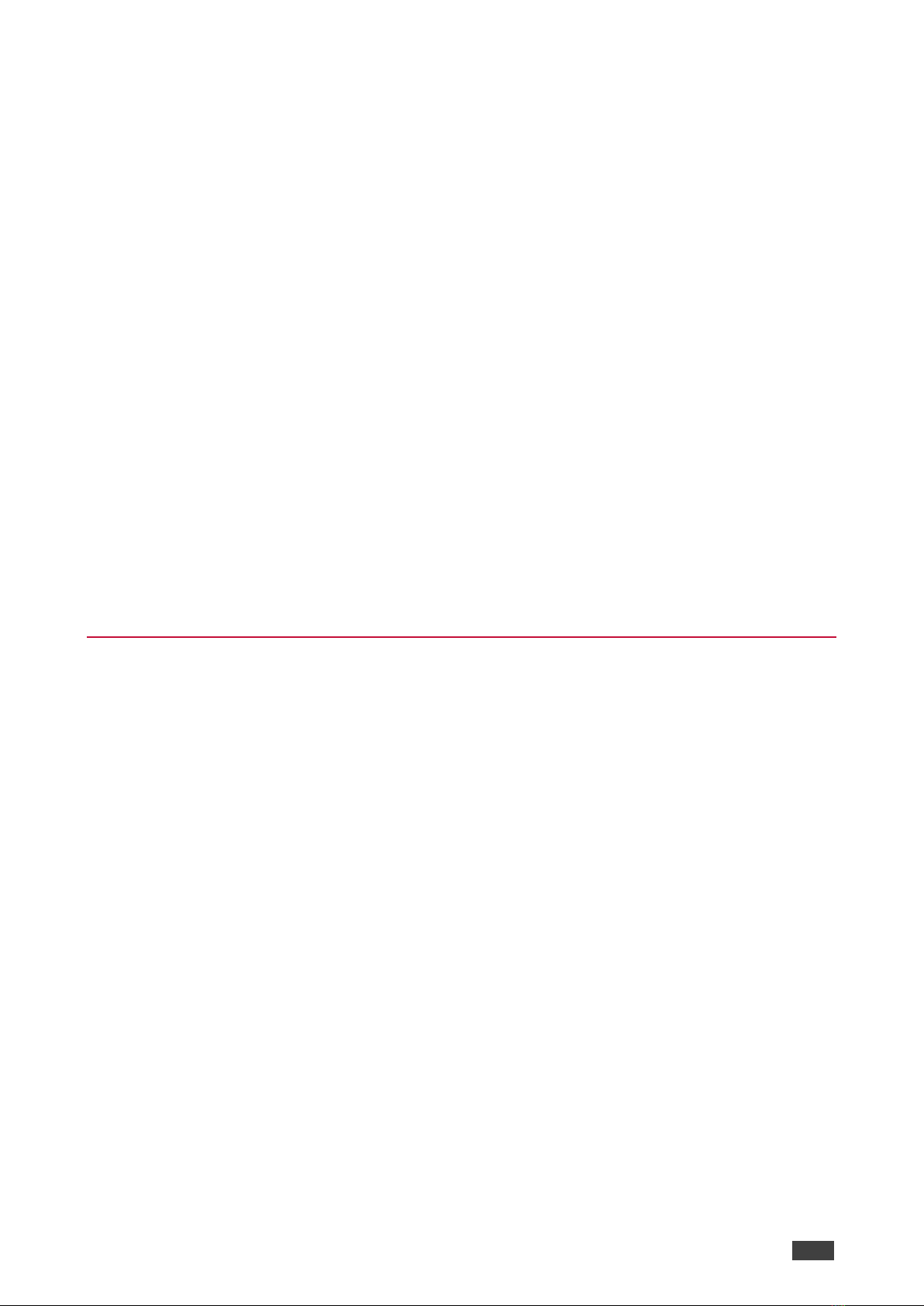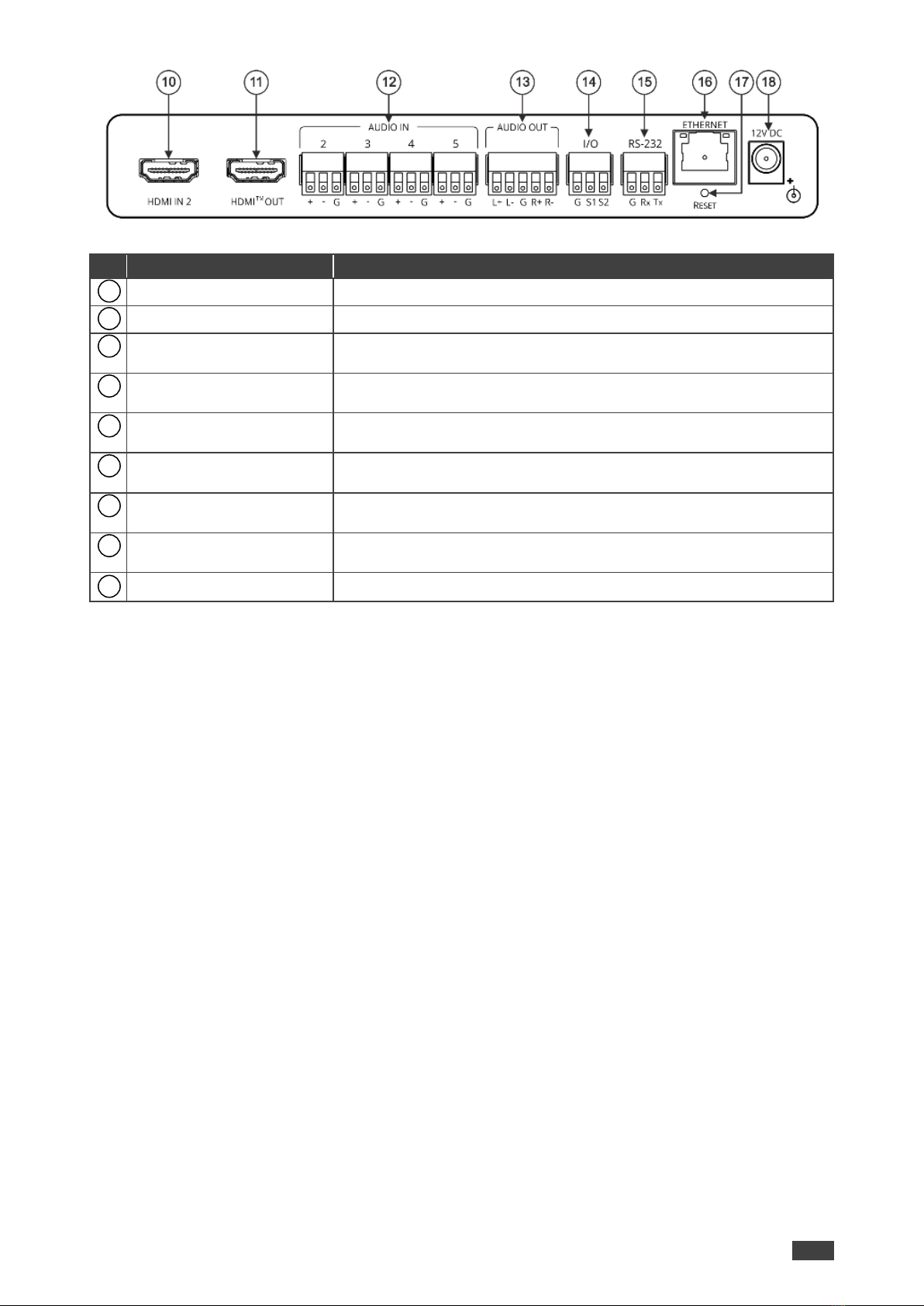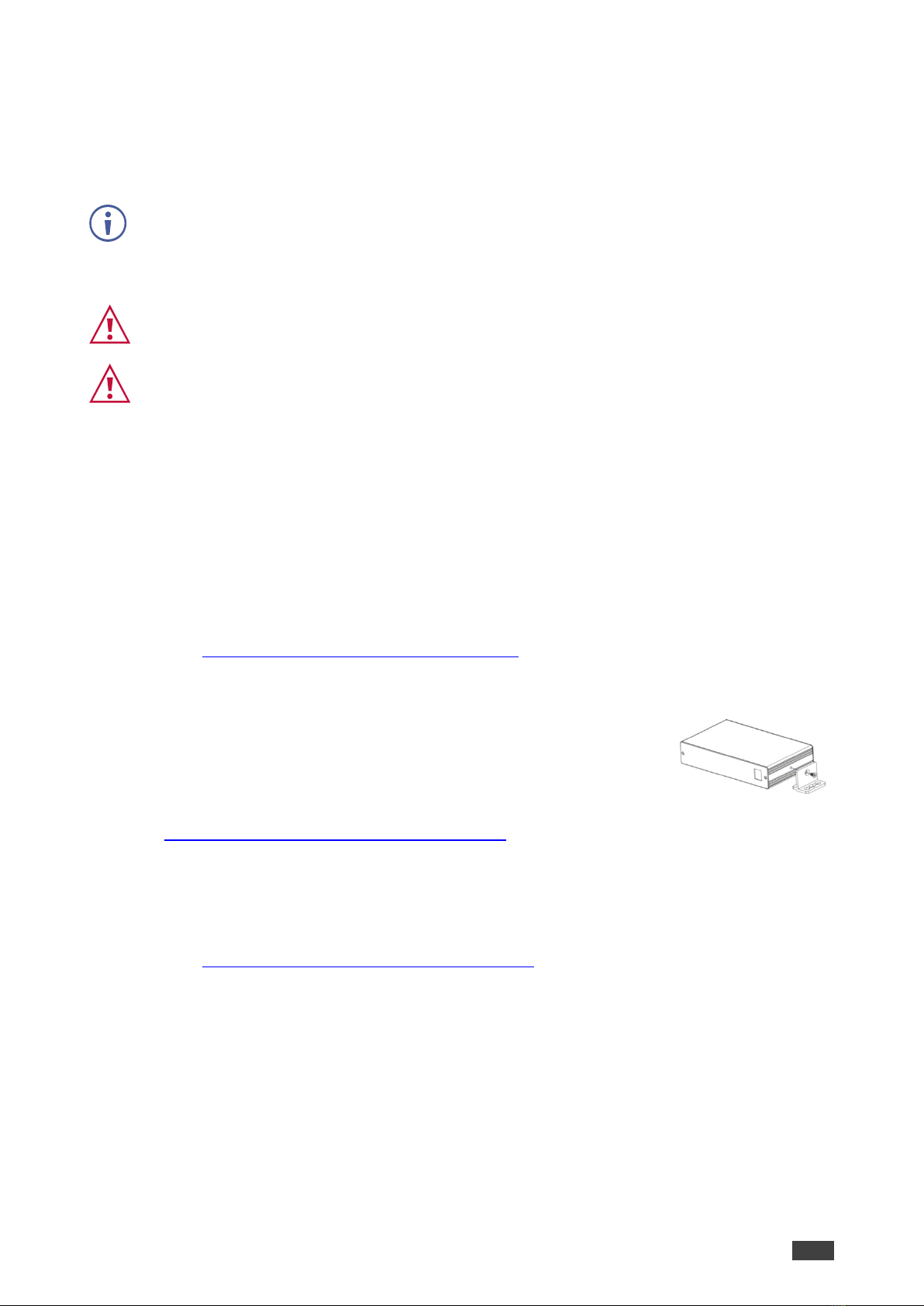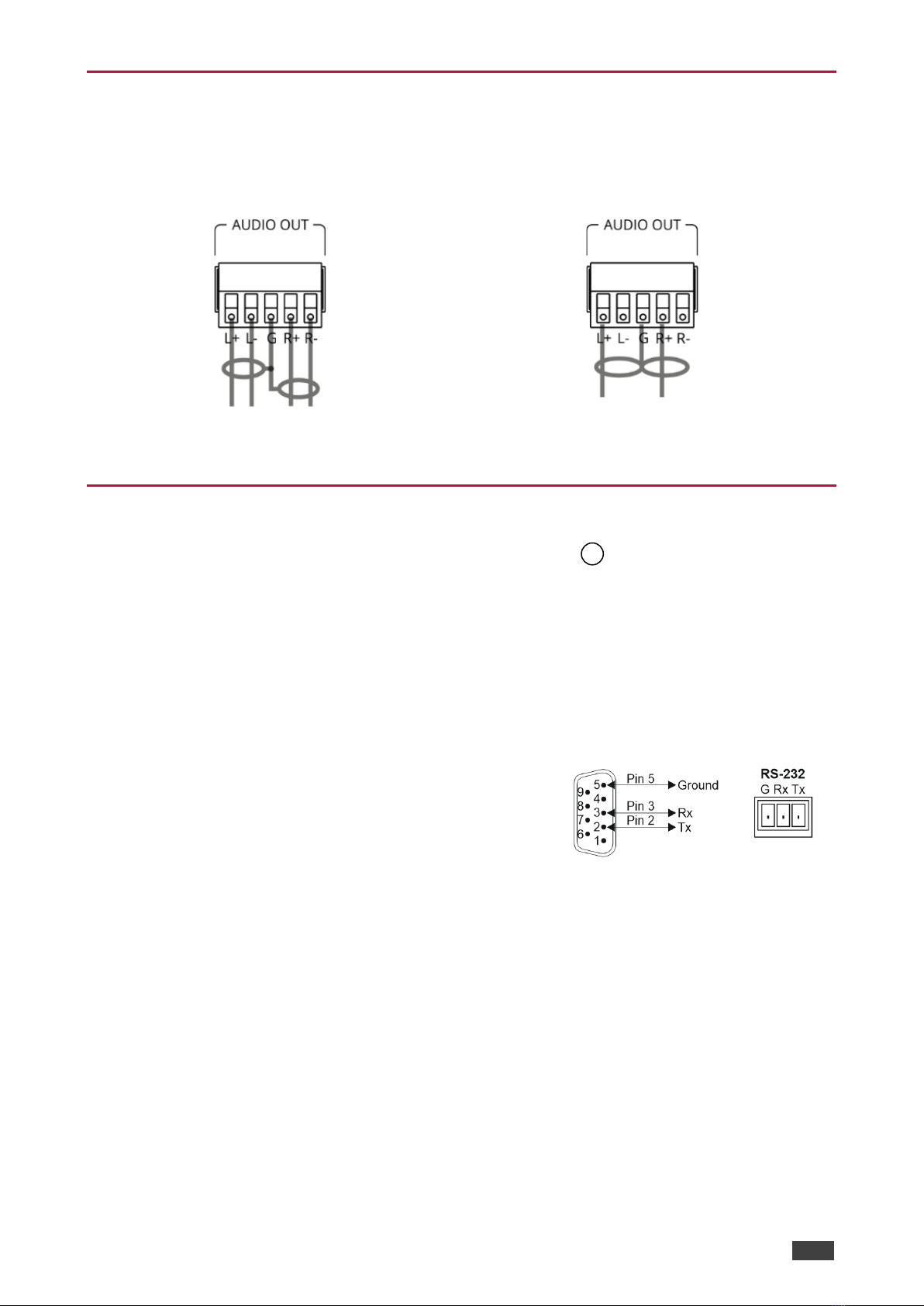Recycling Kramer Products
The Waste Electrical and Electronic Equipment (WEEE) Directive 2002/96/EC aims to reduce
the amount of WEEE sent for disposal to landfill or incineration by requiring it to be collected
and recycled. To comply with the WEEE Directive, Kramer Electronics has made
arrangements with the European Advanced Recycling Network (EARN) and will cover any
costs of treatment, recycling and recovery of waste Kramer Electronics branded equipment on
arrival at the EARN facility. For details of Kramer’s recycling arrangements in your particular
country go to our recycling pages at www.kramerav.com/support/recycling.
Overview
Congratulations on purchasing your Kramer DSP-62-AEC Digital Sound Processor.
DSP-62-AEC is a member of the Kramer XSPerience family of DSP products. DSP-62-AEC is
an advanced, professional 6 x 2 audio matrix switcher that includes multi-channel DSP, AEC
(Acoustic Echo Cancellation), HDMI de-embedding, and class compliant USB audio interface.
The comprehensive and user-friendly graphic interface makes configuring every detail of your
audio system intuitive and easy.
DSP-62-AEC provides exceptional quality, advanced and user-friendly operation, and flexible
connectivity.
Exceptional Quality
•Advanced Audio Matrix Switcher –Professional, studio grade signal conversion
technology.
•Teleconference Optimized –Features AEC (Acoustic Echo Cancellation), that prevents
the microphone from picking up the far-end echoed speech, so you only share the audio
spoken directly into the microphone.
•Max. Video Resolution –4K@60Hz (4:4:4).
•Audio De-embedding –De-embeds the audio signal from the HDMI input for routing to
any of the outputs.
•Programmable –Supports up to 10 global presets, 10 mixer snapshot presets and 10
mixer presets per system preset.
•HDMI Support –HDR, CEC, ARC, 4K@60Hz, 3D, Deep Color, x.v.Color™, 7.1 PCM,
Dolby TrueHD, DTS–HD.
Advanced and User-friendly Operation
•Wide Range of I/O Formats –Includes 2 HDMI inputs, 1 unbalanced stereo analog input
& 4 balanced analog audio inputs, 2 balanced analog audio outputs, 1 HDMI output, and
1 bidirectional USB plug & play audio port.
•Reliable PoE (Power over Ethernet) Powering –Accepts power from a remote PoE
provider with optional mains powering from connected power adapter.
•Multi-Channel Processing –Provides DSP (Digital Sound Processing) that enables
simultaneous processing of all input and output signals.