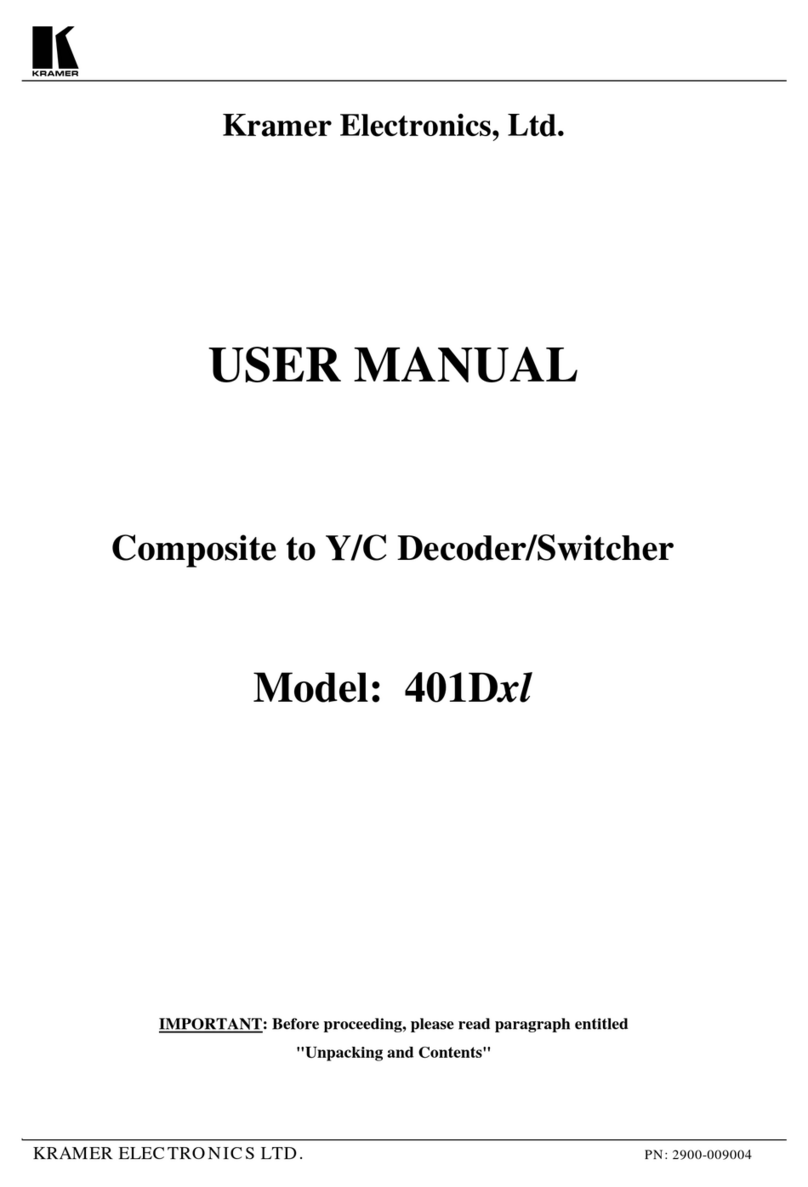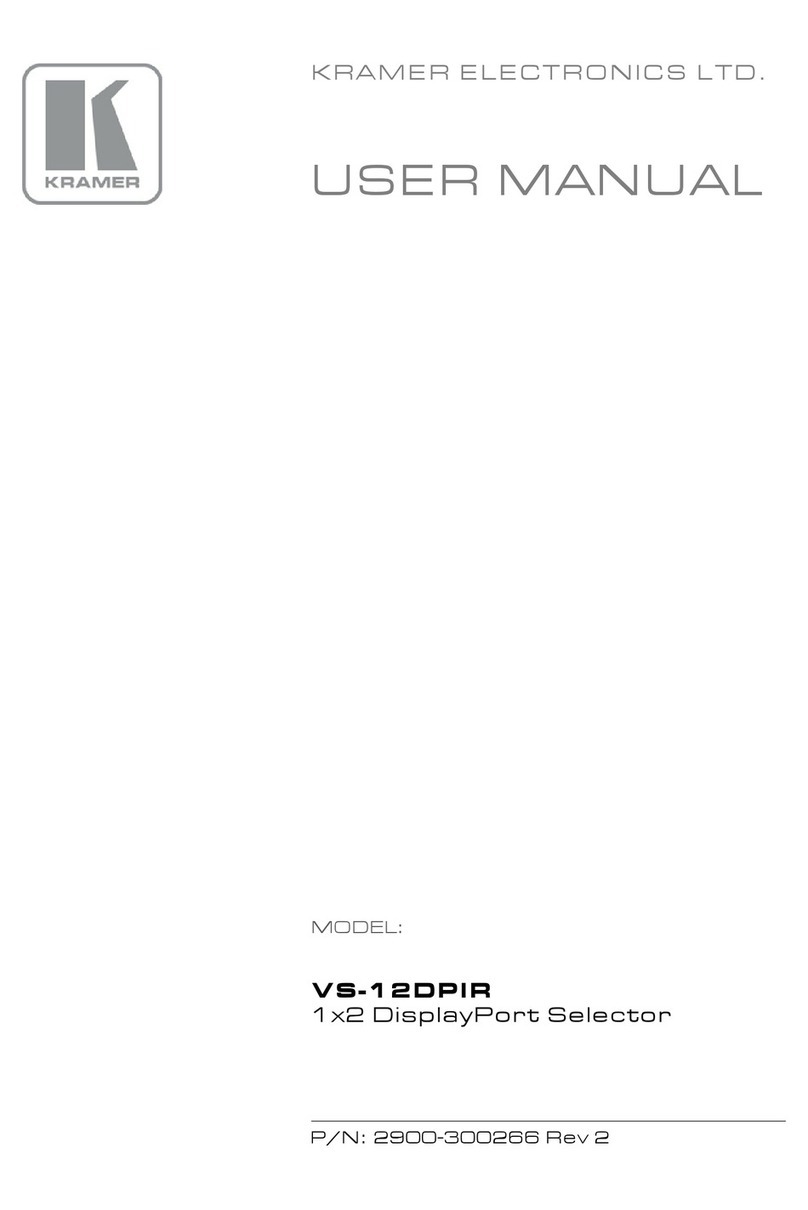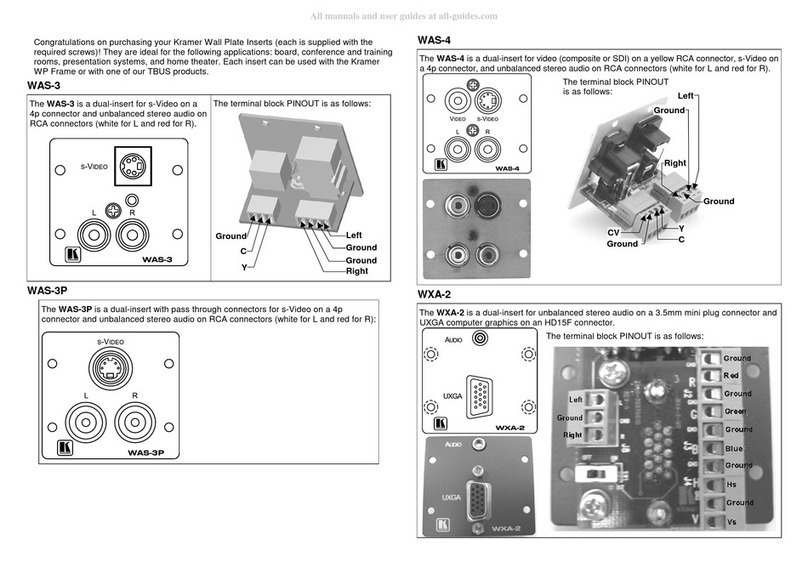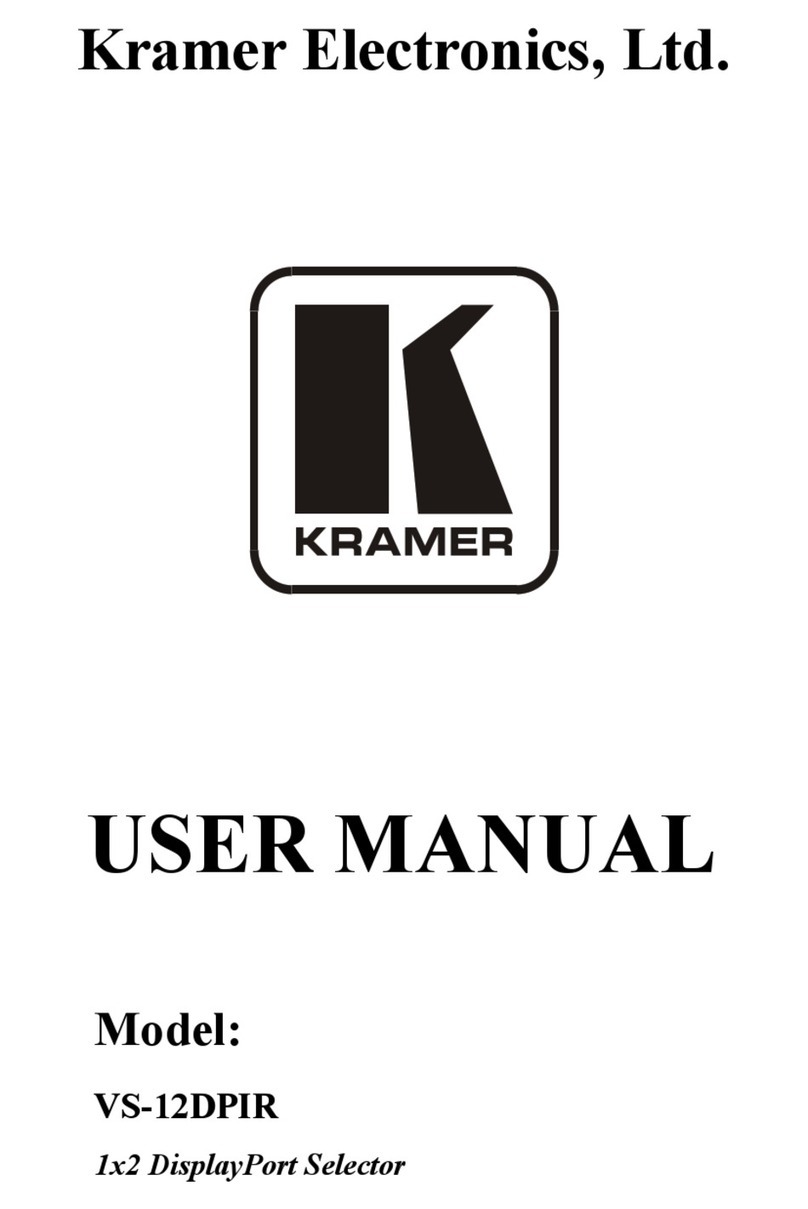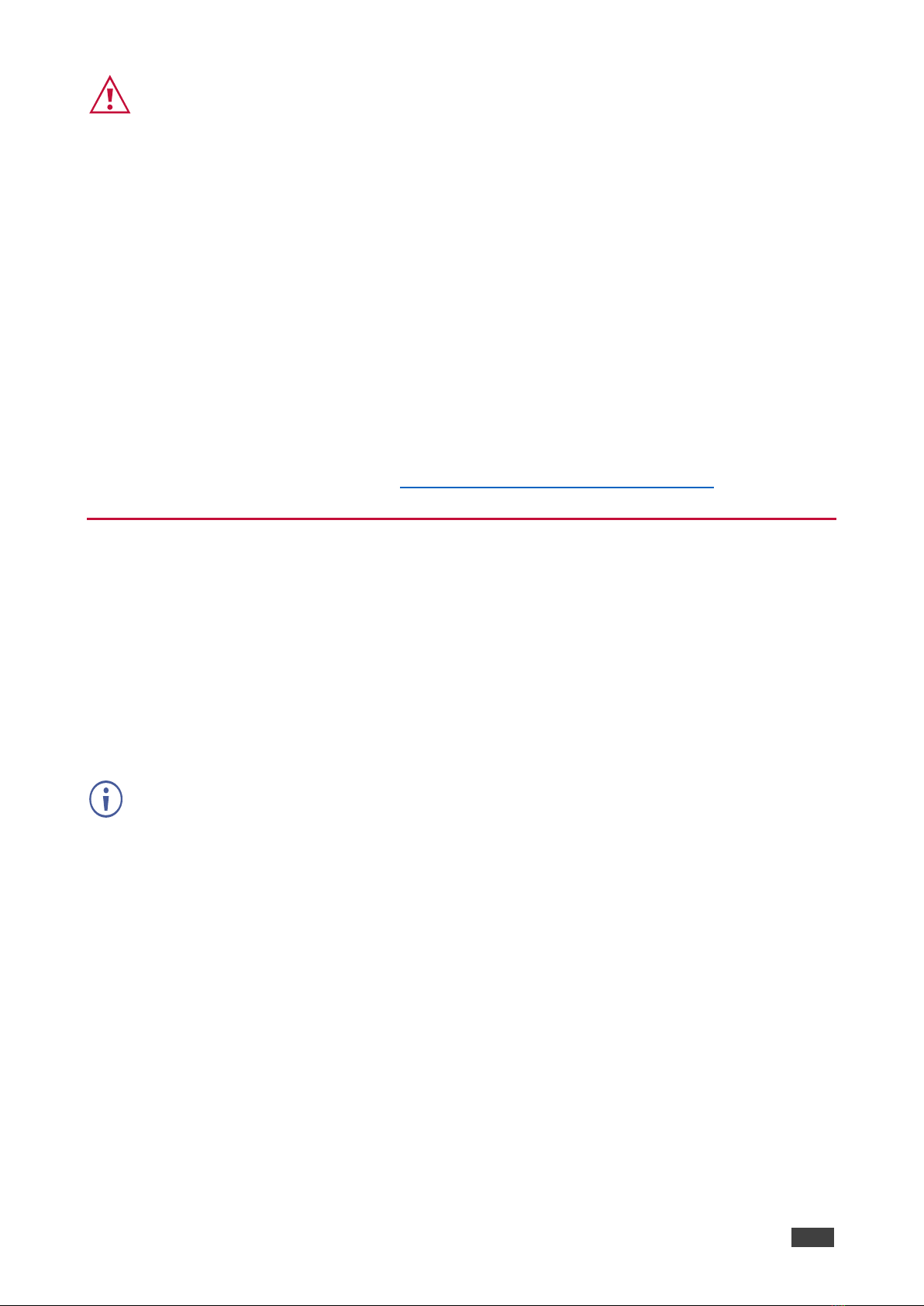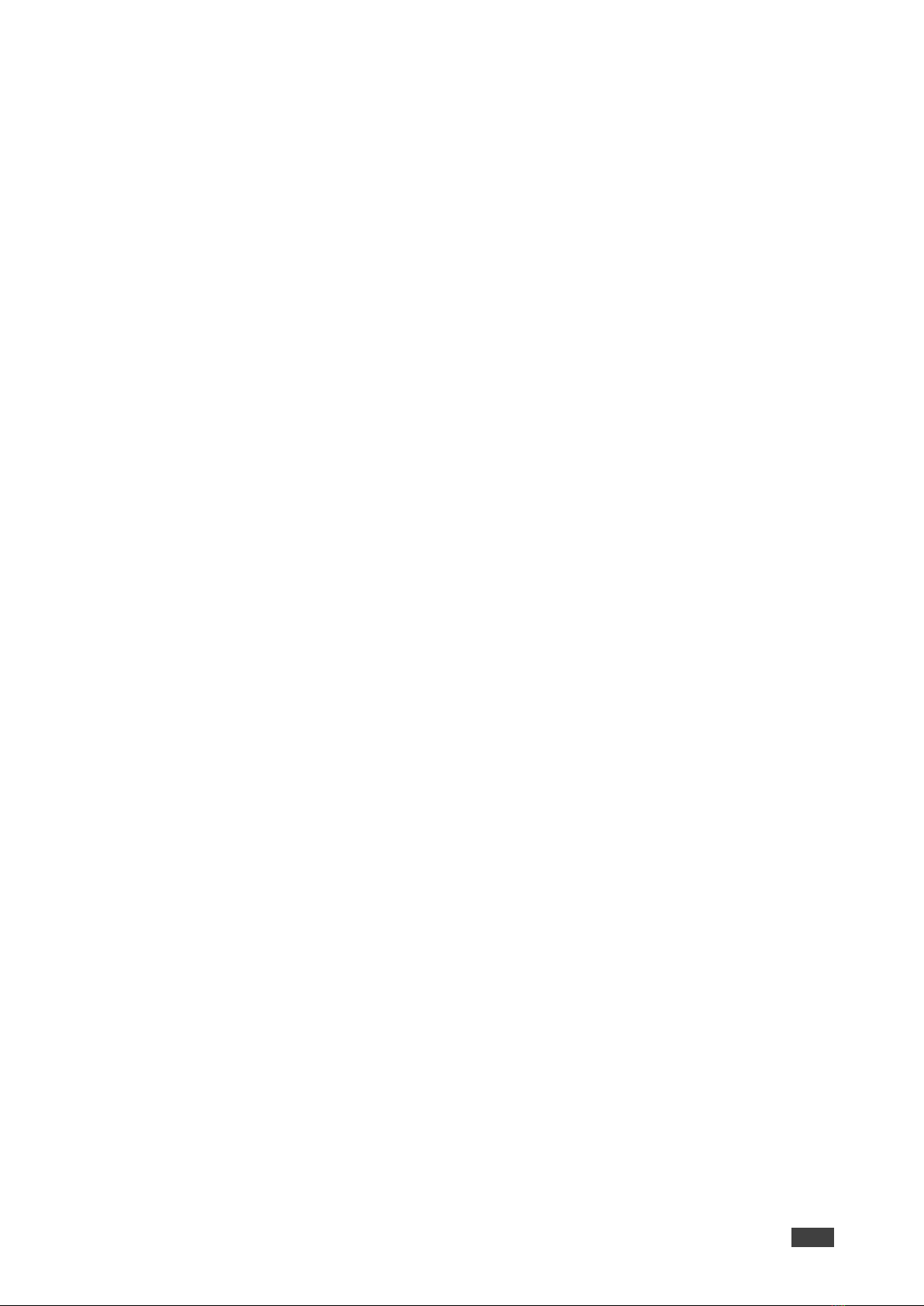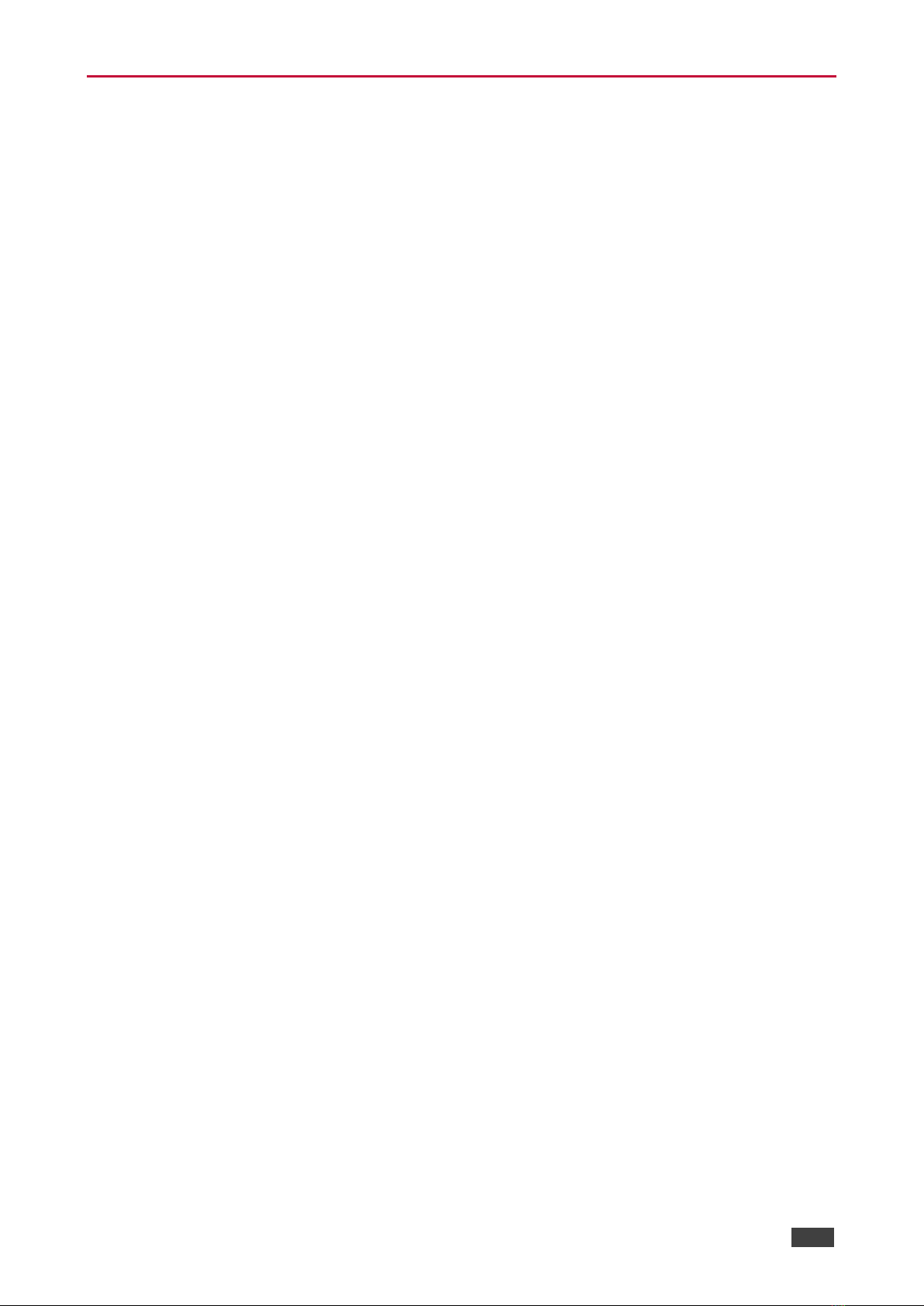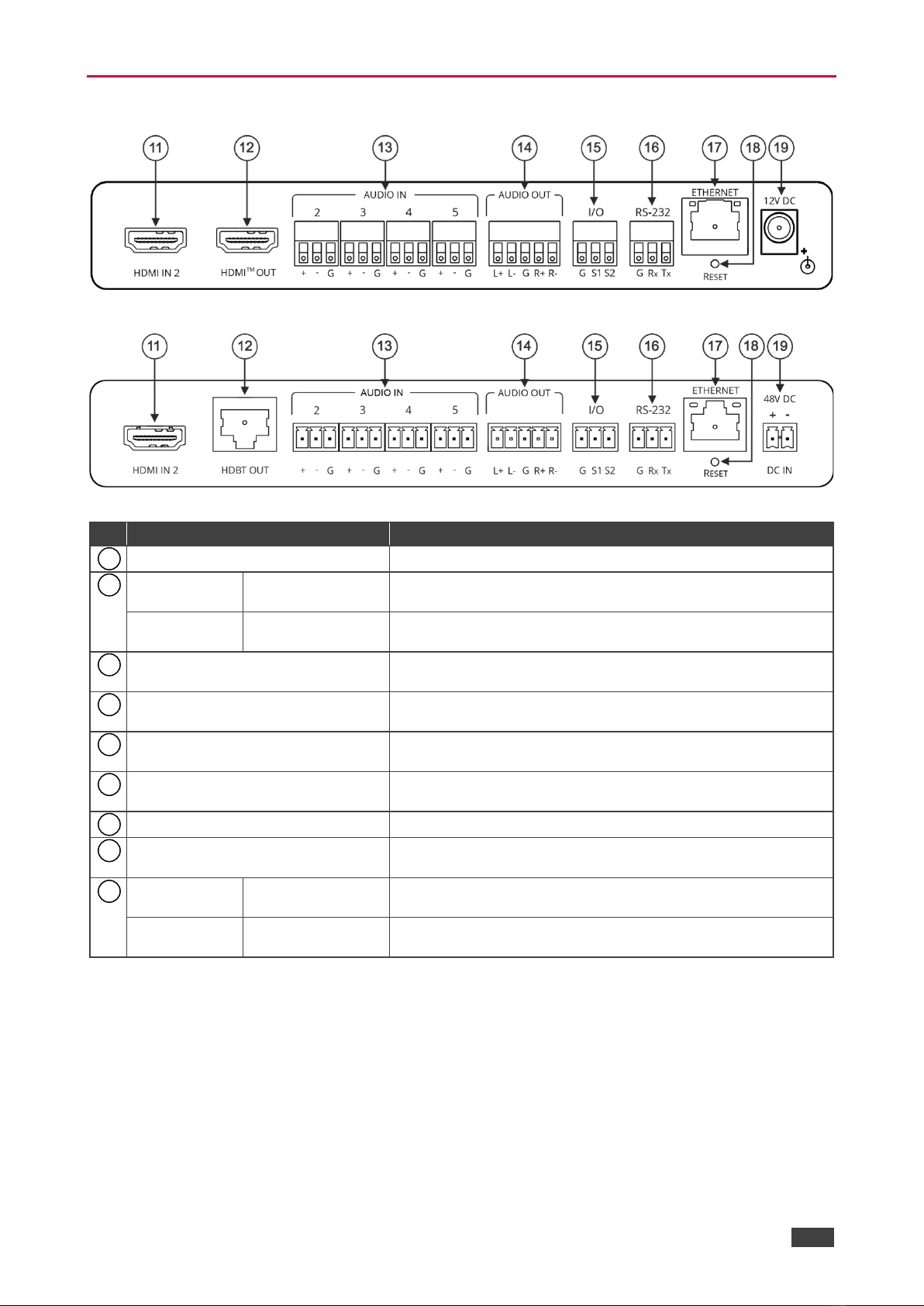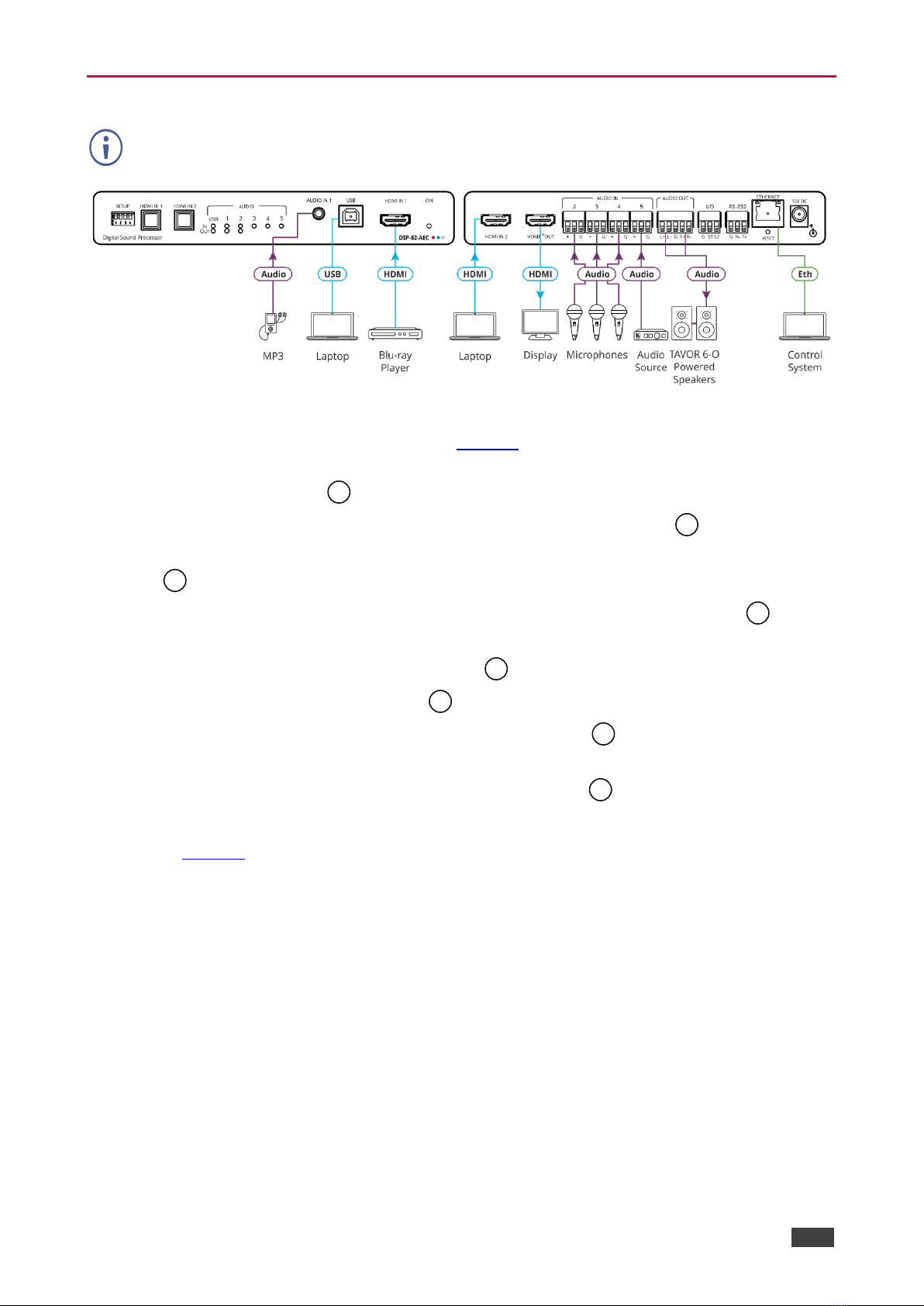•Programmable –Supports up to 10 global presets, 10 mixer snapshot presets, and 10
mixer presets for each system preset.
•HDMI Support –HDR, CEC, 3D, Deep Color, x.v.Color™, 7.1 PCM, Dolby TrueHD,
DTS–HD.
Advanced and User-friendly Operation
•Wide Range of I/O Formats –Includes 2 HDMI inputs, 1 unbalanced stereo analog input
and 4 balanced analog audio inputs, 2 balanced analog audio outputs, 1 HDMI output, 1
HDBT output (DSP-62-UC only).
•1 bi-directional USB plug and play (PnP) audio port. In addition to AUDIO IN/OUT, as a
result of HDBT, users can use the USB to connect a mouse, webcam, USB flash drive,
or any other USB device to the TX-590RX (for example) side and take control of the PC
that is connected to the DSP-62-UC.
•Reliable PoE (Power over Ethernet) Powering –Accepts power from a remote PoE
provider with optional mains powering from connected power adapter.
•Multi-Channel Processing –Provides DSP that enables simultaneous processing of all
input and output signals.
•Easy Installation –Compact DemiTOOLS® fan-less enclosure for surface mounting,
side-by-side mounting of 2 devices in a 1U rack space with the recommended rack
adapter or fit in a Kramer T-BUS.
•Easy, Cost-Effective Maintenance –LED indicators for main power, line in/out, mic in,
clipping, and HDMI input selection, enable easy local maintenance and troubleshooting.
Local firmware upgrade via the RS-232 port ensures lasting, field-proven deployment.
•Intuitive and Comprehensive Configuration and Control –Via a powerful, user-friendly
graphic interface, set volume (gain and attenuation) and DSP for each input; execute
routing and select line in, mic in, phantom power or line out on each port; configure
master level, and more. Users can control signal routing, volume and other basic
settings using API commands via RS-232 communication transmitted by a PC, touch
screen system or other serial controller.
Flexible Connectivity
•2 HDMI inputs with selection buttons on the front panel.
•1 unbalanced stereo audio source.
•1 Type-B USB 2.0 bi-directional host port.
•1 HDMI output (DSP-62-AEC only).
•1 HDBT output (DSP-62-UC only) with bi-directional PoE.
•4 mono-balanced audio inputs (mono or mic level).
•1 3.5mm stereo balanced output for cellphone/laptop or temporary guest connection.