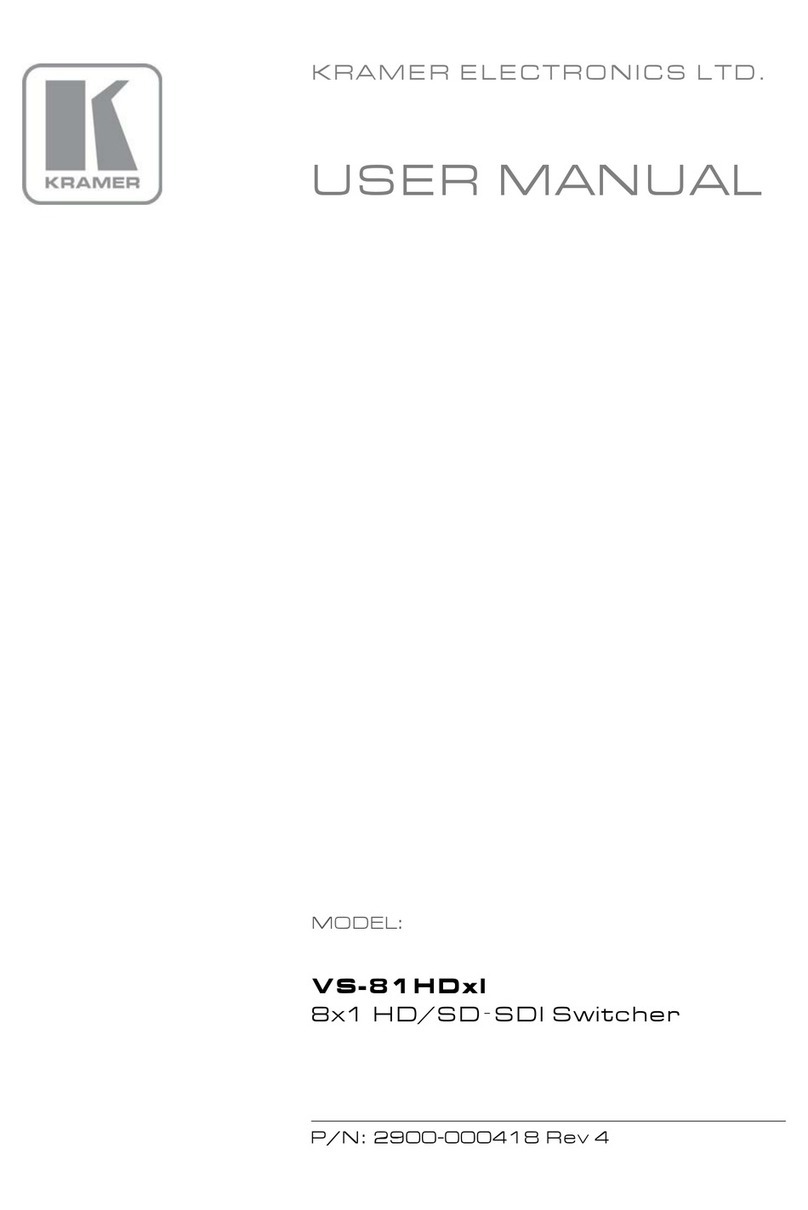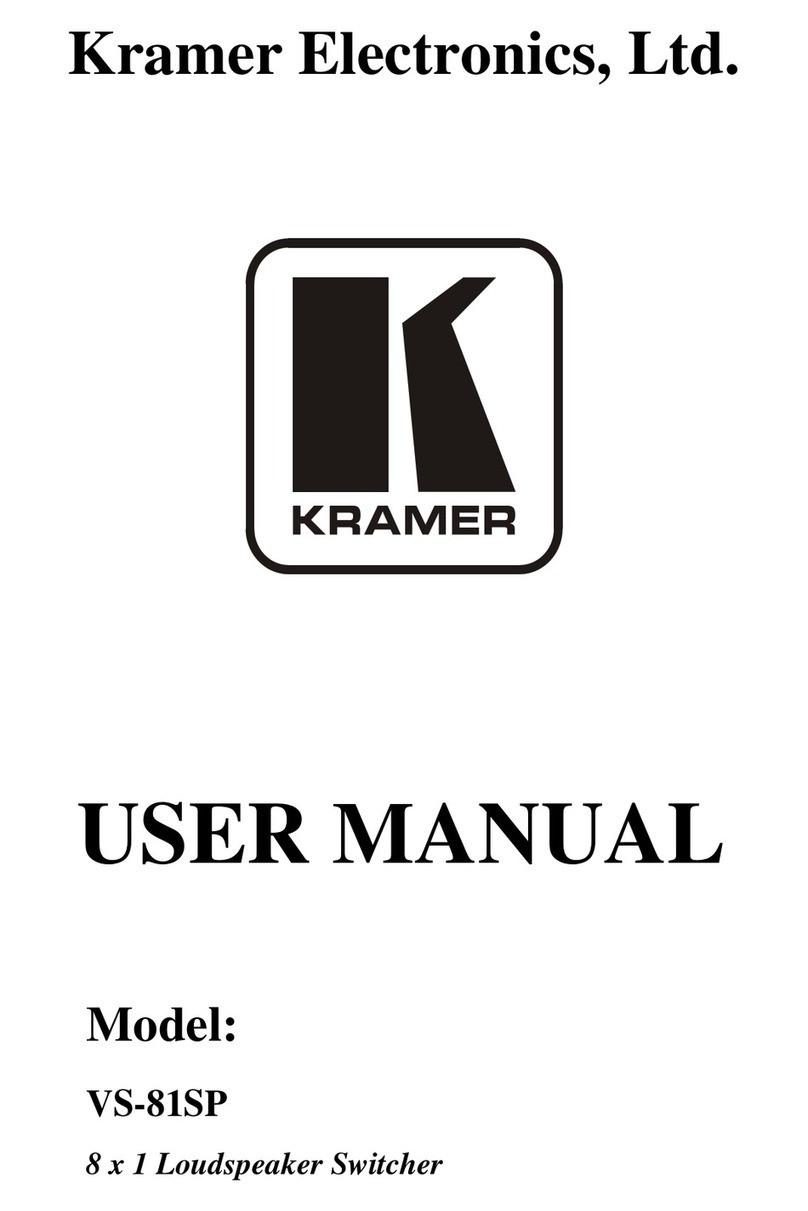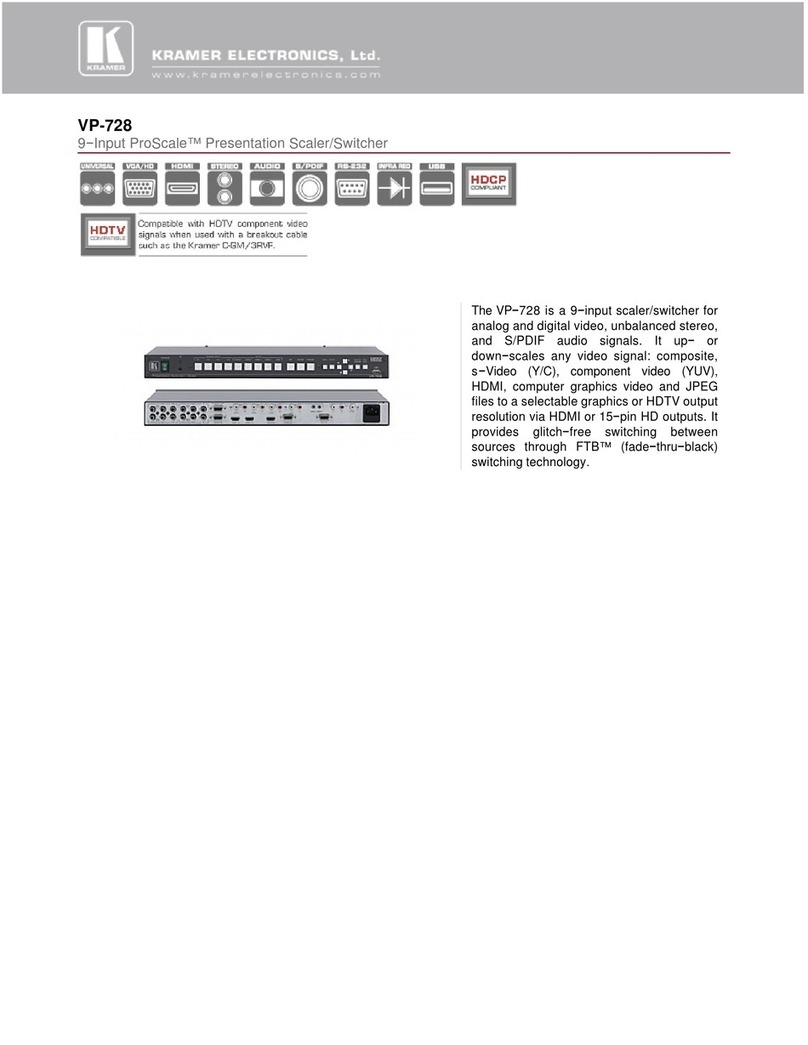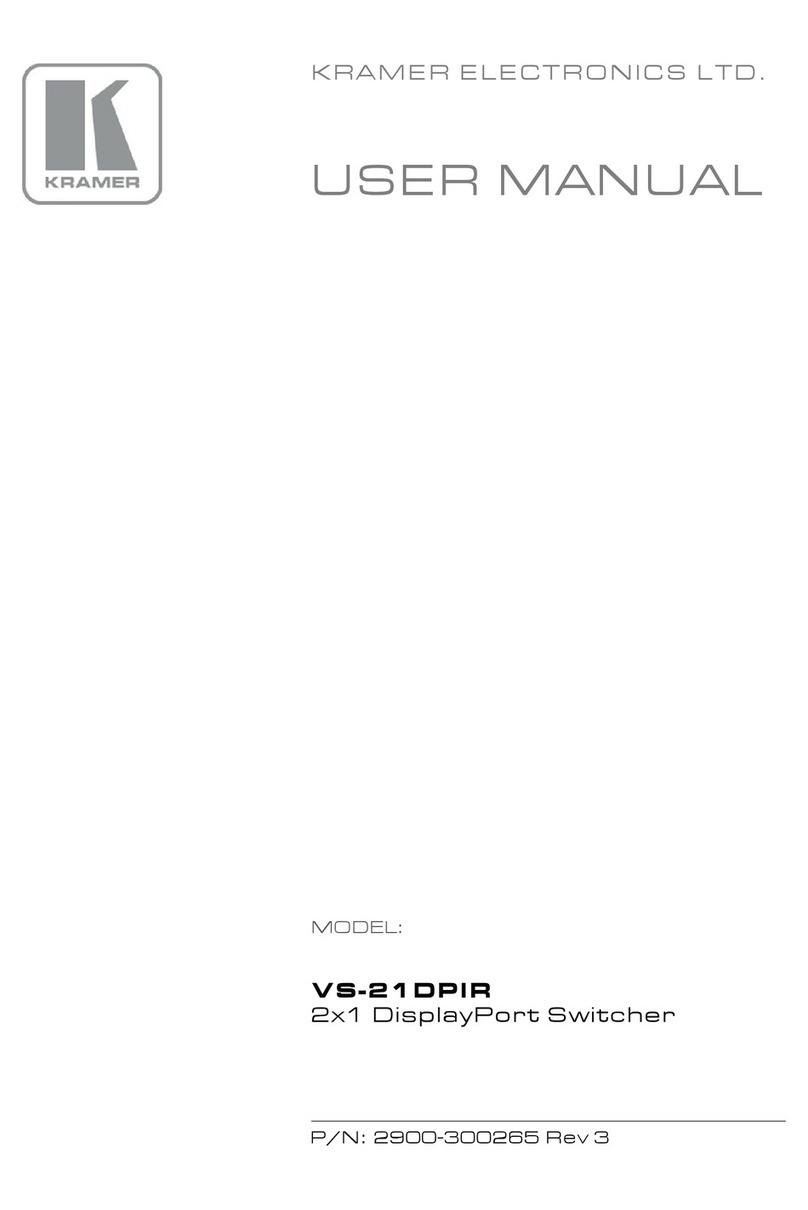Kramer VIA CONNECT PRO User manual
Other Kramer Switch manuals
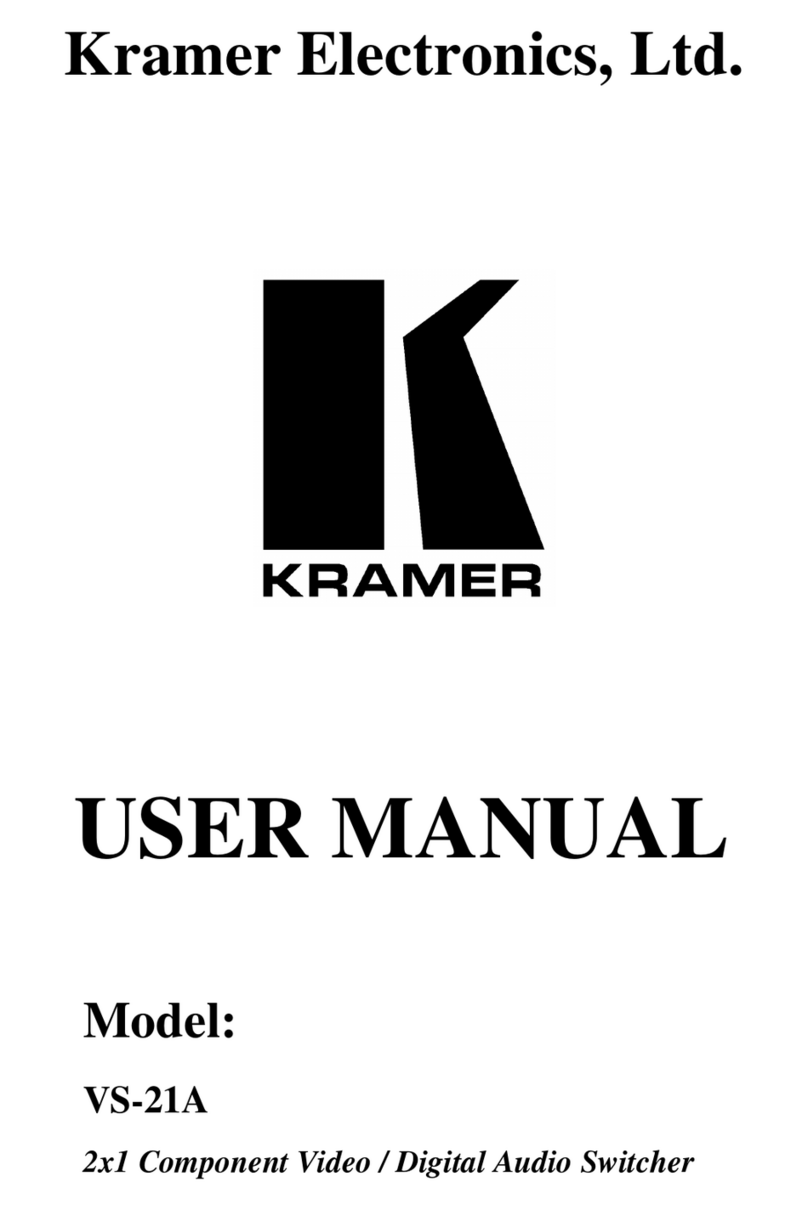
Kramer
Kramer VS-21A User manual

Kramer
Kramer VP-23DS User manual
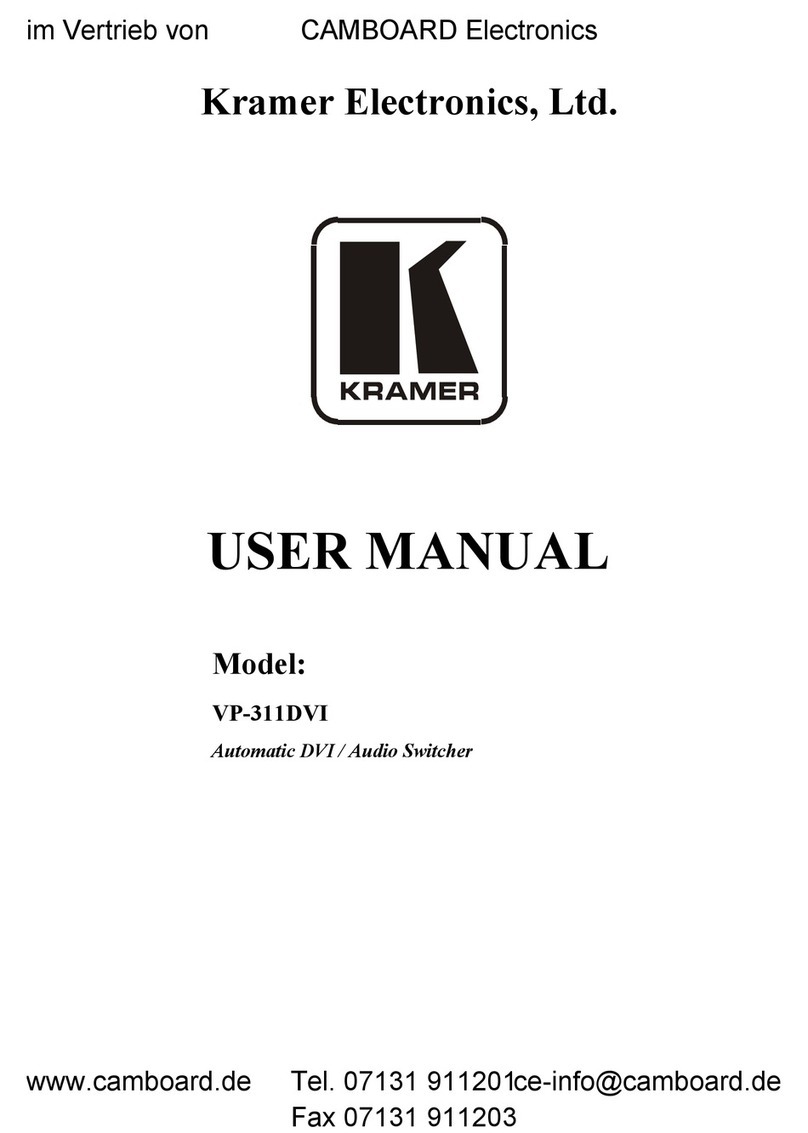
Kramer
Kramer VP-311DVI User manual
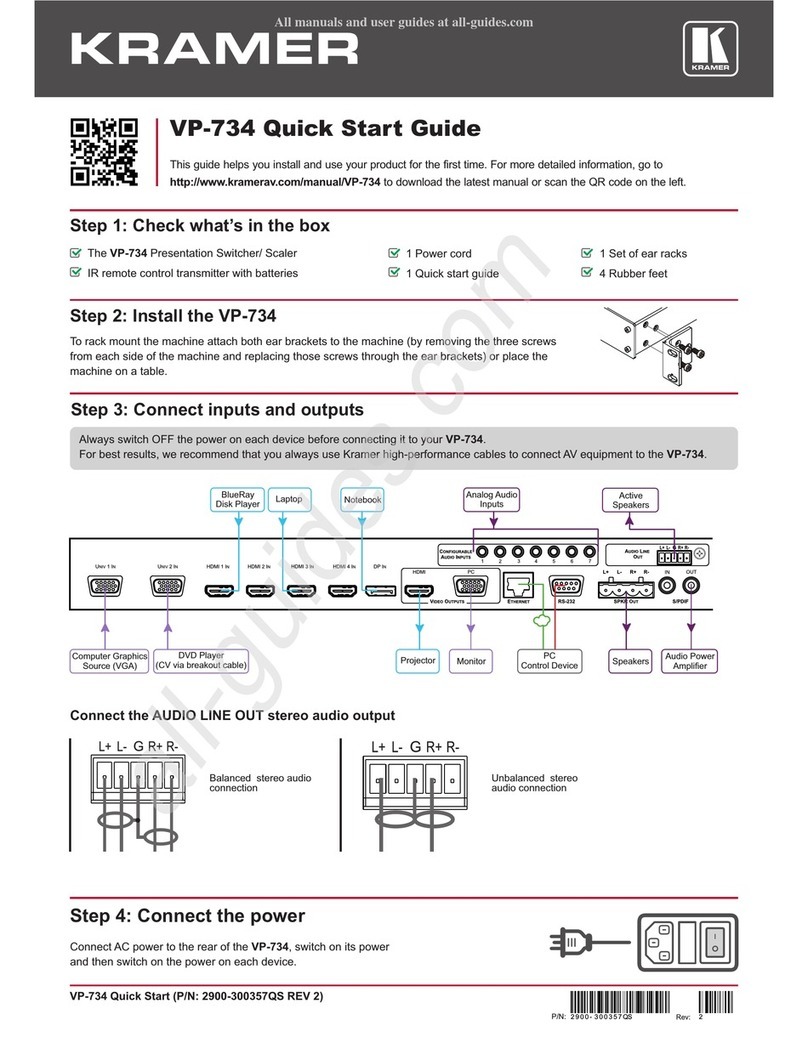
Kramer
Kramer VP-734 User manual
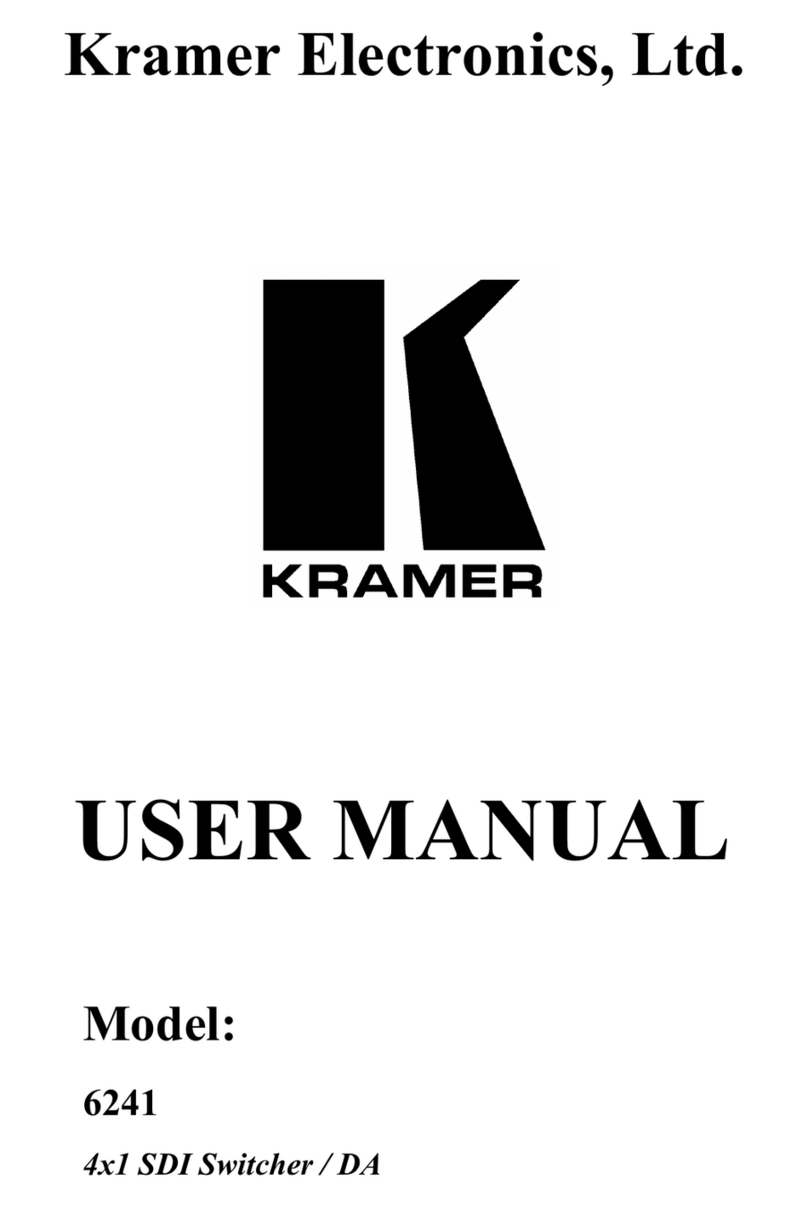
Kramer
Kramer 6241 User manual
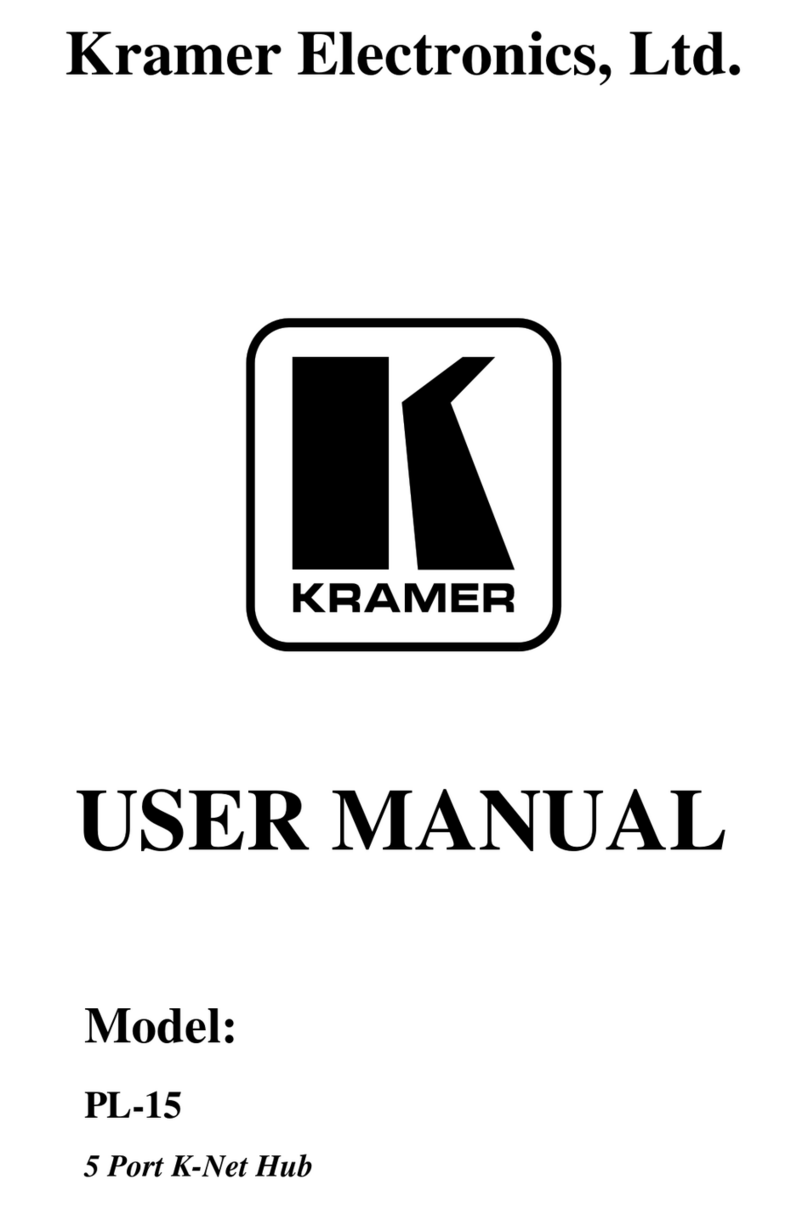
Kramer
Kramer PL-15 User manual
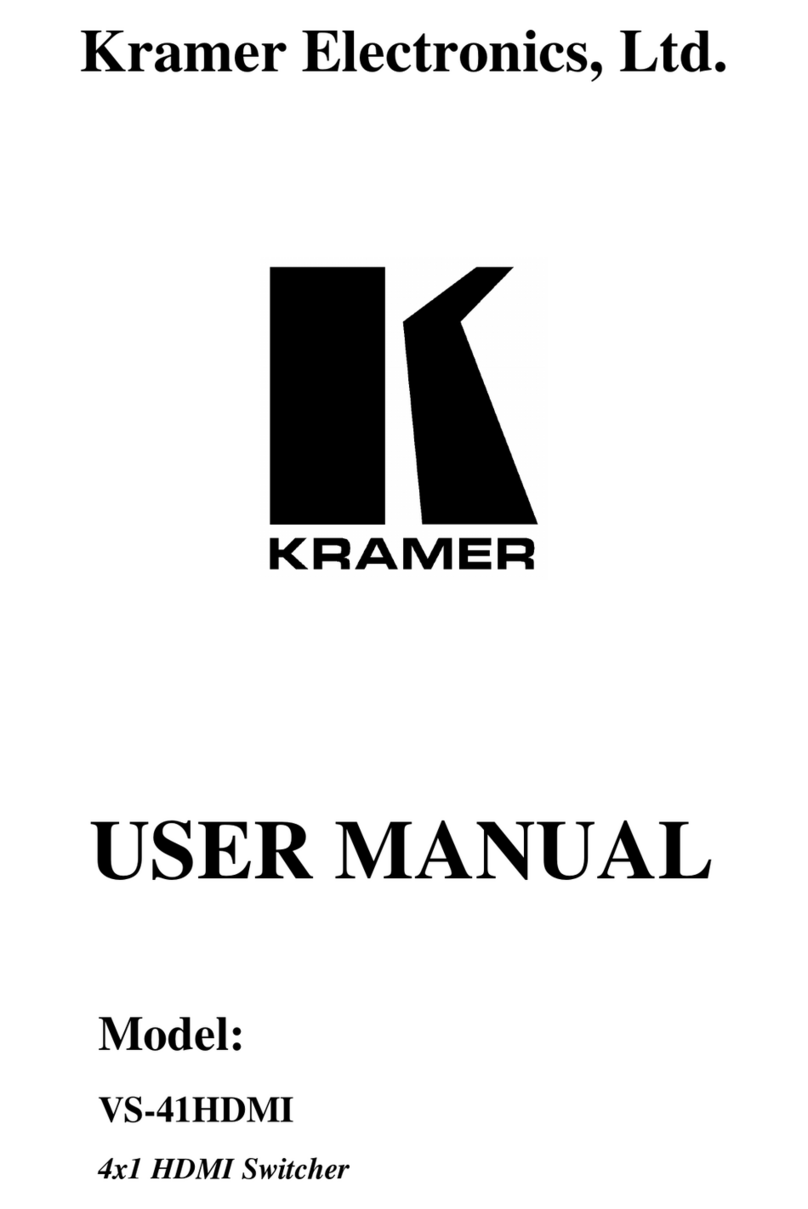
Kramer
Kramer VS-41HDMI User manual

Kramer
Kramer VP-771 User manual
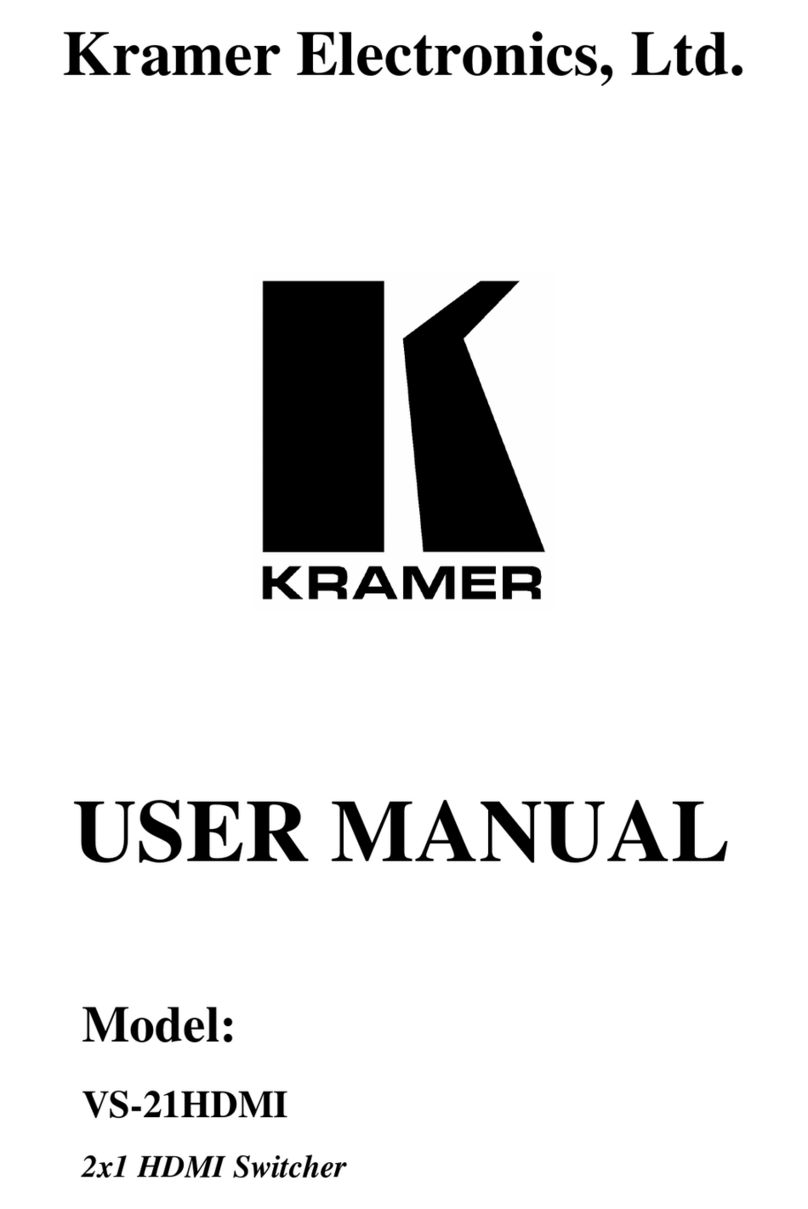
Kramer
Kramer VS-21HDMI User manual

Kramer
Kramer VP-440X User manual

Kramer
Kramer VP-558 User manual

Kramer
Kramer ASPEN-1616UX User manual

Kramer
Kramer VP-733 User manual

Kramer
Kramer TP-590T User manual

Kramer
Kramer VP-443 User manual
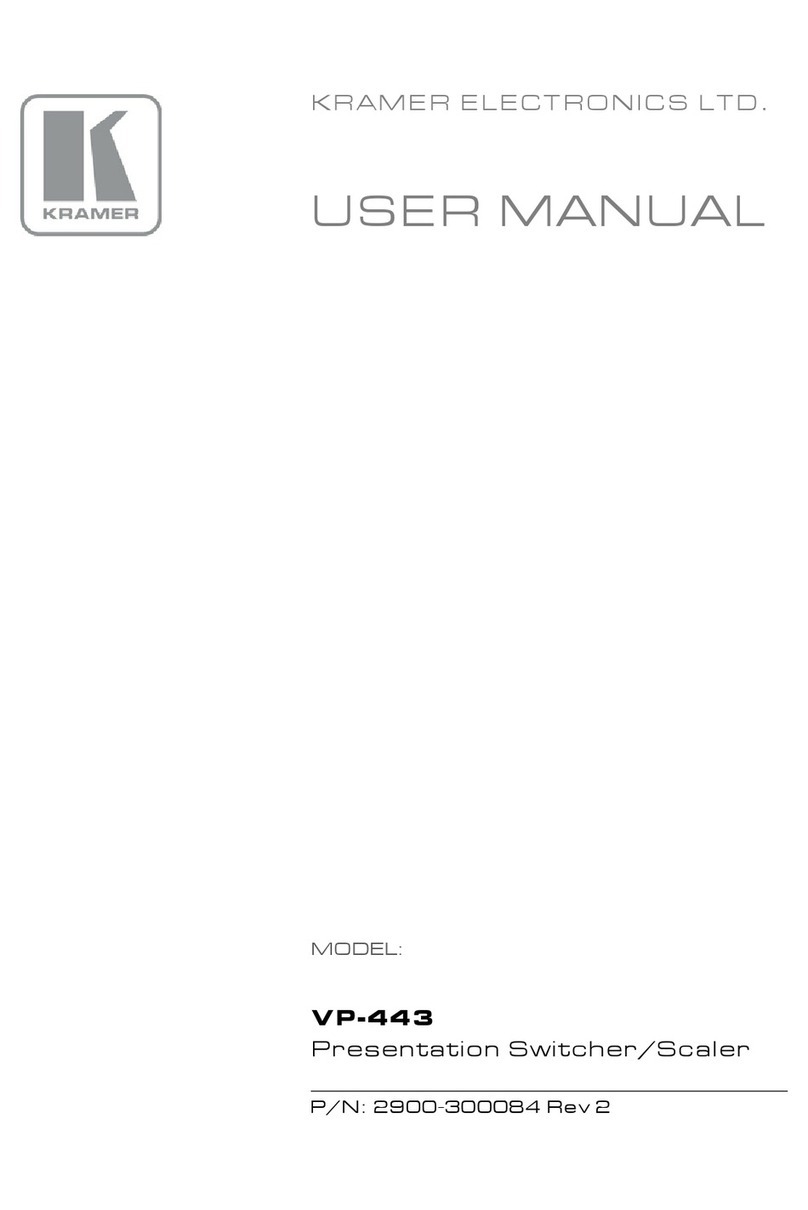
Kramer
Kramer VP-443 User manual

Kramer
Kramer VM-3H2 User manual

Kramer
Kramer VP-725NA User manual
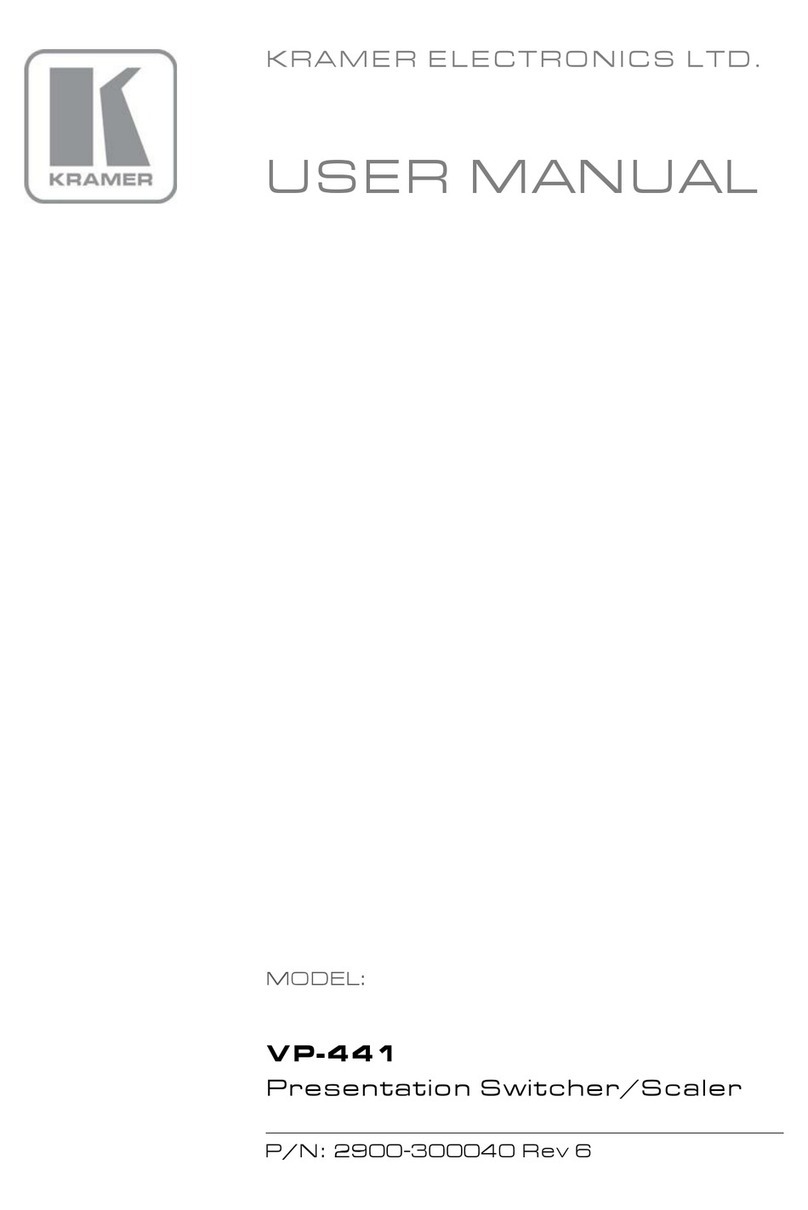
Kramer
Kramer VP-441 User manual
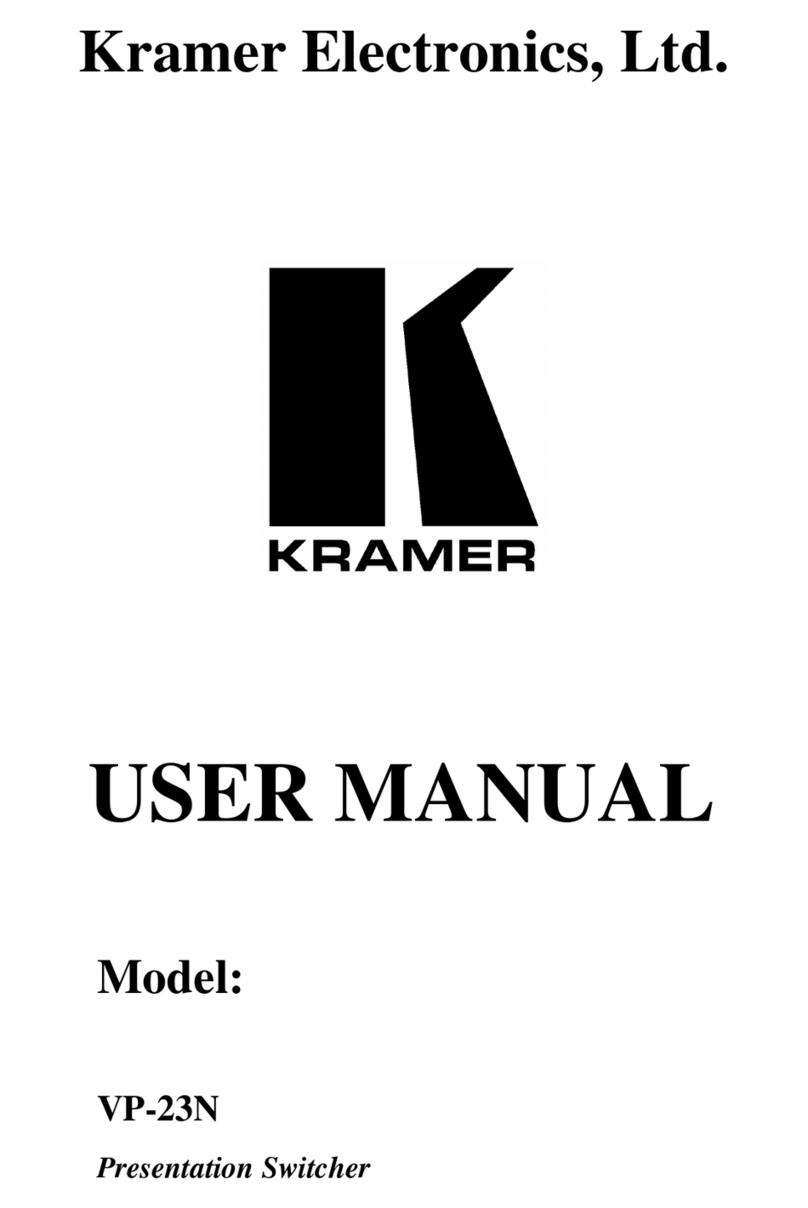
Kramer
Kramer VP-23N User manual
Popular Switch manuals by other brands

SMC Networks
SMC Networks SMC6224M Technical specifications

Aeotec
Aeotec ZWA003-S operating manual

TRENDnet
TRENDnet TK-209i Quick installation guide

Planet
Planet FGSW-2022VHP user manual

Avocent
Avocent AutoView 2000 AV2000BC AV2000BC Installer/user guide

Moxa Technologies
Moxa Technologies PT-7728 Series user manual

Intos Electronic
Intos Electronic inLine 35392I operating instructions

Cisco
Cisco Catalyst 3560-X-24T Technical specifications

Asante
Asante IntraCore IC3648 Specifications

Siemens
Siemens SIRIUS 3SE7310-1AE Series Original operating instructions

Edge-Core
Edge-Core DCS520 quick start guide

RGBLE
RGBLE S00203 user manual