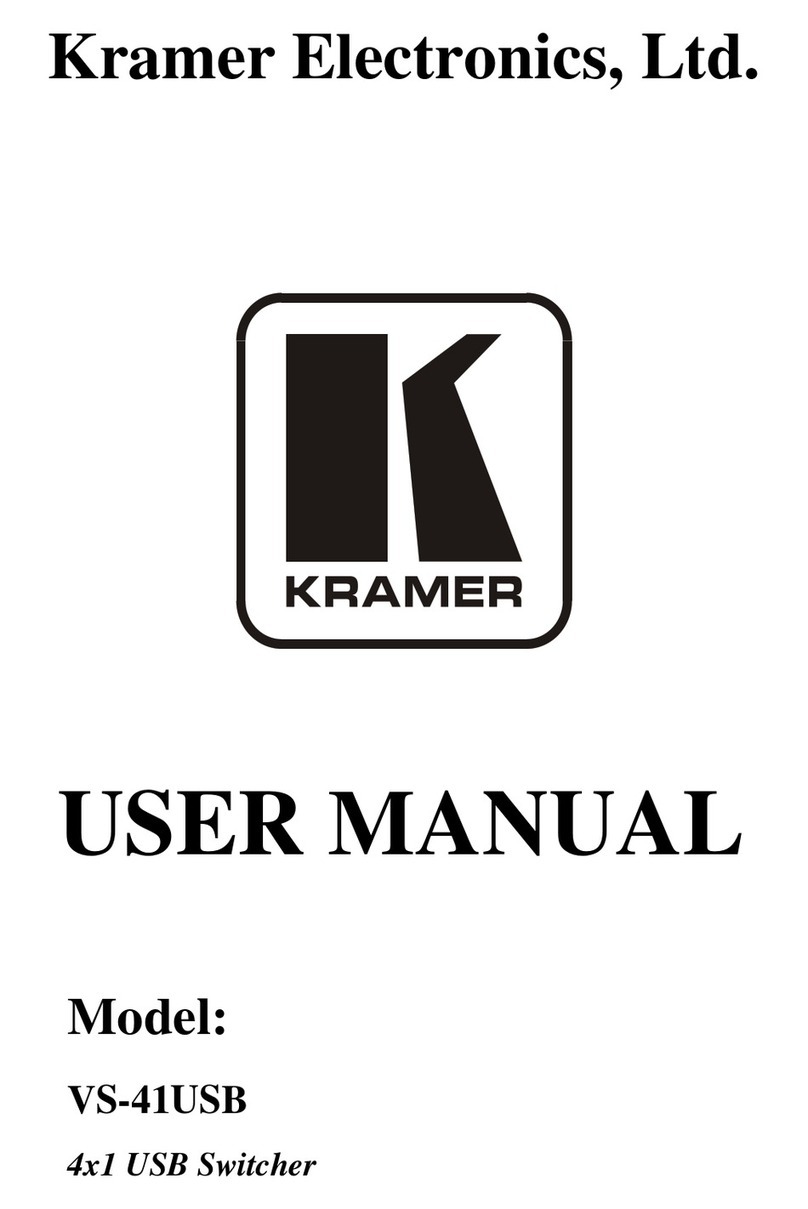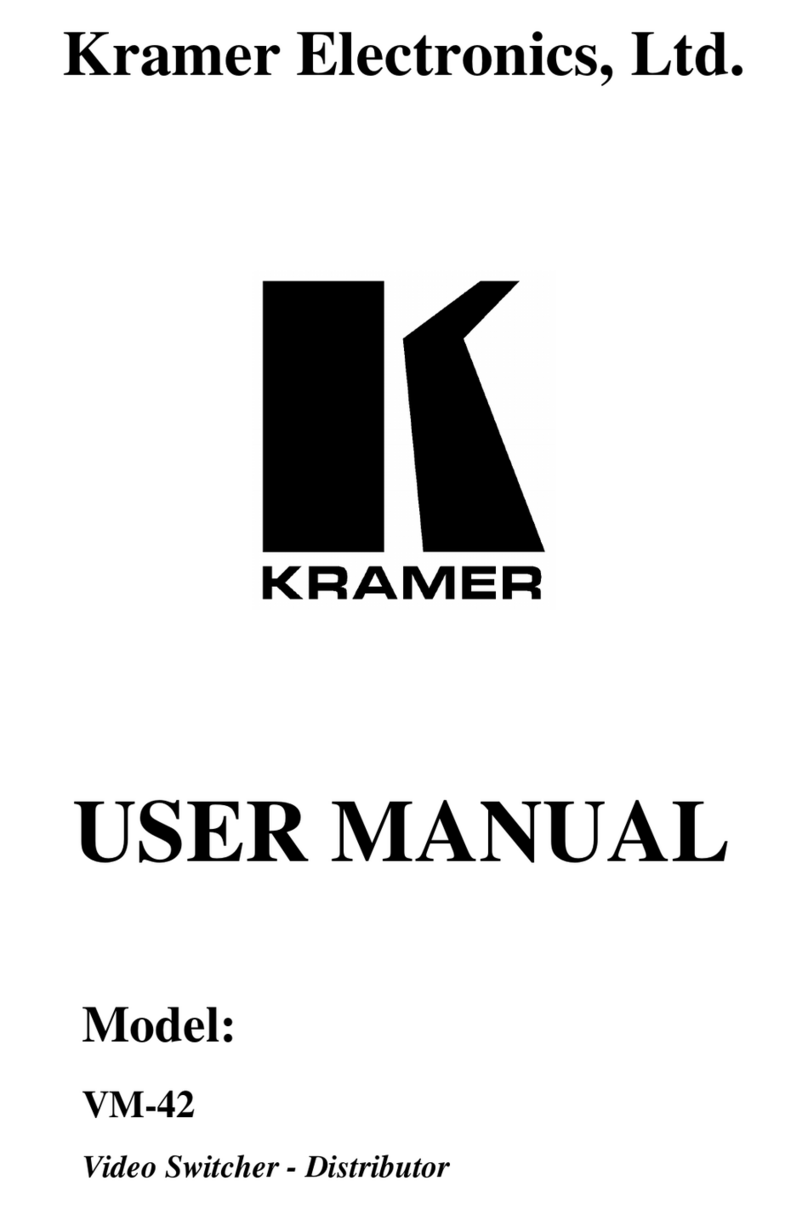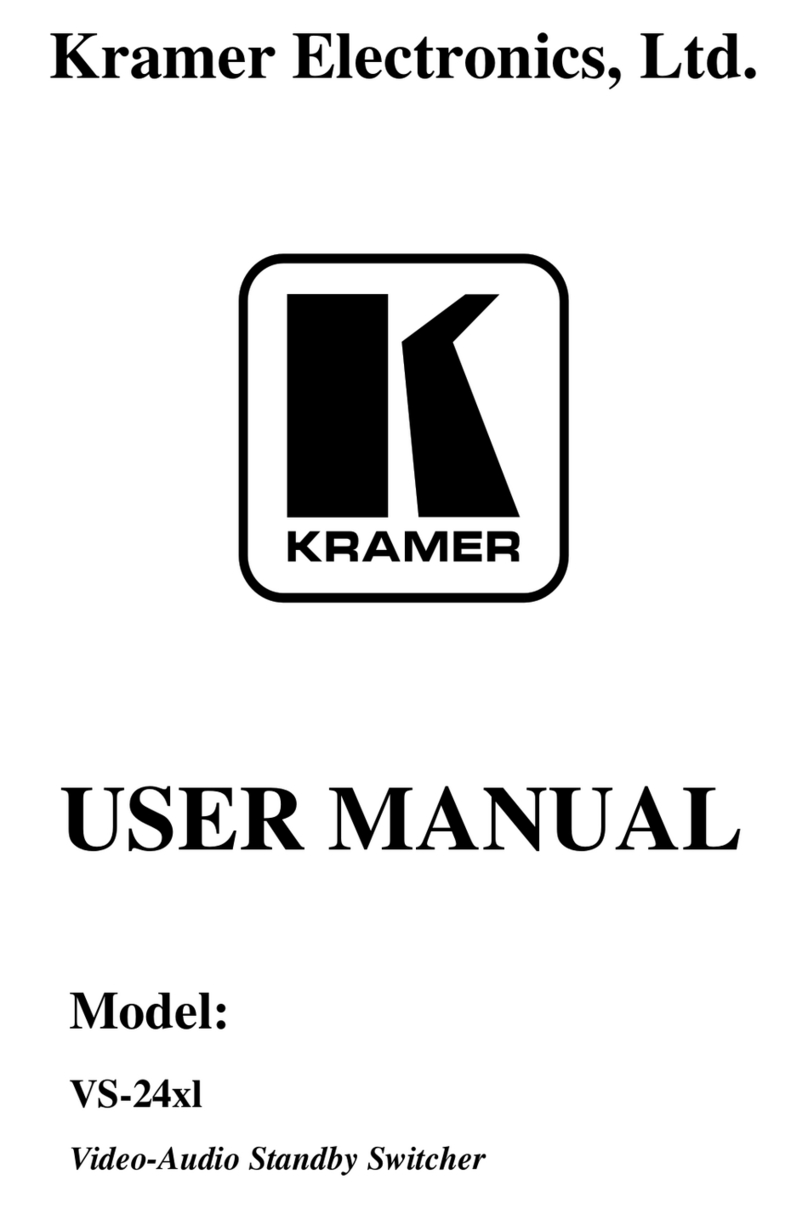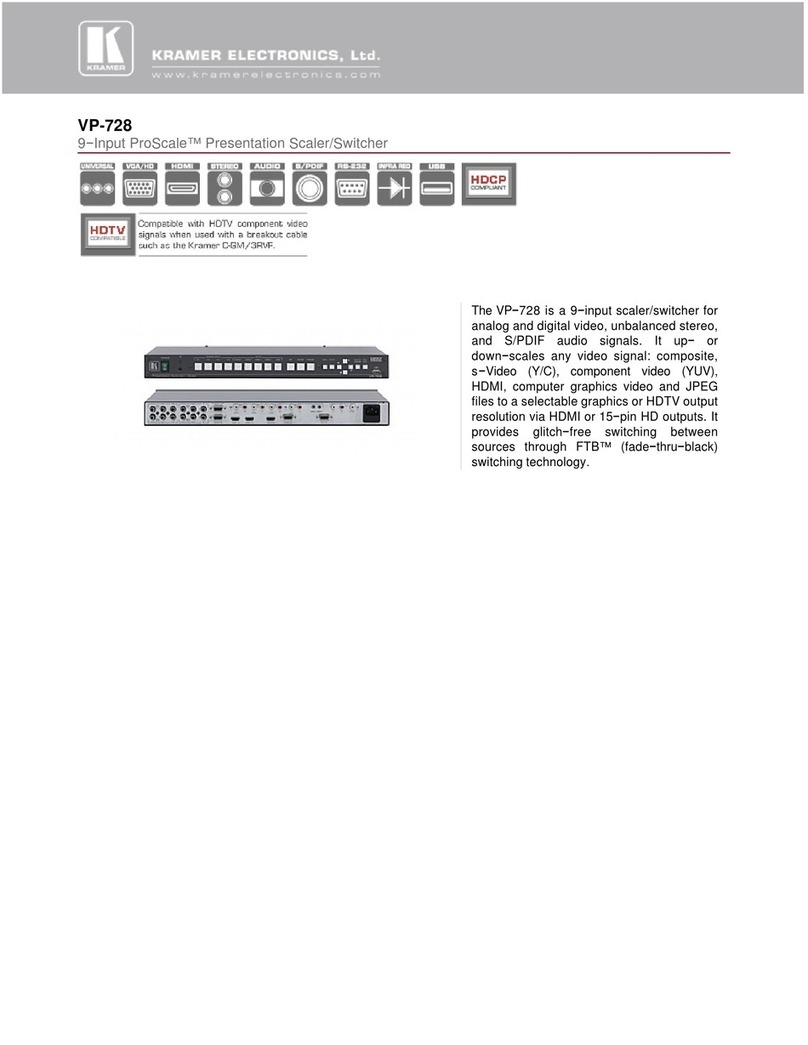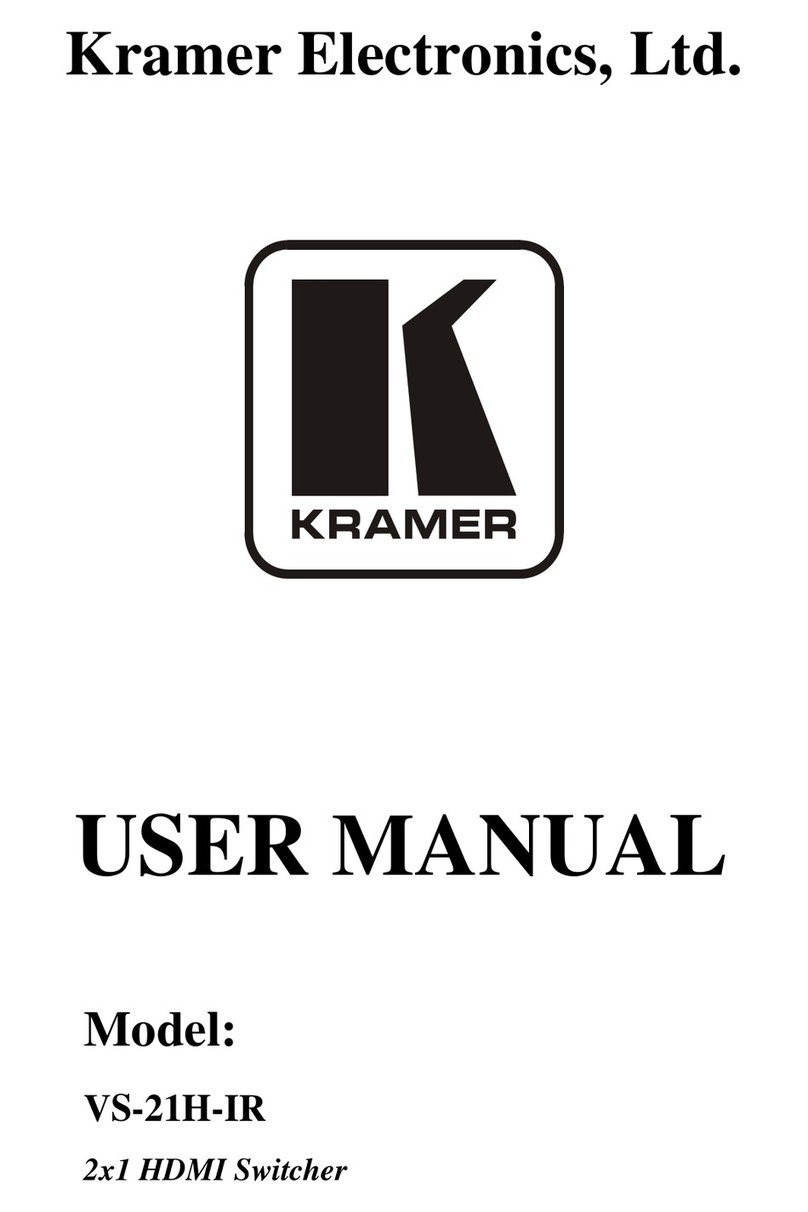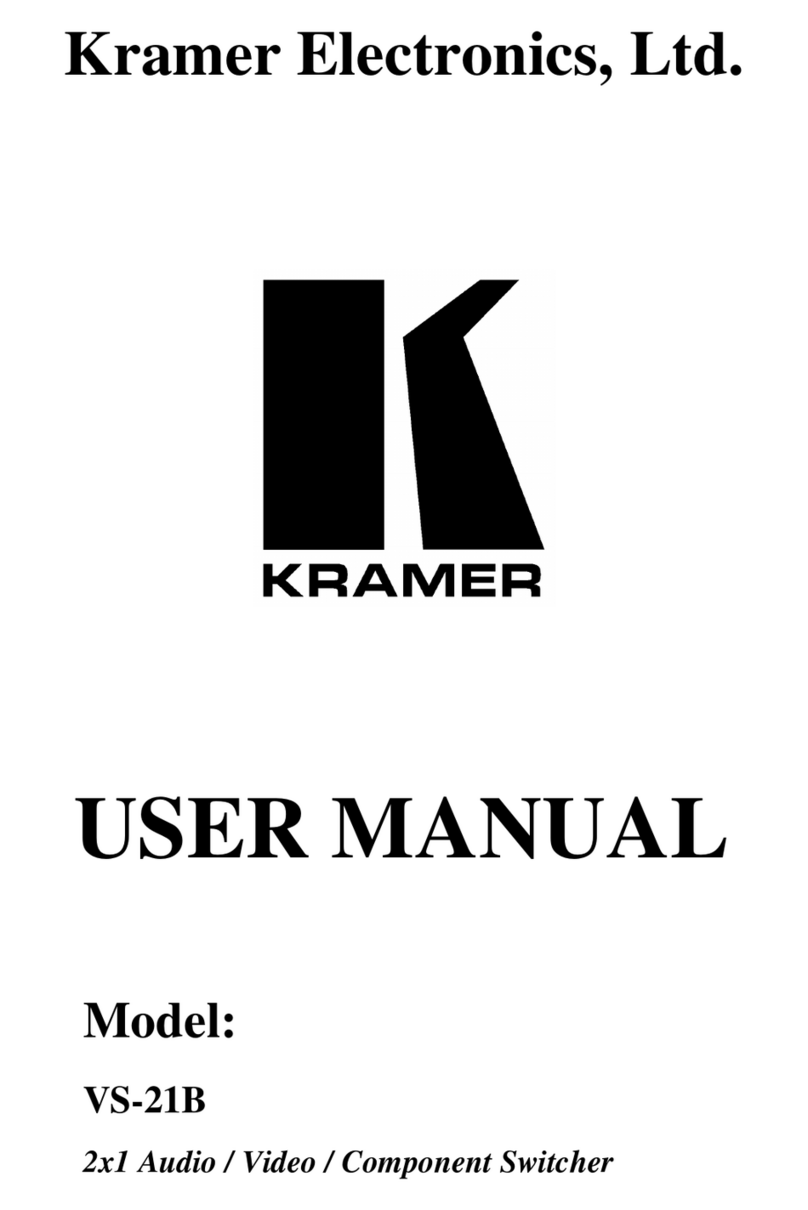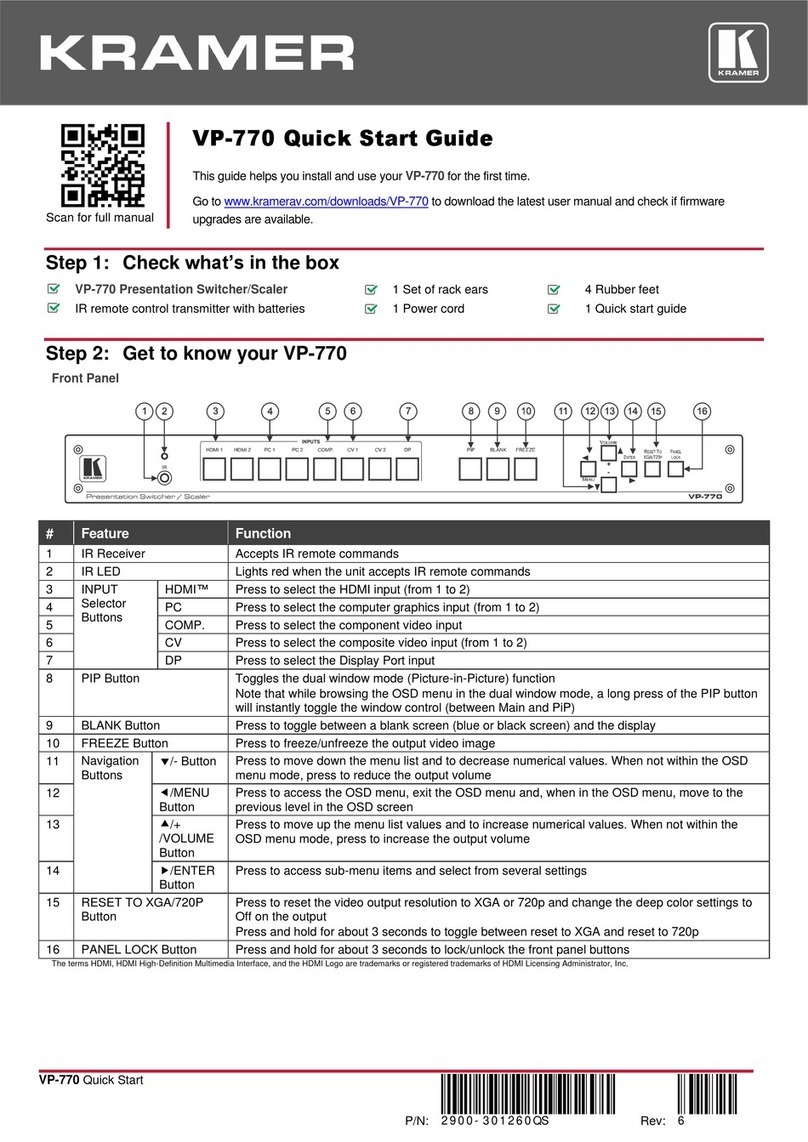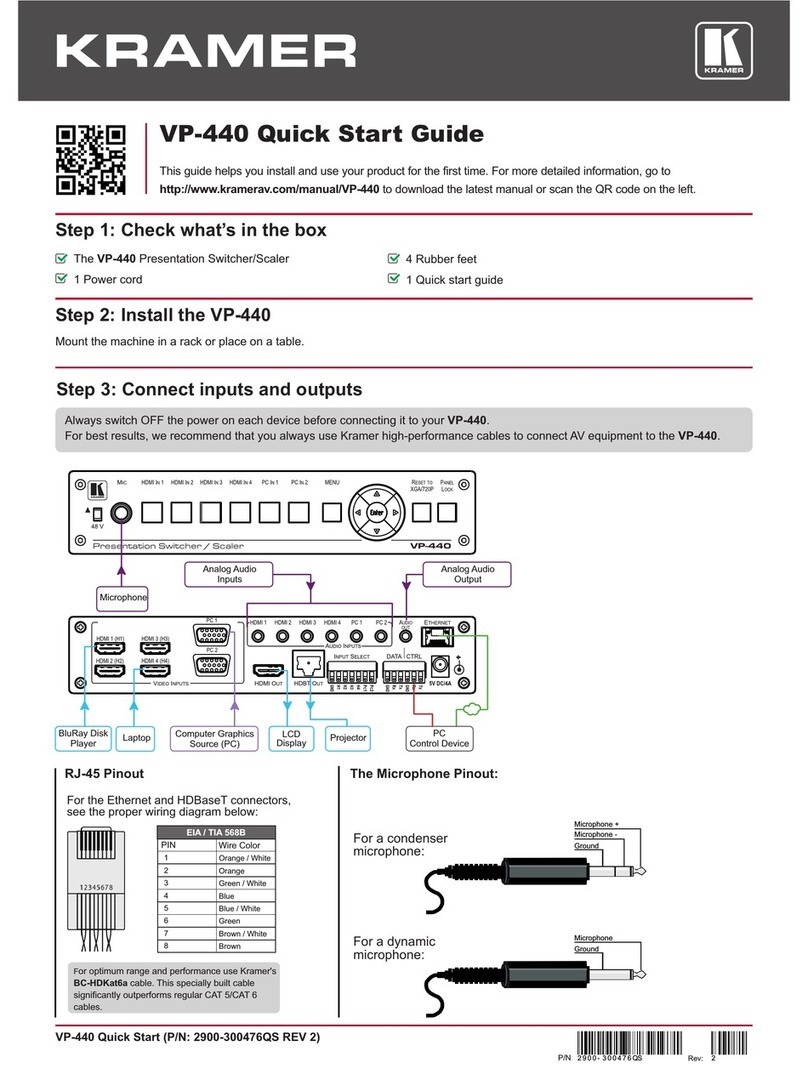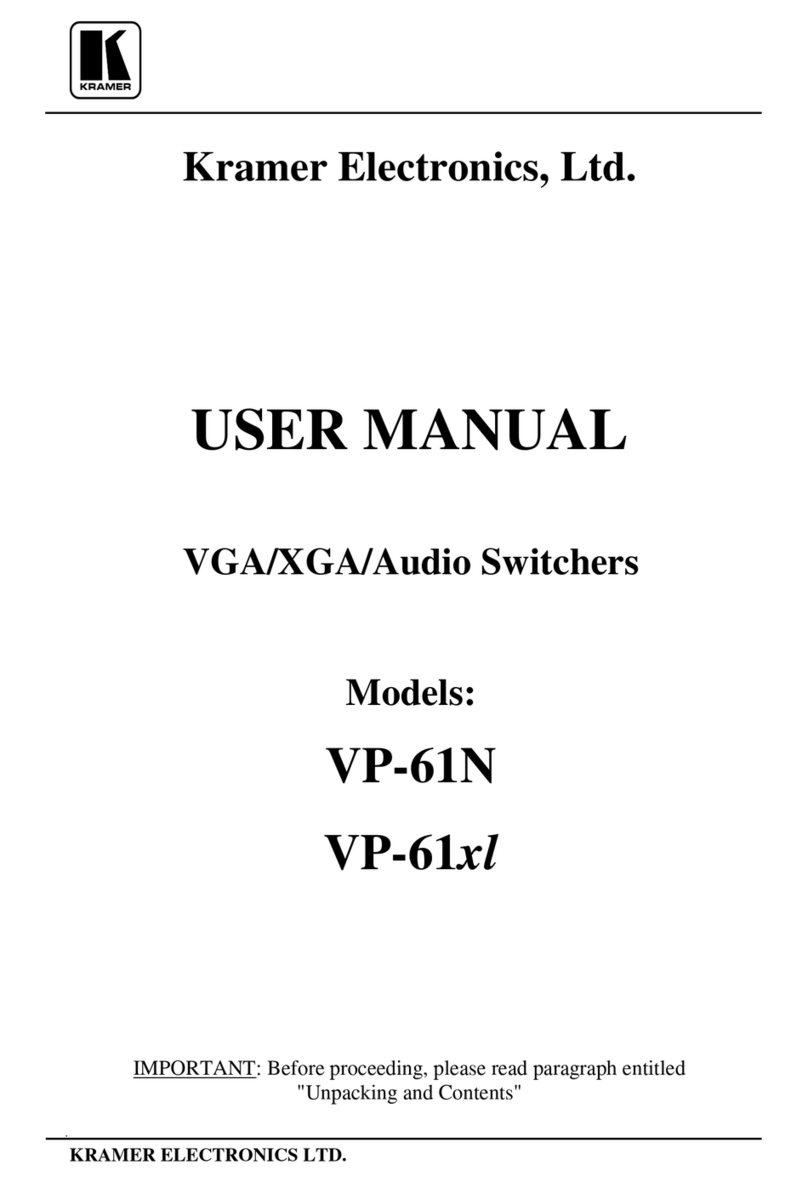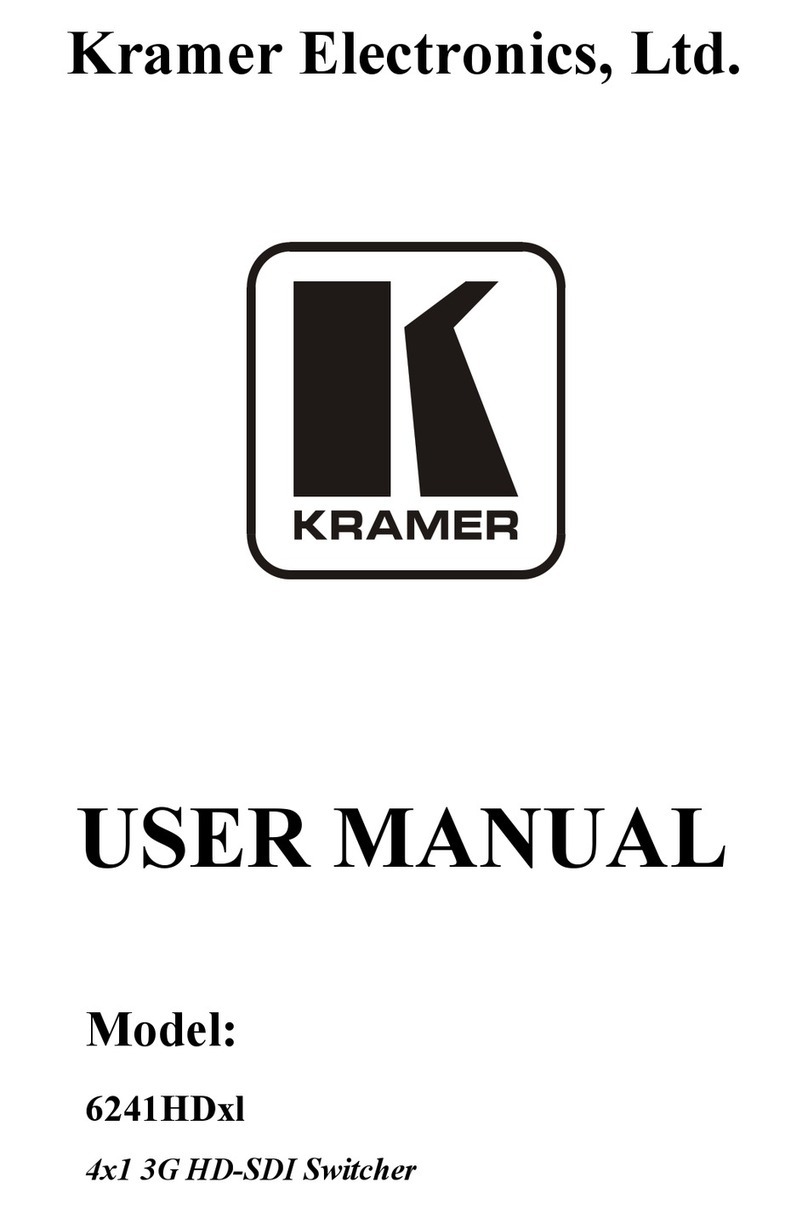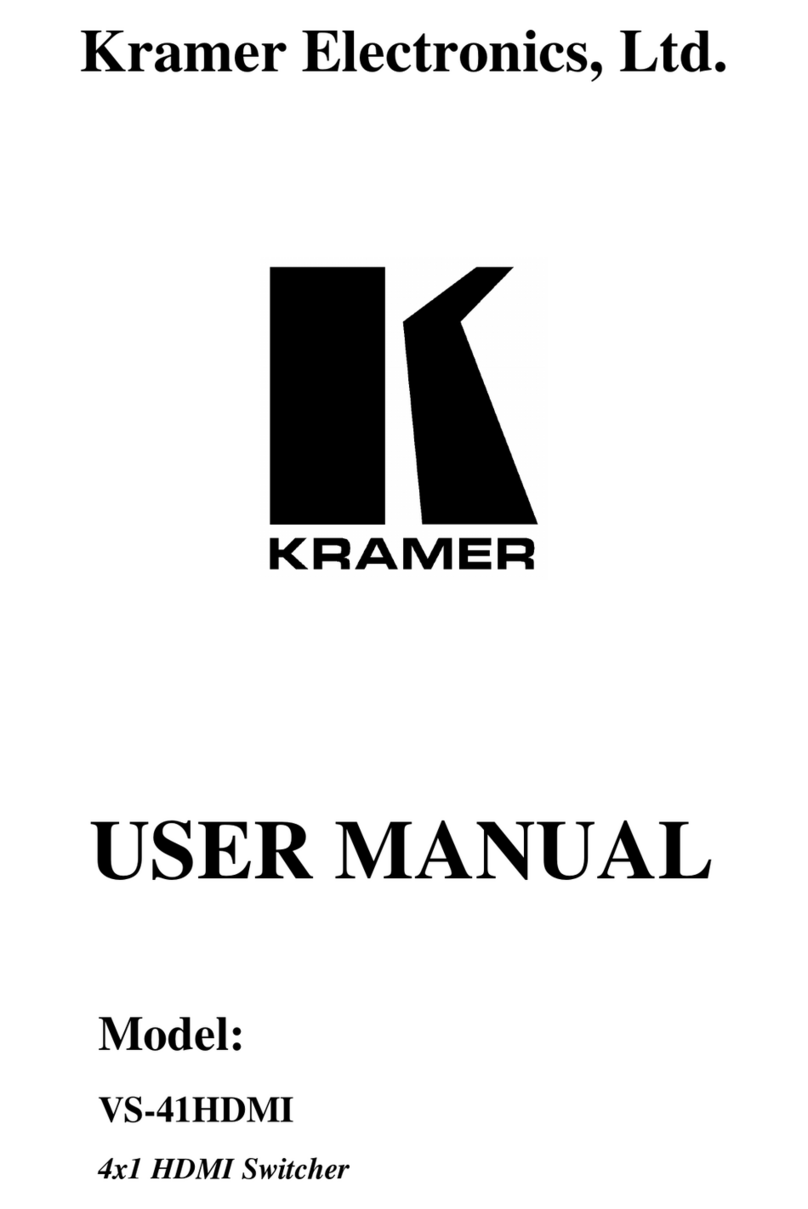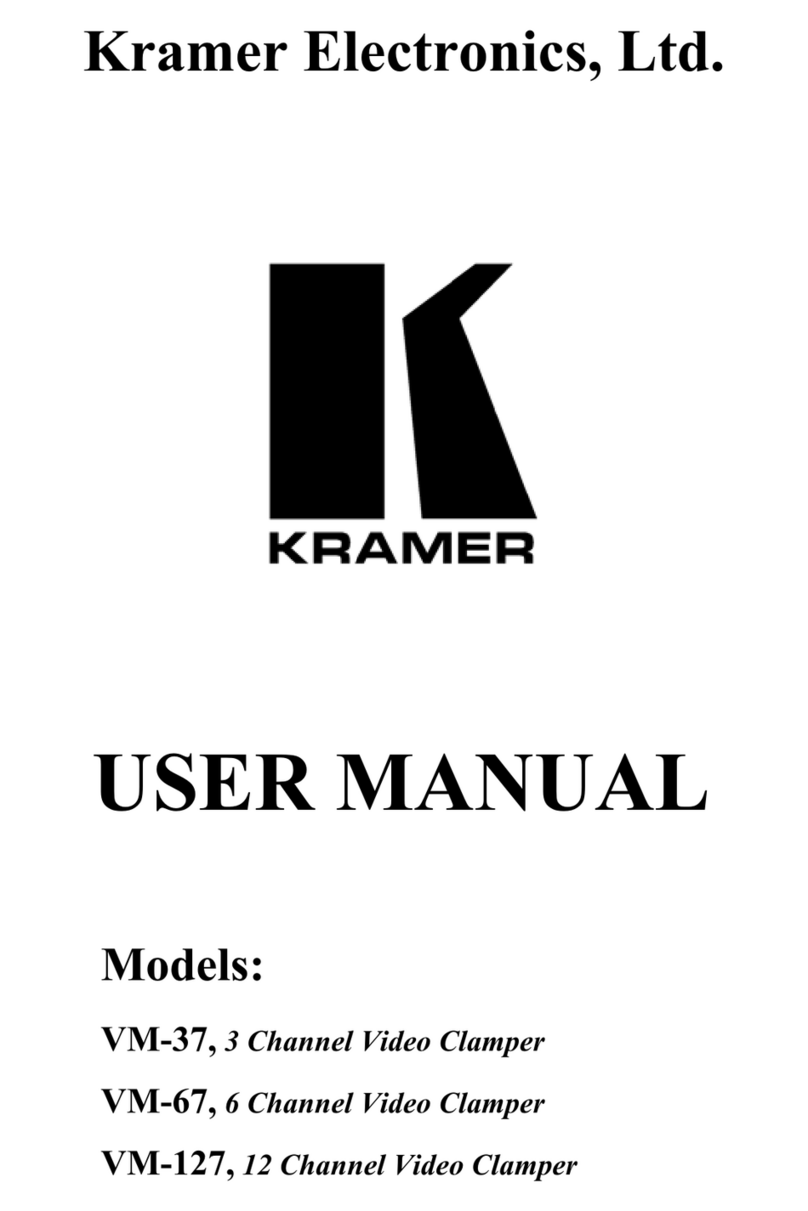Figure 40: The Routing & Scaling Page –Moving the PIP Window 57
Figure 41: The Routing & Scaling Page –PIP Window 58
Figure 42: The Routing & Scaling Page –Changing the Resolution 59
Figure 43: The Routing & Scaling Page –The Swap Inputs 60
Figure 44: The Routing & Scaling Page –Swapping the Inputs 60
Figure 45: The Routing & Scaling Page –Auto Switching Window (Main Tab) 61
Figure 46: The Routing & Scaling Page –selecting the Inputs to Scan (PiP Tab) 61
Figure 47: The Routing & Scaling Page –Auto Switching Window 62
Figure 48: The Routing & Scaling Page –Lower Buttons Bar 62
Figure 49: The Routing & Scaling Page –Selecting a Preset 64
Figure 50: The Routing & Scaling Page –Saving the selected Preset 64
Figure 51: The Routing & Scaling Page –Recalling a Preset 64
Figure 52: The Routing & Scaling Page –TAKE Mode 65
Figure 53: The Routing & Scaling Page –Cancel the Changes 65
Figure 54: The Routing & Scaling Page –Audio Level Sliders 66
Figure 55: The Routing & Scaling Page –Muting the Audio Level 66
Figure 56: The Device Settings Page 66
Figure 57: The Device Settings Page –Changing the IP number 67
Figure 58: The Device Settings Page –Selecting the Firmware File 67
Figure 59: The Device Settings Page –Firmware File Downloaded 68
Figure 60: The Device Settings Page –Firmware Upgrade Warning 68
Figure 61: The Device Settings Page –Firmware Upgrade Stage 68
Figure 62: The Device Settings Page –Writing the Firmware 69
Figure 63: The Device Settings Page –Firmware Upgrade Waiting for Restart 69
Figure 64: The Device Settings Page –The Reset Device Window 70
Figure 65: The Device Settings Page –The Reset Device Window Including Ethernet 70
Figure 66: The Device Settings Page –Web page Reset 71
Figure 67: The Device Settings Page –The Information Window 72
Figure 68: The Input Settings Page 73
Figure 69: The Input Settings Page –PIP Window Inactive 74
Figure 70: The Enhance Page 76
Figure 71: The Output Settings Page 77
Figure 72: The Audio Settings Page –General Tab 78
Figure 73: The Audio Settings Page –Microphones Tab 79
Figure 74: The Audio Settings Page –Microphones Tab 79
Figure 75: The Audio Settings Page –Setting the Mix Level 80
Figure 76: The Audio Settings Page –Output Volume Pre-limiter 80
Figure 77: The RS-232 over TP Page 82
Figure 78: The RS-232 over TP Page –the Remote Device Commands Table 83
Figure 79: The RS-232 over TP Page –the Edit Command Window 83
Figure 80: The RS-232 over TP Page –Setting the Trigger 84
Figure 81: The RS-232 over TP Page –Setting the Sync on Trigger 84
Figure 82: The RS-232 over TP Page –the Power on Command 85
Figure 83: The Emergency Alert System Page 86
Figure 84: The Emergency Alert System Page –Local Message Example 87
Figure 85: The Security Page –Security Deactivated 88
Figure 86: The Security Page –Activating the Security 88
Figure 87: The Security Page –Authentication Required 88
Figure 88: The Security Page 89
Figure 89: The About Us Page 89
Figure 90: Loading a Configuration 90
Figure 91: Saving a Configuration 90
Figure 92: Port Tunneling 91