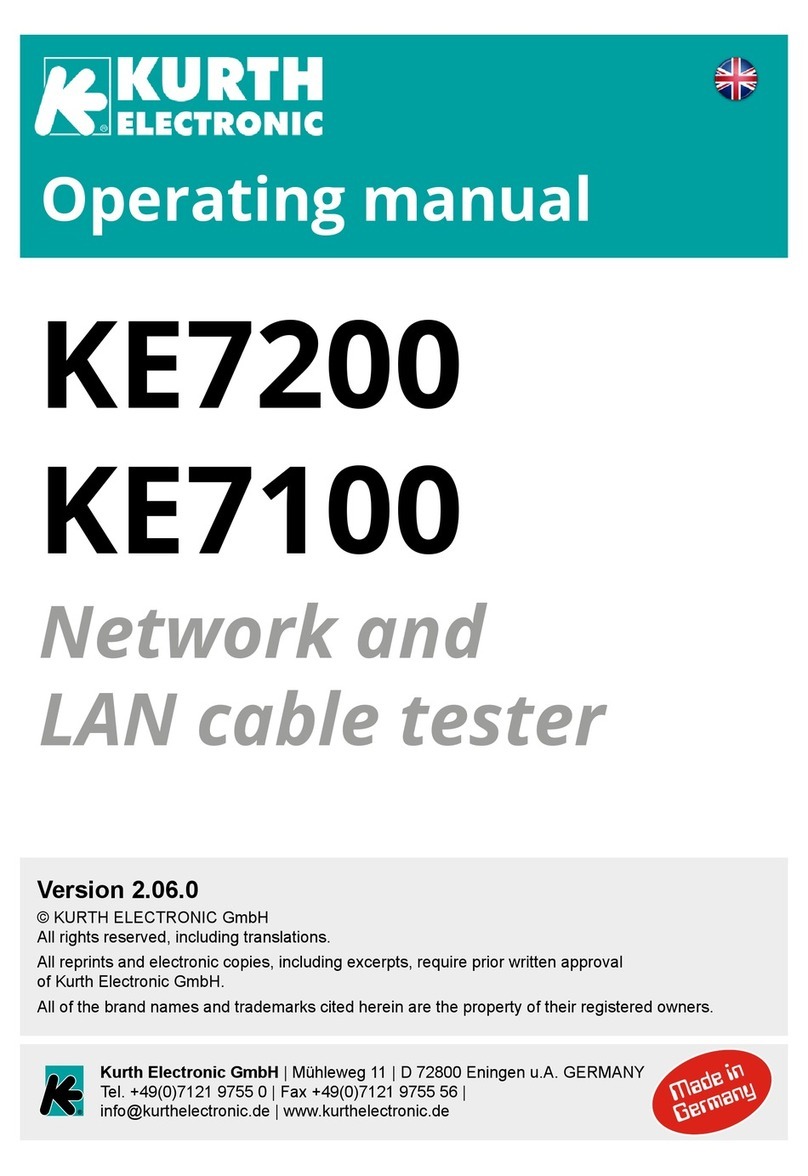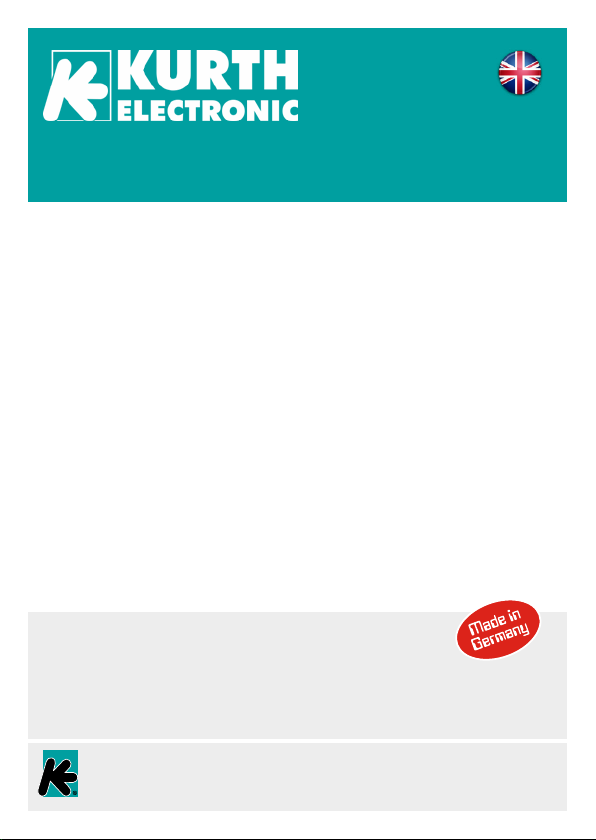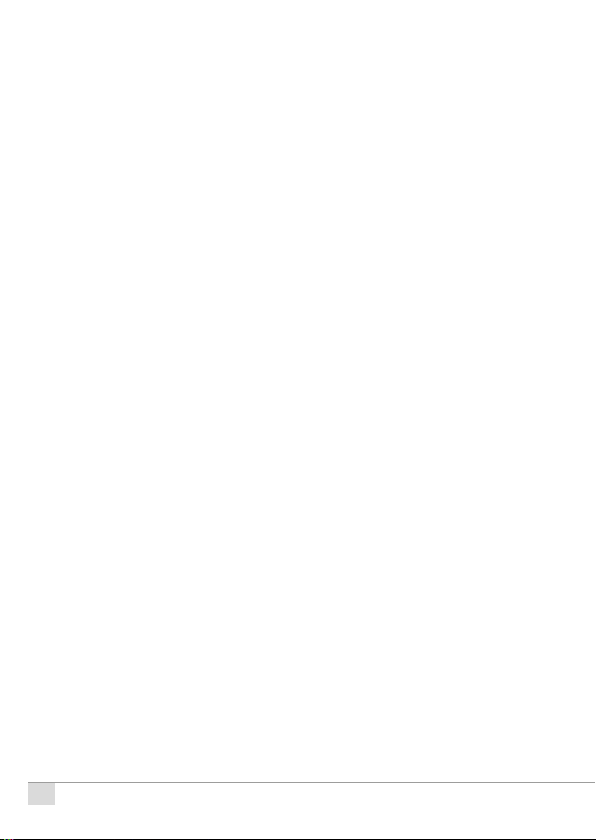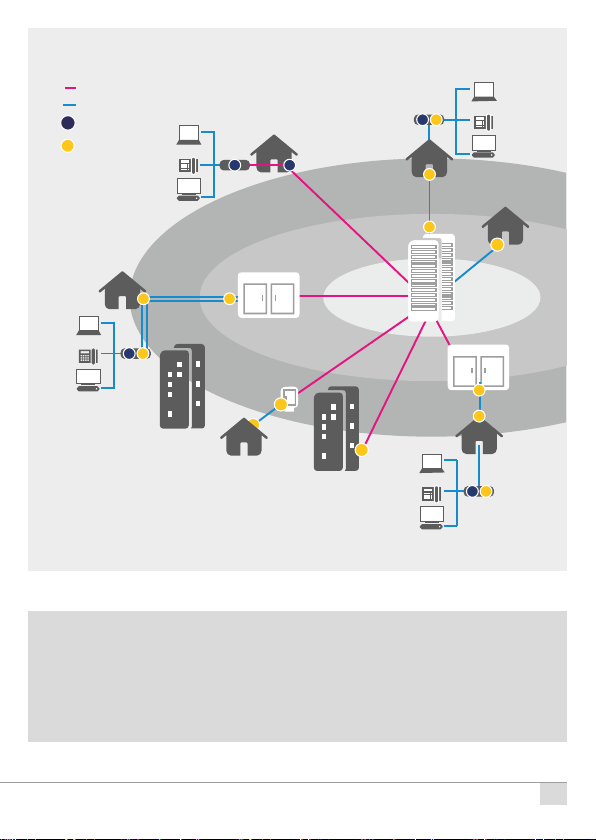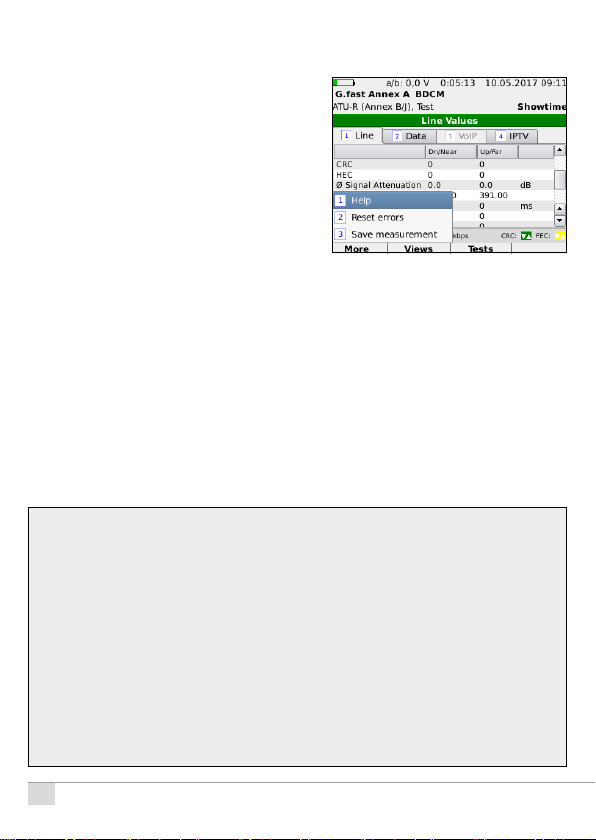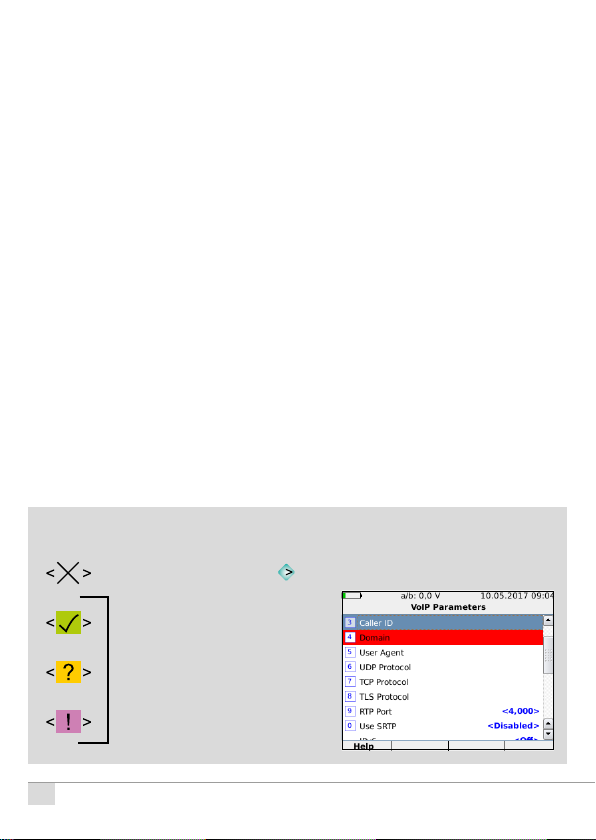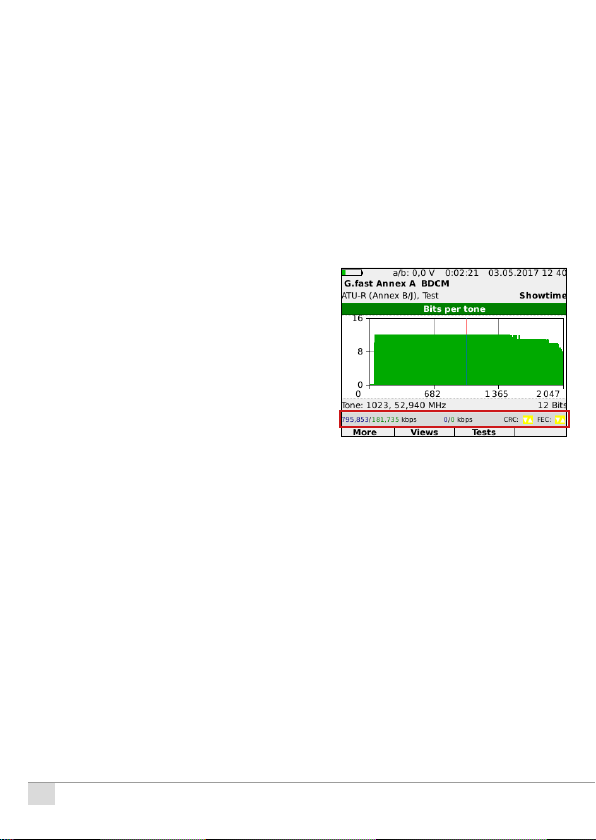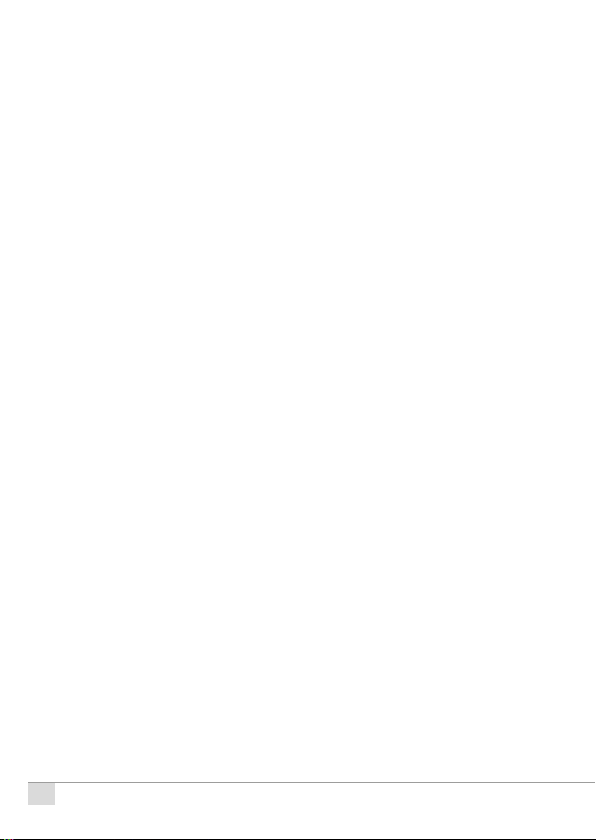
© Kurth Electronic GmbH, All Rights Reserved
2
Application
The KE3700 is a fast, easy to use and aordable multitester for the instal-
lation and troubleshooting of DSL services in hybrid ADSL1 / 2 / 2+ / VDSL2
and combined networks. With its numerous interfaces, it supports the entire
range of broadband network technology such as vectoring, G.fast, bonding,
SHDSL, Gigabit Ethernet and GPON.
Operation
The KE3700 is a powerful troubleshooting tool for quickly nding faults in
the network, outside wiring, customer devices or inside wiring. Even in hy-
brid networks where FTTH is installed, measurements can be made at any
LAN connection using the Ethernet ports of the KE3700. Because of this, the
KE3700 is the ideal solution for all broadband technologies.
Use
With its small size, robust design and intuitive operation, it is the perfect
tester for installers and service technicians. The user can perform his tasks
quickly and eciently with automatic detection of the xDSL service and de-
nable test procedures. The large display increases operating convenience
and, when storing results, the technician has numerous options for exporting
the tests and for compiling reports.
At a glance
Multitasking tests without loss of synchronization
ADSL-VDSL2 in one device
Annex A/B/J/L/M
DSL vectoring (ITU-T G.993.5)
Web browser
GbE port for expanded Ethernet tests
All DSL parameters at one glance
IP Ping, Traceroute with IPv4 and IPv6
HTTP / FTP up / download test up to 700 MBit/s
Sunlight viewable color TFT
High-power rechargeable battery and expandable memory
Includes Software for mangement and protocols
Bluetooth and Wi-Fi integrated