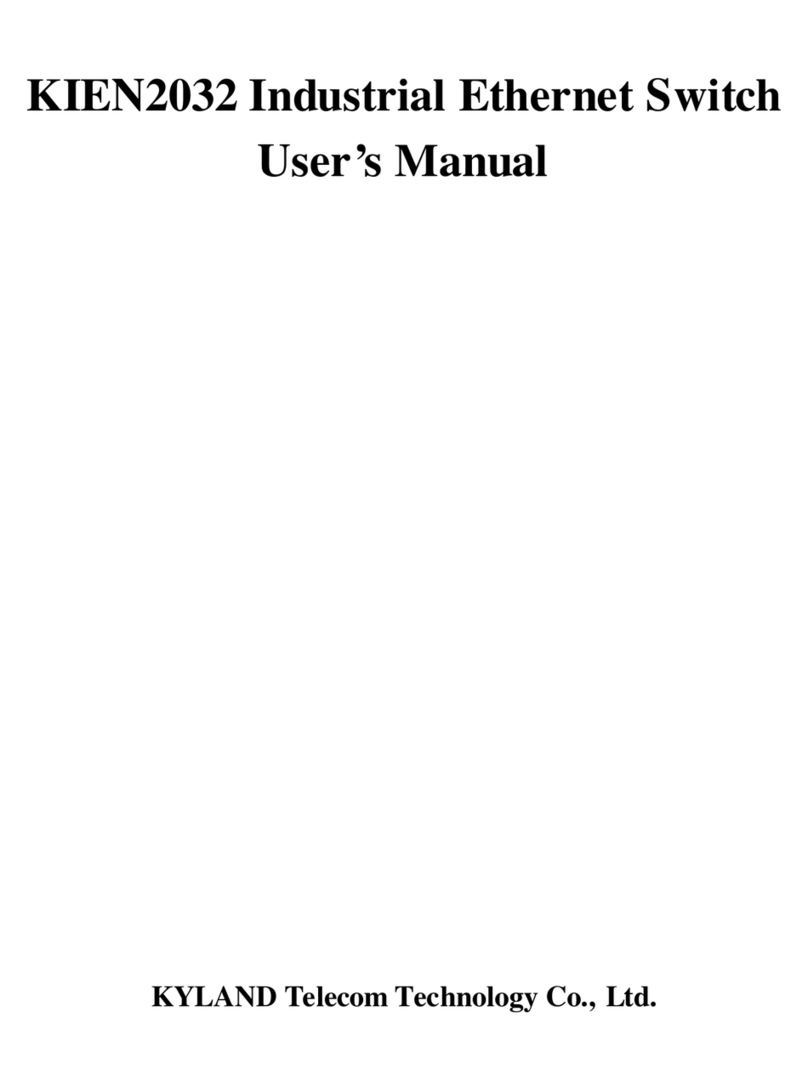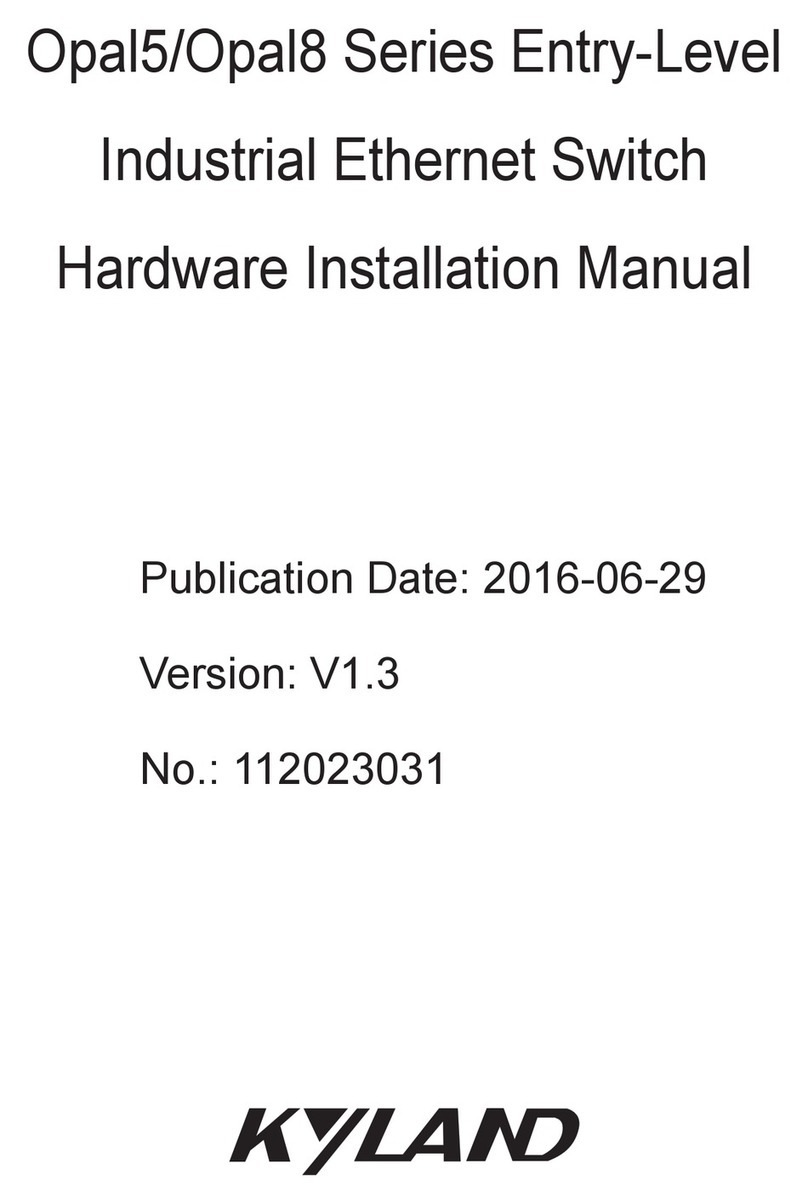KYLAND Technology KIEN1005 Assembly instructions
Other KYLAND Technology Switch manuals

KYLAND Technology
KYLAND Technology SICOM3024P User manual
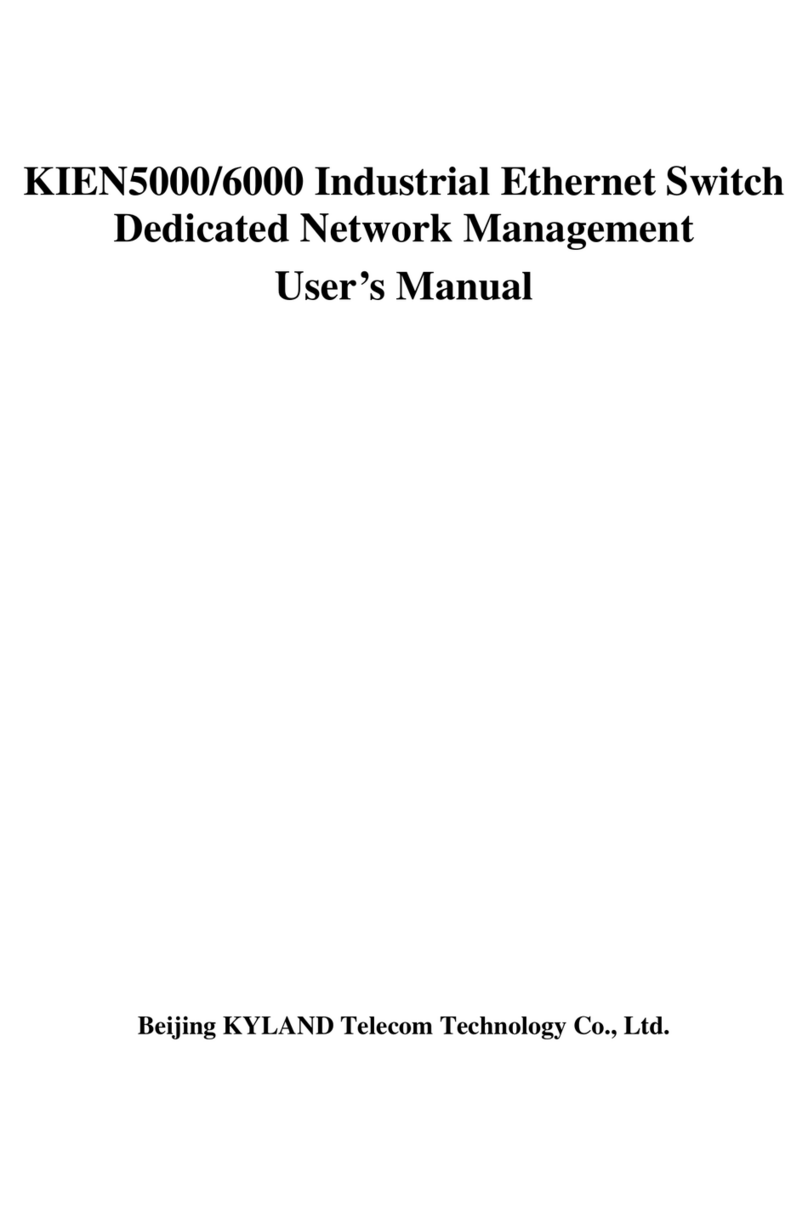
KYLAND Technology
KYLAND Technology KIEN5000 User manual
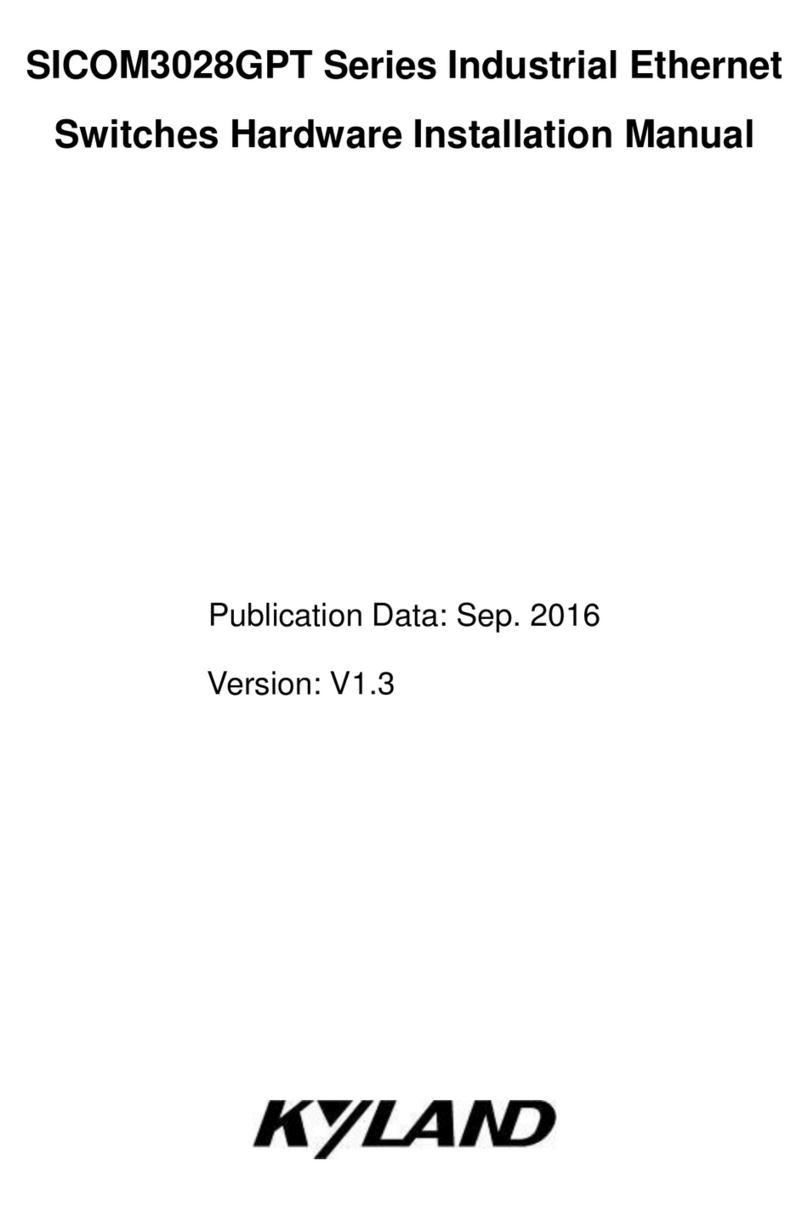
KYLAND Technology
KYLAND Technology SICOM3028GPT Series Assembly instructions

KYLAND Technology
KYLAND Technology SICOM6000A Assembly instructions
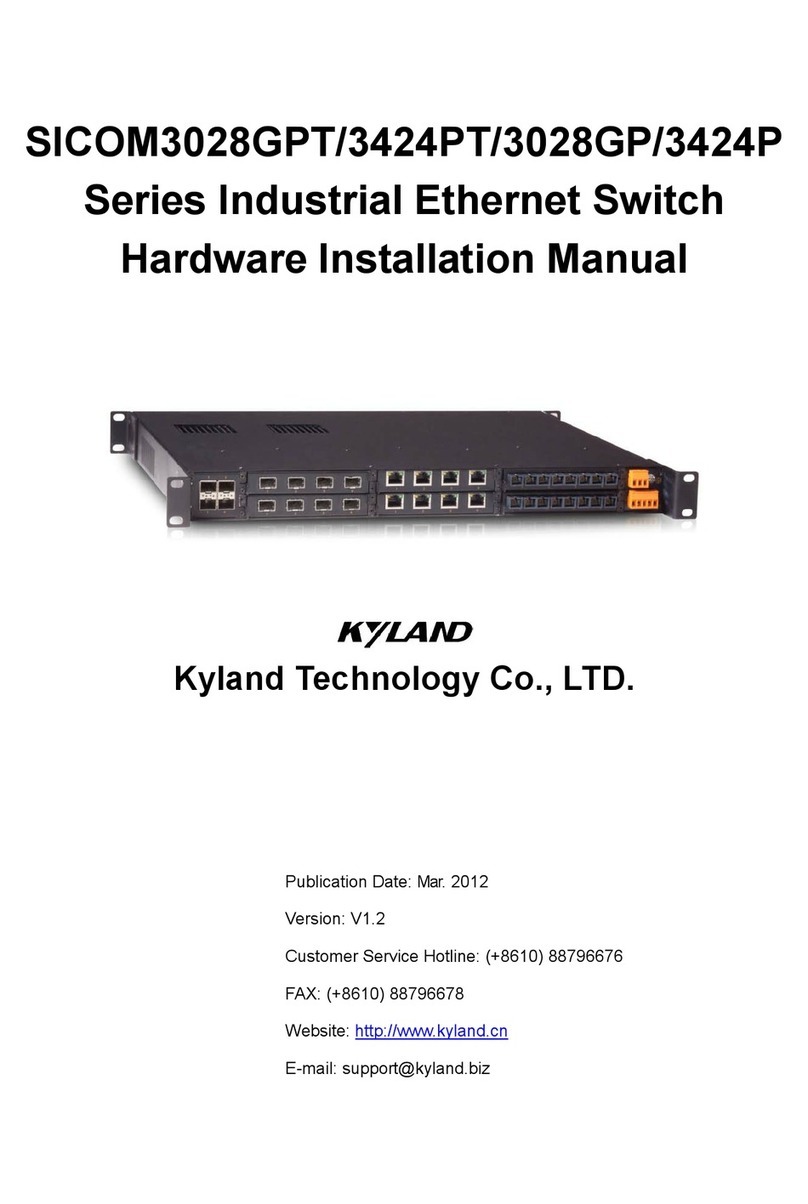
KYLAND Technology
KYLAND Technology SICOM3028GPT Series Assembly instructions

KYLAND Technology
KYLAND Technology SICOM3216-16T Assembly instructions
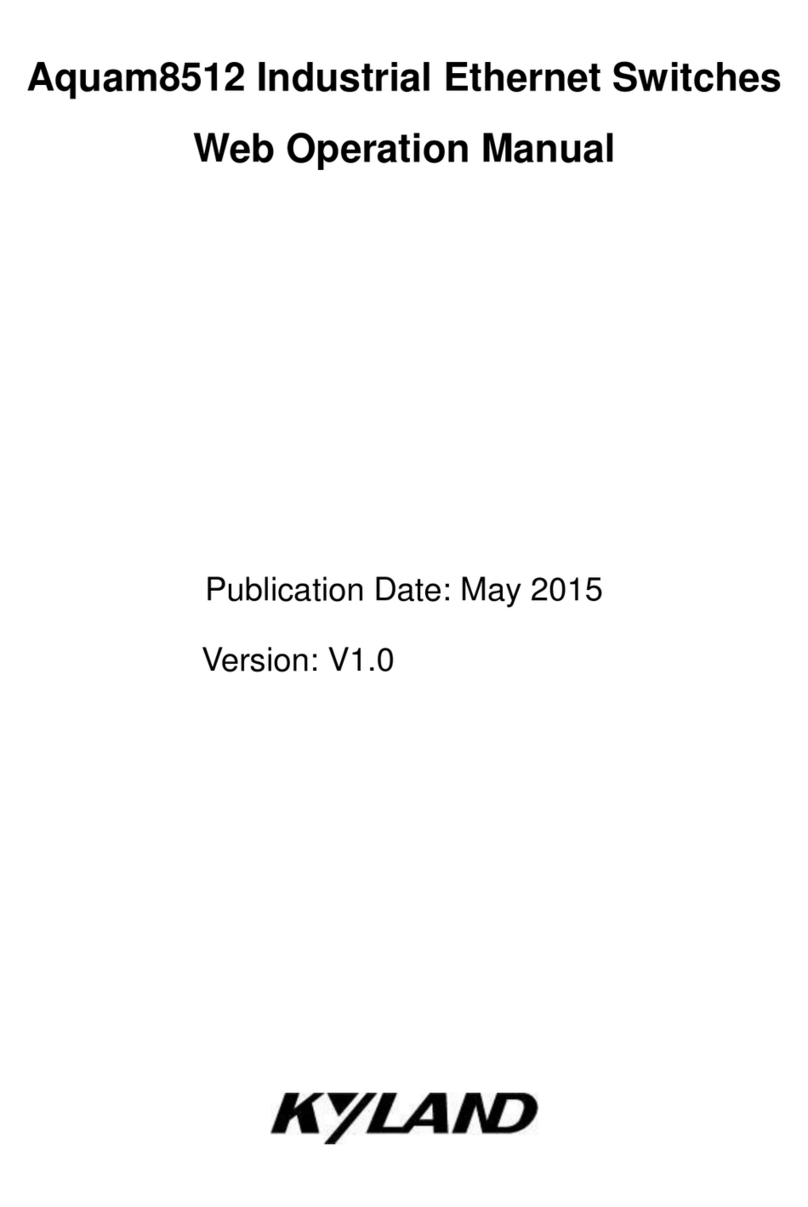
KYLAND Technology
KYLAND Technology Aquam8512 User manual
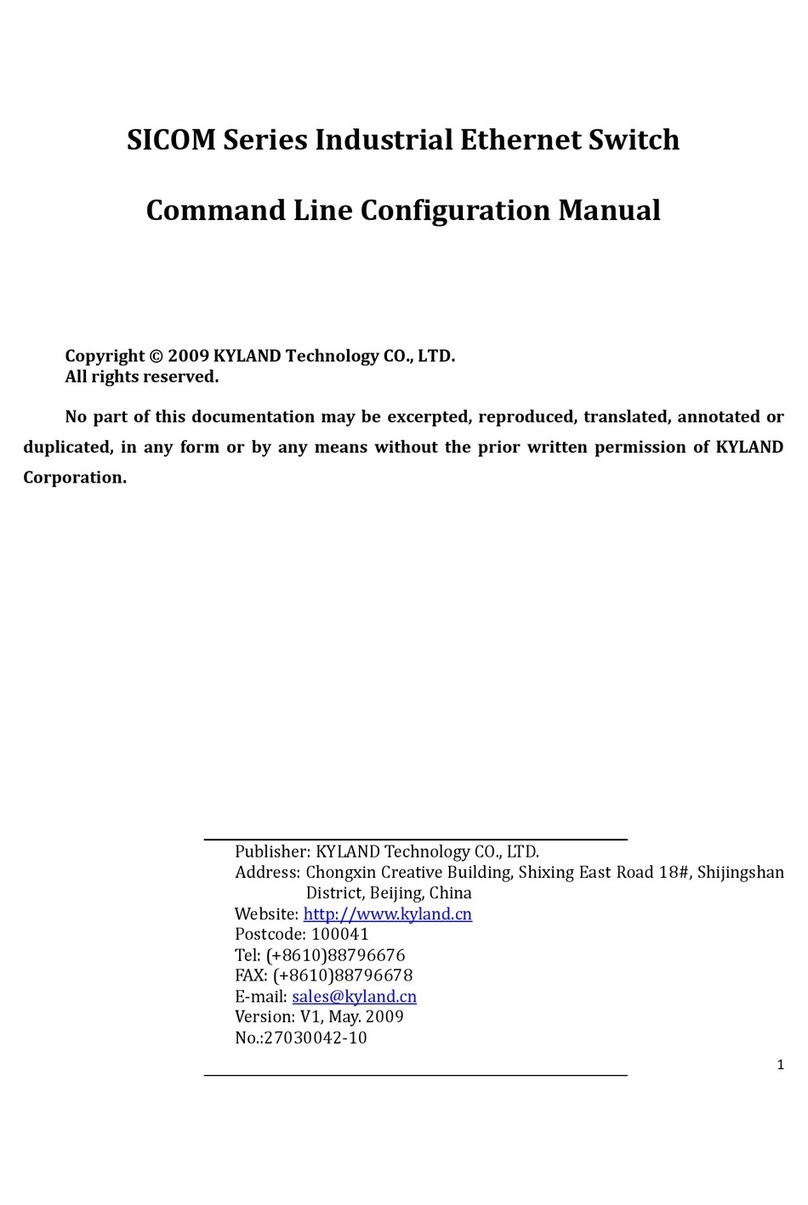
KYLAND Technology
KYLAND Technology SICOM Series Instruction sheet
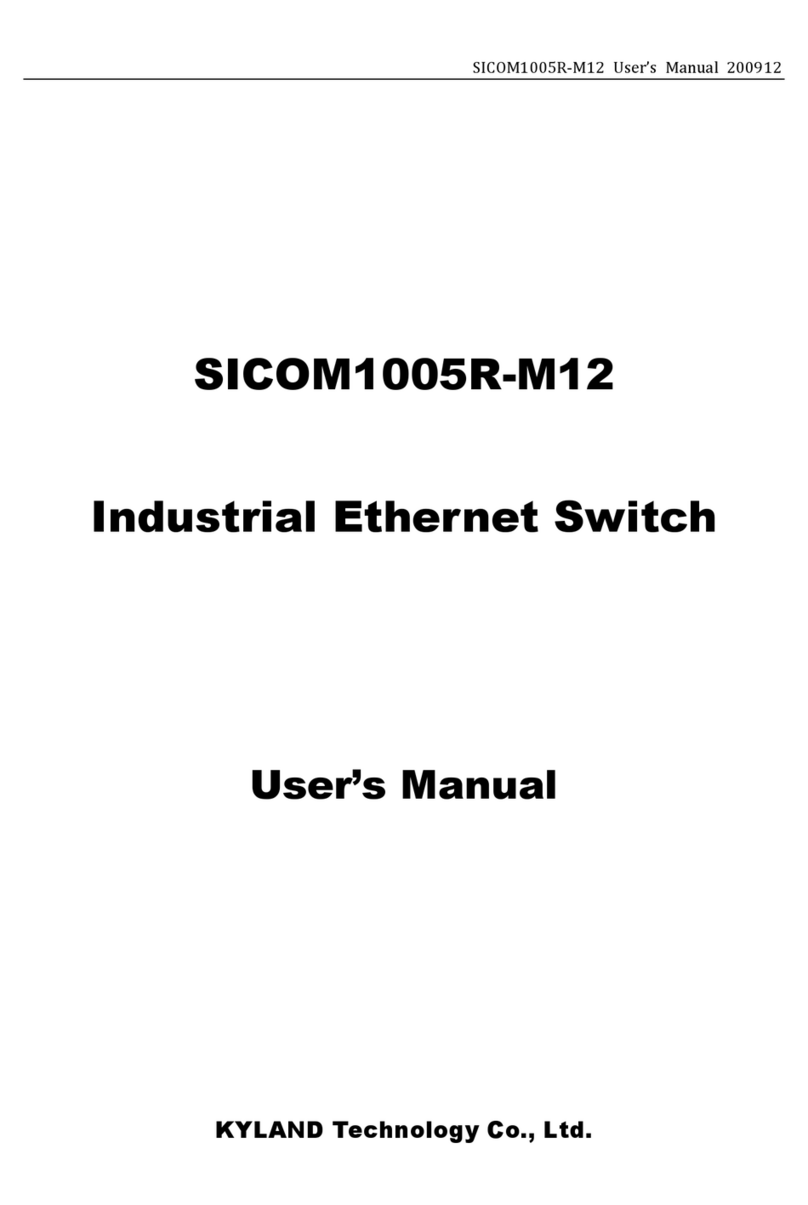
KYLAND Technology
KYLAND Technology SICOM1005R-M12 User manual
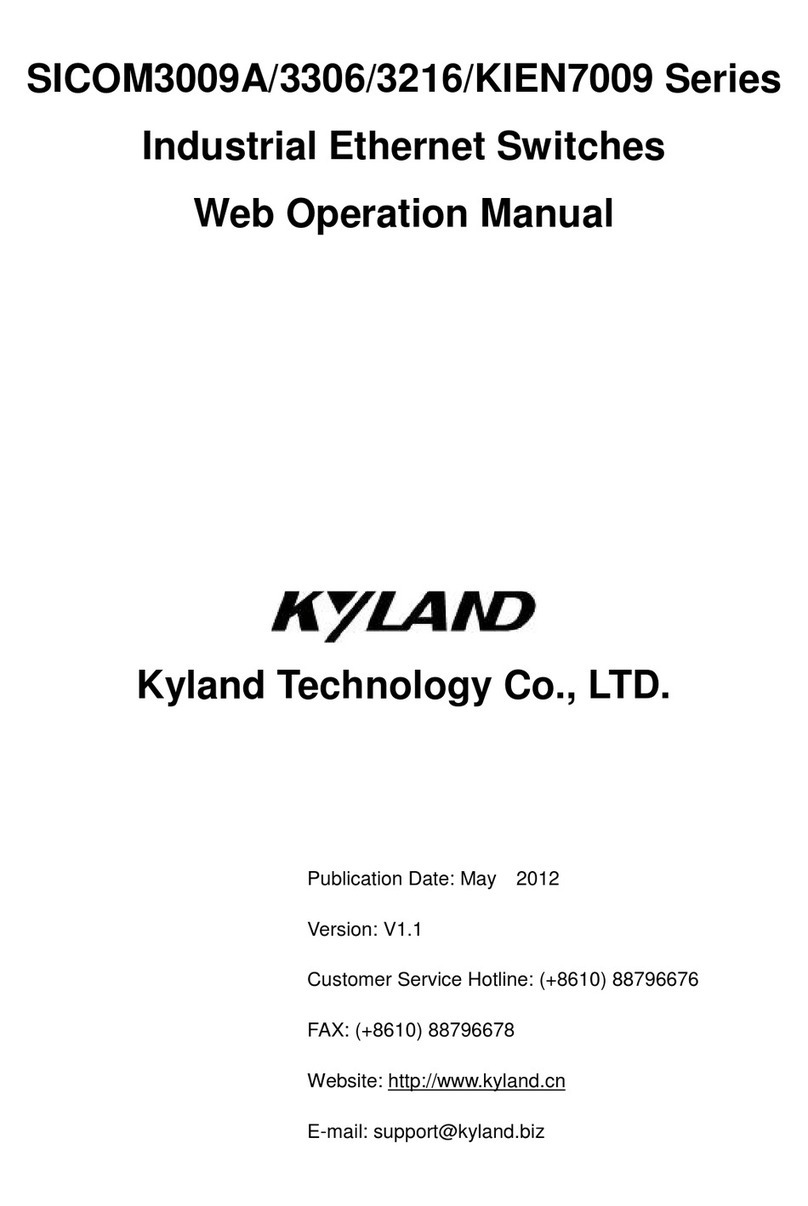
KYLAND Technology
KYLAND Technology SICOM3009A Series User manual
Popular Switch manuals by other brands

SMC Networks
SMC Networks SMC6224M Technical specifications

Aeotec
Aeotec ZWA003-S operating manual

TRENDnet
TRENDnet TK-209i Quick installation guide

Planet
Planet FGSW-2022VHP user manual

Avocent
Avocent AutoView 2000 AV2000BC AV2000BC Installer/user guide

Moxa Technologies
Moxa Technologies PT-7728 Series user manual

Intos Electronic
Intos Electronic inLine 35392I operating instructions

Cisco
Cisco Catalyst 3560-X-24T Technical specifications

Asante
Asante IntraCore IC3648 Specifications

Siemens
Siemens SIRIUS 3SE7310-1AE Series Original operating instructions

Edge-Core
Edge-Core DCS520 quick start guide

RGBLE
RGBLE S00203 user manual