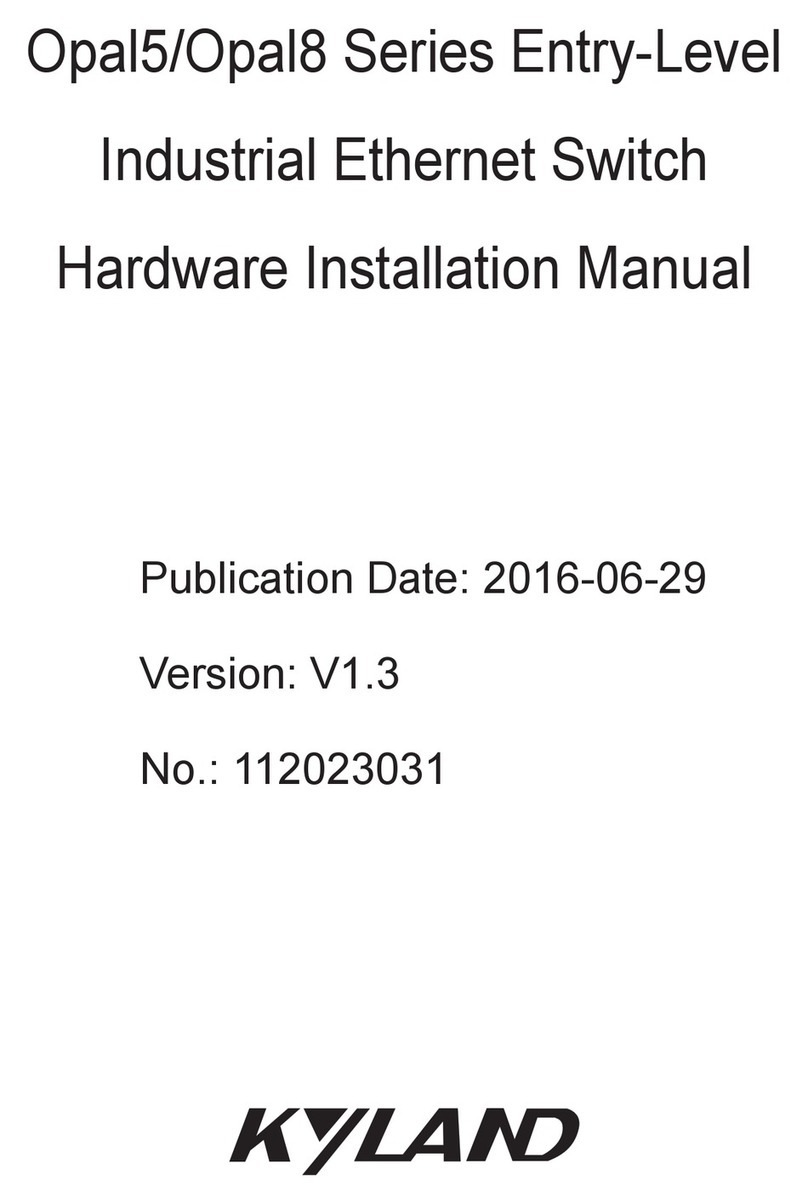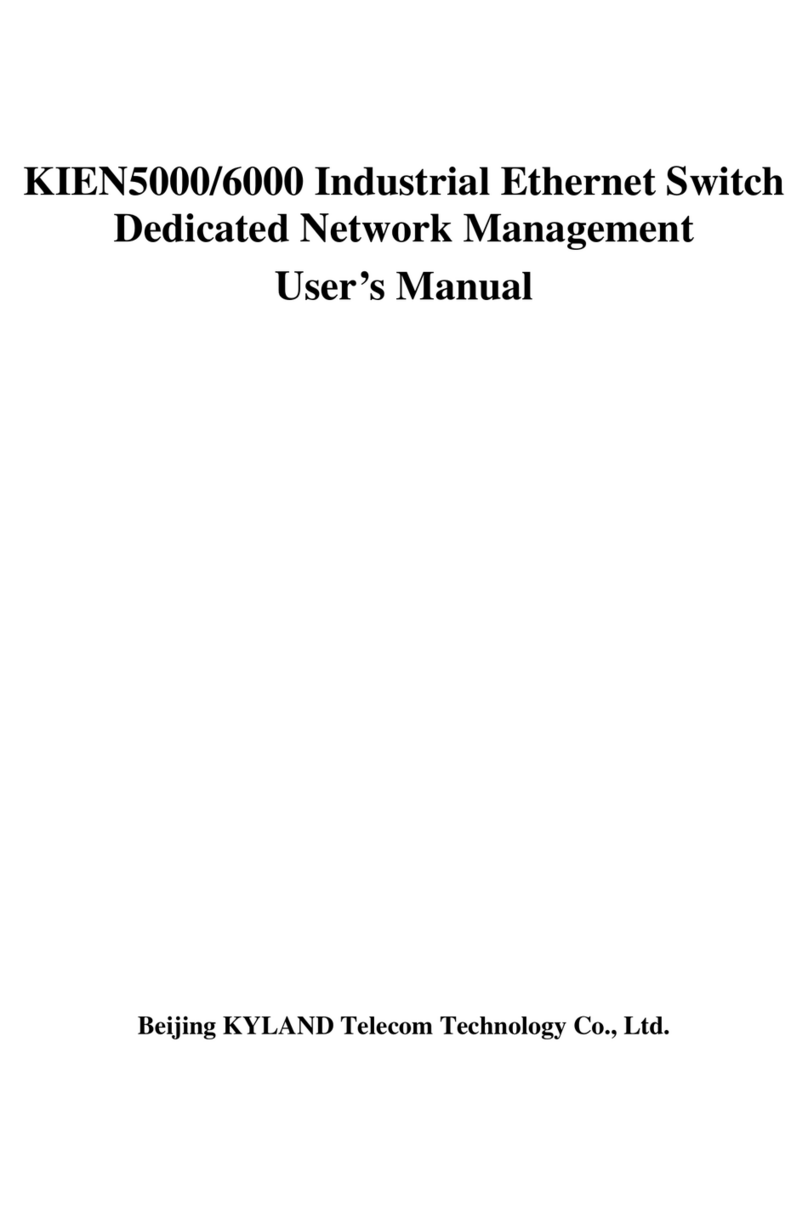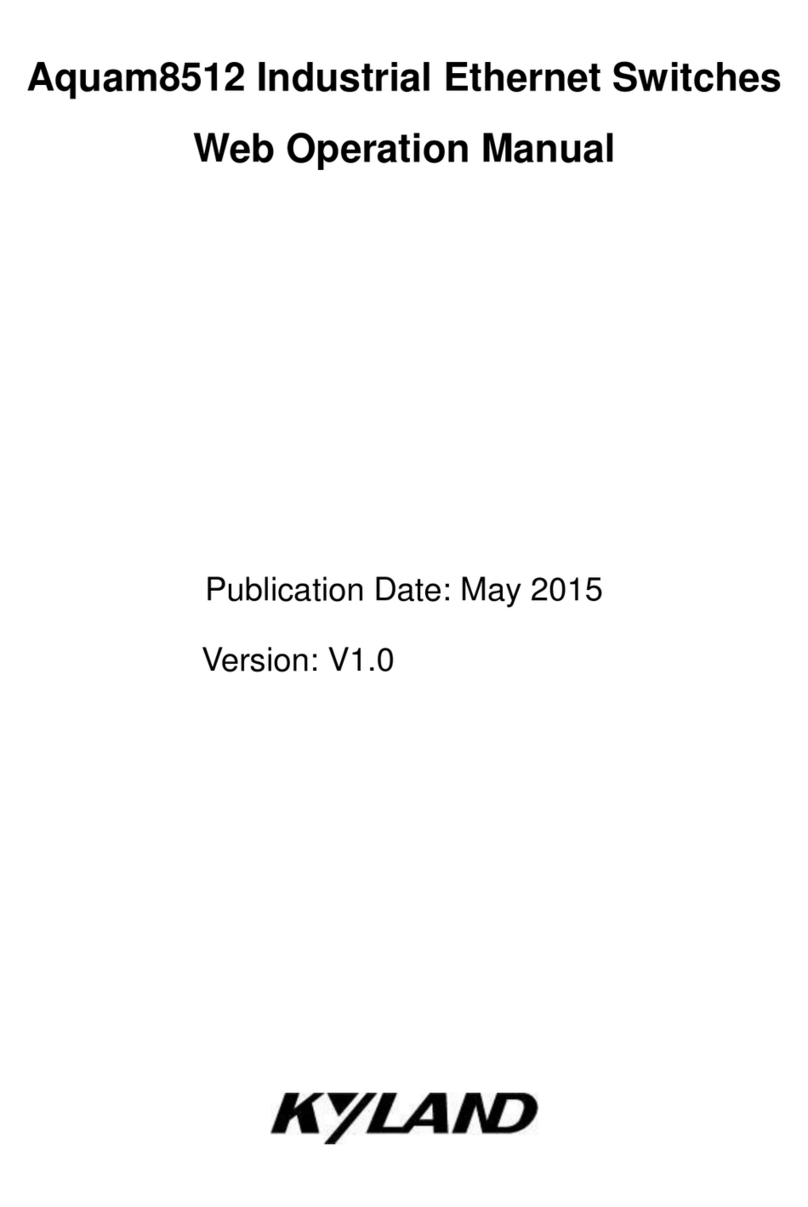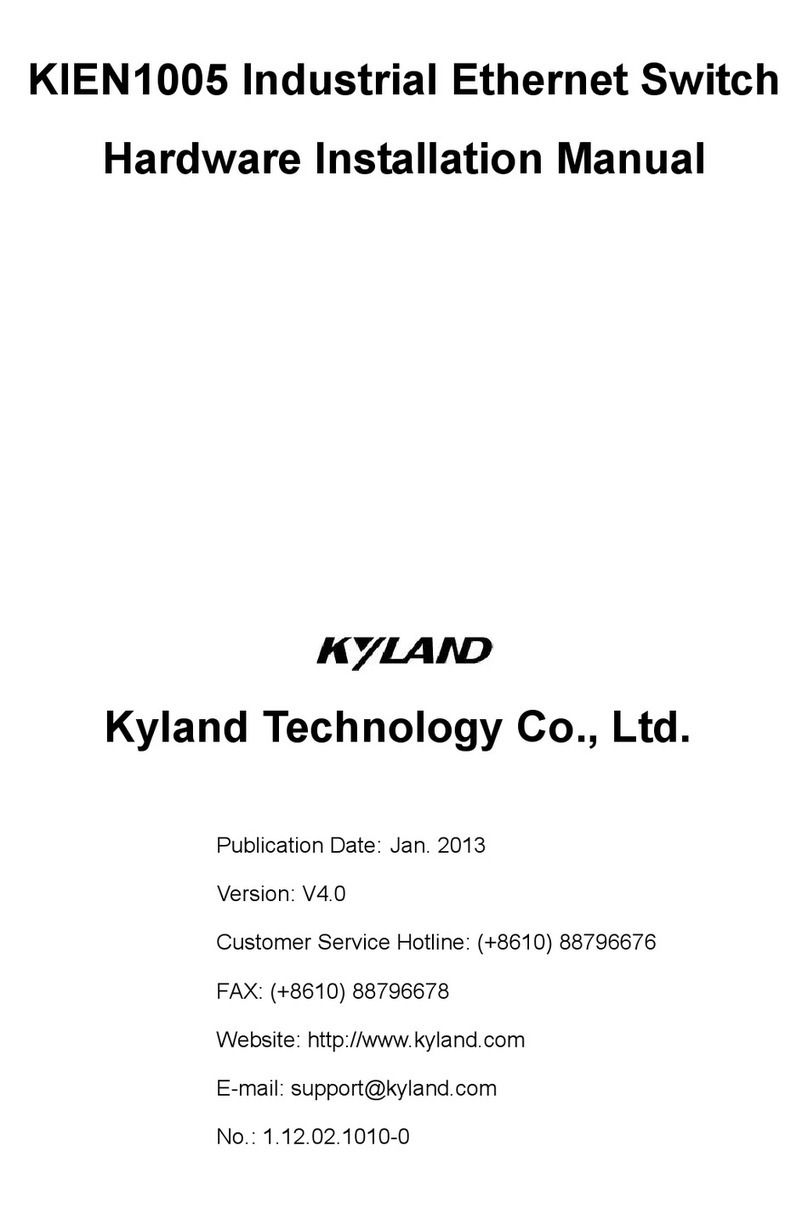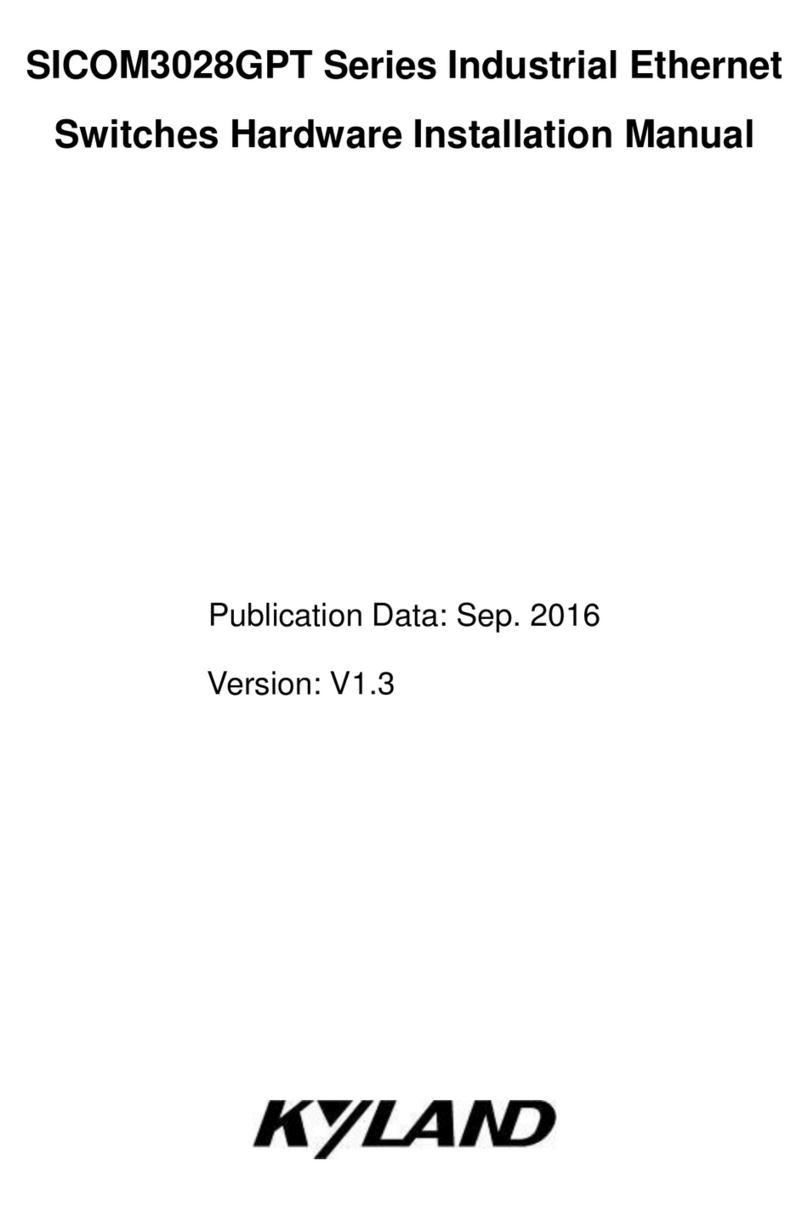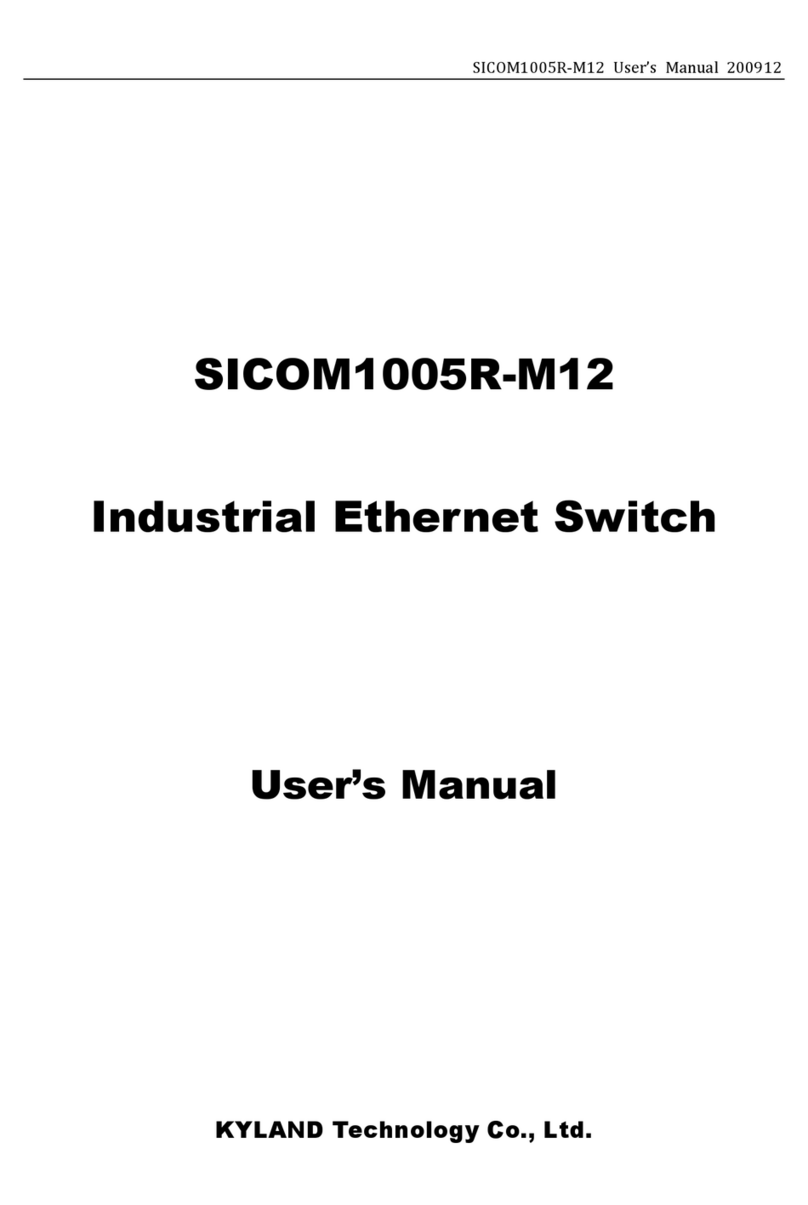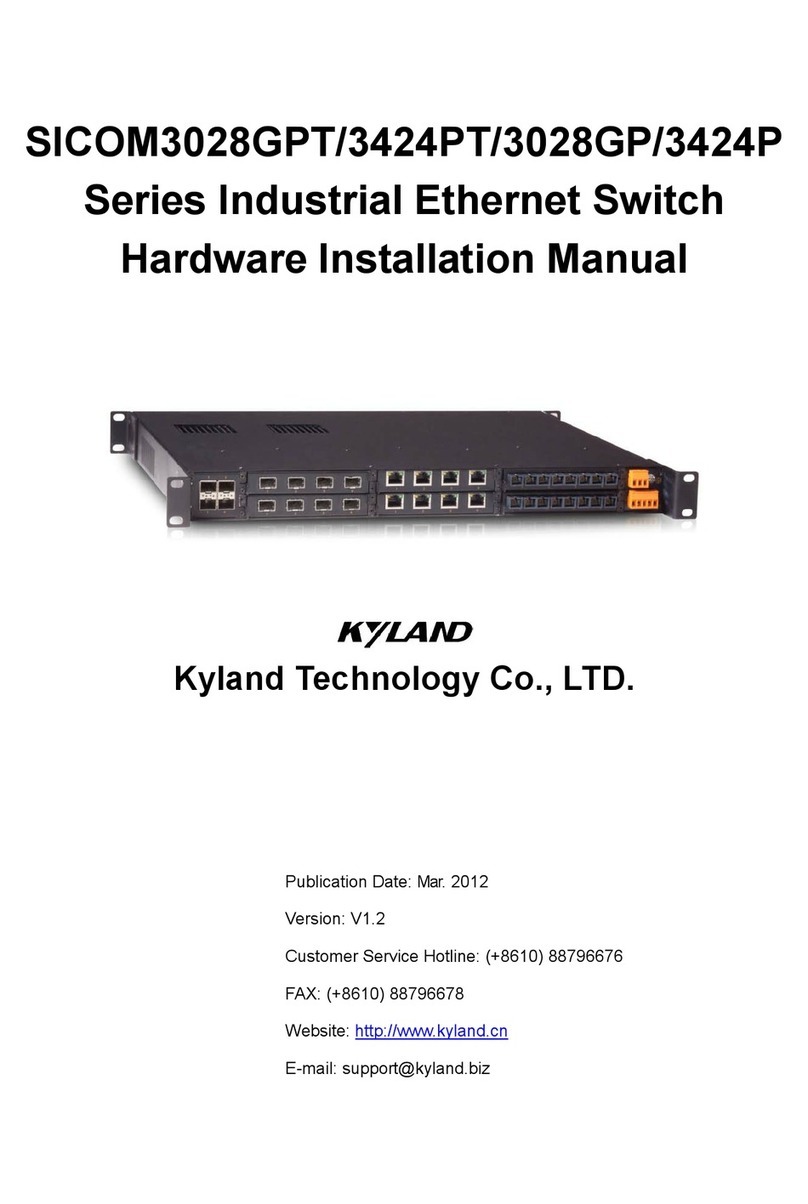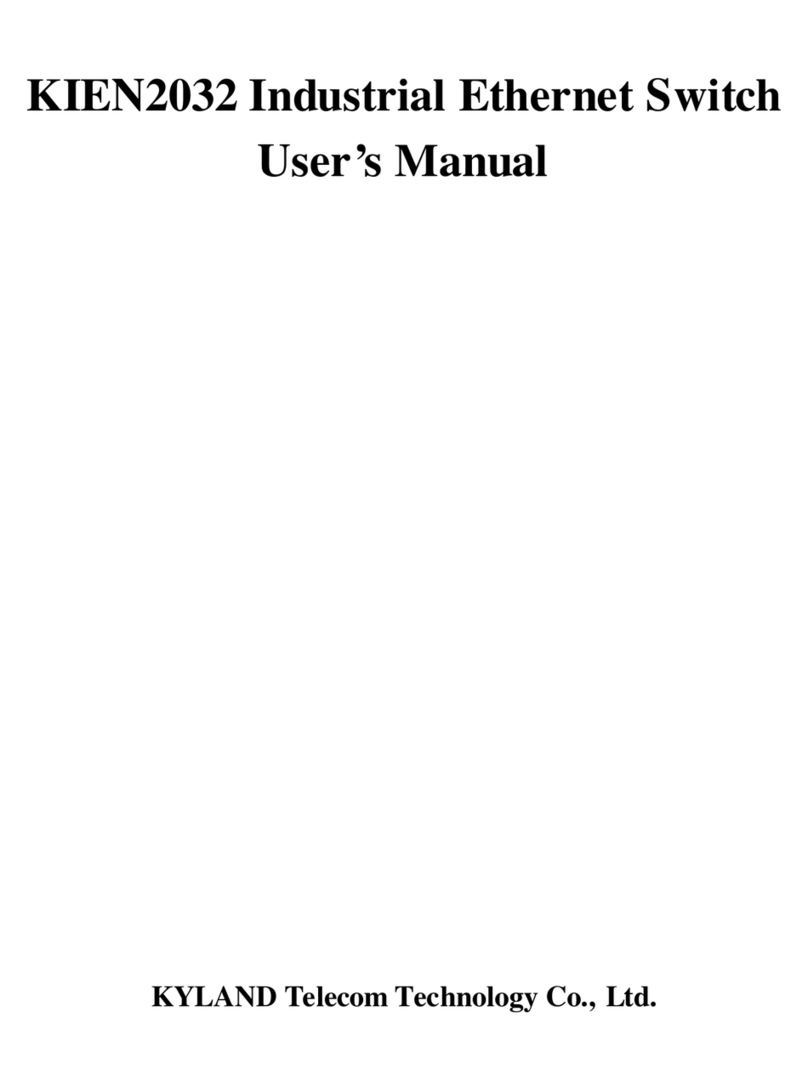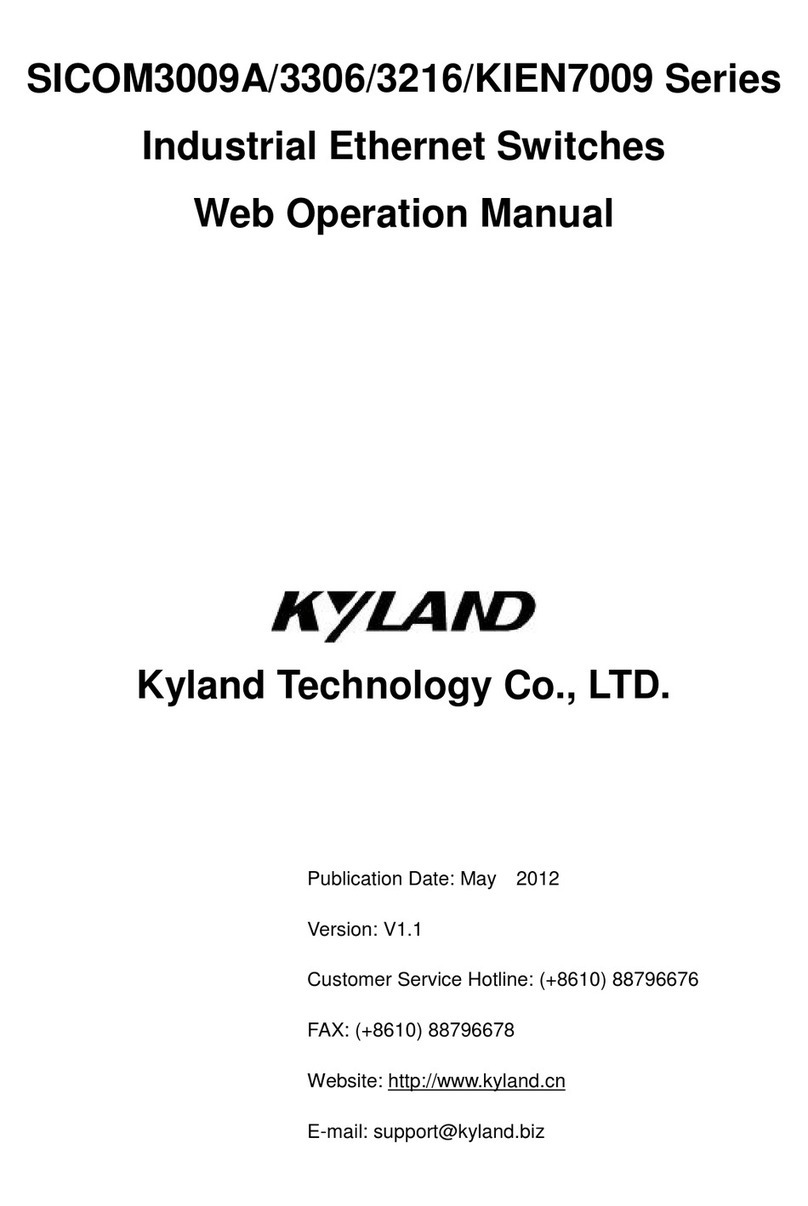SICOM Series CLI Command Manual
4
8.3.2 Create/Delete the ring ports ..................................................................................34
8.3.3 DT-Ring protocol Enable/Disable ...........................................................................35
8.3.4 Display the status of the DT-Ring domain..............................................................35
Chapter 9 DT-VLAN protocol configuration.....................................................................................36
9.1 Introduction of DT-VLAN protocol.....................................................................................36
9.2 DT-VLAN configuration......................................................................................................37
9.2.1 Change the setting of DT-Ring................................................................................37
9.2.2 Create/Delete DT-Ring domain ..............................................................................37
9.2.3 Create/Delete ring ports ........................................................................................37
9.2.4 Create/Delete VLAN ...............................................................................................38
9.2.5 Enable/Disable DT-Ring Protocol ...........................................................................38
9.2.6 Display the status of the DT-Ring domain..............................................................38
Chapter 10 DT-Ring+ configuration.................................................................................................39
10.1 Introduction of DT-Ring+.................................................................................................39
10.2 DT-Ring+ Configuration ...................................................................................................39
10.2.1 Enable/Disable DT-Ring+......................................................................................39
10.2.2 Create/Delete backup ports .................................................................................40
10.2.3 Display the status of DT-Ring+ .............................................................................40
Chapter 11 RSTP configuration .......................................................................................................41
11.1 Introduction of RSTP .......................................................................................................41
11.2 RSTP configuration ..........................................................................................................41
11.2.1 RSTP bridge node .................................................................................................41
11,2,2 RSTP port configuration .......................................................................................43
11.2.3 Display RSTP status...............................................................................................43
Chapter 12 SNMP Configuration .....................................................................................................45
12.1 Introduction of SNMP .....................................................................................................45
12.2 SNMP configuration ........................................................................................................45
12.2.1 Enable/Disable SNMP...........................................................................................45
12.2.2 Read/Write community name..............................................................................46
12.2.3 Trap IP address configuration...............................................................................46
12.2.4 Request/Trap port number ..................................................................................46
12.2.5 Setting the number of EMS management stations ..............................................47
12.2.6 Enable/Disable Trap .............................................................................................47
12.3 Display SNMP status........................................................................................................47
Chapter 13 RMON configuration.....................................................................................................48
13.1 Introduction of RMON.....................................................................................................48
13.2 RMON configuration .......................................................................................................48
13.2.1 RMON operating parameters setting ...................................................................48
13.2.2 Display RMON status............................................................................................50
Chapter 14 ALARM management configuration .............................................................................54
14.1 Introduction of ALARM management module................................................................54
14.2 ALARM configuration ......................................................................................................54
14.2.1 Port link down enable/disable .............................................................................54
14.2.2 Address conflict detect enable/disable................................................................55