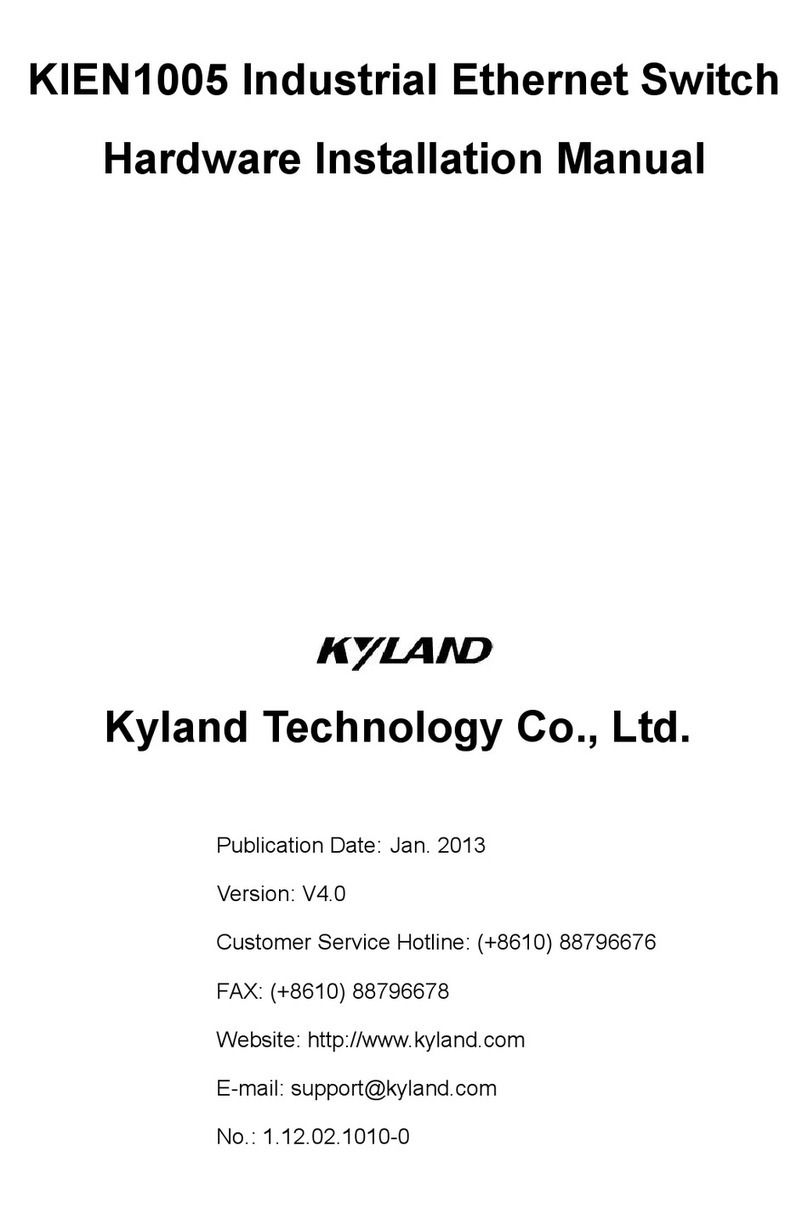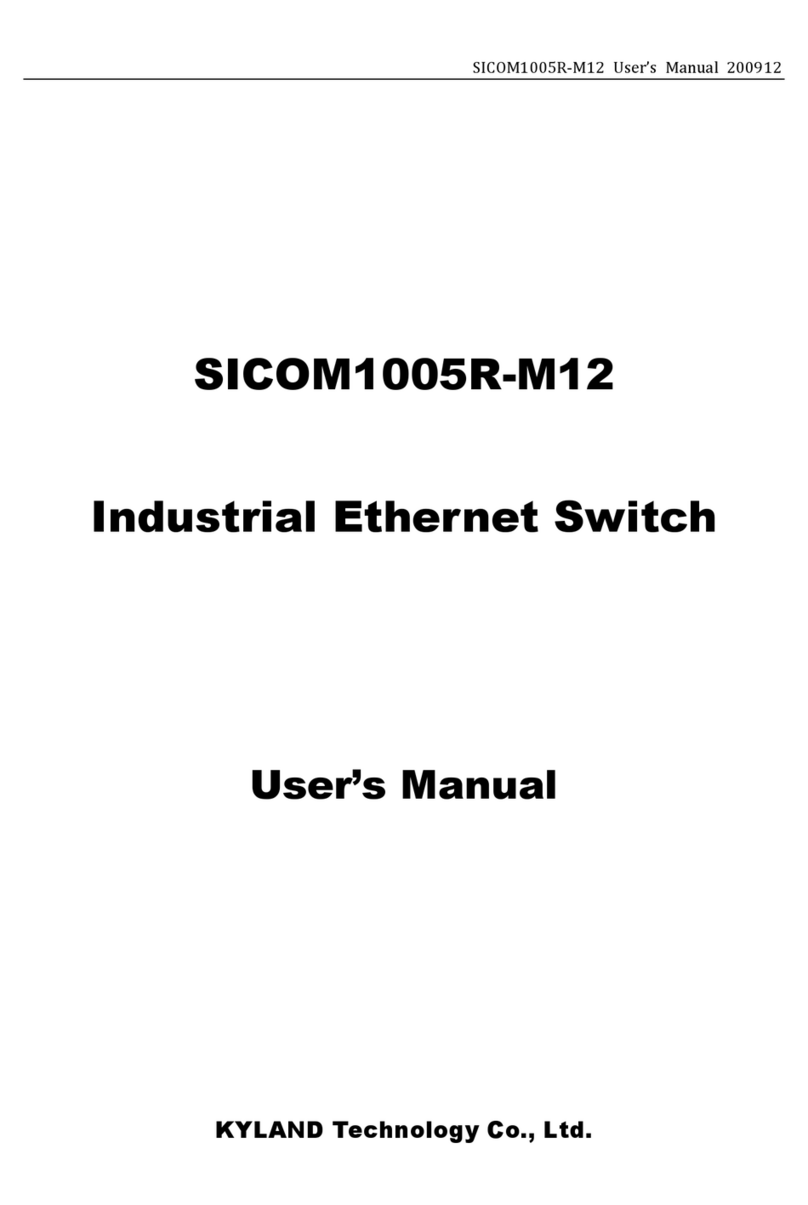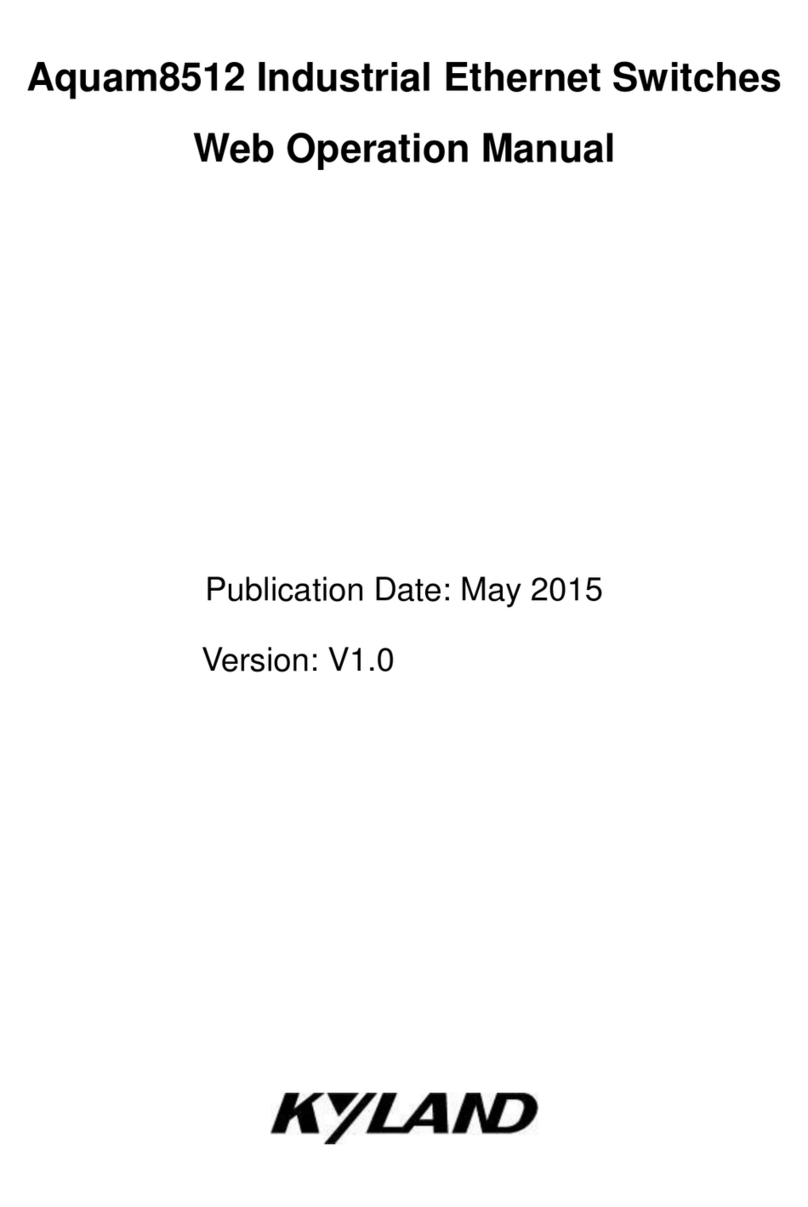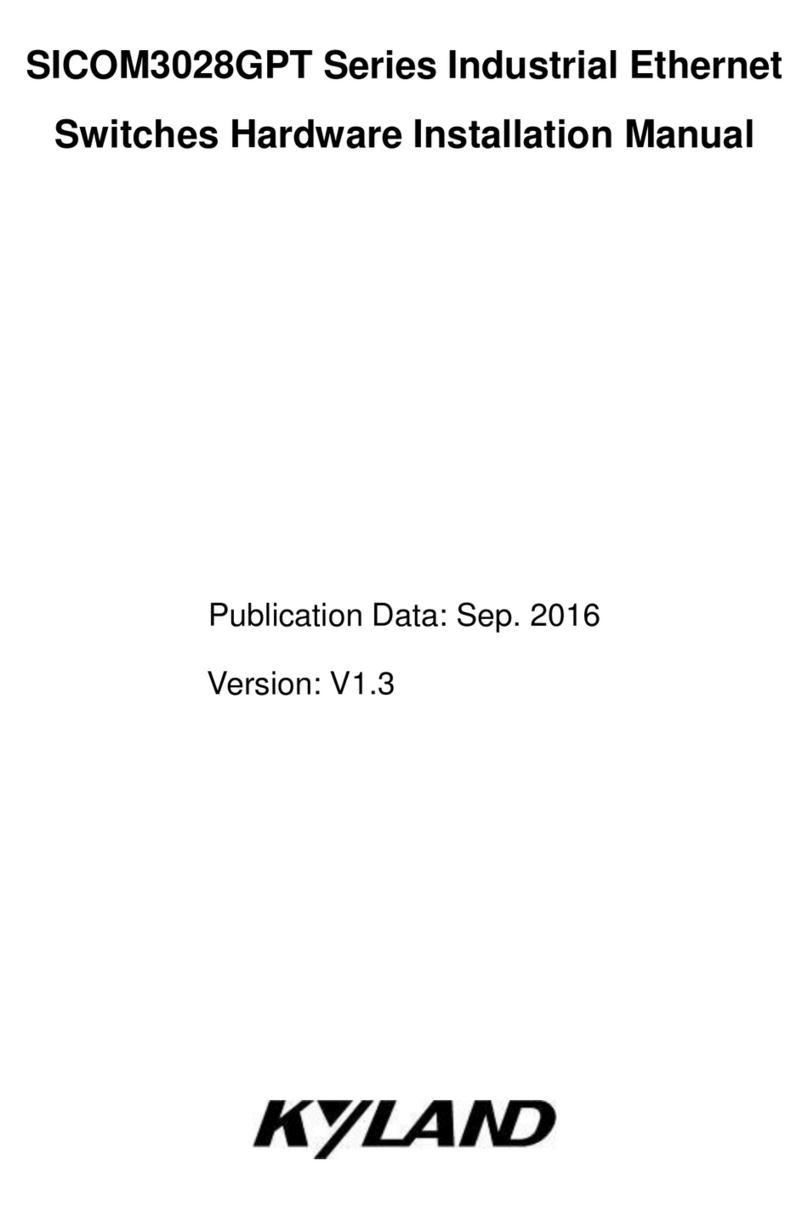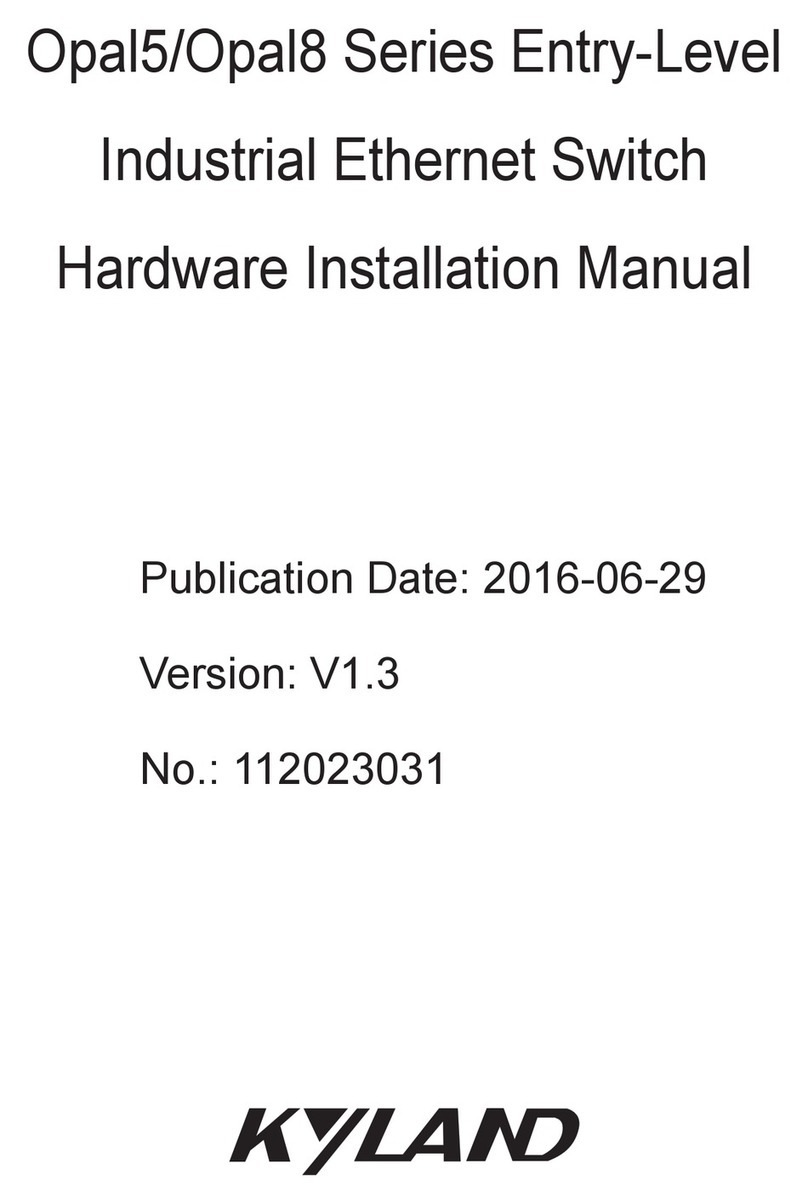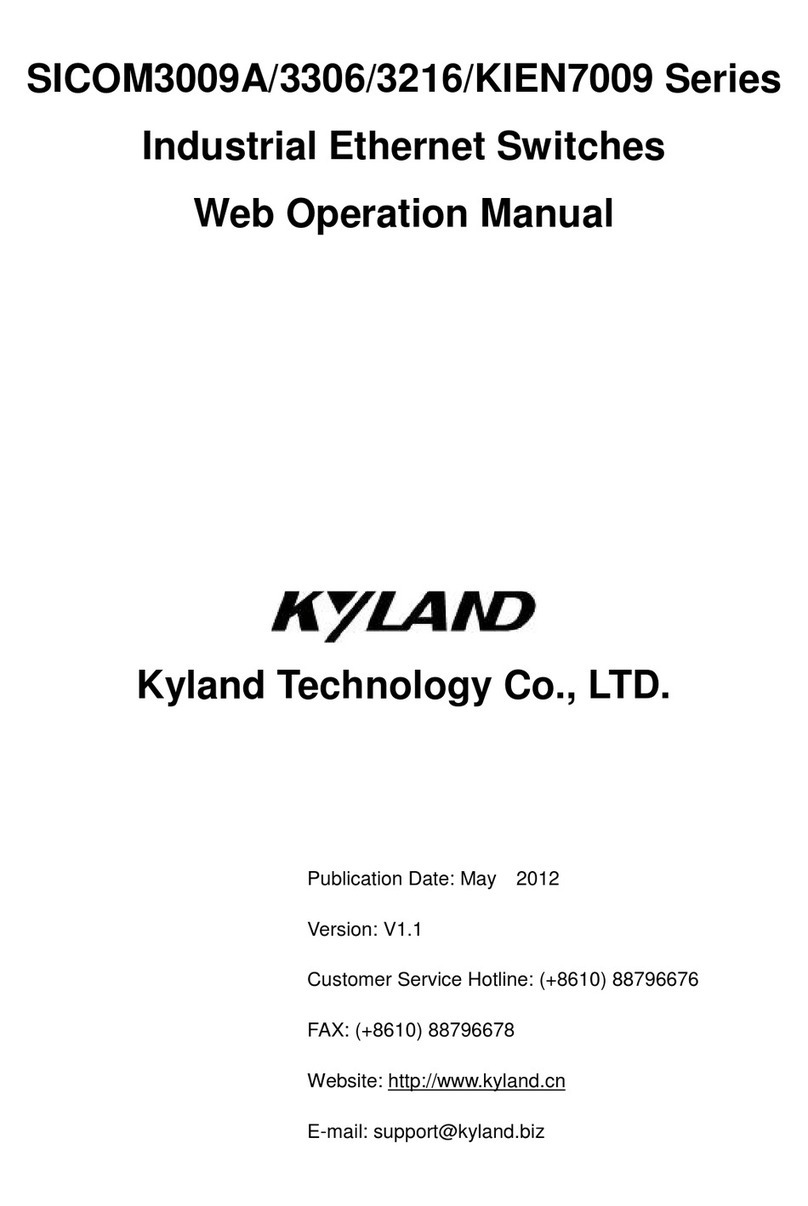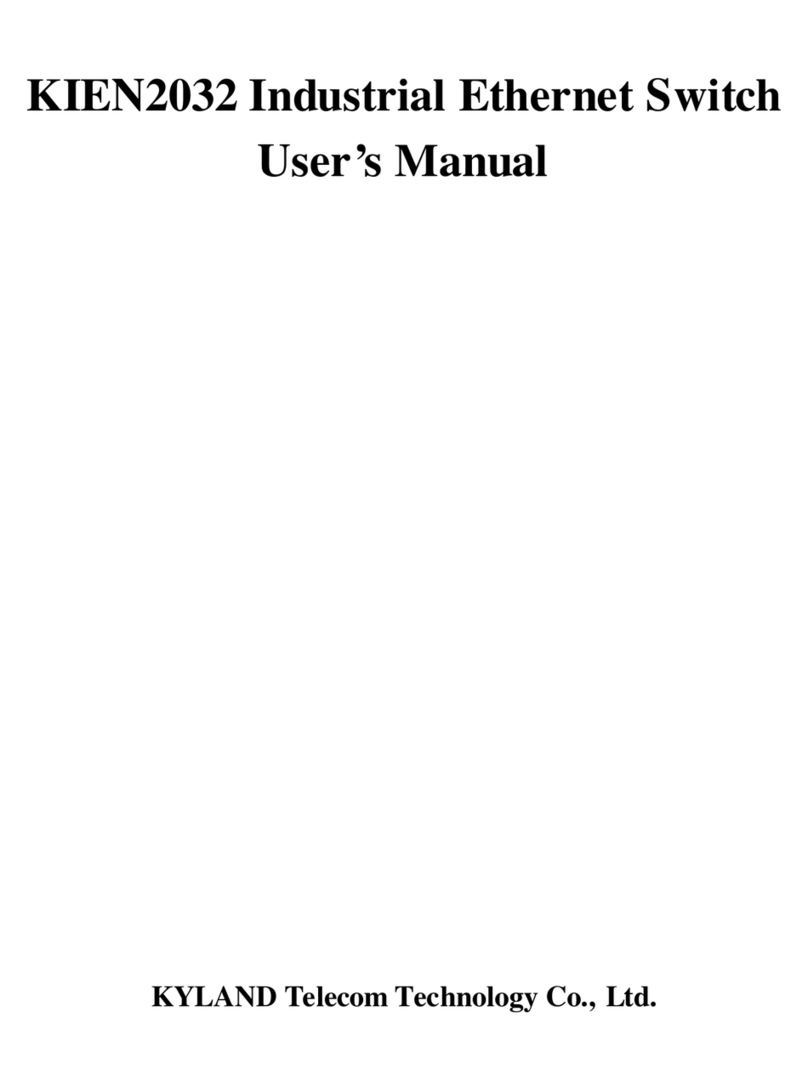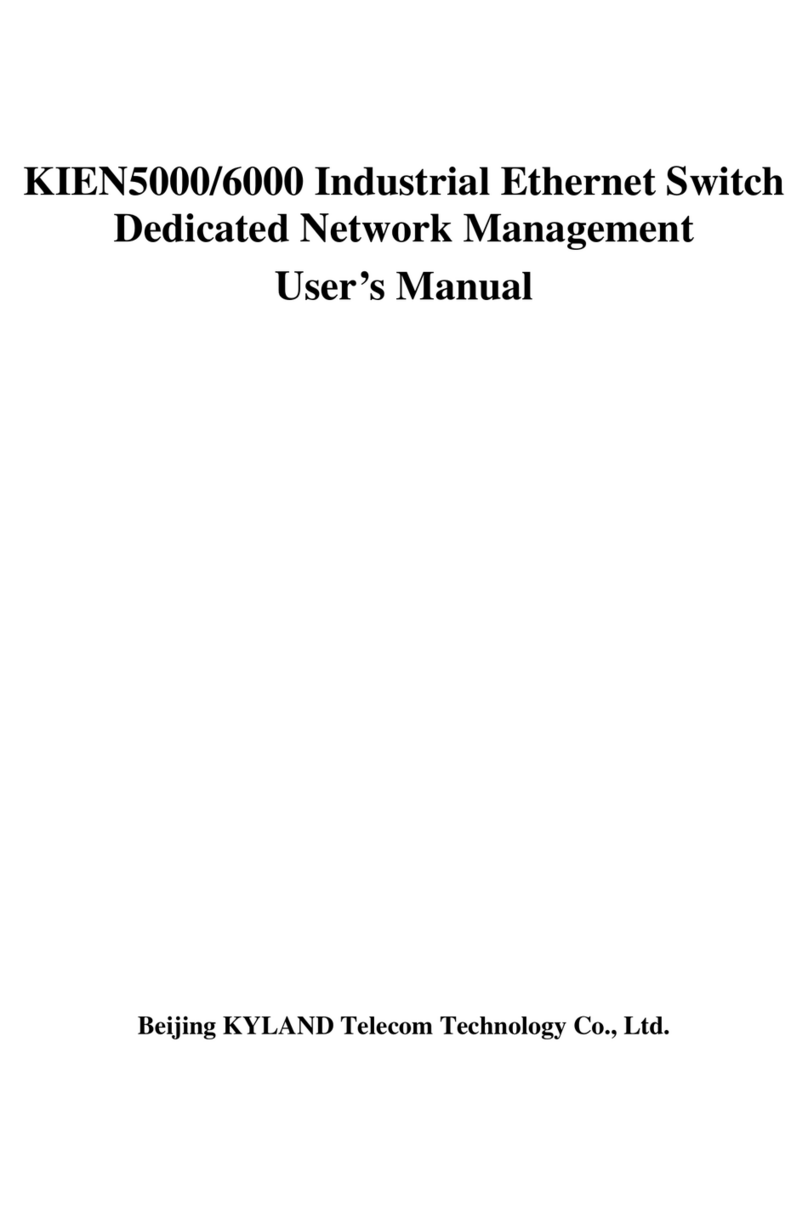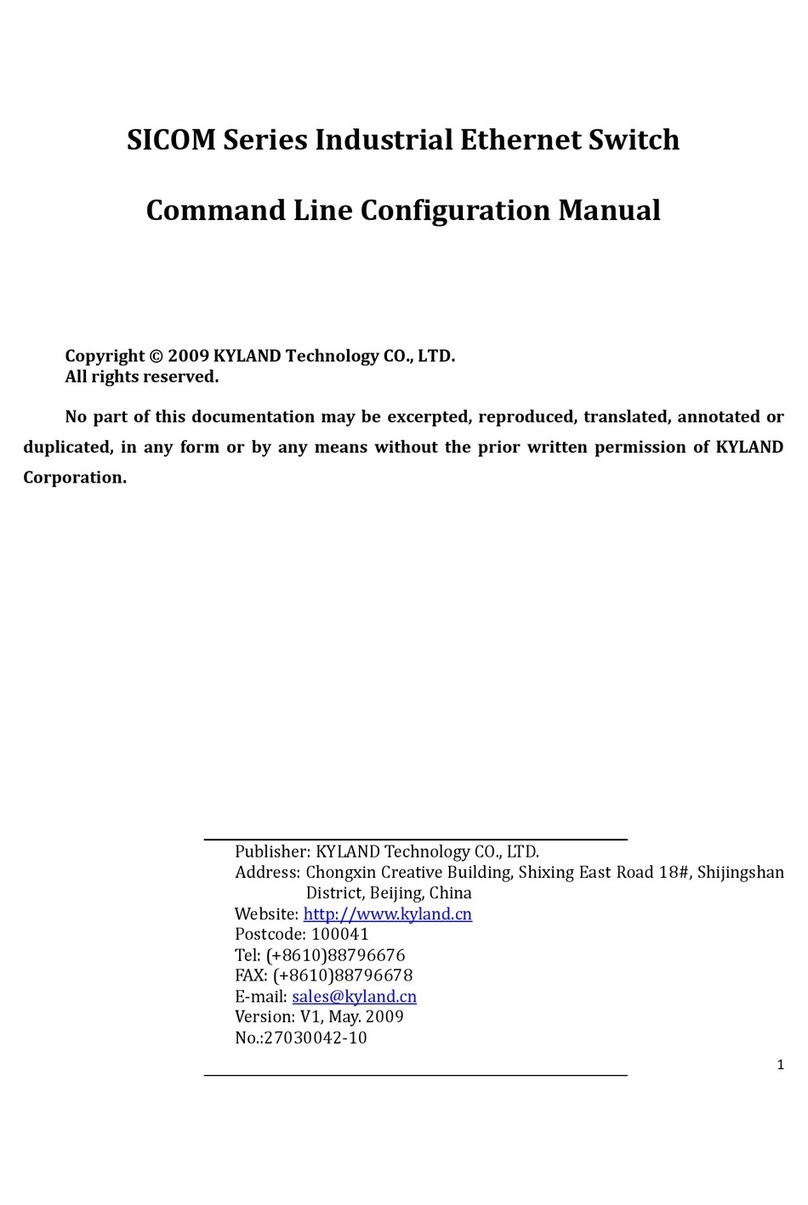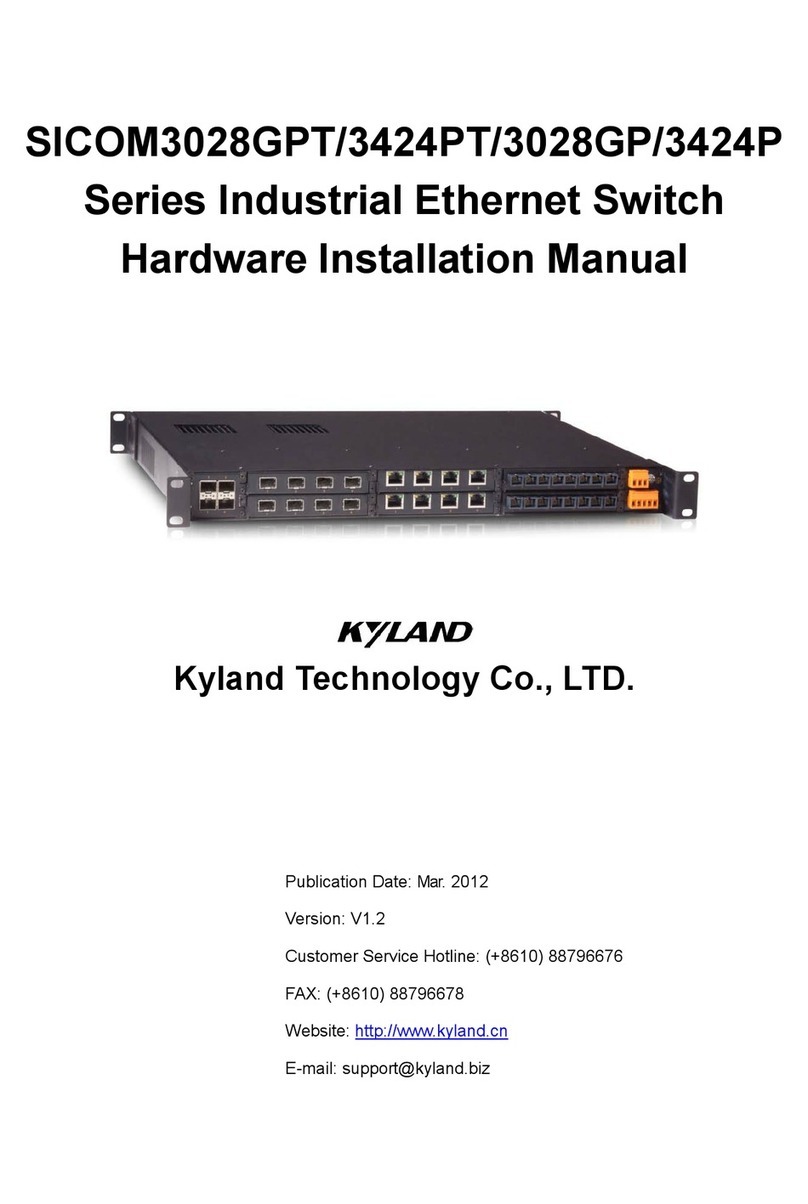Notice for Safety Operation
The product performs reliably as long as it is used according to the guidance. Artificial damage or
destruction of the device should be avoided. Before using the device, read this notice carefully for
personal and equipment safety. Please keep the manual for further reference. Kyland is not liable to
any personal or equipment damage caused by violation of this notice.
Do not place the device near water sources or damp areas. Keep the ambient relative
humidity within the range from 5% to 95% (non-condensing).
Do not place the device in an environment with high magnetic field, strong shock, or high
temperature. Keep the working and storage temperatures within the allowed range.
Install and place the device securely and firmly.
Please keep the device clean; if necessary, wipe it with a soft cotton cloth.
Do not place any irrelevant materials on the device or cables. Ensure adequate heat dissipation
and tidy cable layout without knots.
Wear antistatic gloves or take other protective measures when operating the device.
Avoid any exposed metal wires because they may be oxidized or electrified.
Install the device in accordance with related national and local regulations.
Before power-on, make sure the power supply is within the allowed range of the device. High
voltage may damage the device.
Power connectors and other connectors should be firmly interconnected.
Do not plug in or out the power supply with wet hands. When the device is powered on, do not
touch the device or any parts with wet hands.
Before operating a device connected to a power cable, remove all jewelry (such as rings,
bracelets, watches, and necklaces) or any other metal objects, because they may cause
electric shock or burns.
Do not operate the device or connect or disconnect cables during an electrical storm.
Use compatible connectors and cables. If you are not sure, contact our sales or technical
support personnel for confirmation.
Do not disassemble the device by yourself. When an anomaly occurs, contact our sales or
technical support personnel.
If any part is lost, contact our sales or technical support personnel to purchase the
substitute. Do not purchase parts from other channels.