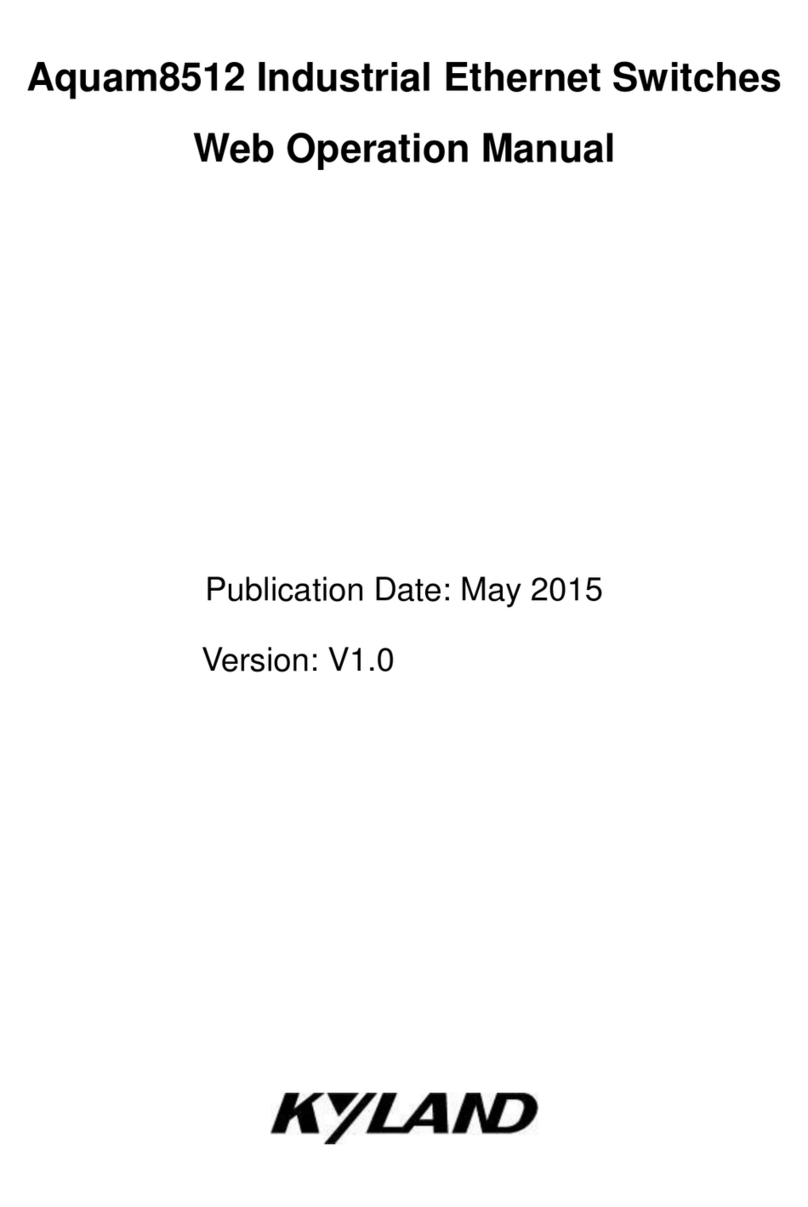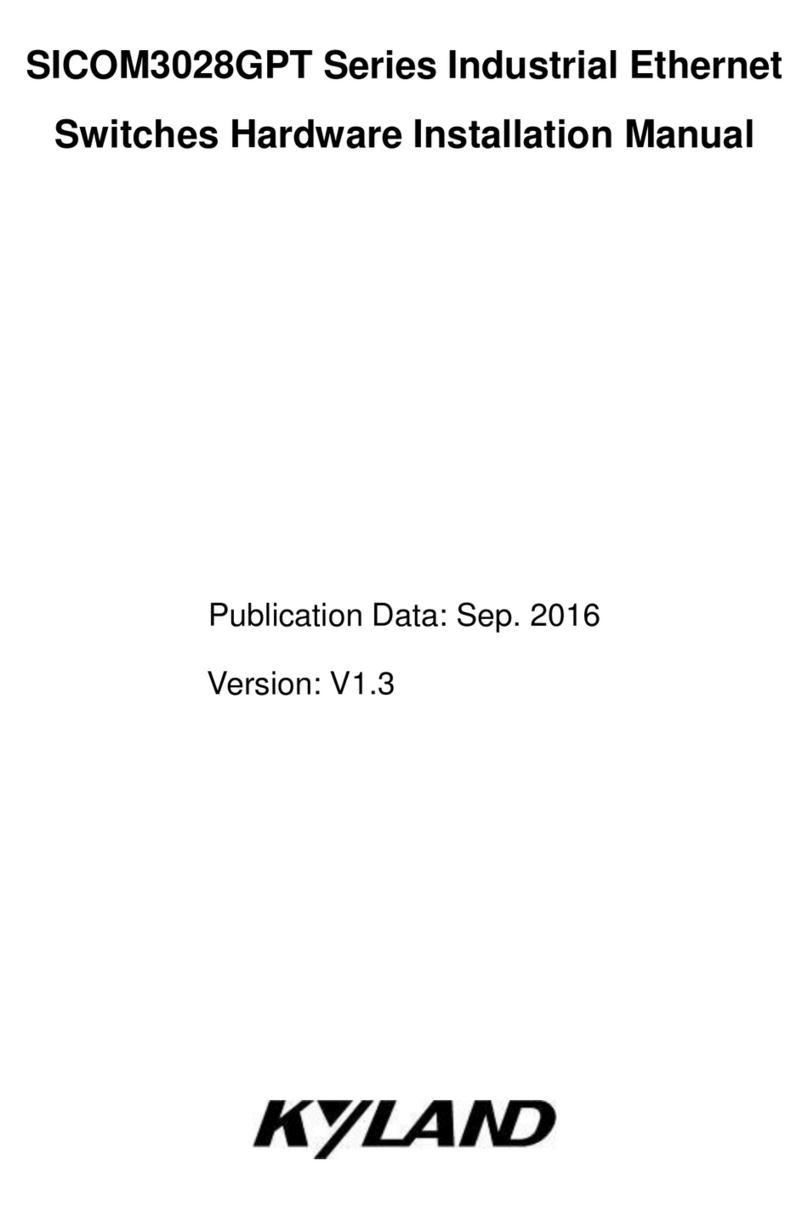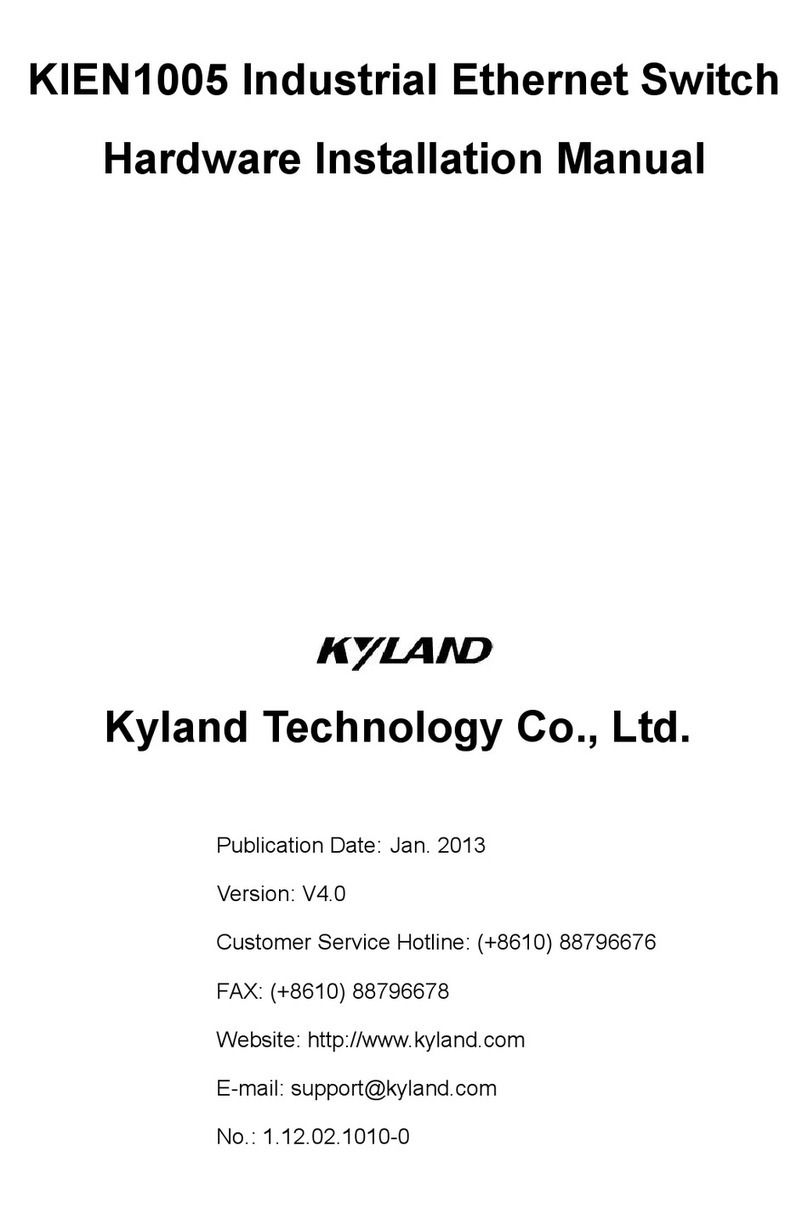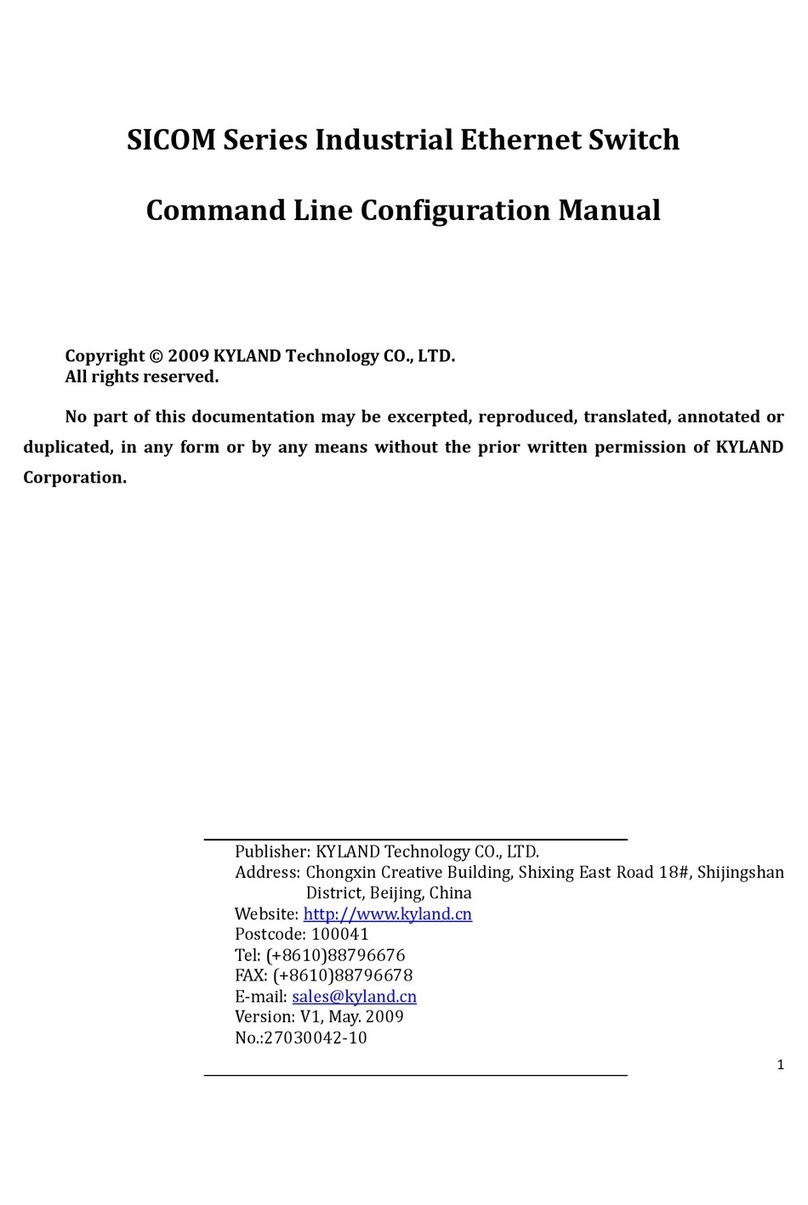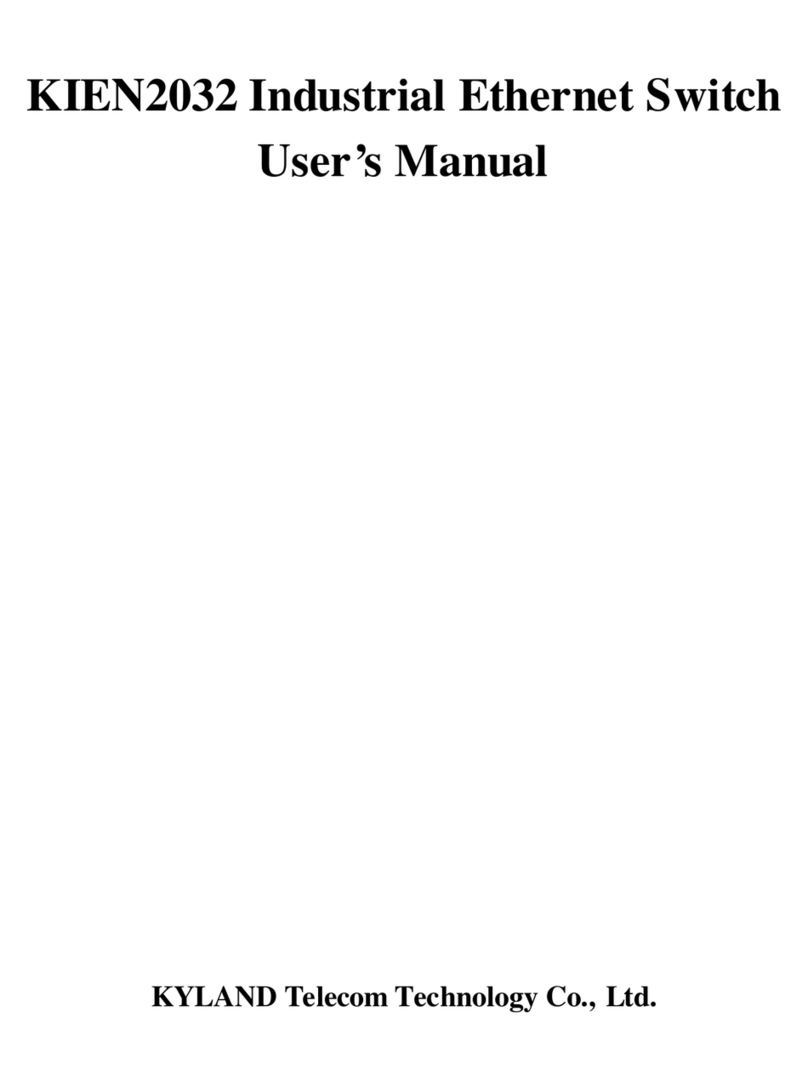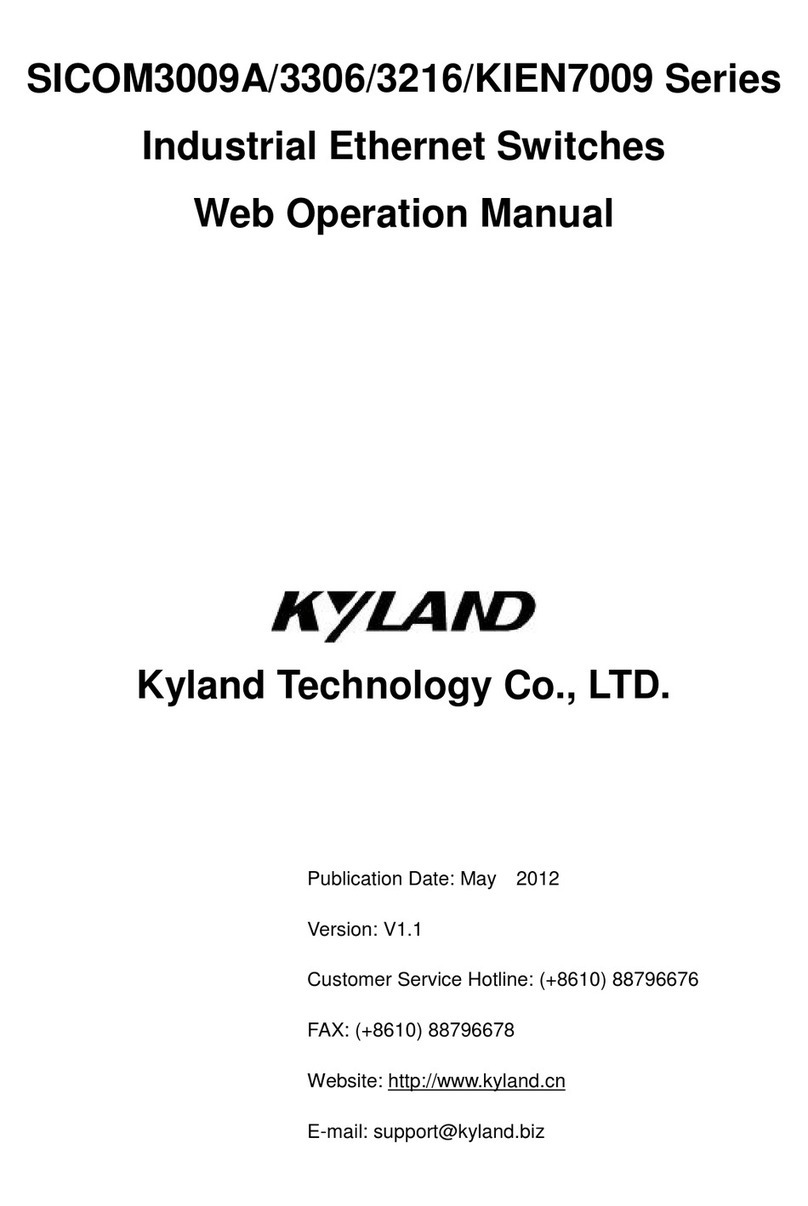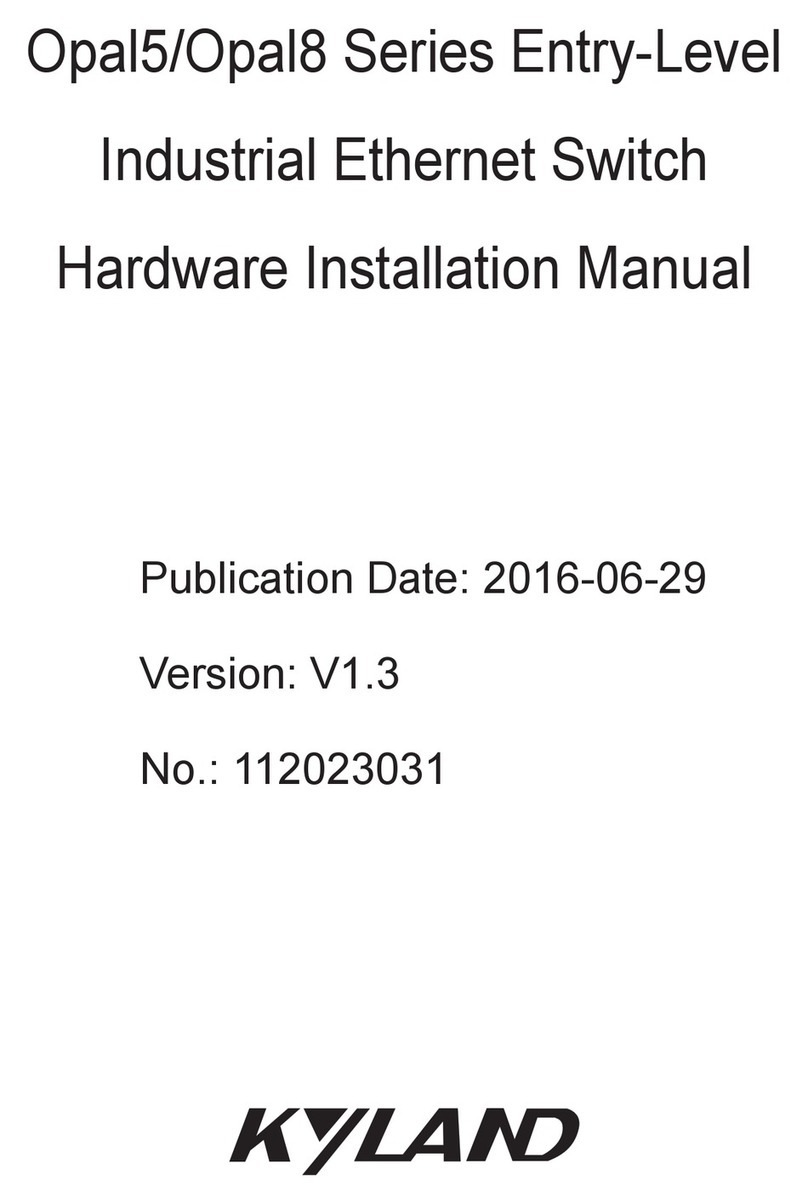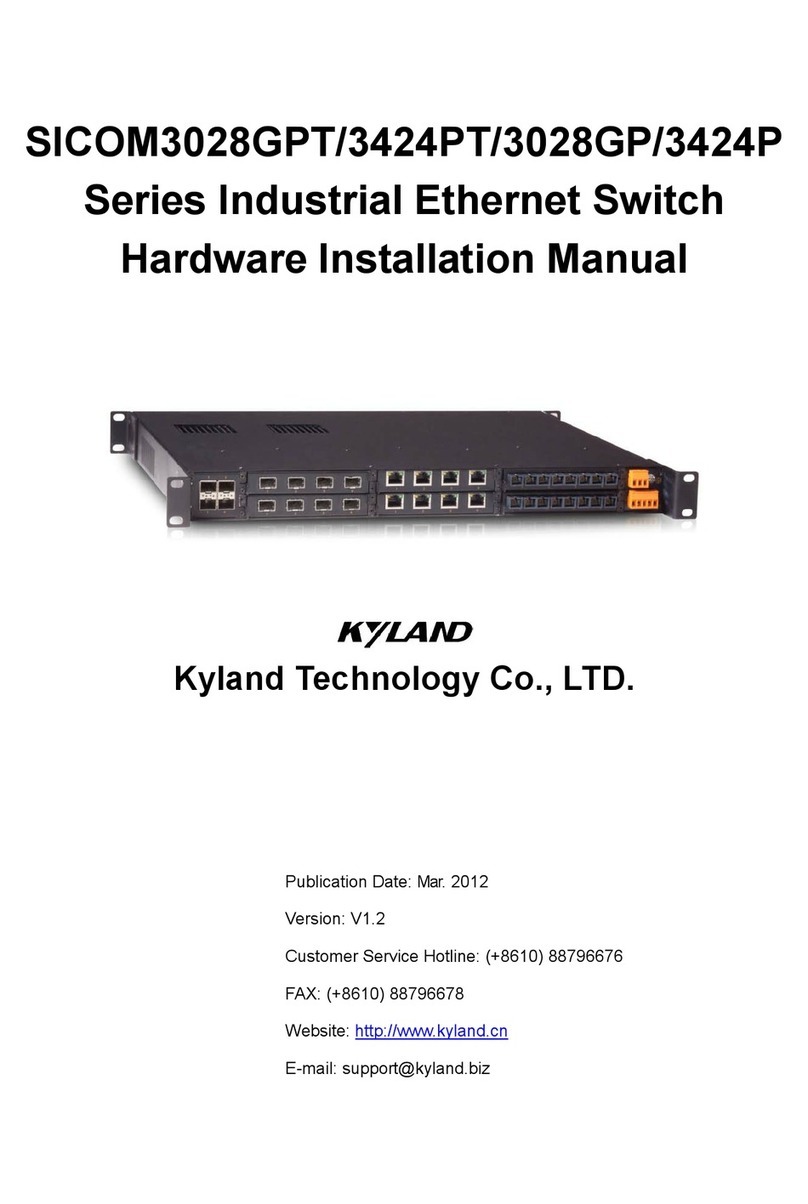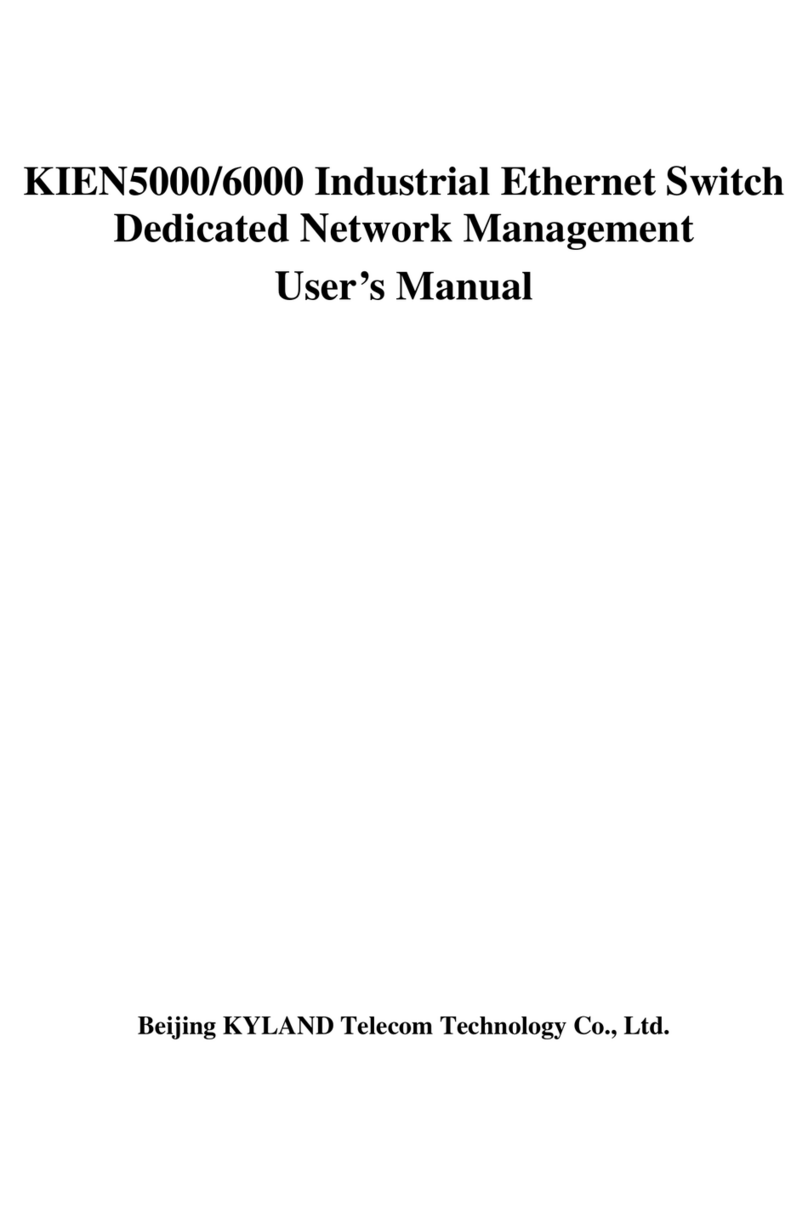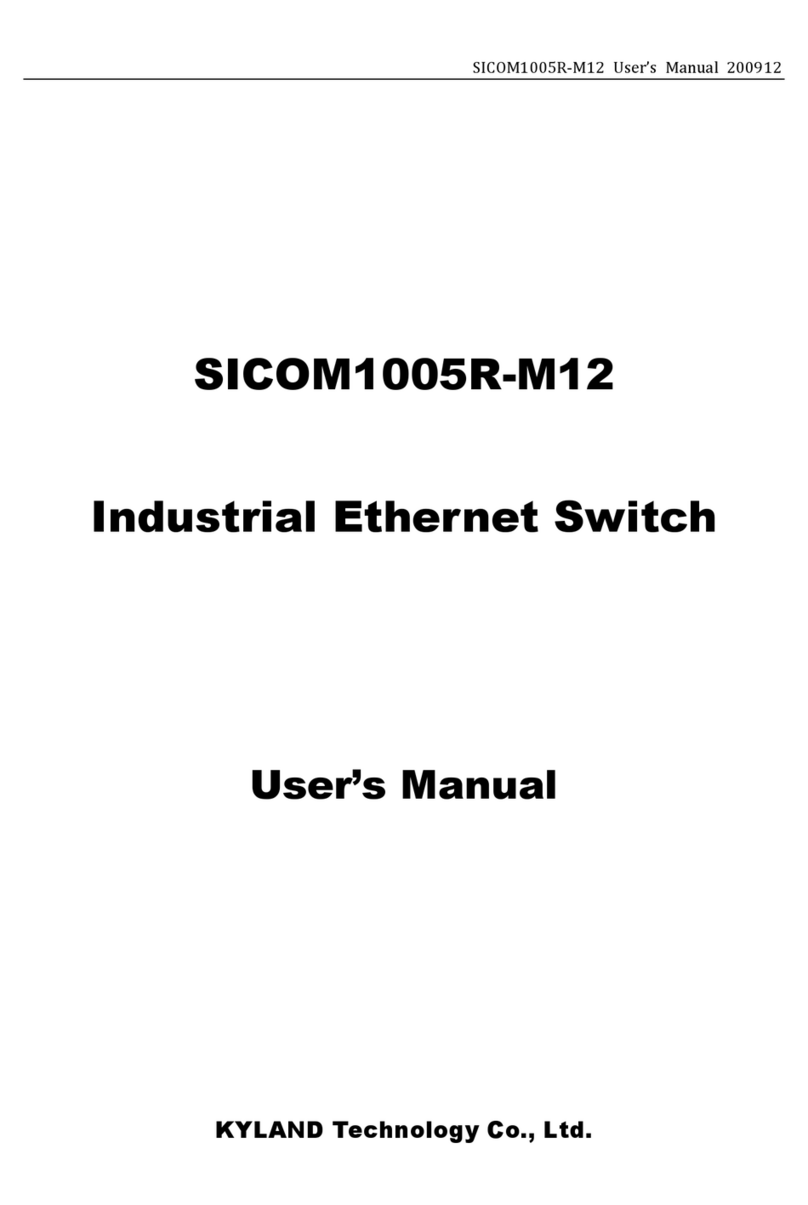SICOM3216 User’s Manual-v1.0
3
Contents
1Packing List..........................................................................................................4
2Product Overview................................................................................................. 4
3Structure and Interface......................................................................................... 5
3.1 Front Panel....................................................................................................5
3.2 Top Panel ......................................................................................................9
4Mounting............................................................................................................. 10
4.1 Dimension Drawing...................................................................................... 10
4.2 Mounting Steps............................................................................................ 11
5Cable Connection............................................................................................... 14
5.1 10/100Base-T(X) Ethernet Port.................................................................... 14
5.2 100Base-FX Ethernet Port........................................................................... 15
5.3 1000Base-X, 10/100/1000Base-T(X) Combo Port........................................ 16
5.3.1 10/100/1000Base-T(X) Ethernet Port ...................................................... 17
5.3.2 1000Base-X Port..................................................................................... 19
5.4 Console Interface......................................................................................... 21
5.5 Power .......................................................................................................... 22
5.6 Grounding.................................................................................................... 24
5.7 Relay Contact.............................................................................................. 25
6LED Indicators.................................................................................................... 26
7Reset Button....................................................................................................... 28
8Management Access.......................................................................................... 29
8.1 Connected through Console Port................................................................. 29
8.2 Connected through Ethernet Cable.............................................................. 31
8.3 Web Access................................................................................................. 32
9Product Configuration Information ...................................................................... 33
10Basic Features and Specifications...................................................................... 35