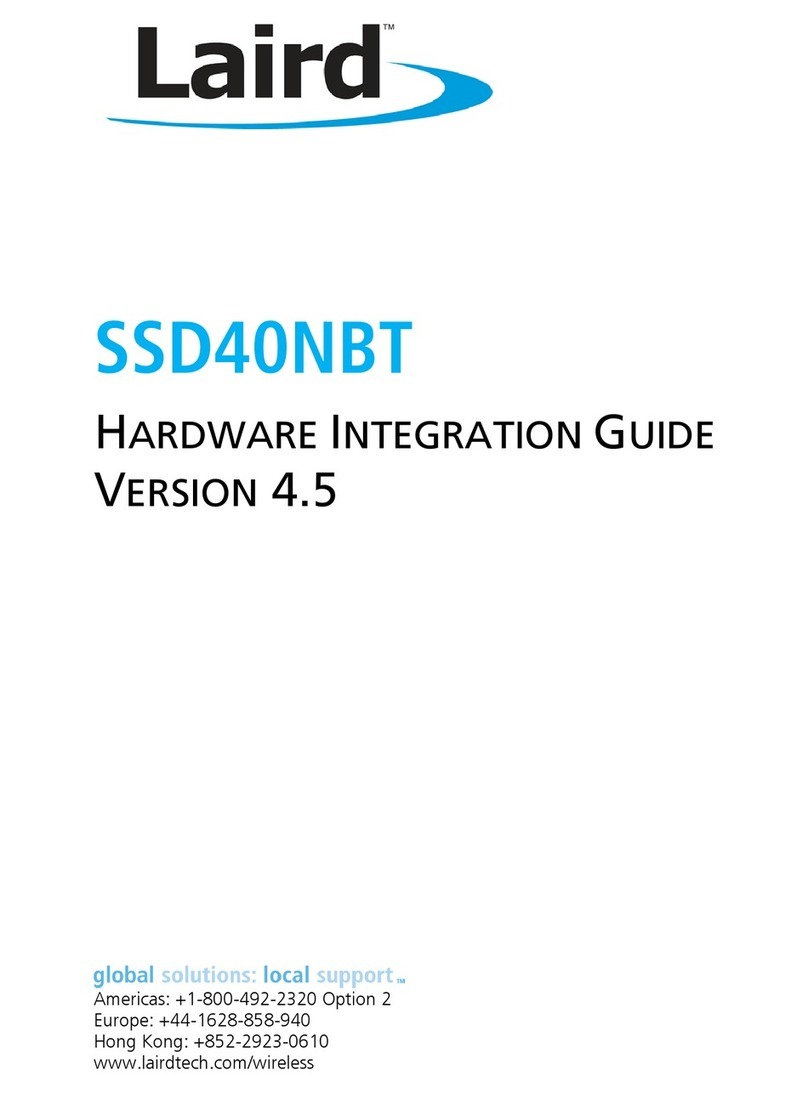Laird CL4790 User manual
Other Laird Control Unit manuals

Laird
Laird BT900-SA-0x Quick setup guide
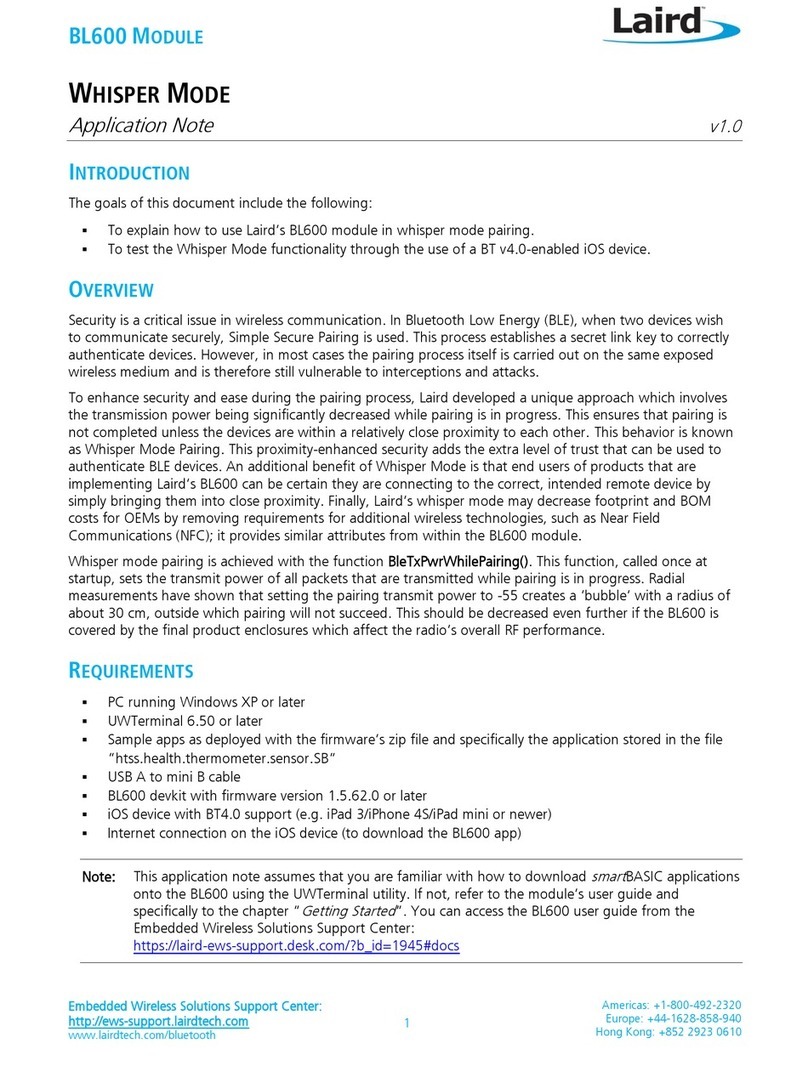
Laird
Laird BL600 Series Installation and operating instructions

Laird
Laird BT800 series Quick setup guide

Laird
Laird BL600-SA Quick setup guide

Laird
Laird BTM410 Quick setup guide

Laird
Laird RM024 Quick setup guide

Laird
Laird BT800 series Quick setup guide

Laird
Laird BT830 Quick setup guide
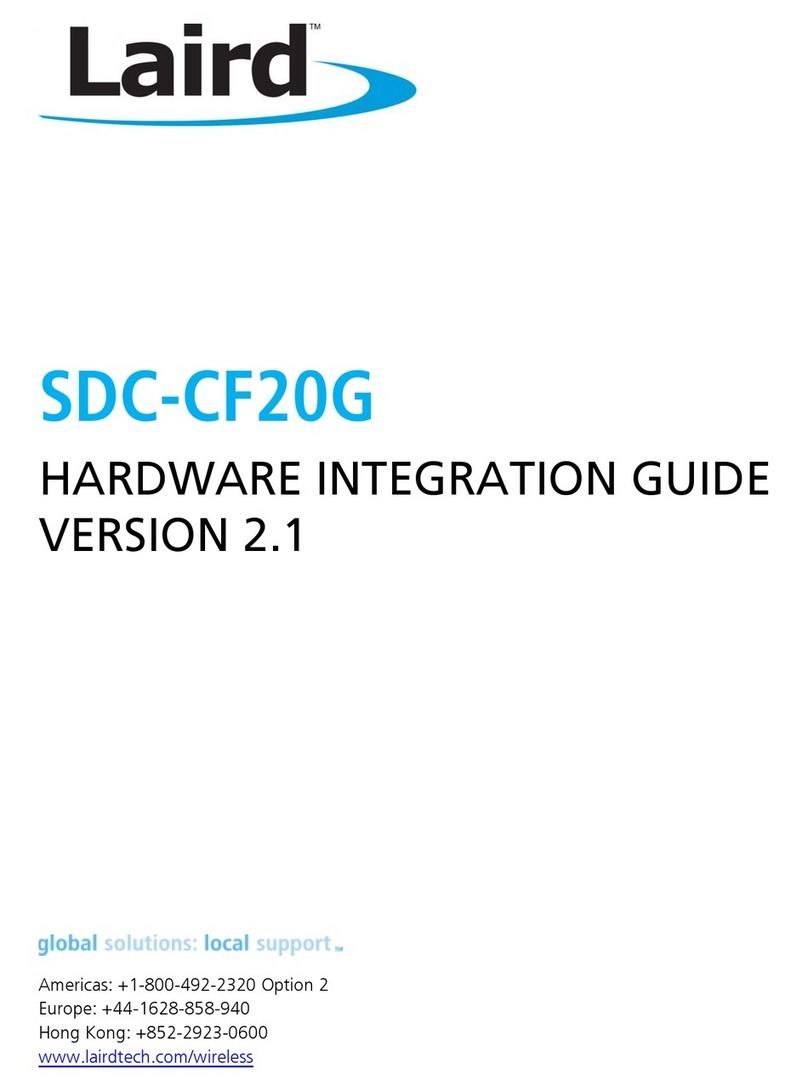
Laird
Laird SDC-CF20G Quick setup guide

Laird
Laird BTM410 User manual

Laird
Laird BTM521 User manual
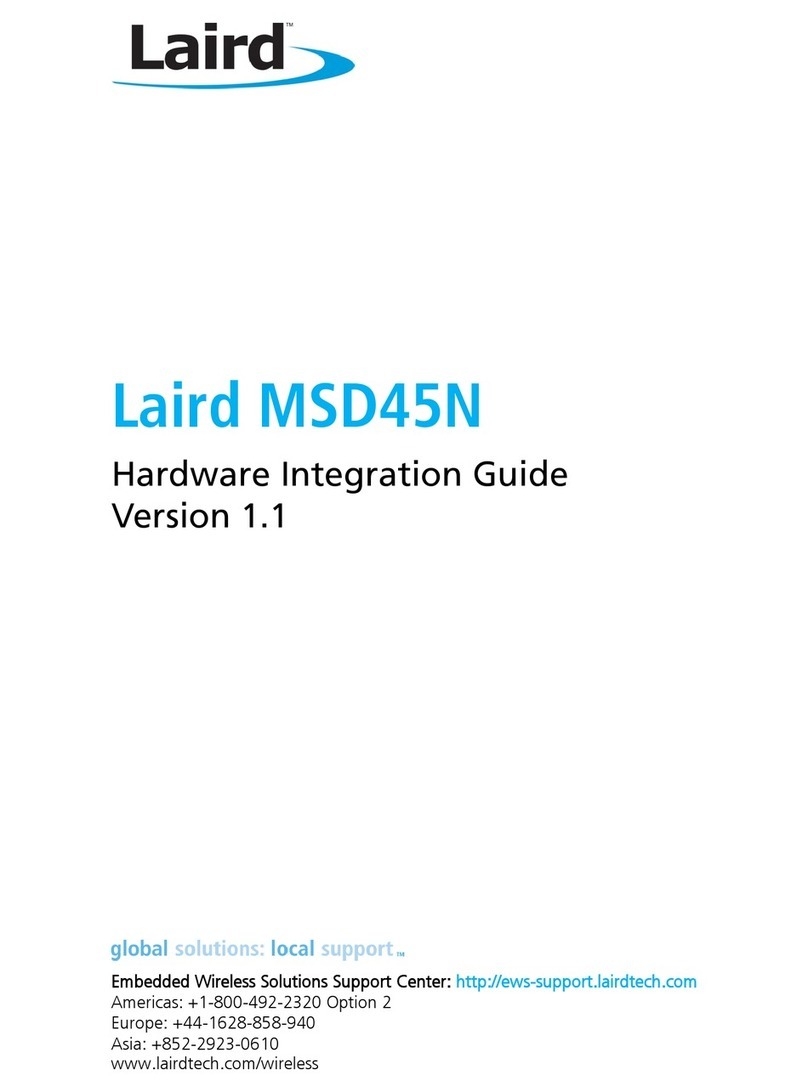
Laird
Laird MSD45N Quick setup guide

Laird
Laird BTM510 User manual

Laird
Laird BTM410 User manual

Laird
Laird SDC-SSD30AG Quick setup guide

Laird
Laird BT740-SA Quick setup guide

Laird
Laird MSD50NBT User manual

Laird
Laird BTM420 User manual
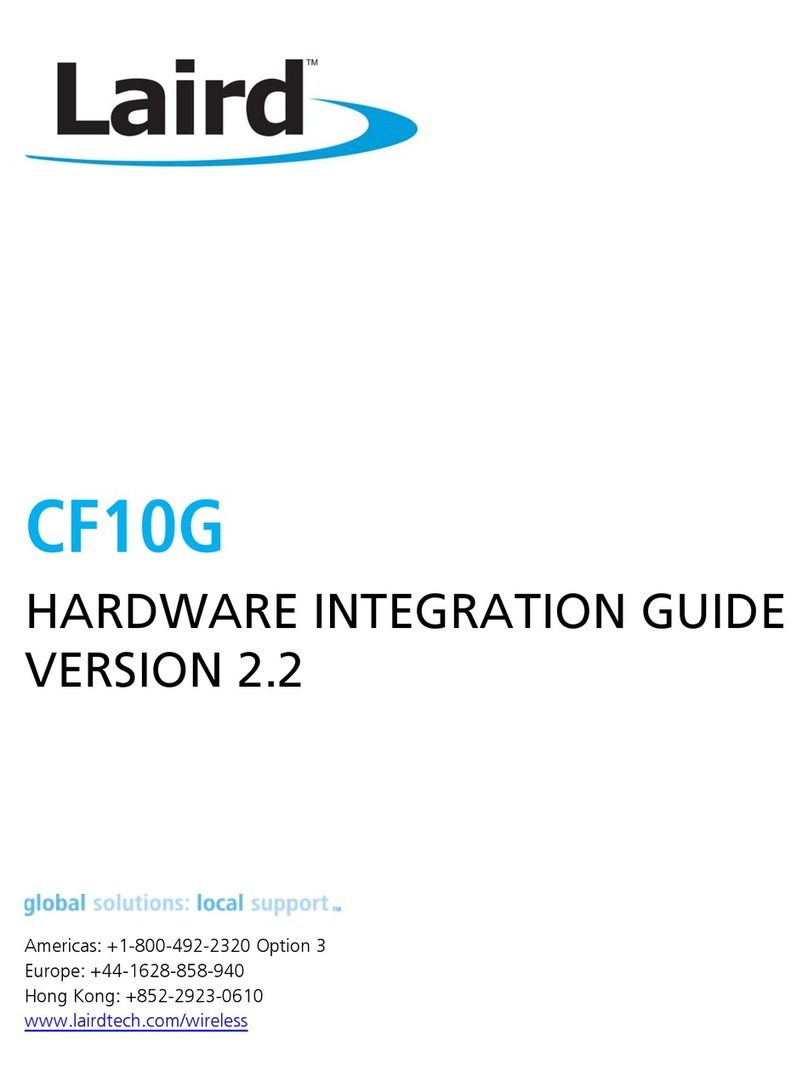
Laird
Laird CF10G Quick setup guide

Laird
Laird BTM44 Series Quick setup guide
Popular Control Unit manuals by other brands

Festo
Festo Compact Performance CP-FB6-E Brief description

Elo TouchSystems
Elo TouchSystems DMS-SA19P-EXTME Quick installation guide

JS Automation
JS Automation MPC3034A user manual

JAUDT
JAUDT SW GII 6406 Series Translation of the original operating instructions

Spektrum
Spektrum Air Module System manual

BOC Edwards
BOC Edwards Q Series instruction manual

KHADAS
KHADAS BT Magic quick start

Etherma
Etherma eNEXHO-IL Assembly and operating instructions

PMFoundations
PMFoundations Attenuverter Assembly guide

GEA
GEA VARIVENT Operating instruction

Walther Systemtechnik
Walther Systemtechnik VMS-05 Assembly instructions

Altronix
Altronix LINQ8PD Installation and programming manual