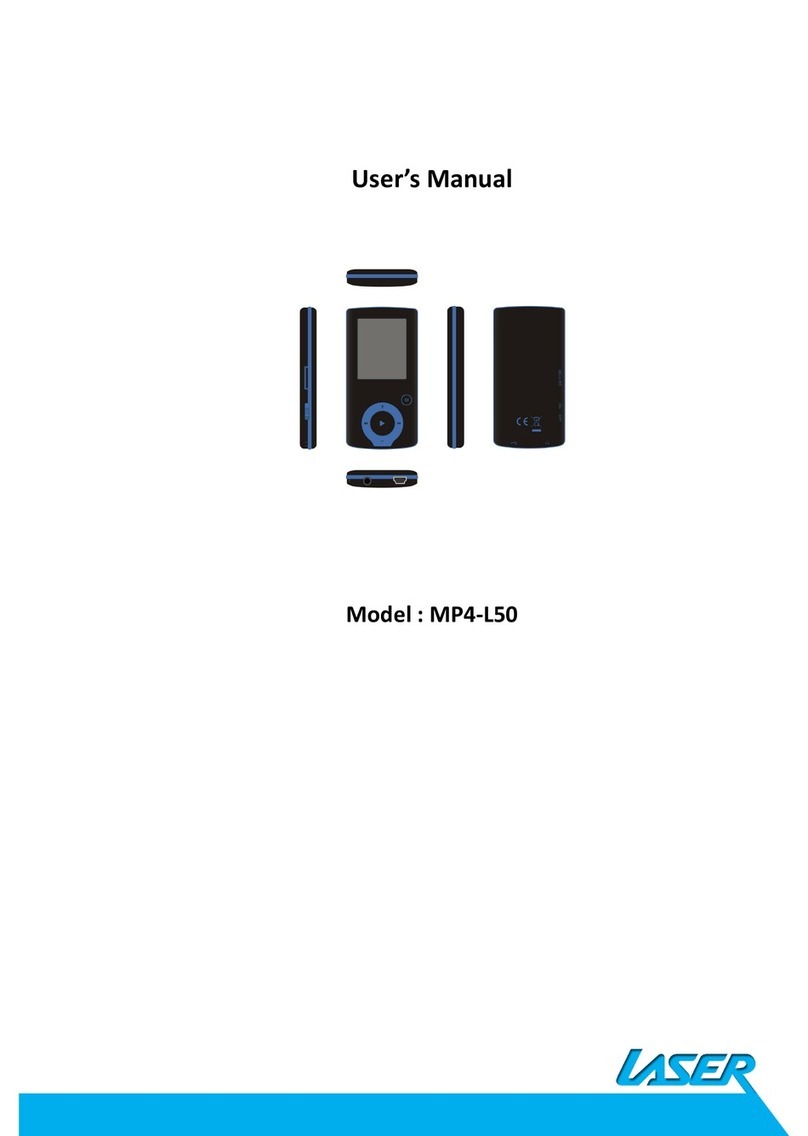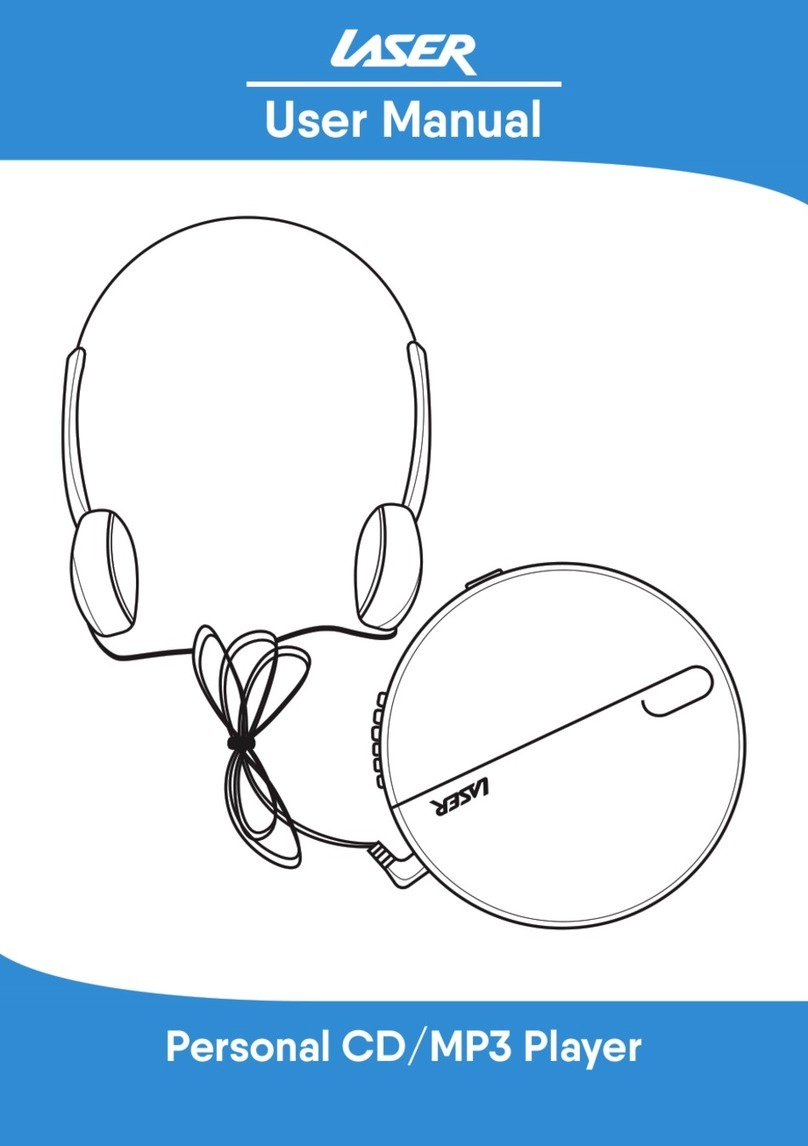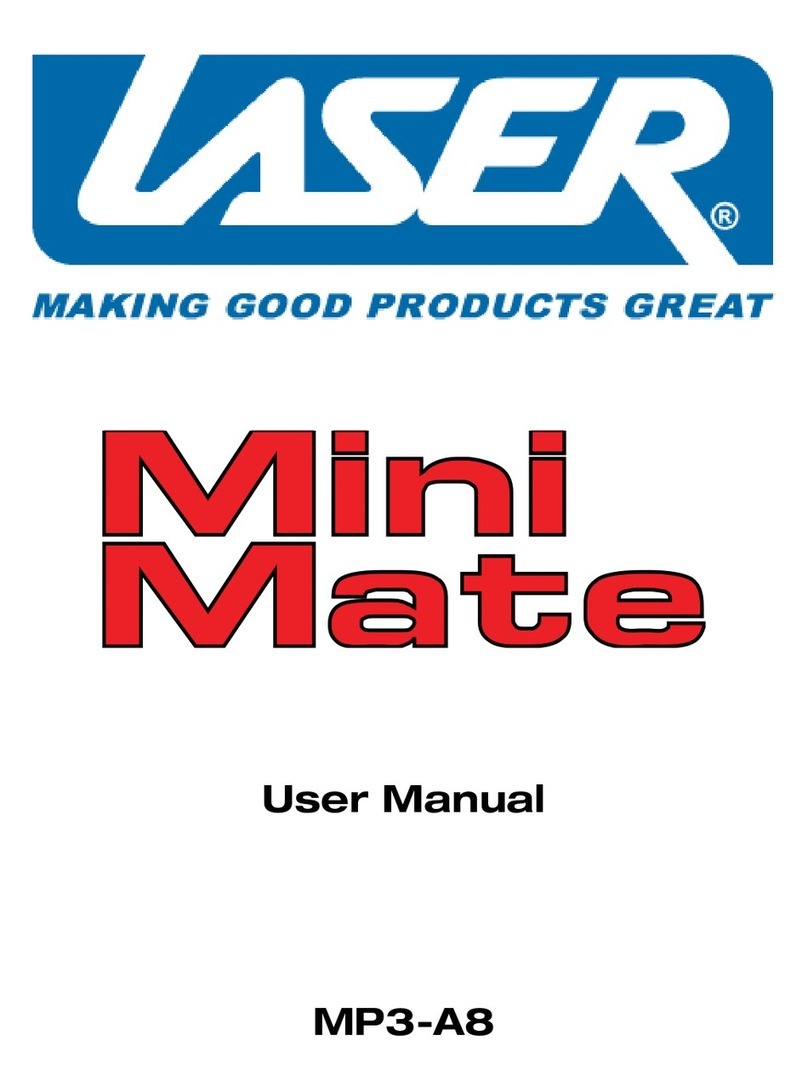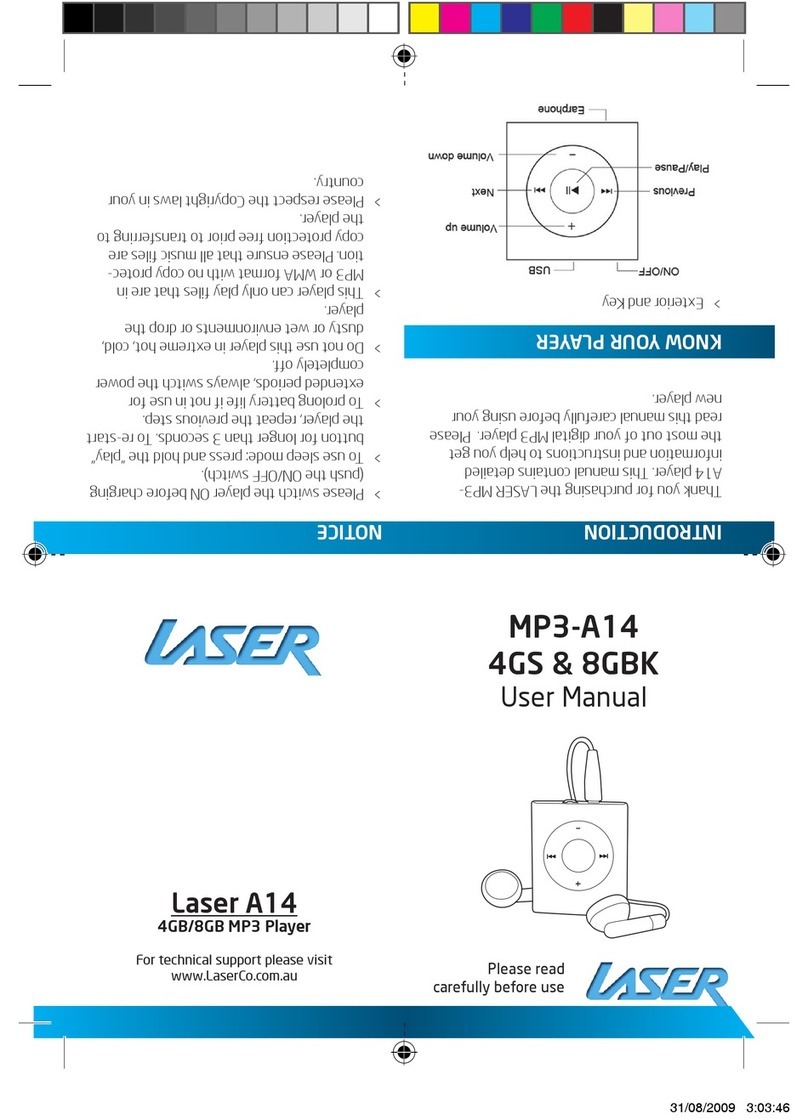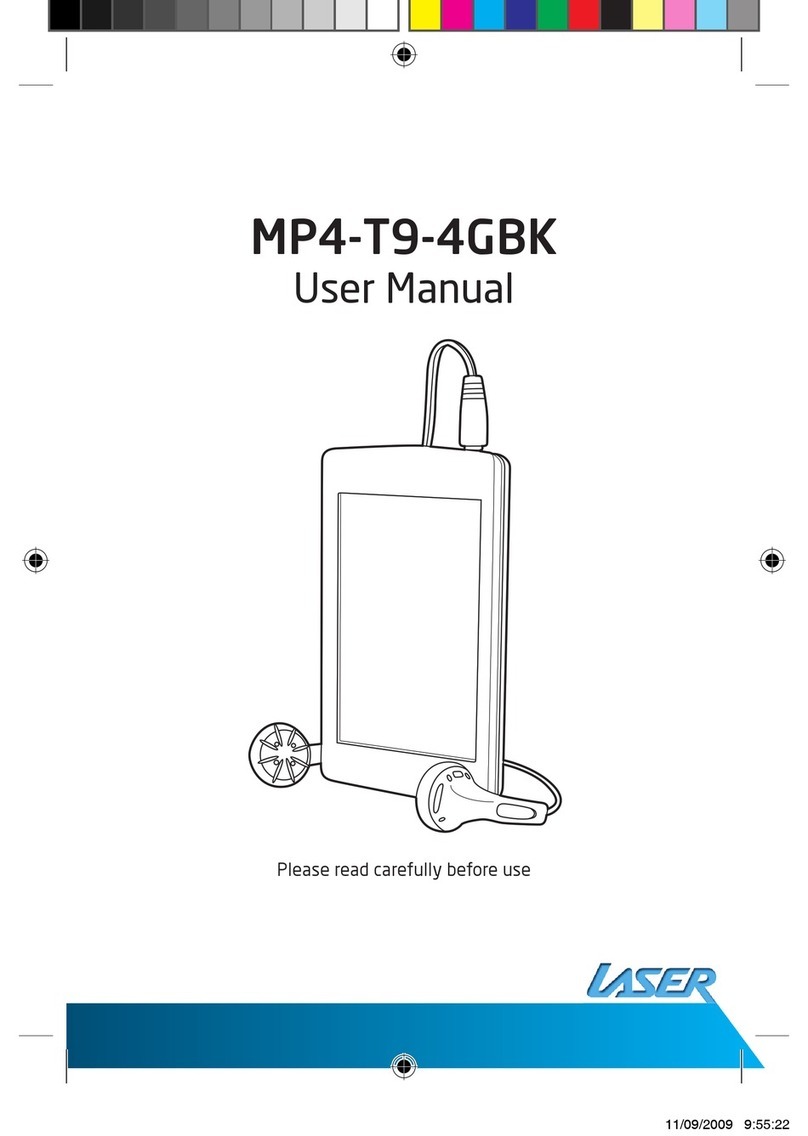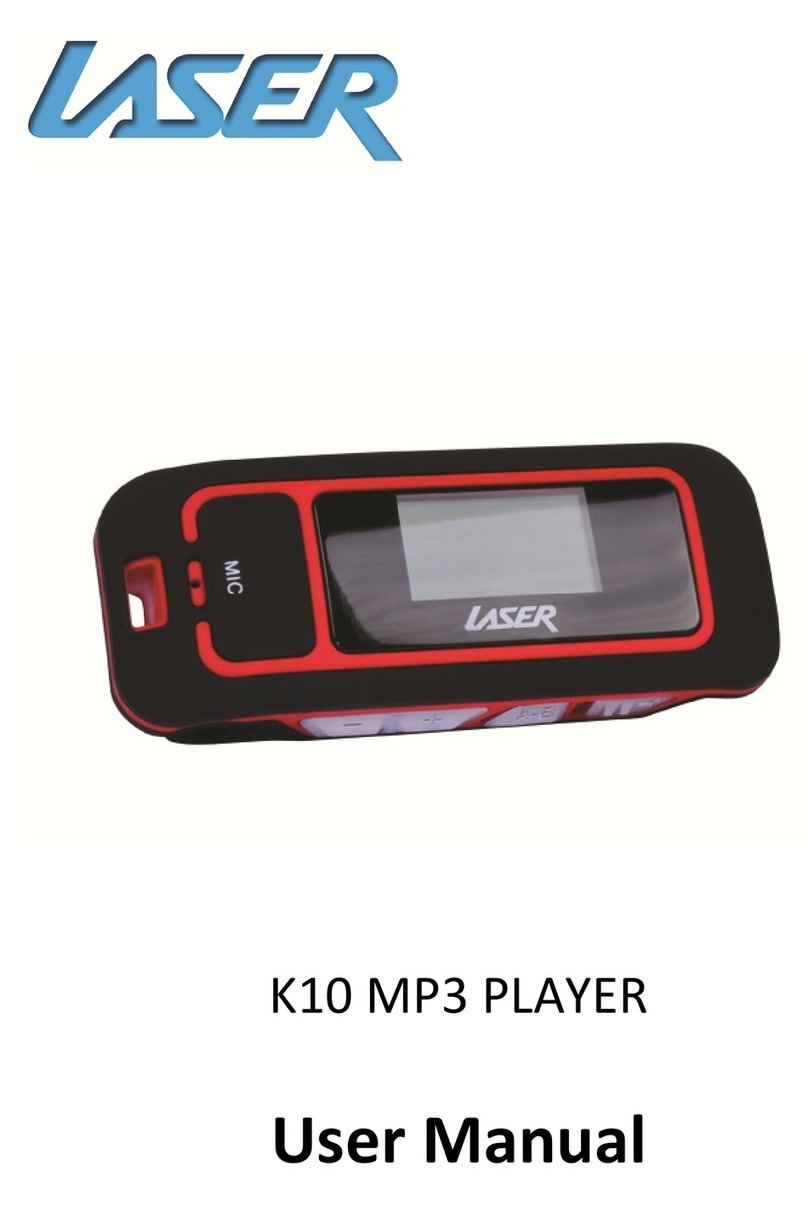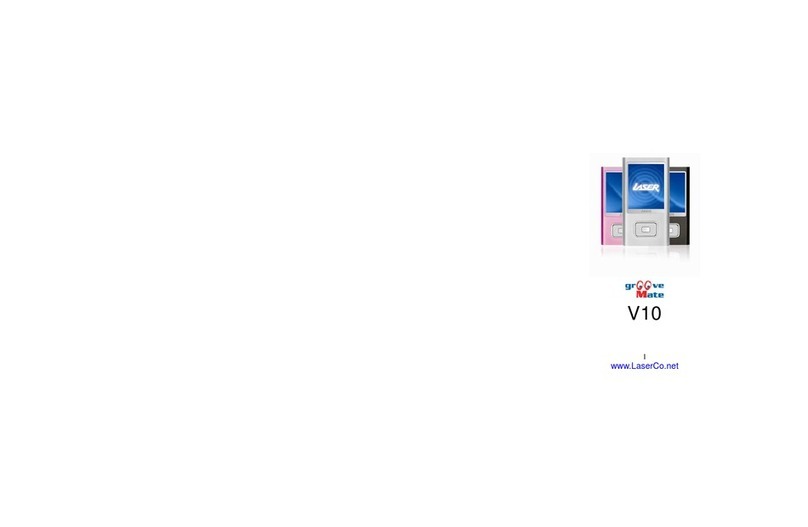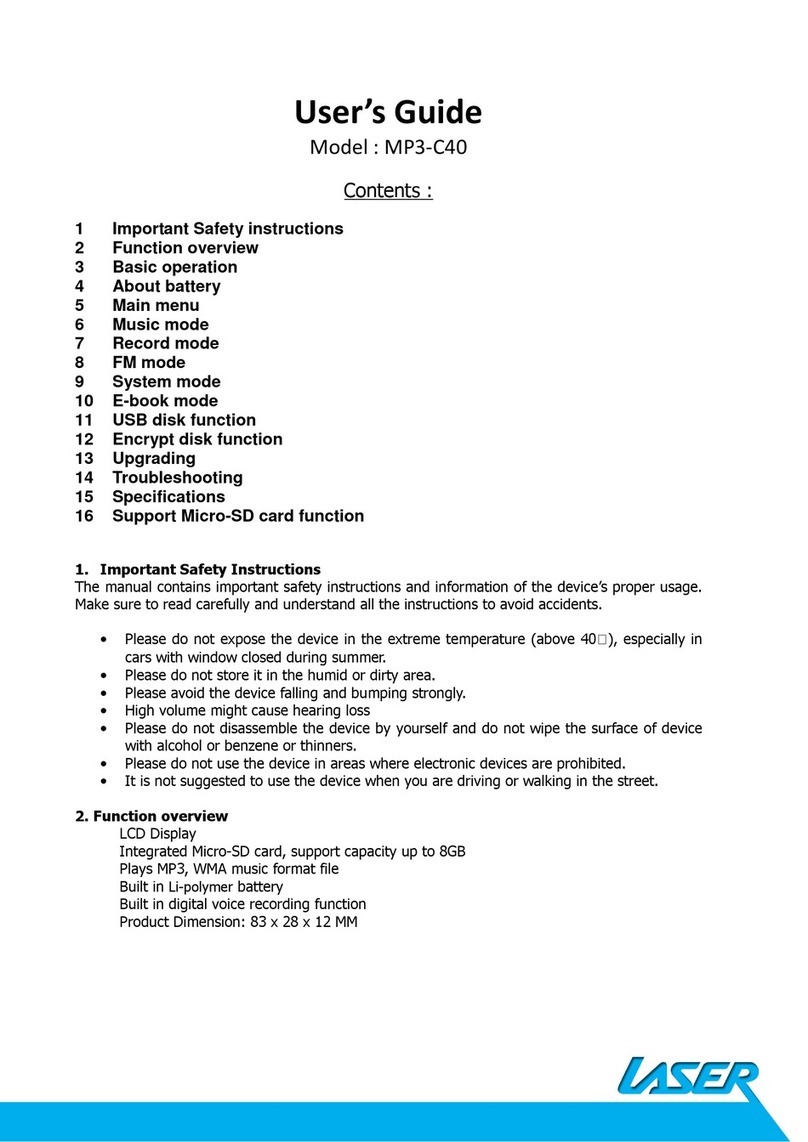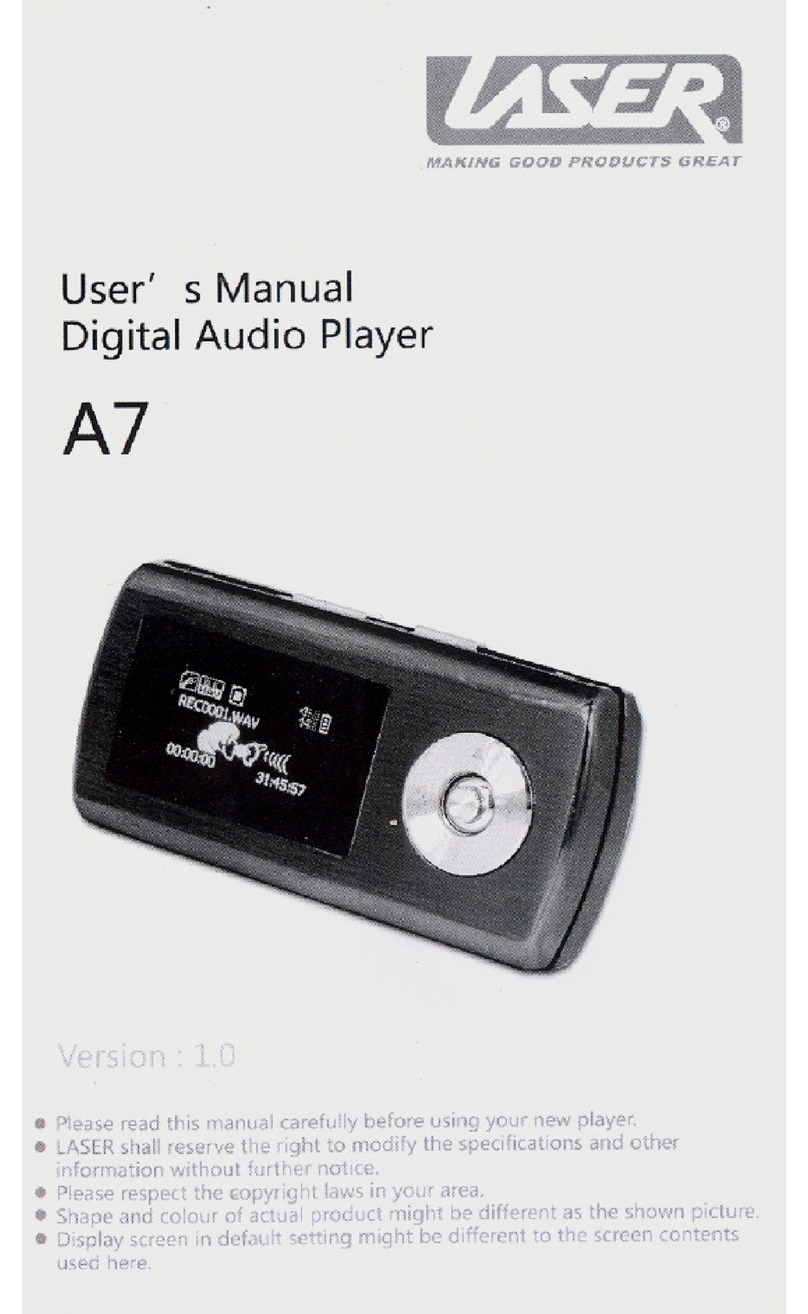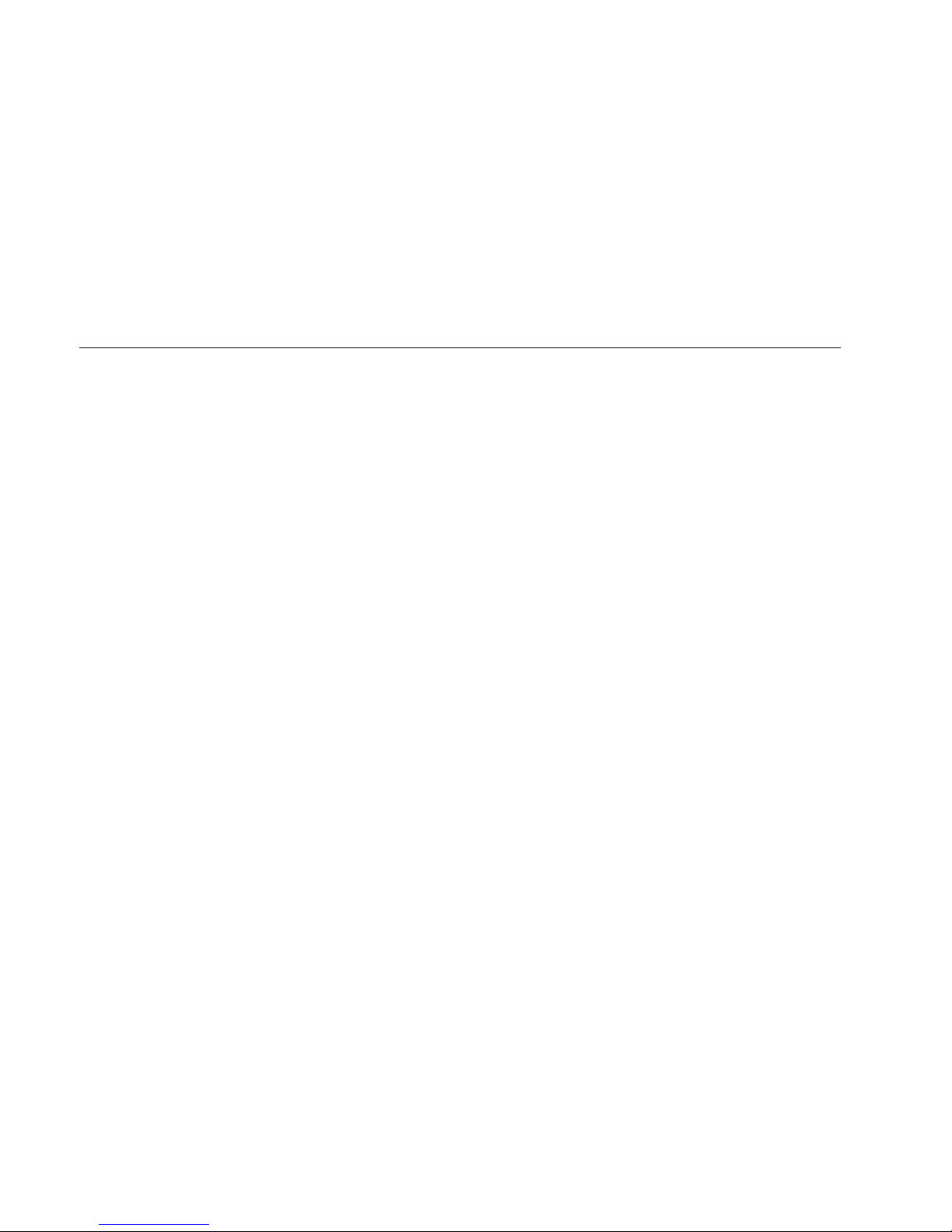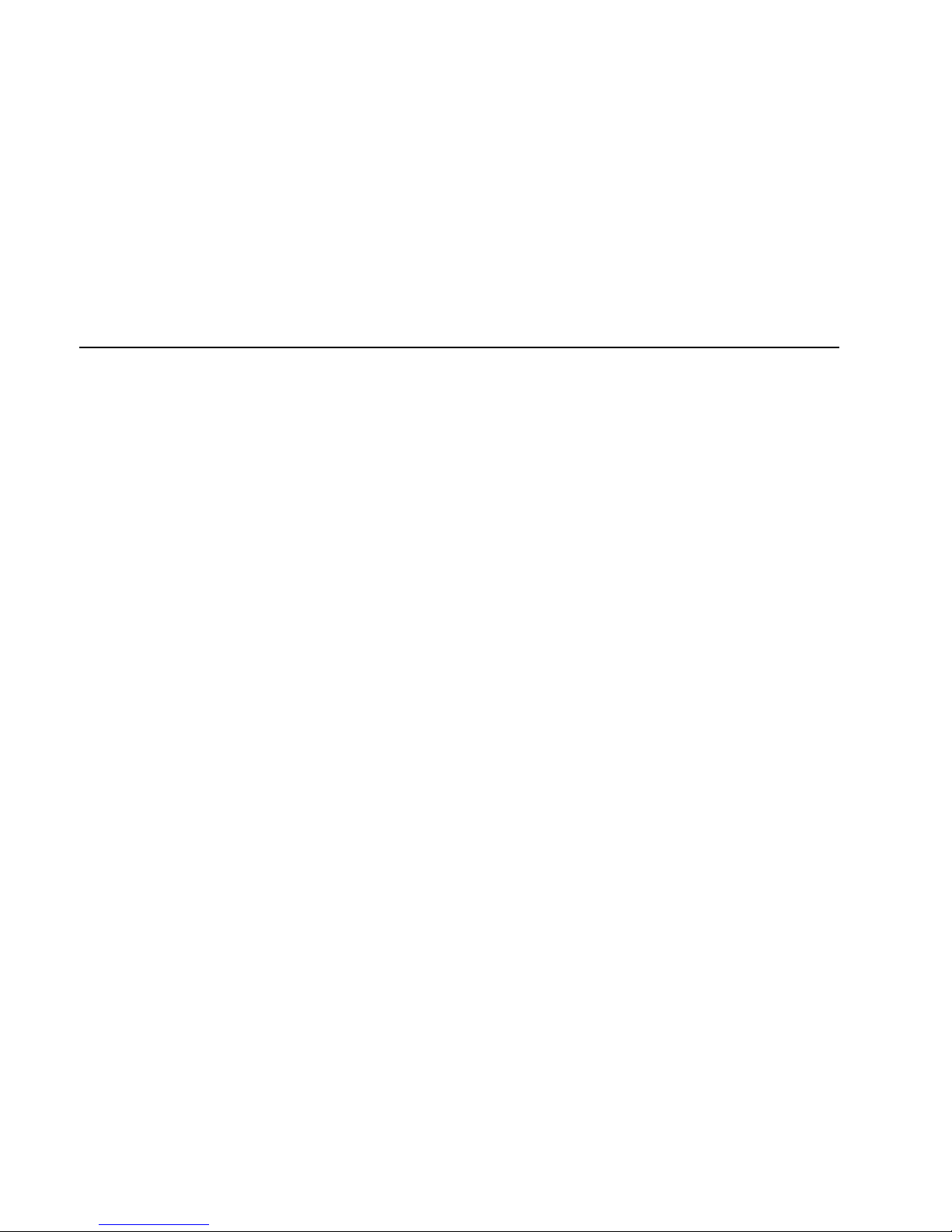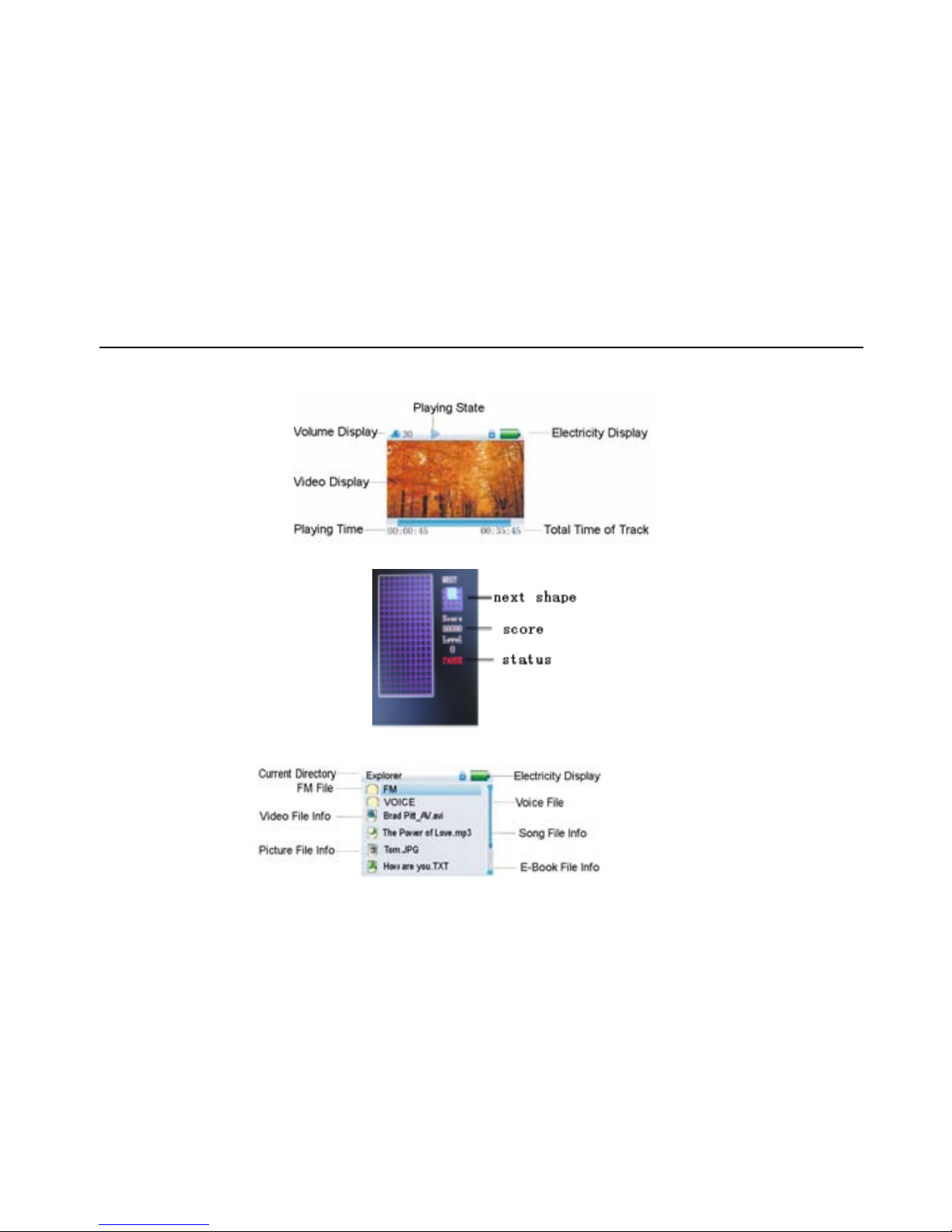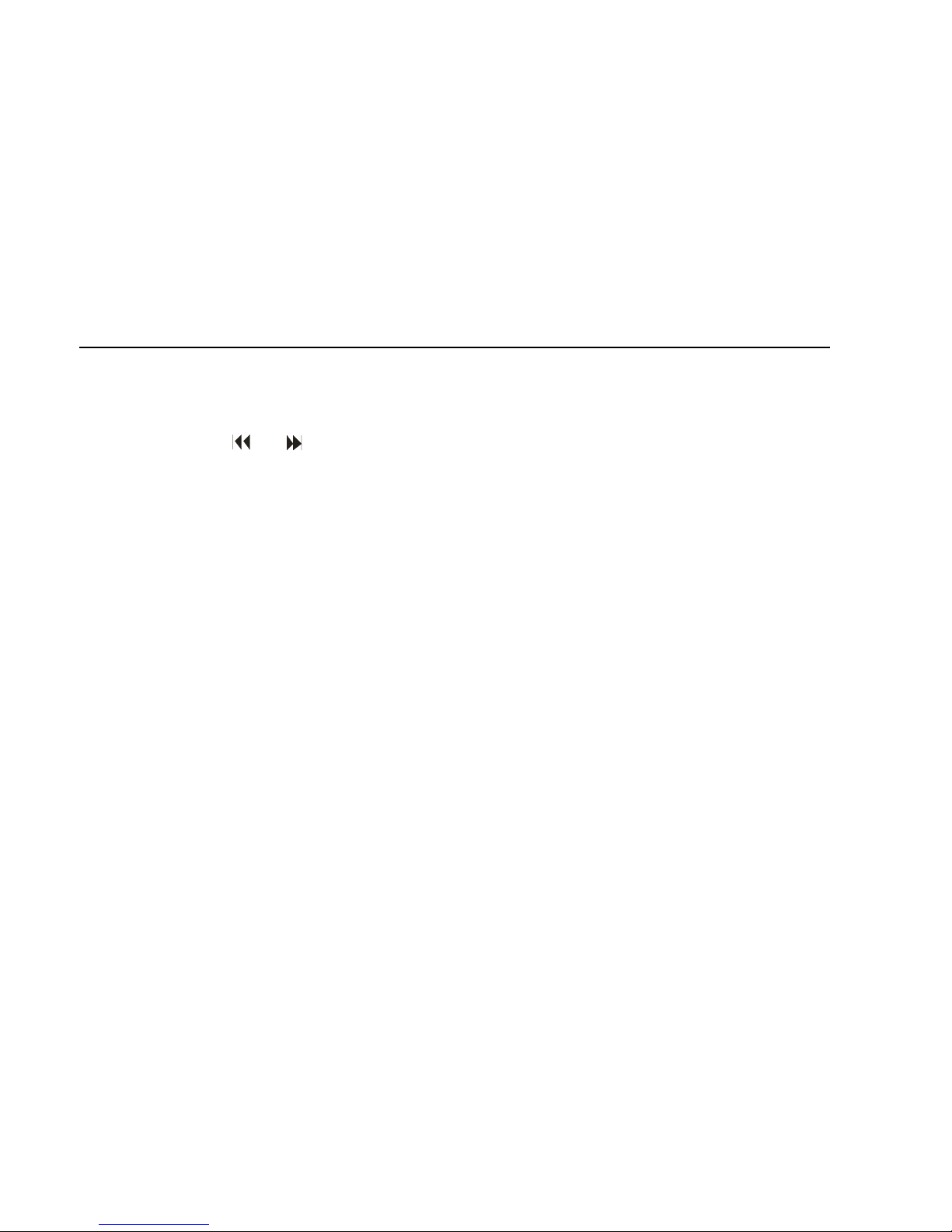Contents
Precautions 4·········································································································································
····································································································································
································································································································
·····························································································································
··································································································································
···································································································································
································································································································
···································································································································
·······································································································································
·······································································································································
··································································································································
·········································································································································
················································································································································
·································································································································
·········································································································································
···························································································································
··············································································································
·······························································································································
···································································································································
Characteristics 5
About the Player 7
Screen Description 8
Basic Operation 9
System Menu 11
Listen to Music 13
Play the video 15
Voice REC 16
Navigation 17
Photo Browser 18
FM Tuner 18
Text 20
Game Function 21
USB Disk 22
Convert Video File 23
Upgrade Player Firmware 25
Troubleshooting 28
Specifications 29
2