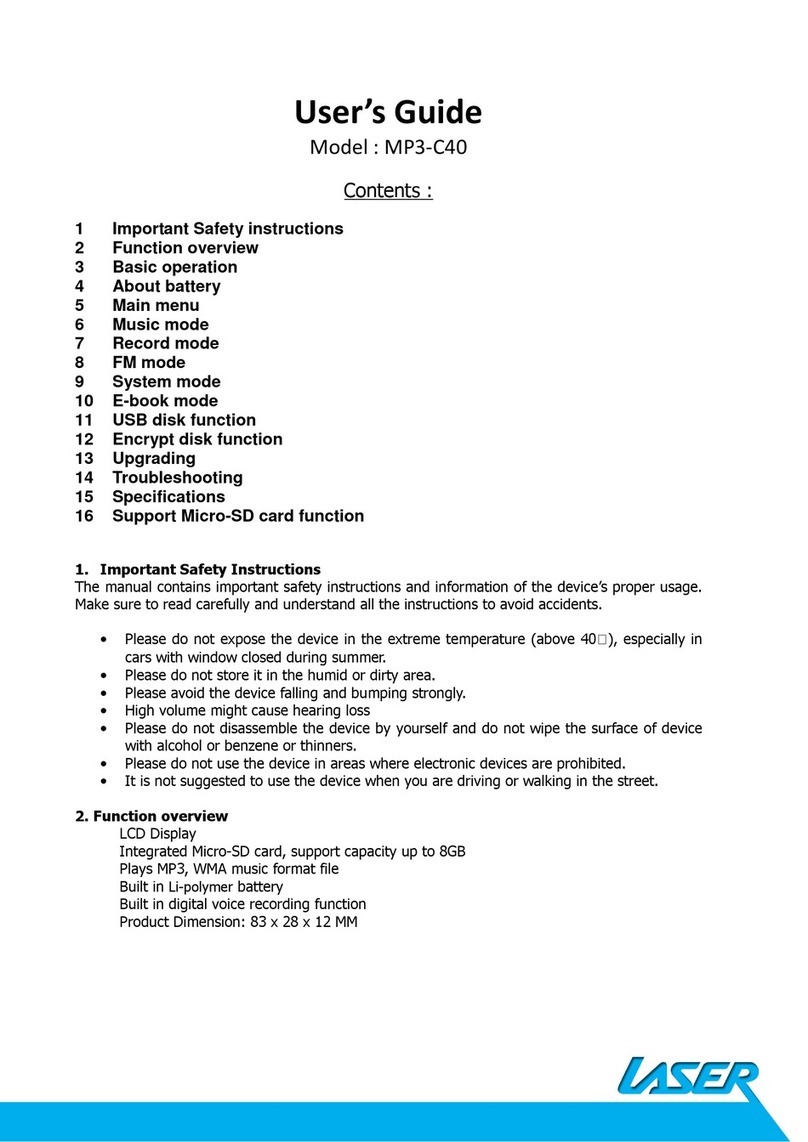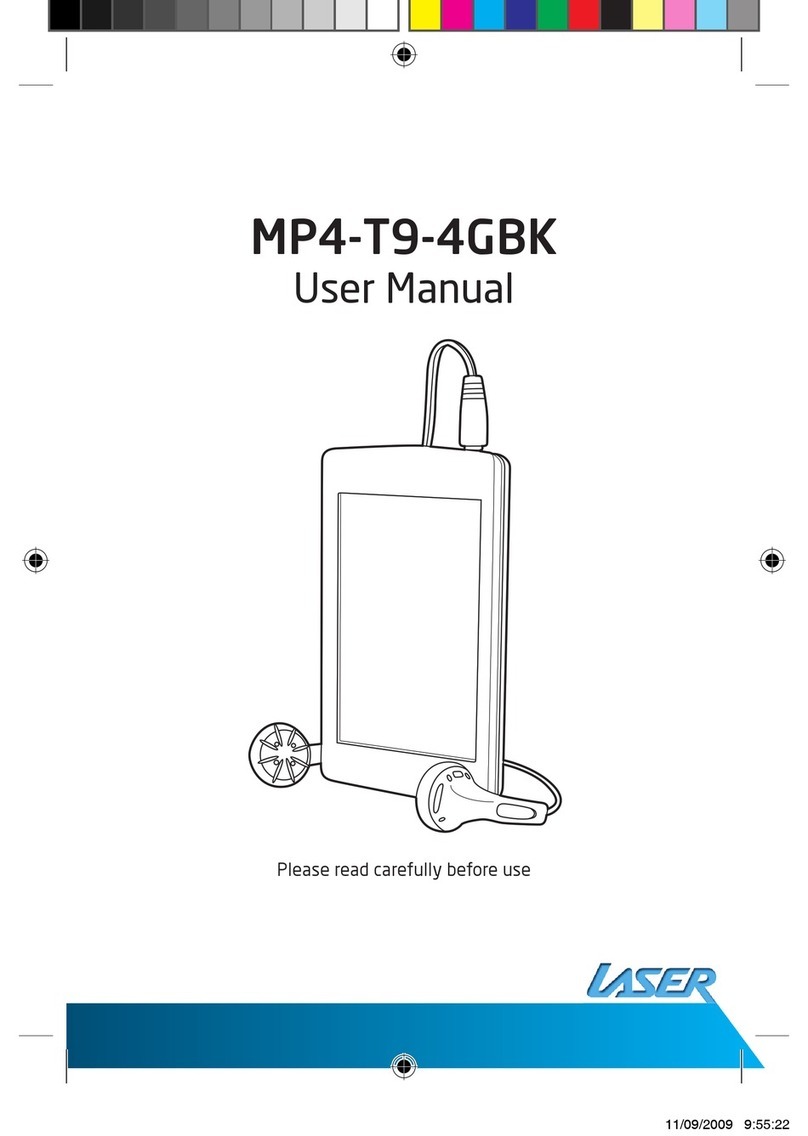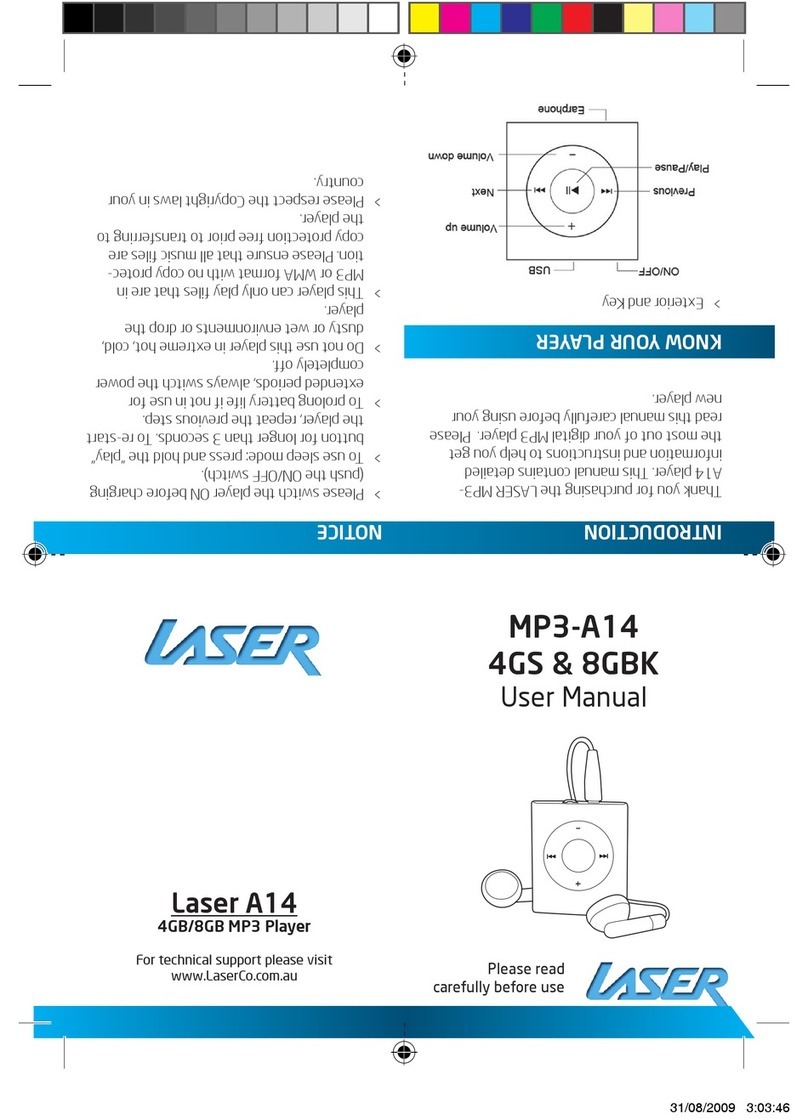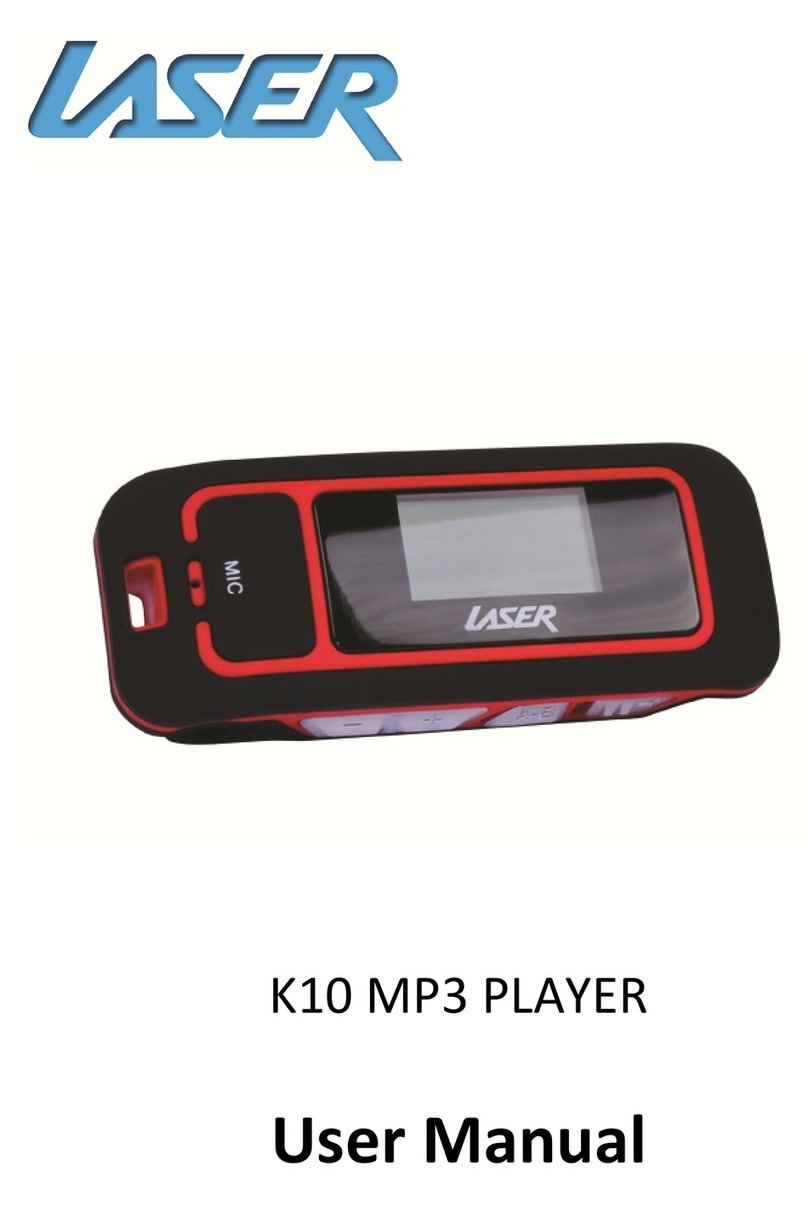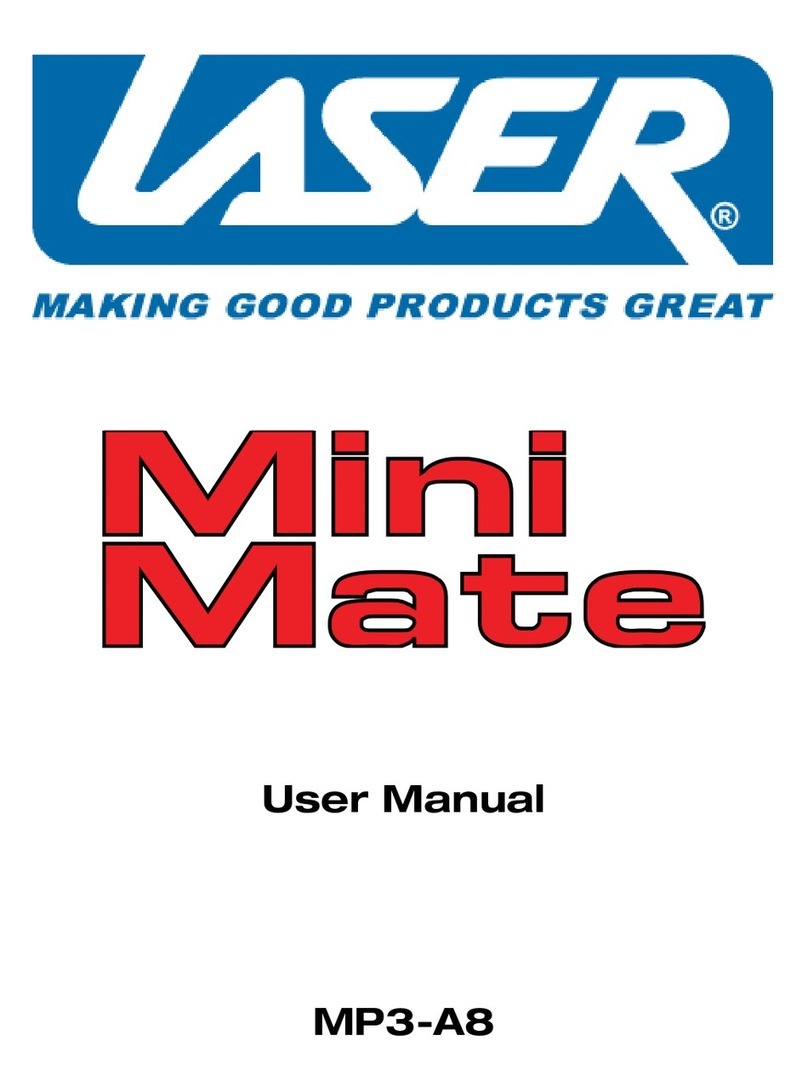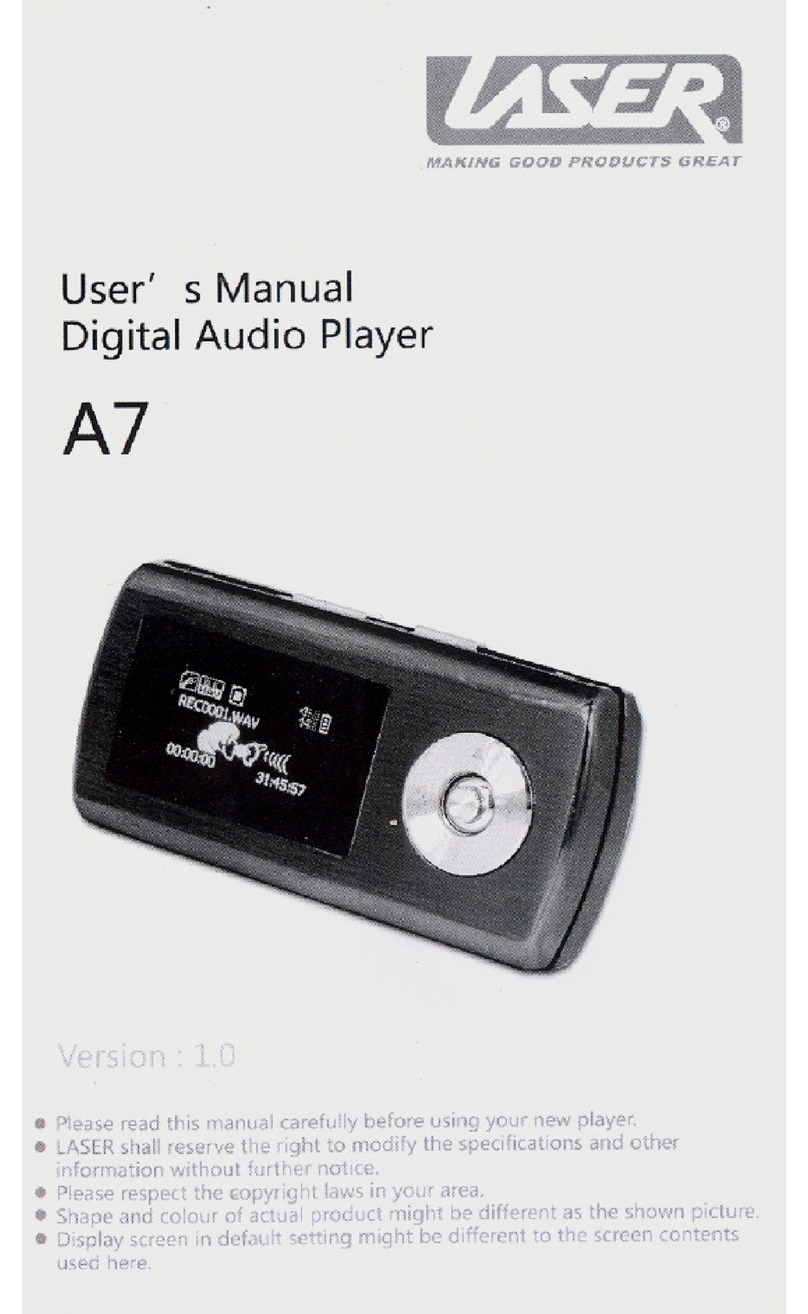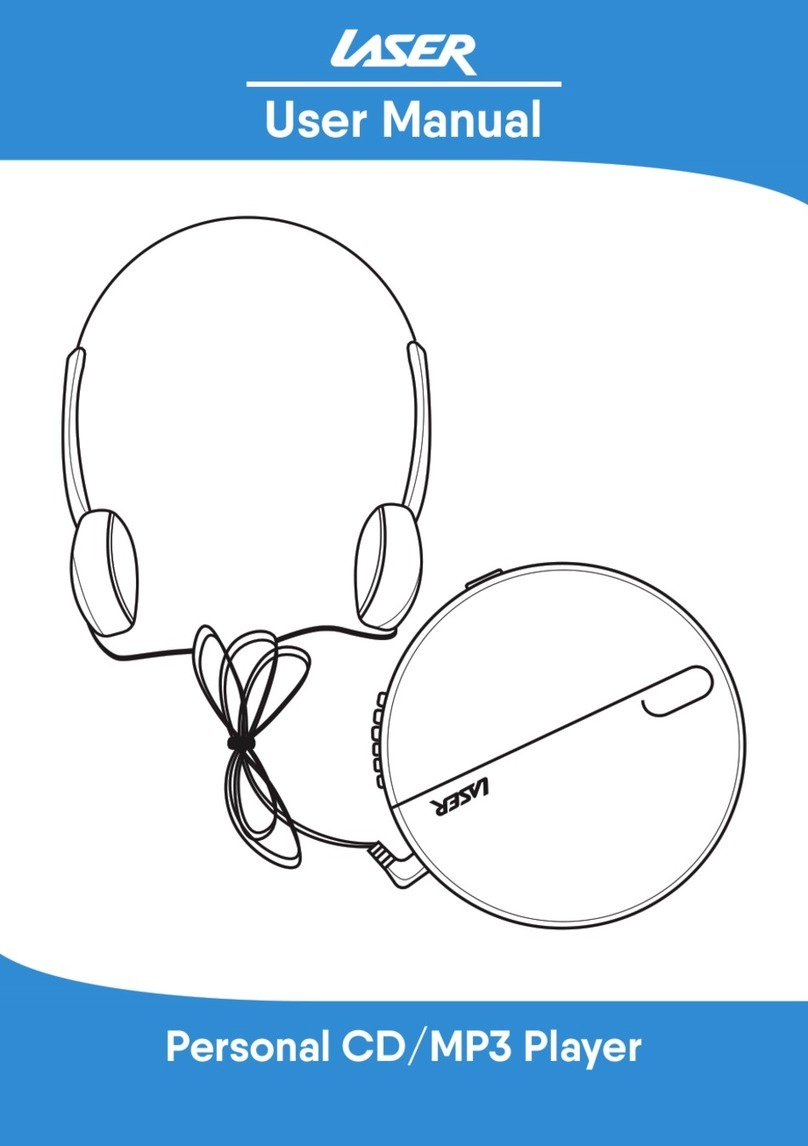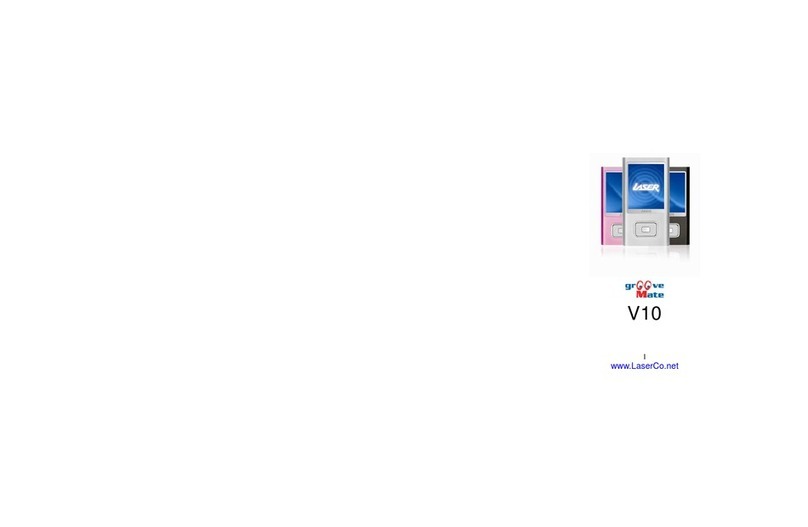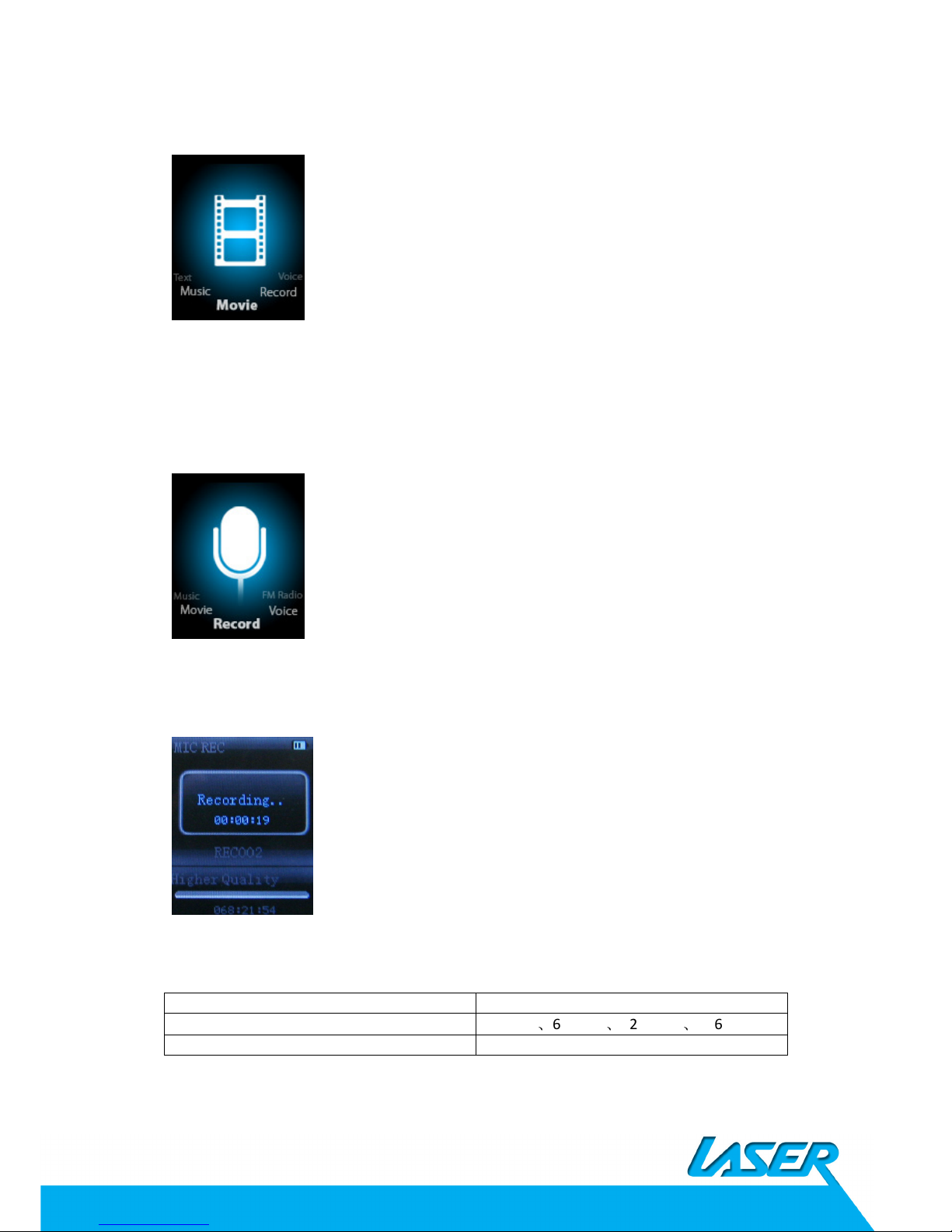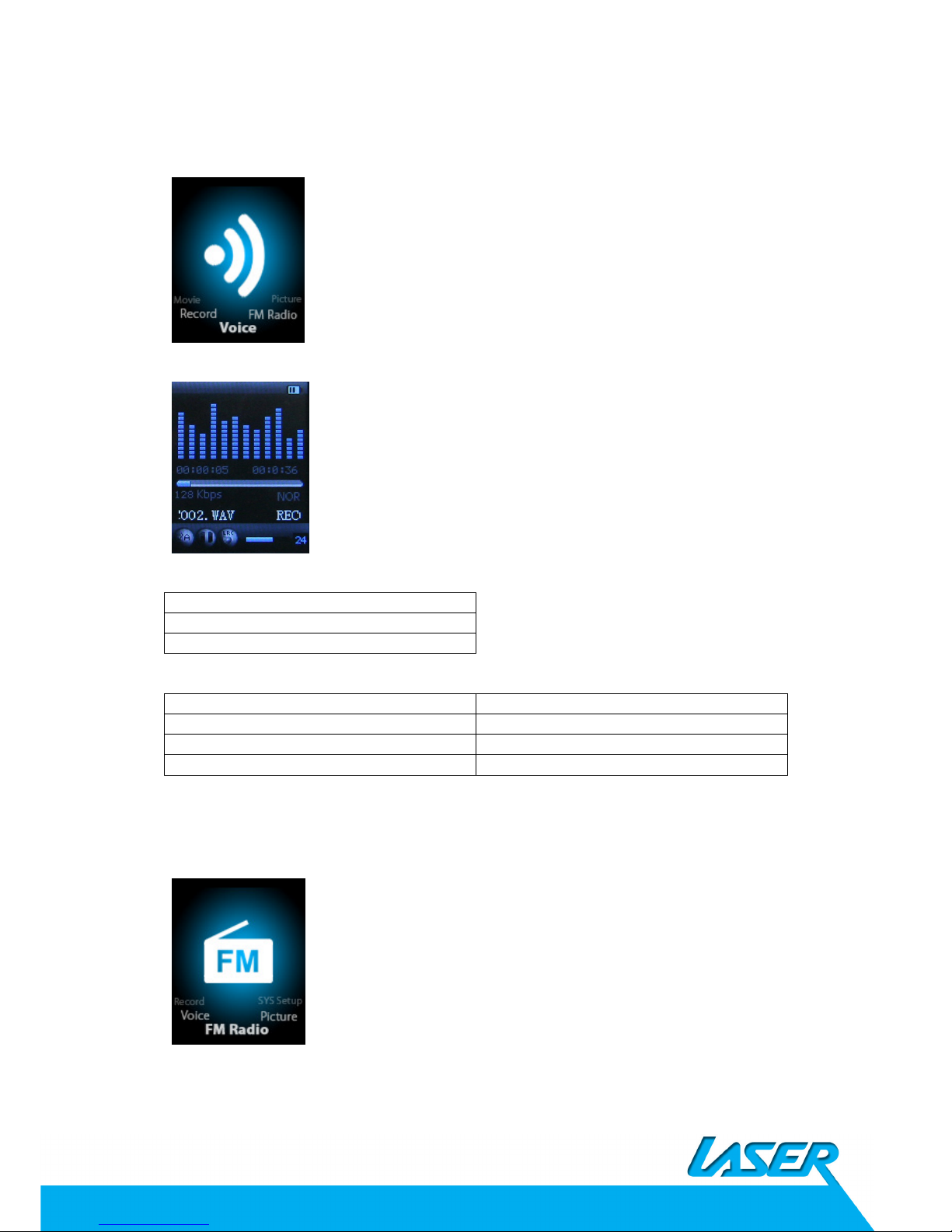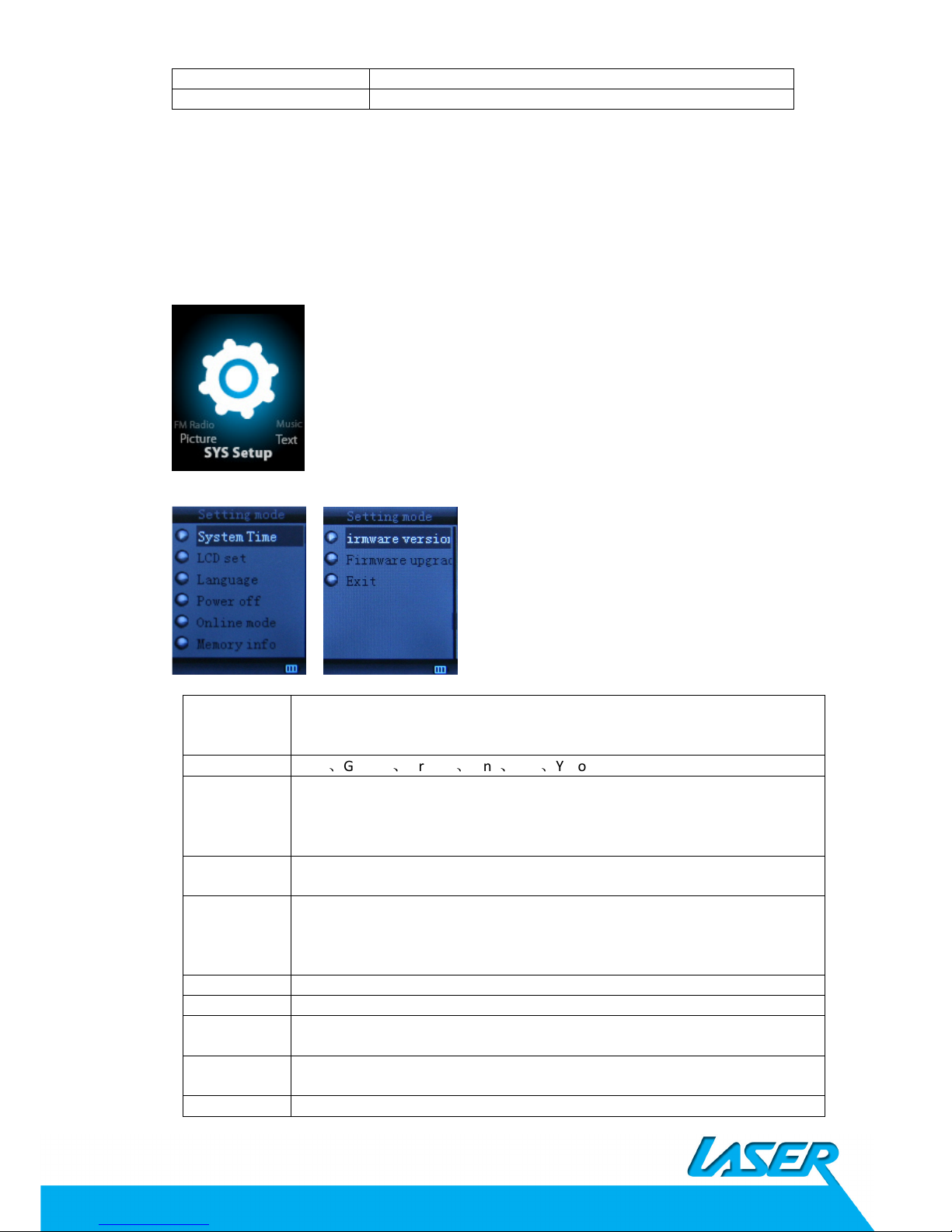Features
•1.8-inch TFT display
•128 x 160 pixels display resolution
•Plays AVI (128x160), AMV video format files
•Plays MP3, WMA, WAV audio format files
•Picture rowsing for JPEG format files
•Built in Micro-SD card slot, supports up to 8GB
•Built-in 300mAh Li-poly attery
•Built-in FM Radio
•Built-in game function
•Supports TXT E- ook format
•Multi-language support
Precautions
Follow these tips to preserve the operational lifespan of your L50:
•It is recommended that you allow the attery to fully charge efore using the device for
the first time. Do not recharge unattended for longer than 4 hours.
•Do not hang the player y its earphones or ca les
•Never force any ca le connectors into the ports of your L50. Always make sure that your
ca le connectors are identical in shape and size efore attempting to connect.
•When disconnecting your L50 from a computer, always use the Safely Remove Device
function on your computer. Do not disconnect your digital media player while
transmitting data.
Warning
•
Do not use L50 in extreme temperatures. Keep away from extreme hot, cold, dry, or
damp areas. Also keep away from water, fire, and radiation.
•Do not disassem le your L50
•Do not allow young children to use your player unsupervised.
•Do not install unauthorized software onto your L50.