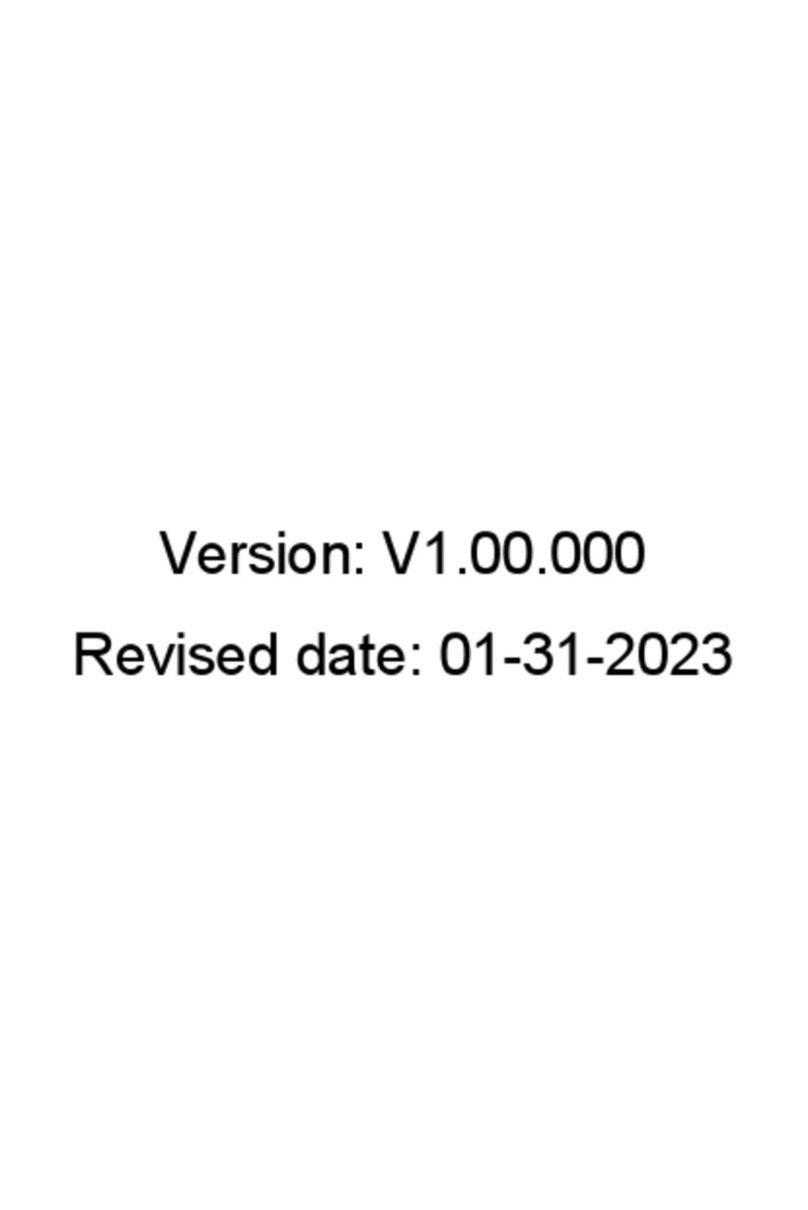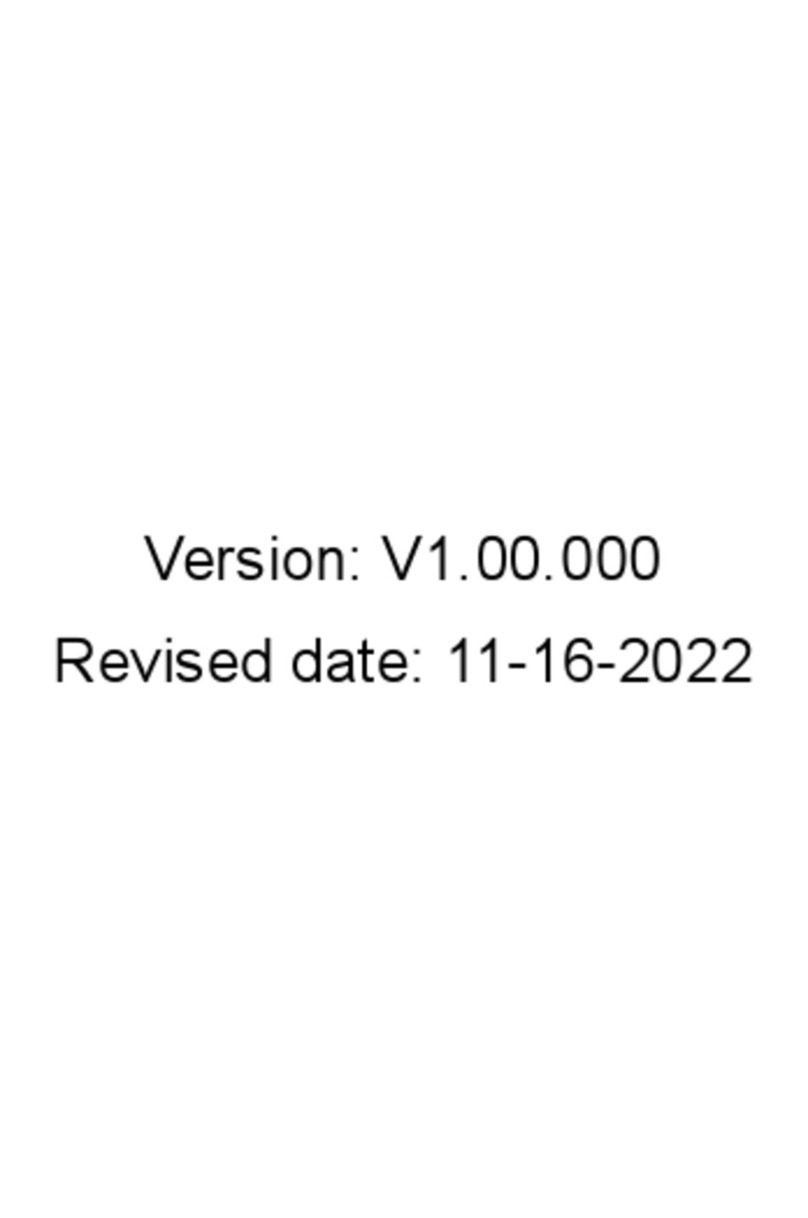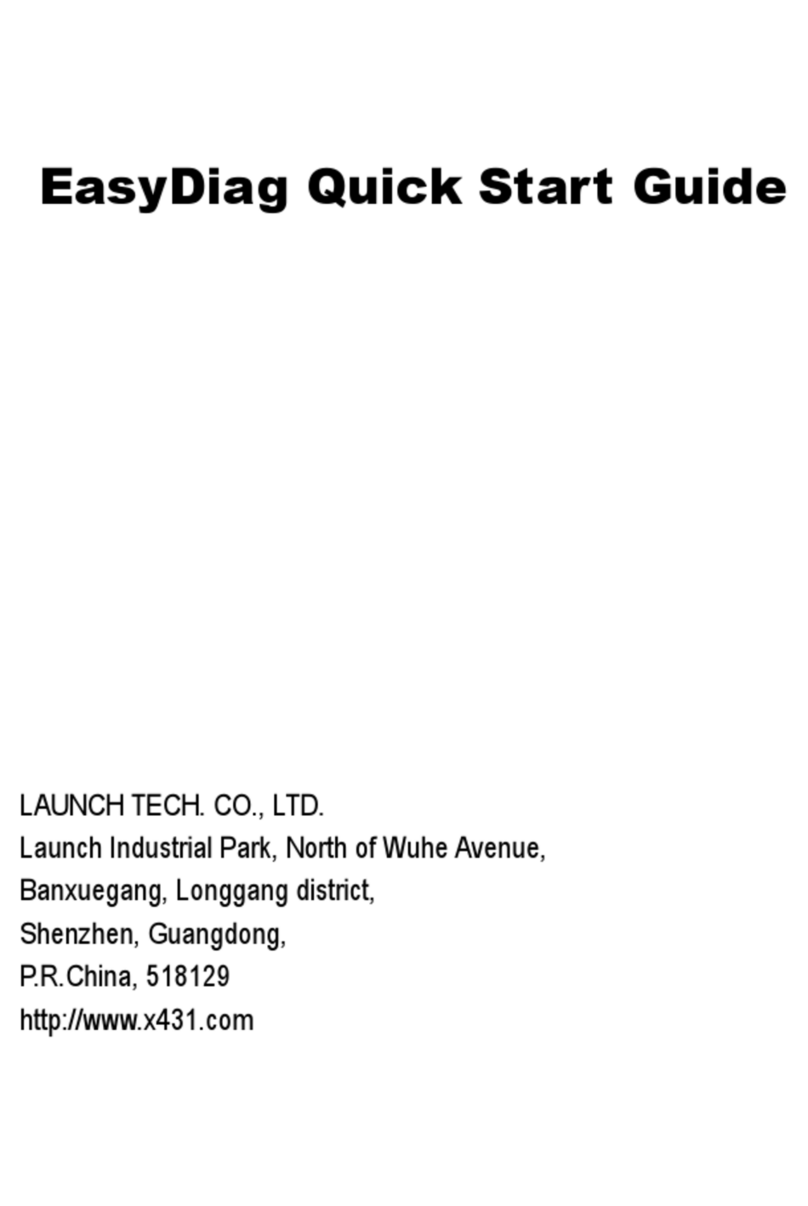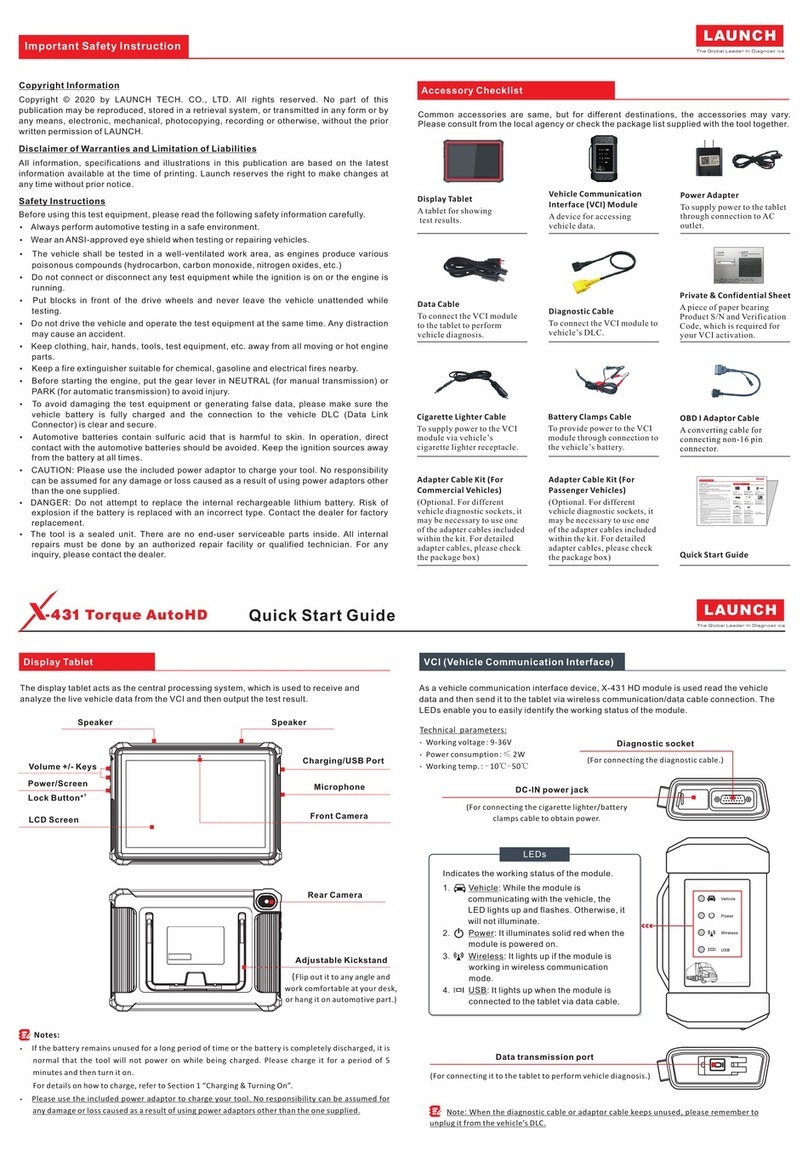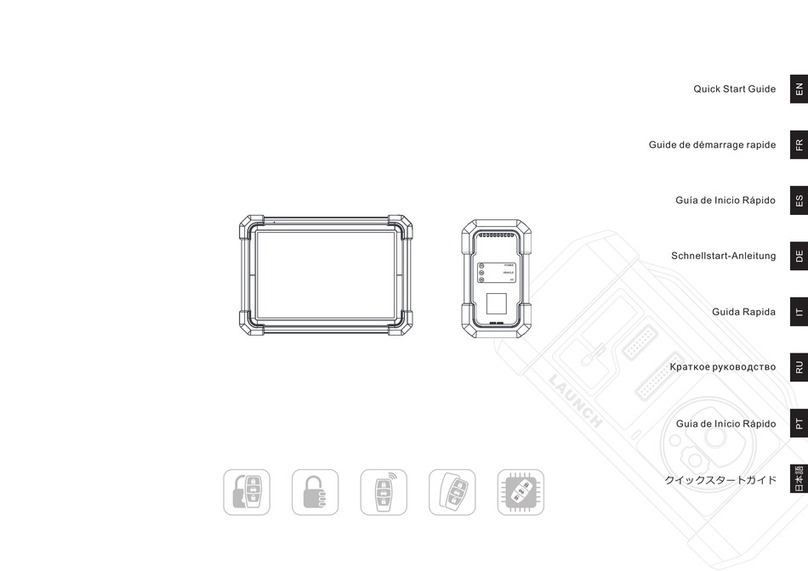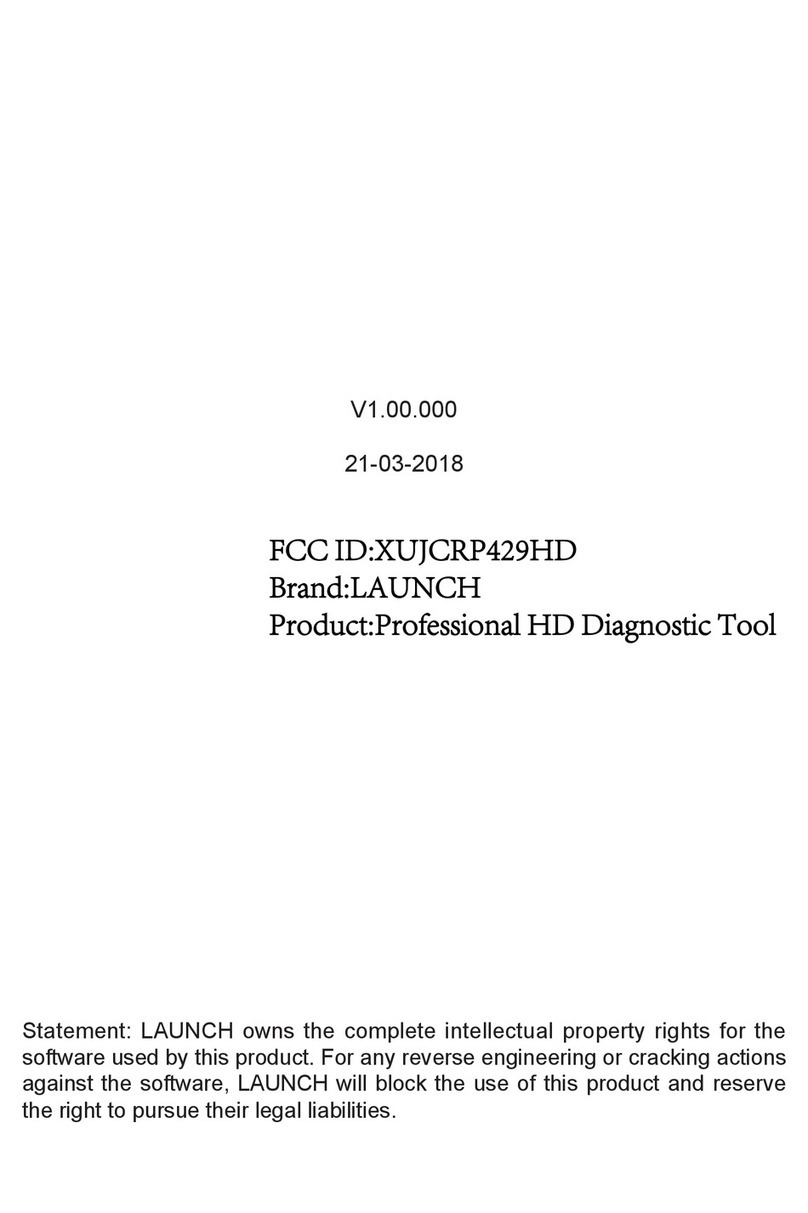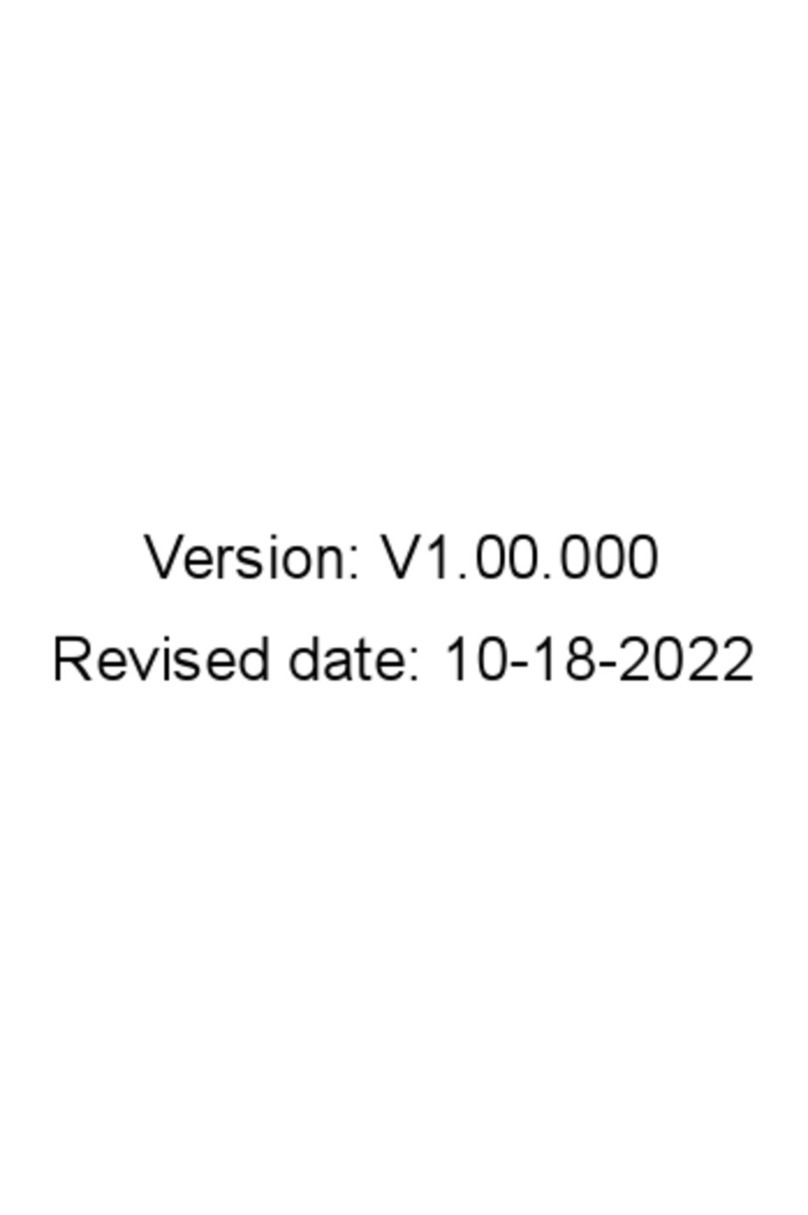1. EasyDiag4 Introduction
Internet
Sends the collected vehicle data to
the App via Bluetooth for analysis
EasyDiag4
dongle
Mobile terminal
installed with
THINKCAR App
Wifi
3G/4G
2. Download EasyDiag4 App
3. Initial use
4. Start diagnostics
5. Maintenance & Reset 7. F&Q
8. Disclaimer
6. Precautions on Using EasyDiag4
There are 2 main components in the EasyDiag4 diagnostic
system: EasyDiag4 dongle and EasyDiag4 App. The
following illustration explains how the EasyDiag4 system
works.
The EasyDiag4 App for Android & iOS operating system is
free to download.
1. Open Google Play (For Android) or App Store (For iOS).
2. Input the keyword "EasyDiag4" in the search bar.
3. Download and install it. After the installation is
completed, a new icon “EasyDiag4” will appear on the
home screen.
4.1 Preparation
,
1. Turn on the vehicle ignition key.
2. Make sure the vehicle battery voltage range is 9~18V.
3. Vehicle connection: Plug the EasyDiag4 dongle into
the vehicle’s DLC directly. The DLC)(Data Link
Connector or Diagnostic Link Connector) is a typical
standard 16-pin connector which links diagnostic code
readers interface with the vehicle on-board computer.
The DLC is usually located 12 inches from the
center of the instrument panel (dash) under or around
the driver’s side for most vehicles.
The LED of the dongle illuminates solid red.
4. Bluetooth pairing: Go to "Settings", slide the Bluetooth
switch to On, the system starts searching for all
available Bluetooth devices. Tap the desired dongle
from the result list to pair. The Bluetooth ID of the
dongle is 97**********(where ********** stands for 10
digits).
LED of the dongle illuminates solid BLUE.
When pairing is successfully done, the dongle
will be shown on the top of the "Paired devices" list and
the
4.2 Start diagnostics
AutoDetect and manual diagnosis are supported. If the AutoDetect fails, the system automatically switches to manual diagnosis
mode. LED of the dongle illuminates BLUE and flashes. While communicating, the
3.1 App sign up
3.2 Free software download
For initial use, you need to go through product registration.
Follow the on-screen App prompts to complete it and login.
The system automatically navigates to the Job Menu
screen.
Total 4 pieces of software are available for use free of
charge.
In which EOBD & DEMO can be downloaded directly, and
2 pieces of free vehicle diagnostic software are at your
option and can be downloaded only after activating the
EasyDiag 4 dongle.
Activate EasyDiag4
Follow the steps below to proceed:
1). On the Job Menu screen, tap “+” to open the Software
store.
2). Tap “Bind Now” on the bottom of the screen.
3). Input the Product S/N and Activation Code on the
Confidential Paper, and tap “Activate” to bind it to the
current user account.
4). Choose the desired software, and tap “Download” to
download it.
QUICK START GUIDE
EOBD* DEMO*
Free
2 vehicle software
Mainly includes three function modules: EOBD,
Full Modules Diagnostics and Reset.
-- EOBD diagnosis and I/M readiness.
-- Health checks for all vehicle
systems.
-- This feature makes it possible
for users to perform different kinds of the reset
operations. All reset software needs to
subscribed separately.
Moreover, user also can manage all the available
software, which is sorted in alphabetic order at
default. For subsequent use, the most frequently
used software will stick on the top of the list.
EOBD
Diagnose
Maintenance
Here you can make an order for new diagnostic
software or renew subscription of the expired
diagnostic software.
Manage activated dongles, saved diagnostic
reports, personal profile, orders, update firmware
and check software due date etc.
3.3 Job menu
It mainly includes the following function modules:
3.4 Diagnostic software subscription
To subscribe other diagnostic software, directly go to
“Software store”. Input the desired software name in the
search bar(wildcard search supported), and tap it from the
search result to navigate to the subscription screen.
Follow the on-screen instructions to finish the transaction.
DLC Location
Tap “Diagnose”
Tap “Maintenance”
Start decoding vehicle VIN
Select the desired reset function
Decoding OK Decoding failed
Double check vehicle info.
Select car brand
Select vehicle make
Scan all system modules
Select service mode
Select version
Output health report
Follow the instructions to proceed
Select test system
Select diagnostic function*
Diagnostic Flowchart
Reset Flowchart
Manual Diagnosis Flowchart
*Note: If you are fresh to vehicle diagnostics,
you are recommended to use "DEMO" to get
familiar with the diagnostic process.
1. This device is a precision electronic instrument.
Handle it with care. Avoid dropping.
2. This device only operates on the 12V passenger
vehicles equipped with OBD II management
system.
3. Turn off the ignition switch while plugging /
unplugging the device.
4. Be sure to always remove the device once testing
and/or diagnosis is complete. Failure to do so may
result in a drained or weakened battery.
1. LAUNCH owns full intellectual property rights of the
hardware and software which used in this product.
LAUNCH will deactivate the product and reserve the right
to pursue its legal liability for any reverse engineering or
cracking activities.
2. LAUNCH reserves the right to change product design
and specifications. We try our best to keep the accuracy
of the description, but LAUNCH does not bear any
responsibilities caused by misunderstanding or info
inaccuracy.
1. Communication error with vehicle ECU?
Please check:
1. Whether the dongle is properly connected.
2. Whether the vehicle ignition switch is On.
3. If all checks are normal, send vehicle year, make,
model and VIN number to us using Feedback
feature.
2. Failed to enter into vehicle ECU system?
Please confirm:
1. Whether the vehicle is equipped with the system.
2. Whether the tested system is electronic control
system.
3. Whether the dongle is correctly connected.
4. Whether the vehicle ignition switch is On.
5. If all checks are normal, send vehicle year, make,
model and VIN number to us using Feedback
feature.
3. The diagnostic application is failing.
1.Press the Home key to navigate to the home screen.
2. Select "Settings" -> "Apps".
3. Select the application name from the Apps list.
4. Select "Force Stop", and then tap "OK" to confirm.
5. Select "Clear Data", and then tap "OK" to confirm.
overseas.service@cnlaunch.com
+86 755 8455 7891
Any questions or comments, please forward them to: