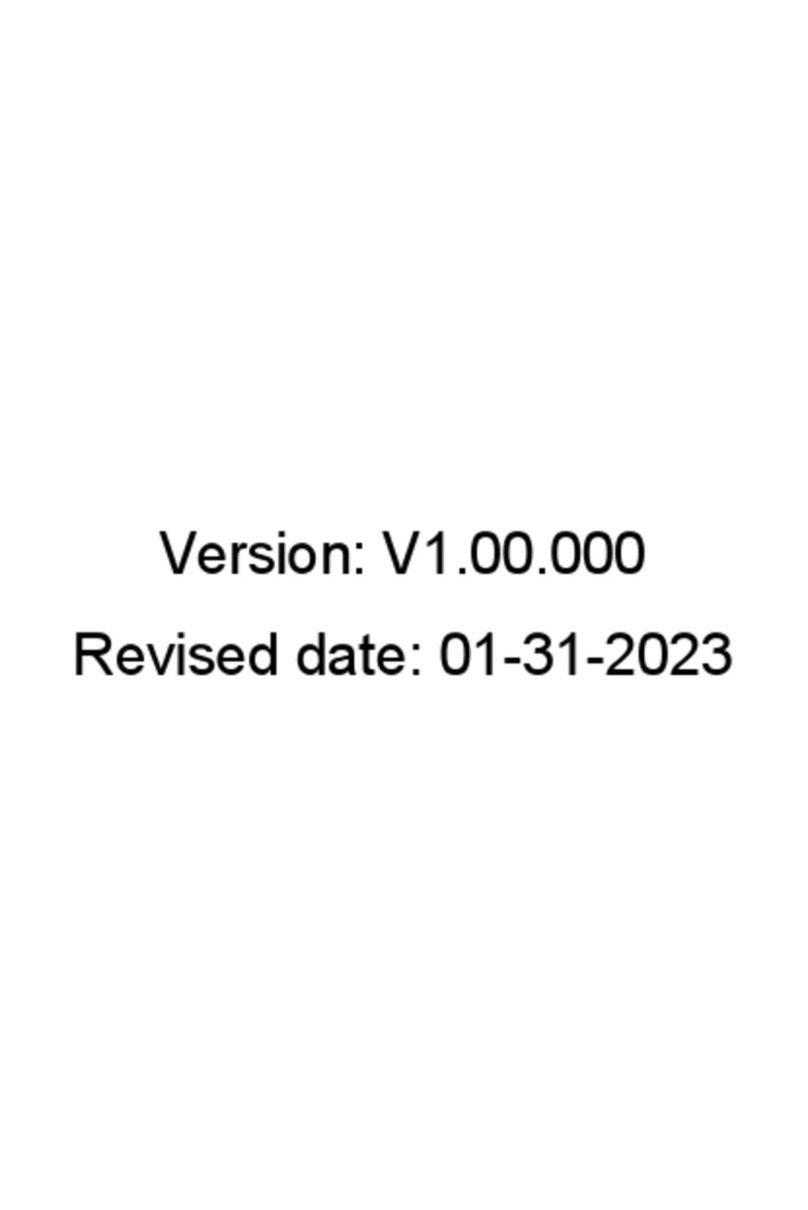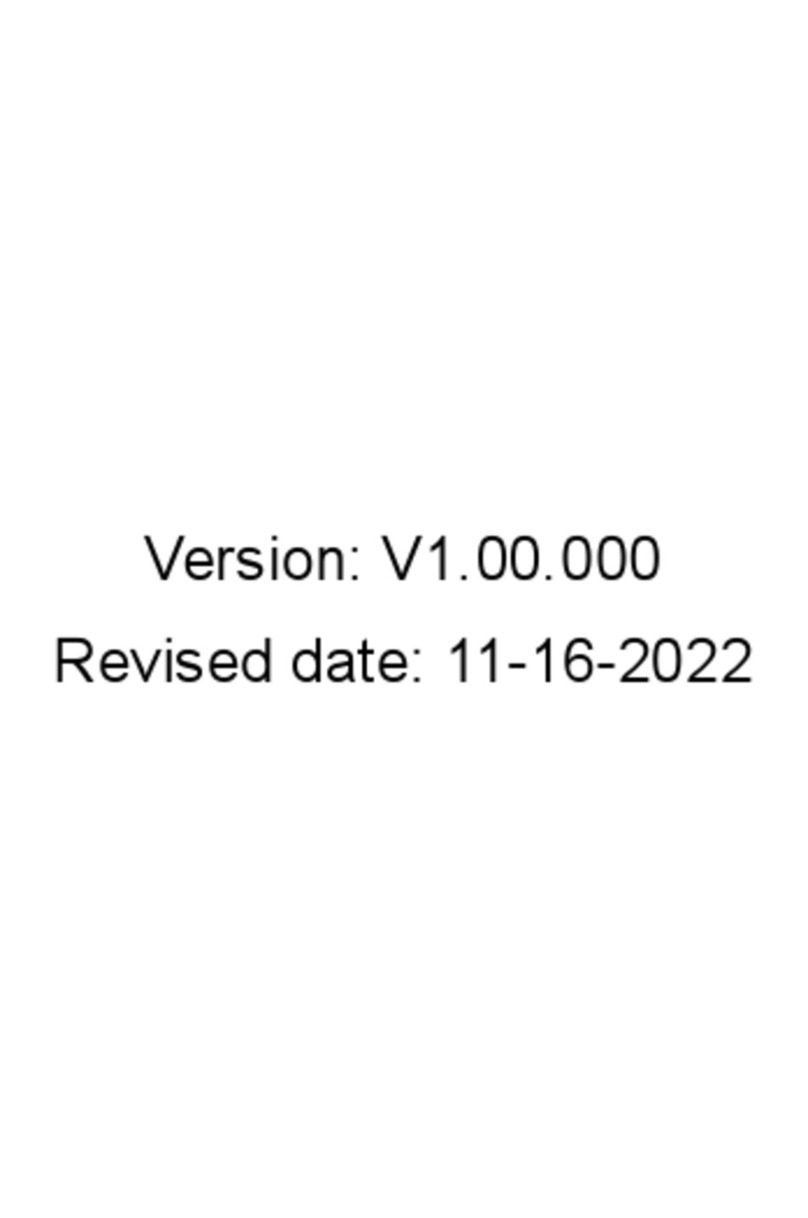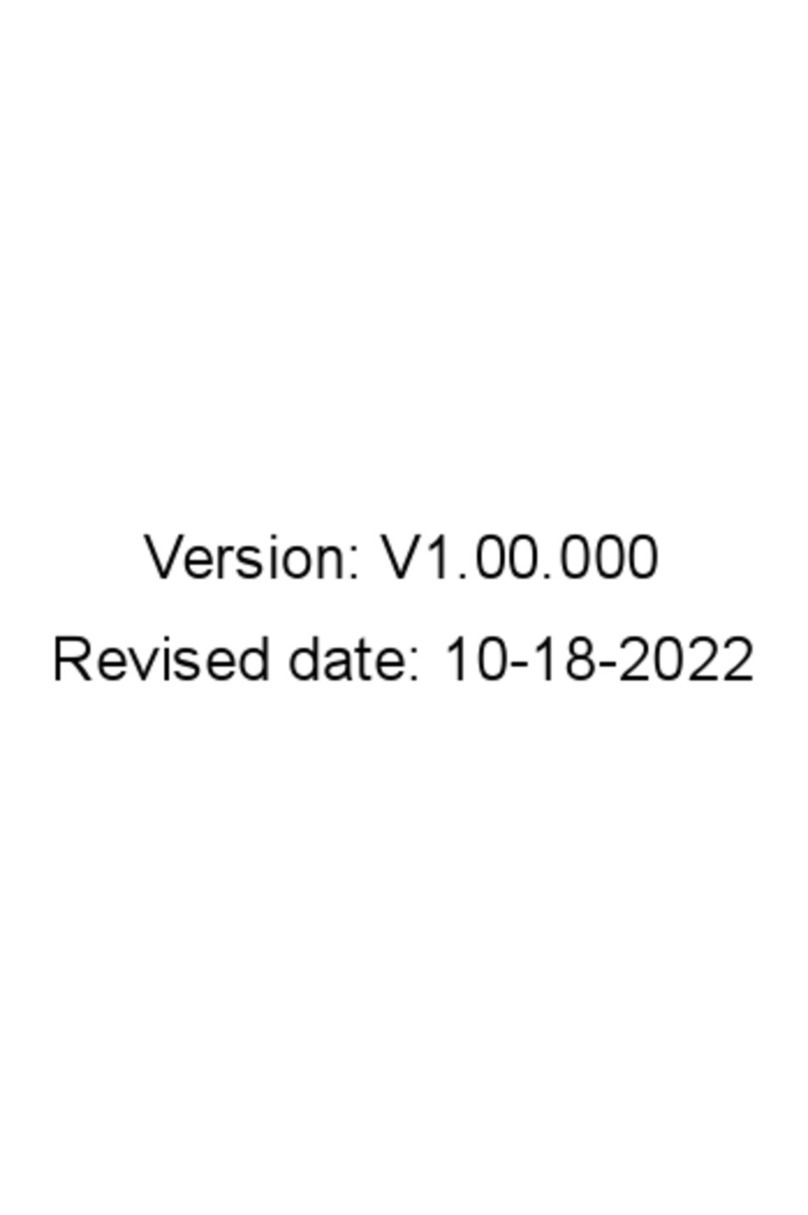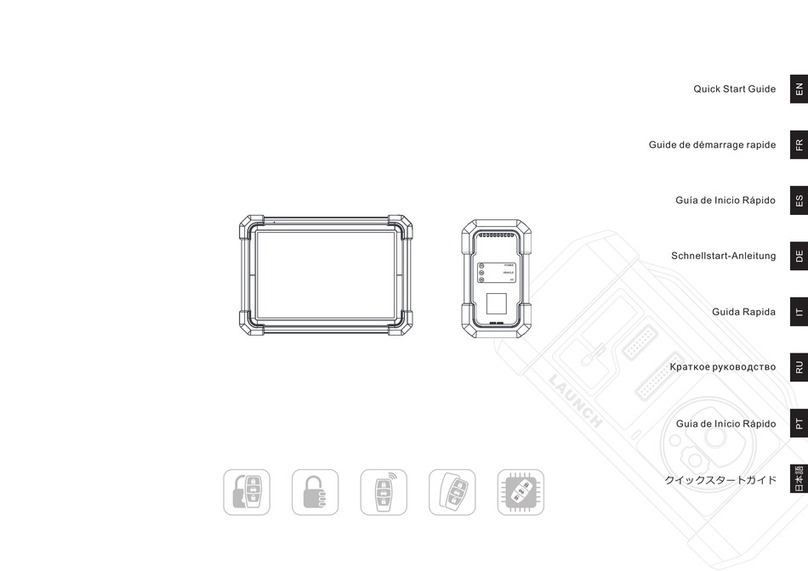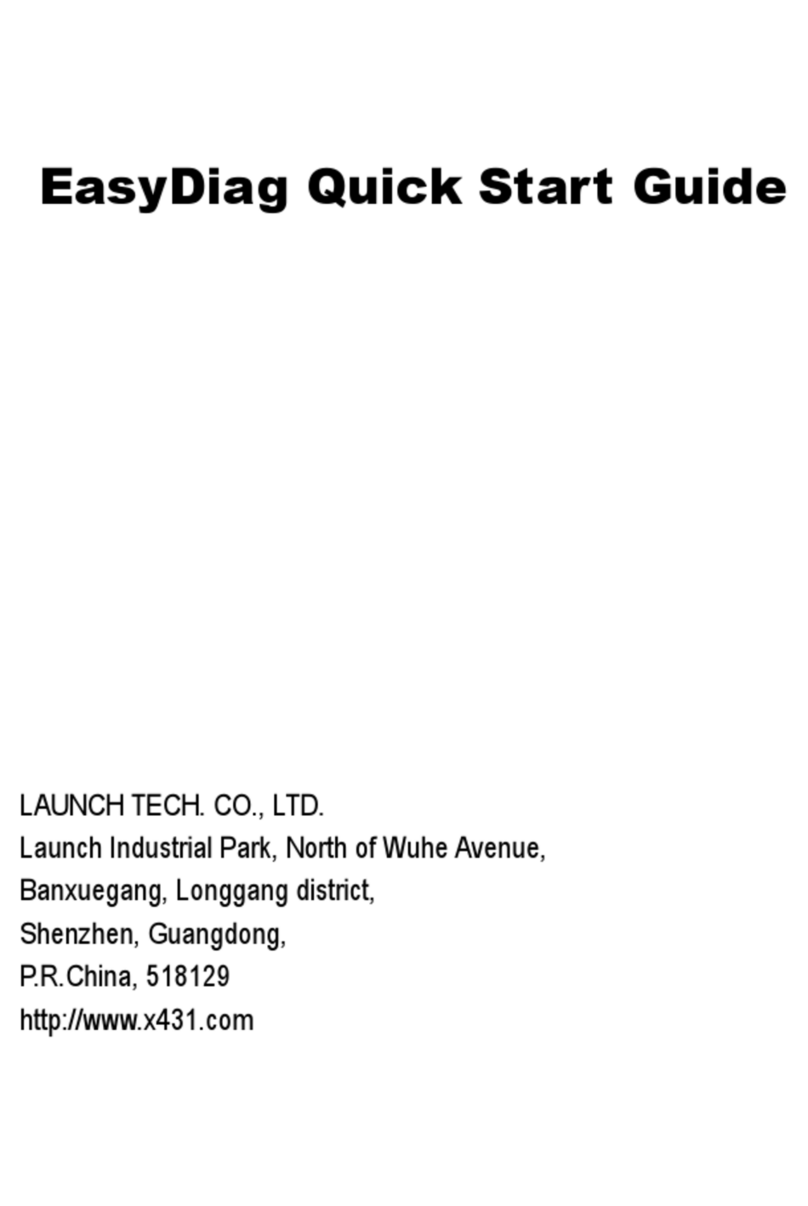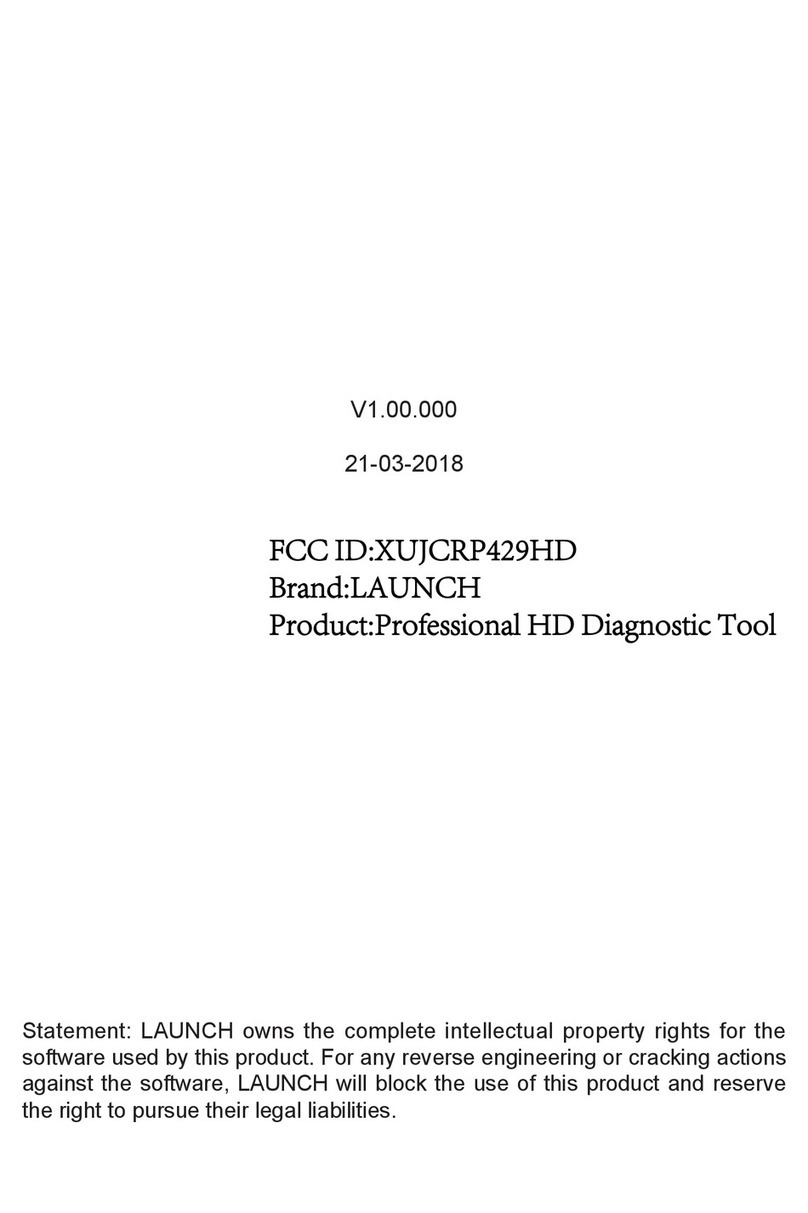Important Safety Instruction
Copyright Information
Copyright © 2020 by LAUNCH TECH. CO., LTD. All rights reserved. No part of this
publication may be reproduced, stored in a retrieval system, or transmitted in any form or by
any means, electronic, mechanical, photocopying, recording or otherwise, without the prior
written permission of LAUNCH.
Disclaimer of Warranties and Limitation of Liabilities
All information, specifications and illustrations in this publication are based on the latest
information available at the time of printing. Launch reserves the right to make changes at
any time without prior notice.
Safety Instructions
Before using this test equipment, please read the following safety information carefully.
Always perform automotive testing in a safe environment.
Wear an ANSI-approved eye shield when testing or repairing vehicles.
The vehicle shall be tested in a well-ventilated work area, as engines produce various
poisonous compounds (hydrocarbon, carbon monoxide, nitrogen oxides, etc.)
Do not connect or disconnect any test equipment while the ignition is on or the engine is
running.
Put blocks in front of the drive wheels and never leave the vehicle unattended while
testing.
Do not drive the vehicle and operate the test equipment at the same time. Any distraction
may cause an accident.
Keep clothing, hair, hands, tools, test equipment, etc. away from all moving or hot engine
parts.
Keep a fire extinguisher suitable for chemical, gasoline and electrical fires nearby.
Before starting the engine, put the gear lever in NEUTRAL (for manual transmission) or
PARK (for automatic transmission) to avoid injury.
To avoid damaging the test equipment or generating false data, please make sure the
vehicle battery is fully charged and the connection to the vehicle DLC (Data Link
Connector) is clear and secure.
Automotive batteries contain sulfuric acid that is harmful to skin. In operation, direct
contact with the automotive batteries should be avoided. Keep the ignition sources away
from the battery at all times.
CAUTION: Please use the included power adaptor to charge your tool. No responsibility
can be assumed for any damage or loss caused as a result of using power adaptors other
than the one supplied.
DANGER: Do not attempt to replace the internal rechargeable lithium battery. Risk of
explosion if the battery is replaced with an incorrect type. Contact the dealer for factory
replacement.
The tool is a sealed unit. There are no end-user serviceable parts inside. All internal
repairs must be done by an authorized repair facility or qualified technician. For any
inquiry, please contact the dealer.
LAUNCH
Speaker Speaker
Rear Camera
Adjustable Kickstand
Charging/USB Port
Microphone
Front Camera
Volume +/- Keys
LCD Screen
Power/Screen
1
Lock Button*
(
)
Flip out it to any angle and
work comfortable at your desk,
or hang it on automotive part.
Display Tablet VCI (Vehicle Communication Interface)
The display tablet acts as the central processing system, which is used to receive and
analyze the live vehicle data from the VCI and then output the test result.
Notes:
If the battery remains unused for a long period of time or the battery is completely discharged, it is
normal that the tool will not power on while being charged. Please charge it for a period of 5
minutes and then turn it on.
For details on how to charge, refer to Section 1 “Charging & Turning On”.
Please use the included power adaptor to charge your tool. No responsibility can be assumed for
any damage or loss caused as a result of using power adaptors other than the one supplied.
Quick Start Guide LAUNCH
As a vehicle communication interface device, X-431 HD module is used read the vehicle
data and then send it to the tablet via wireless communication/data cable connection. The
LEDs enable you to easily identify the working status of the module.
Vehicle
Power
Wireless
USB
Diagnostic socket
(For connecting the diagnostic cable.)
DC-IN power jack
Data transmission port
Indicates the working status of the module.
1. Vehicle: While the module is
communicating with the vehicle, the
LED lights up and flashes. Otherwise, it
will not illuminate.
2. Power: It illuminates solid red when the
module is powered on.
3. Wireless: It lights up if the module is
working in wireless communication
mode.
4. USB: It lights up when the module is
connected to the tablet via data cable.
LEDs
(For connecting it to the tablet to perform vehicle diagnosis.)
Technical parameters:
Working voltage:9-36V
Power consumption:≤ 2W
Working temp.:-10℃- 50℃
(For connecting the cigarette lighter/battery
clamps cable to obtain power.
Note: When the diagnostic cable or adaptor cable keeps unused, please remember to
unplug it from the vehicle’s DLC.
Accessory Checklist
Display Tablet
A tablet for showing
test results.
Power Adapter
To supply power to the tablet
through connection to AC
outlet.
Data Cable
To connect the VCI module
to the tablet to perform
vehicle diagnosis.
Cigarette Lighter Cable
To supply power to the VCI
module via vehicle’s
cigarette lighter receptacle.
Battery Clamps Cable
To provide power to the VCI
module through connection to
the vehicle’s battery.
Quick Start Guide
Private & Confidential Sheet
A piece of paper bearing
Product S/N and Verification
Code, which is required for
your VCI activation.
Vehicle Communication
Interface (VCI) Module
A device for accessing
vehicle data.
Diagnostic Cable
To connect the VCI module to
vehicle’s DLC.
Adapter Cable Kit (For
Commercial Vehicles)
(Optional. For different
vehicle diagnostic sockets, it
may be necessary to use one
of the adapter cables included
within the kit. For detailed
adapter cables, please check
the package box)
Adapter Cable Kit (For
Passenger Vehicles)
(Optional. For different
vehicle diagnostic sockets, it
may be necessary to use one
of the adapter cables included
within the kit. For detailed
adapter cables, please check
the package box)
98** ***** *00
98********00
LAUN CH
Common accessories are same, but for different destinations, the accessories may vary.
Please consult from the local agency or check the package list supplied with the tool together.