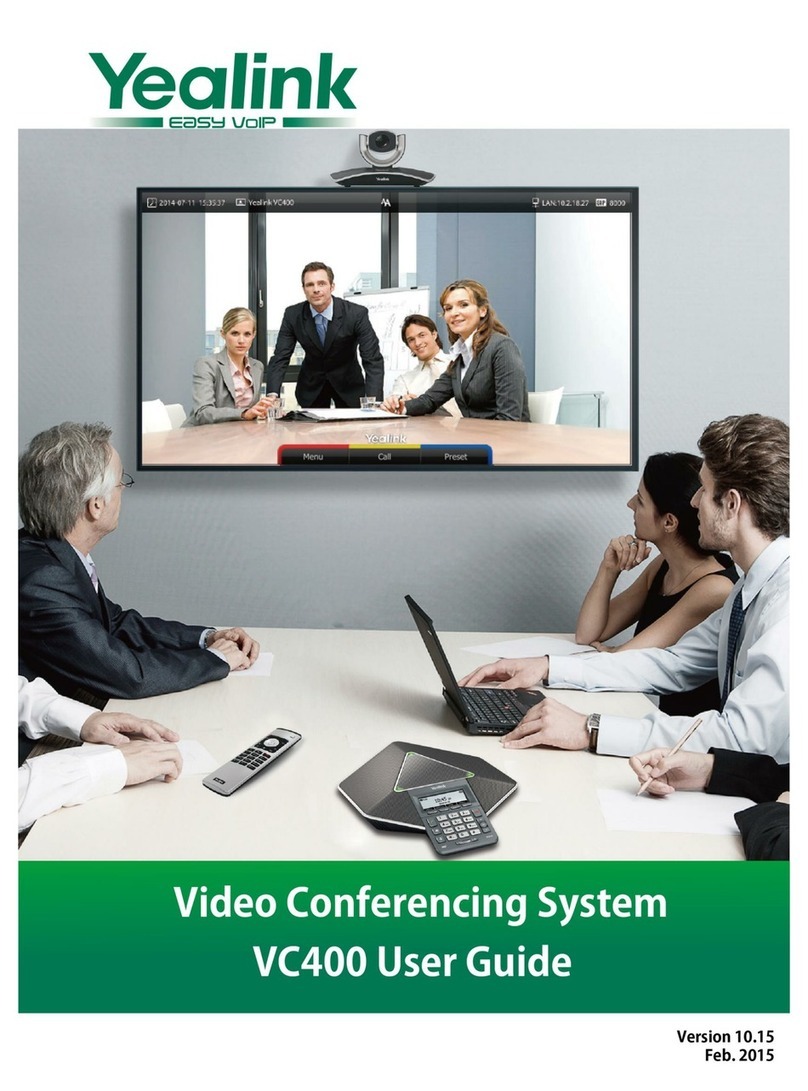Yealink MVC860-C5-713 User manual
Other Yealink Conference System manuals
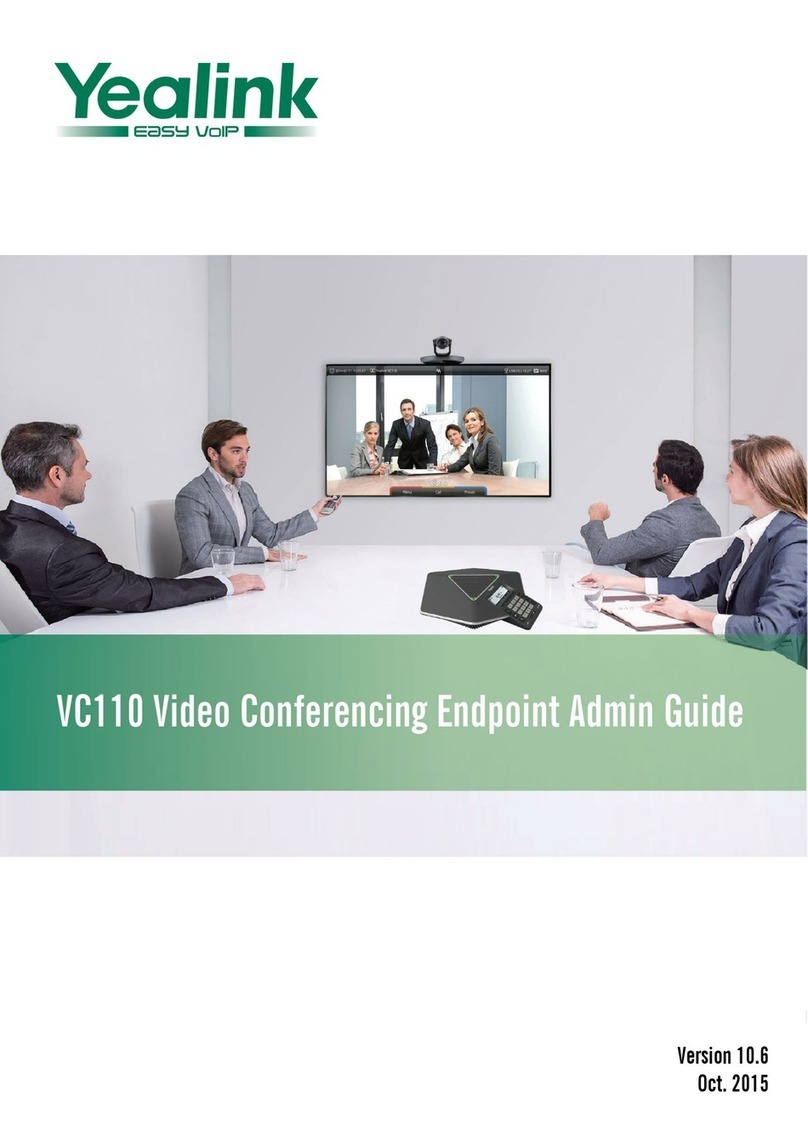
Yealink
Yealink VC110 Manual

Yealink
Yealink MeetingSpace VC880 Service manual

Yealink
Yealink CP960 HD IP Instruction manual

Yealink
Yealink VCC22 User manual

Yealink
Yealink One Talk CP960 Instruction manual

Yealink
Yealink One Talk CP960 User manual

Yealink
Yealink MeetingBar A30 User manual
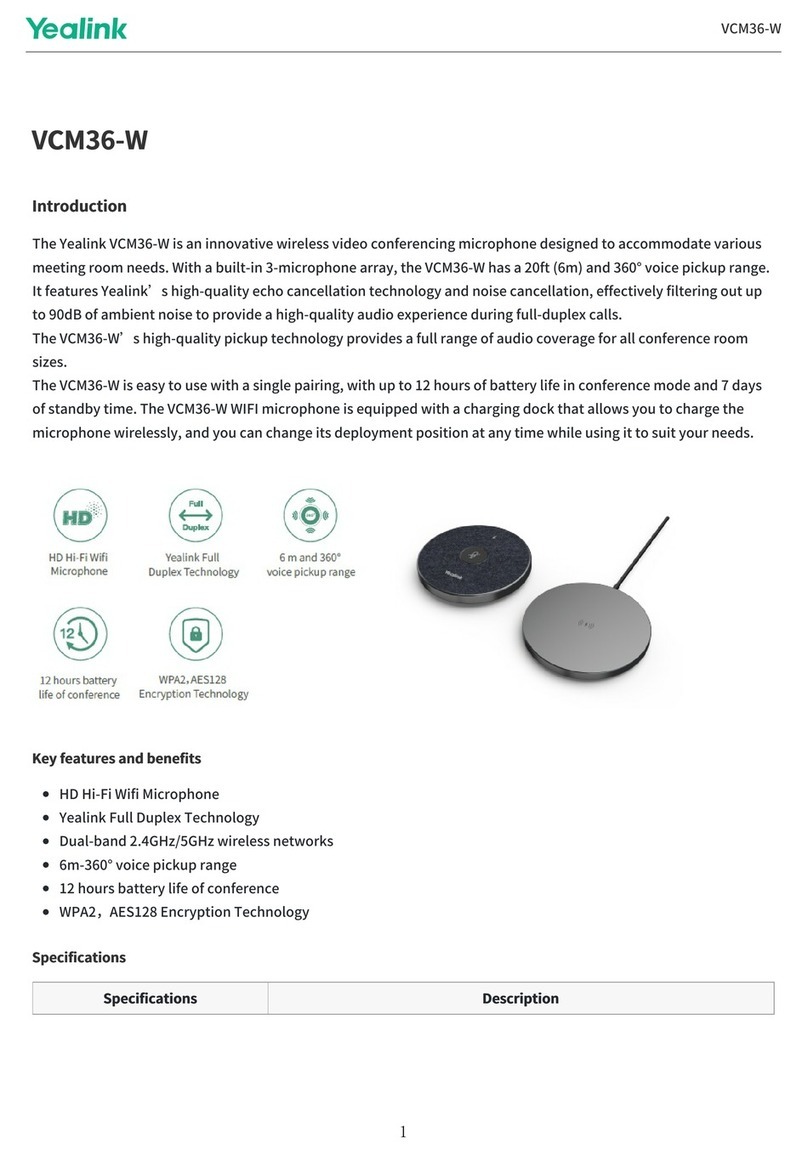
Yealink
Yealink VCM36-W User manual
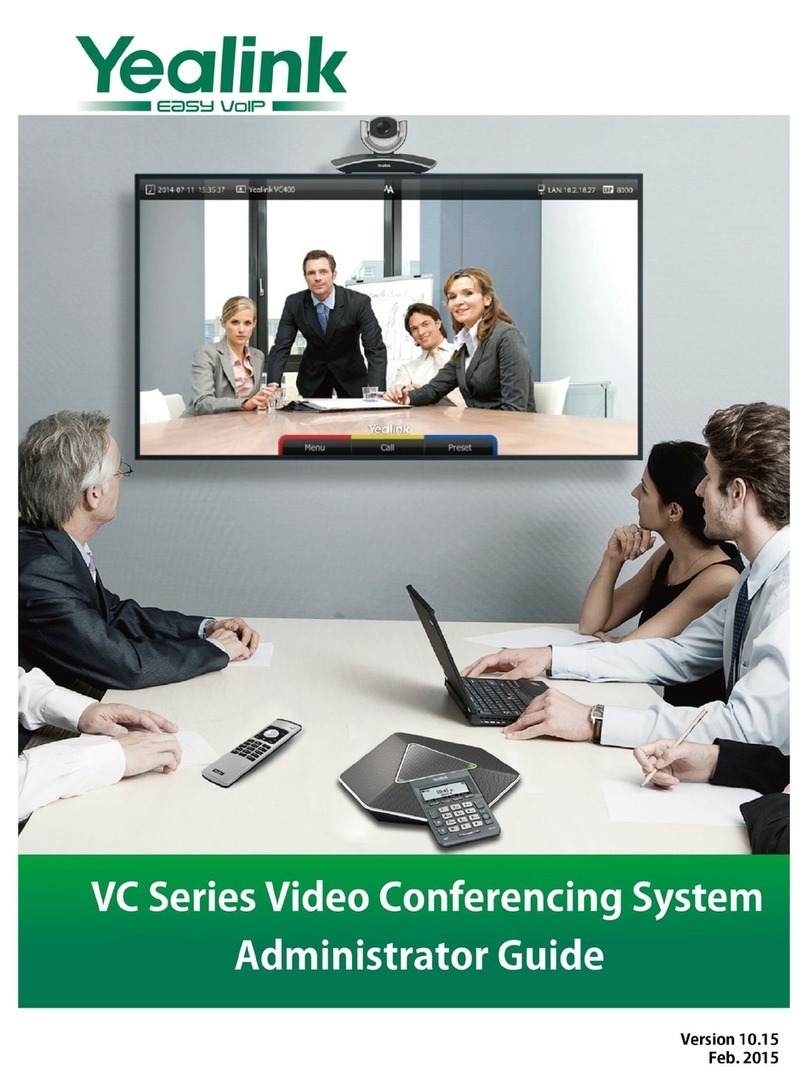
Yealink
Yealink VC Series Service manual
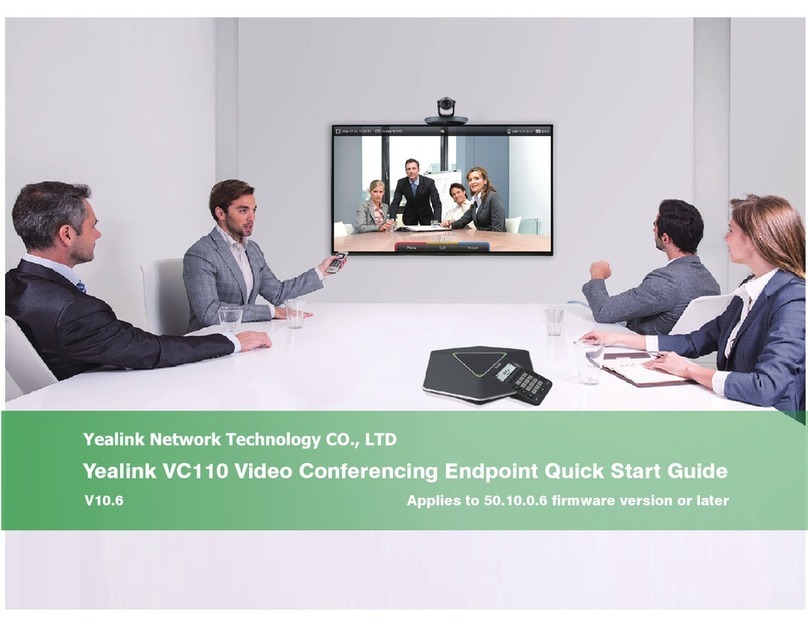
Yealink
Yealink VC110 User manual
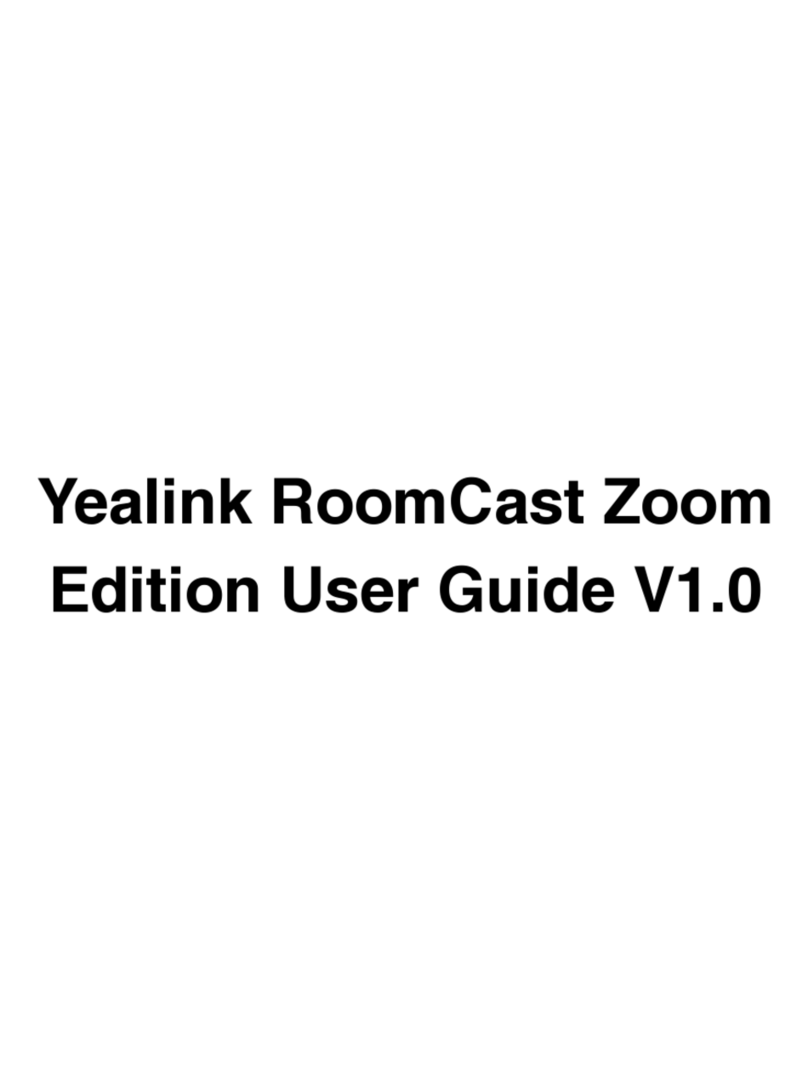
Yealink
Yealink RoomCast Zoom Edition User manual

Yealink
Yealink MVC Series Quick reference guide

Yealink
Yealink MeetingSpace VC800 User manual

Yealink
Yealink VC120 User manual

Yealink
Yealink VC110 Service manual
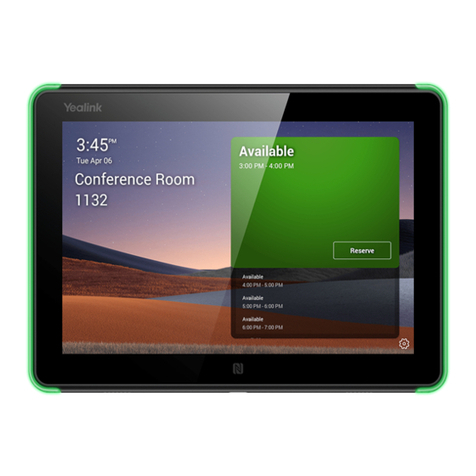
Yealink
Yealink RoomPanel User manual
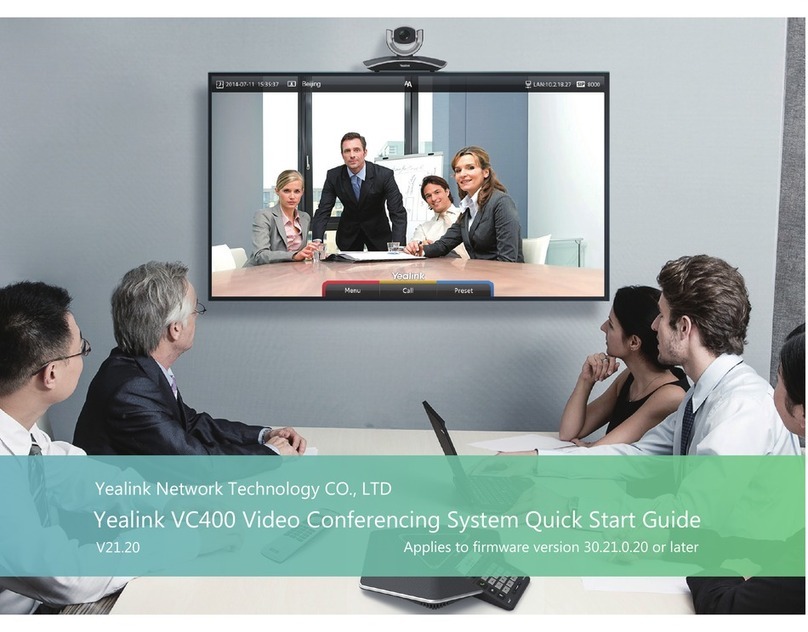
Yealink
Yealink VC400 User manual

Yealink
Yealink MeetingSpace VC500 User manual

Yealink
Yealink MeetingSpace VC880 User manual

Yealink
Yealink VC400 Service manual
Popular Conference System manuals by other brands

Kramer
Kramer VIA GO quick start guide

ProSoft Technology
ProSoft Technology AN-X4-AB-DHRIO user manual

Sony
Sony PCS-I150 Operation guide

Middle Atlantic Products
Middle Atlantic Products VTC Series instruction sheet

AVT
AVT MAGIC AC1 Go Configuration guide

Prentke Romich Company
Prentke Romich Company Vanguard Plus Setting up and using