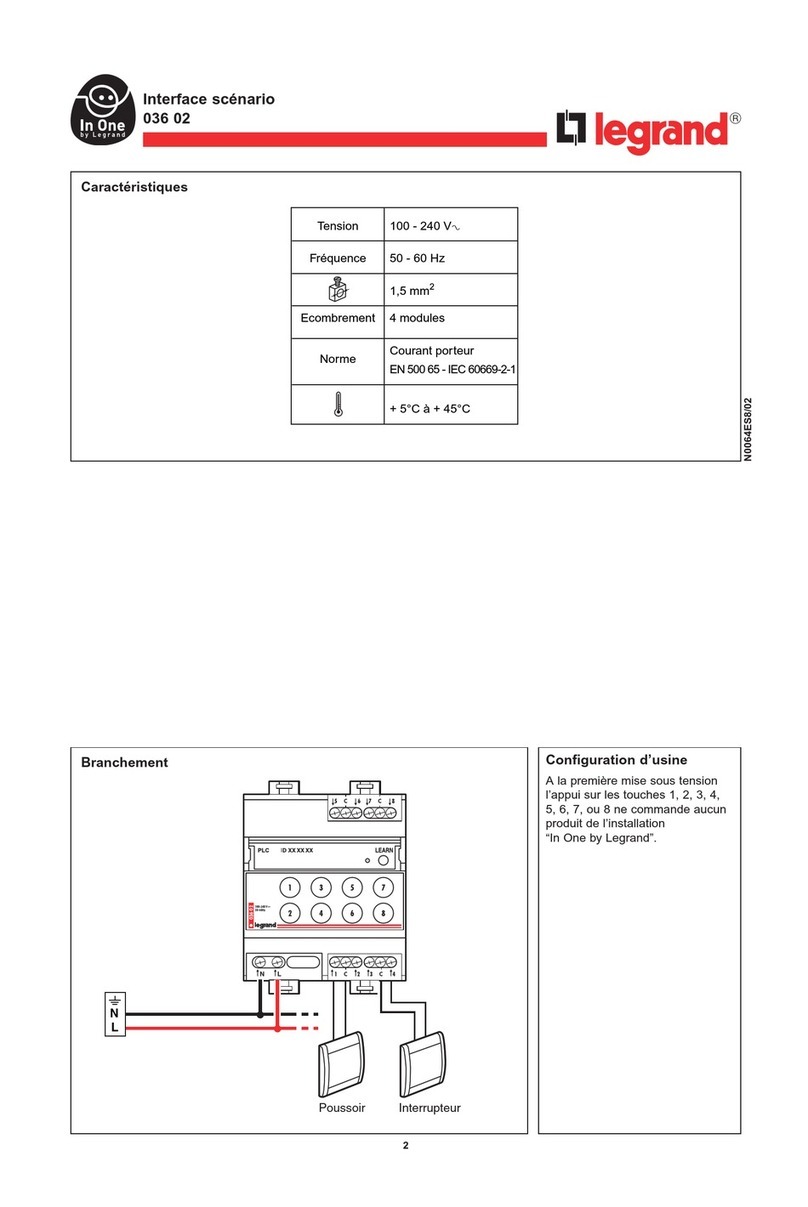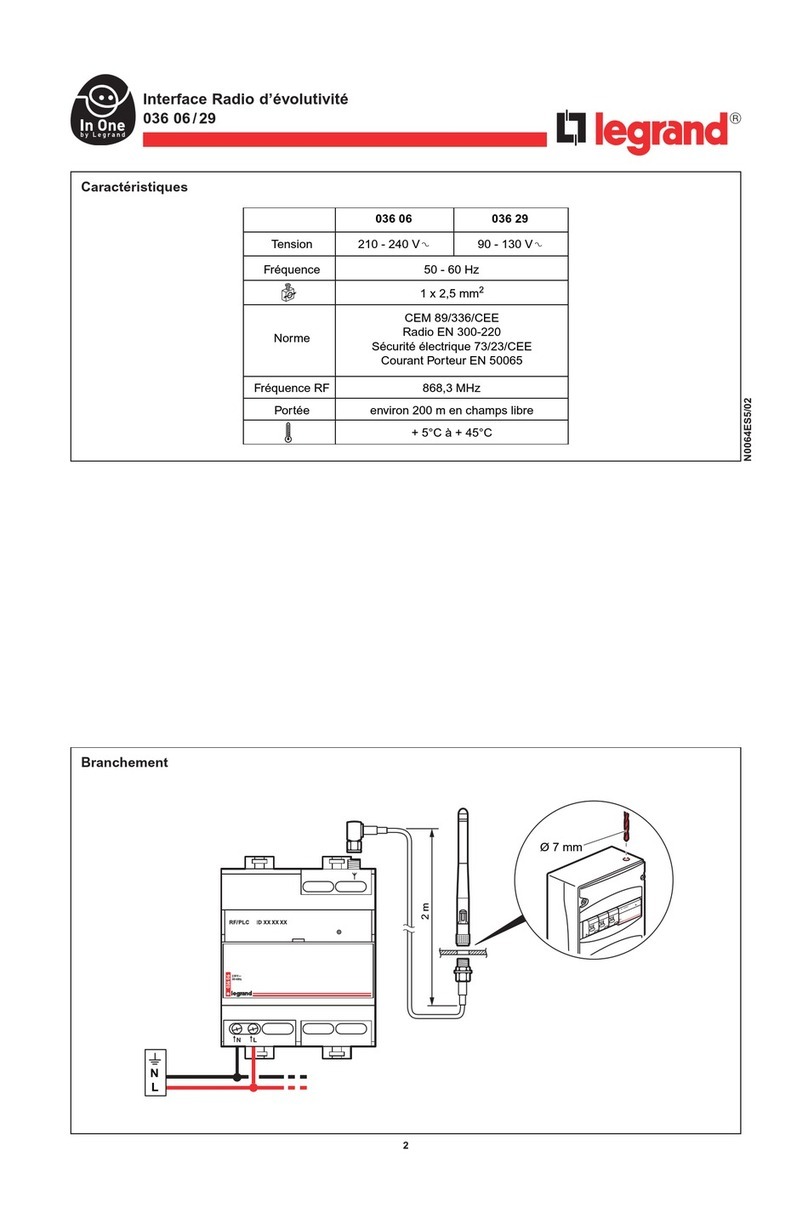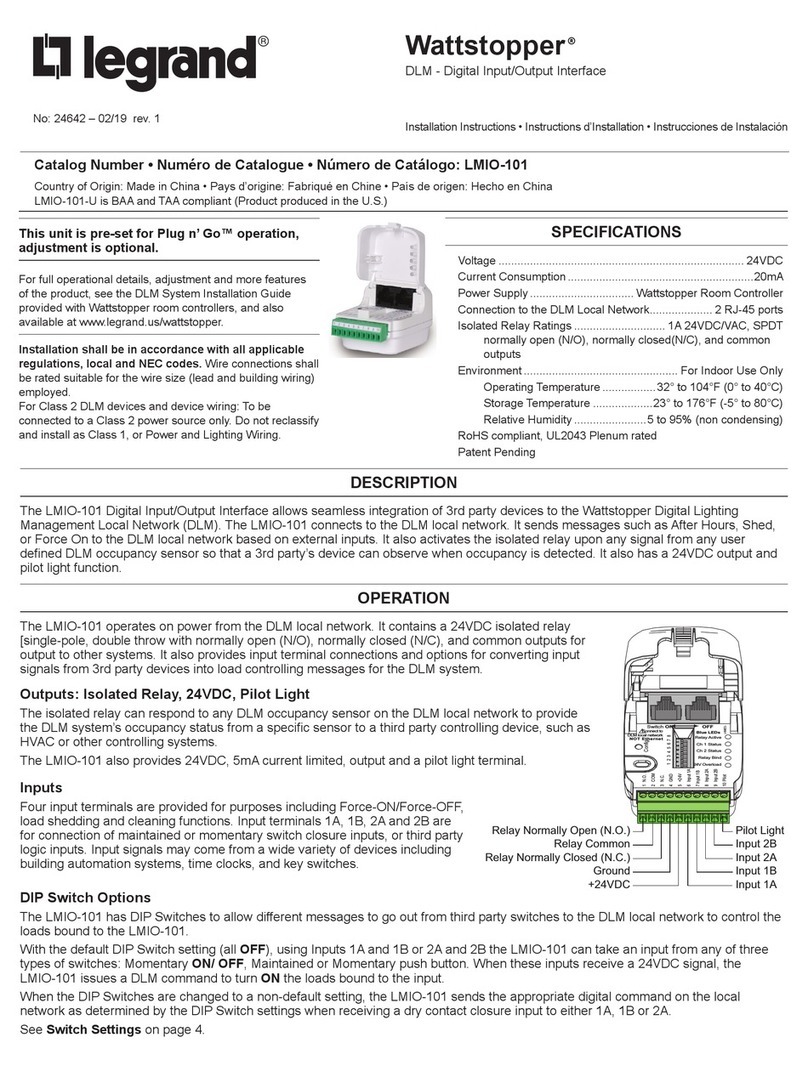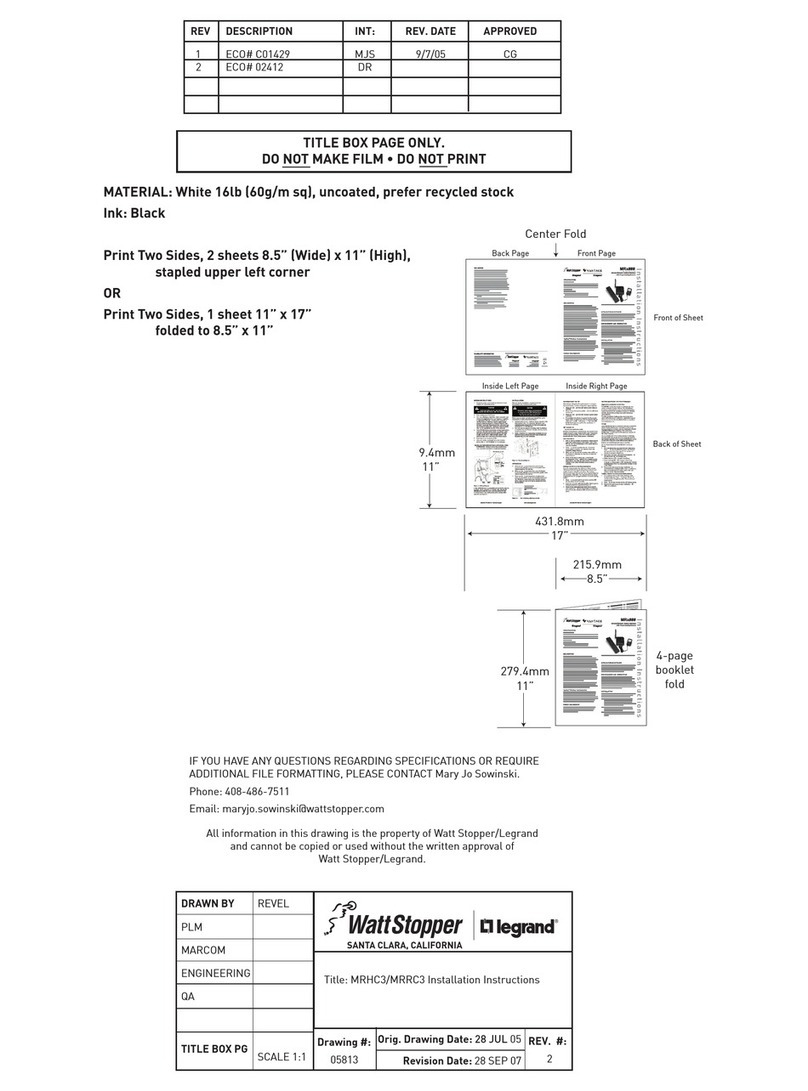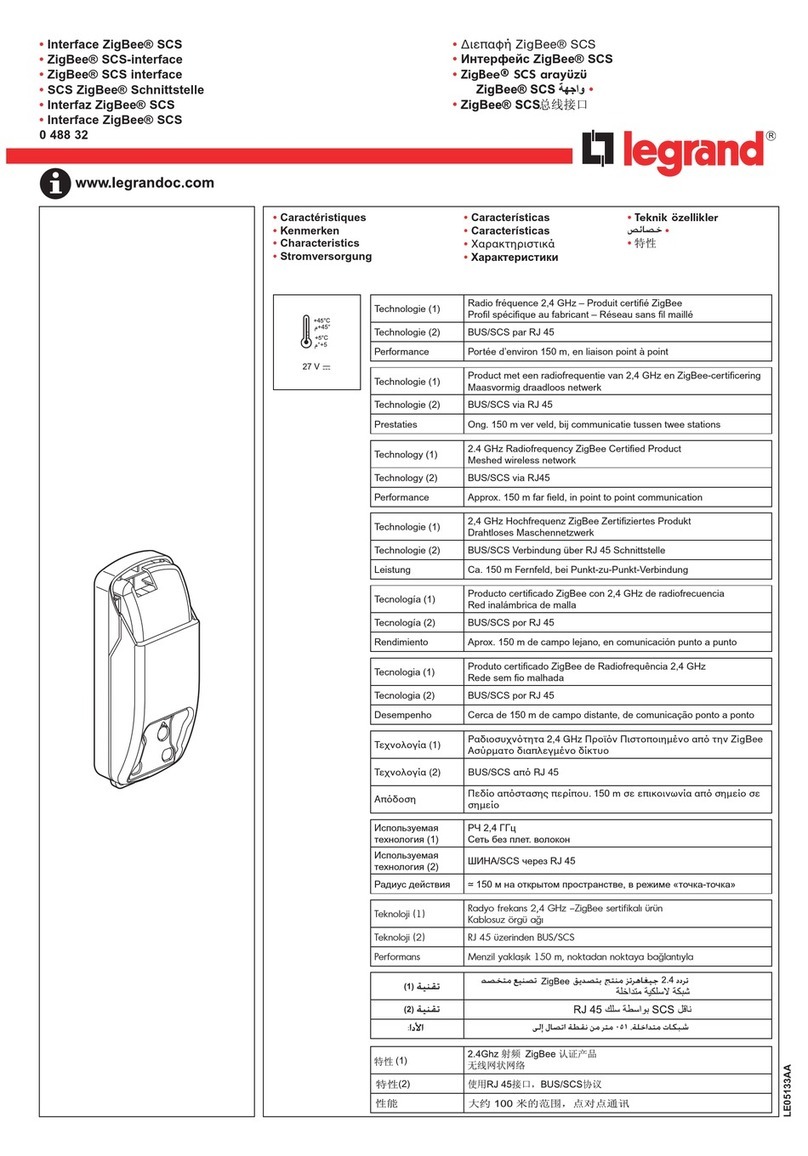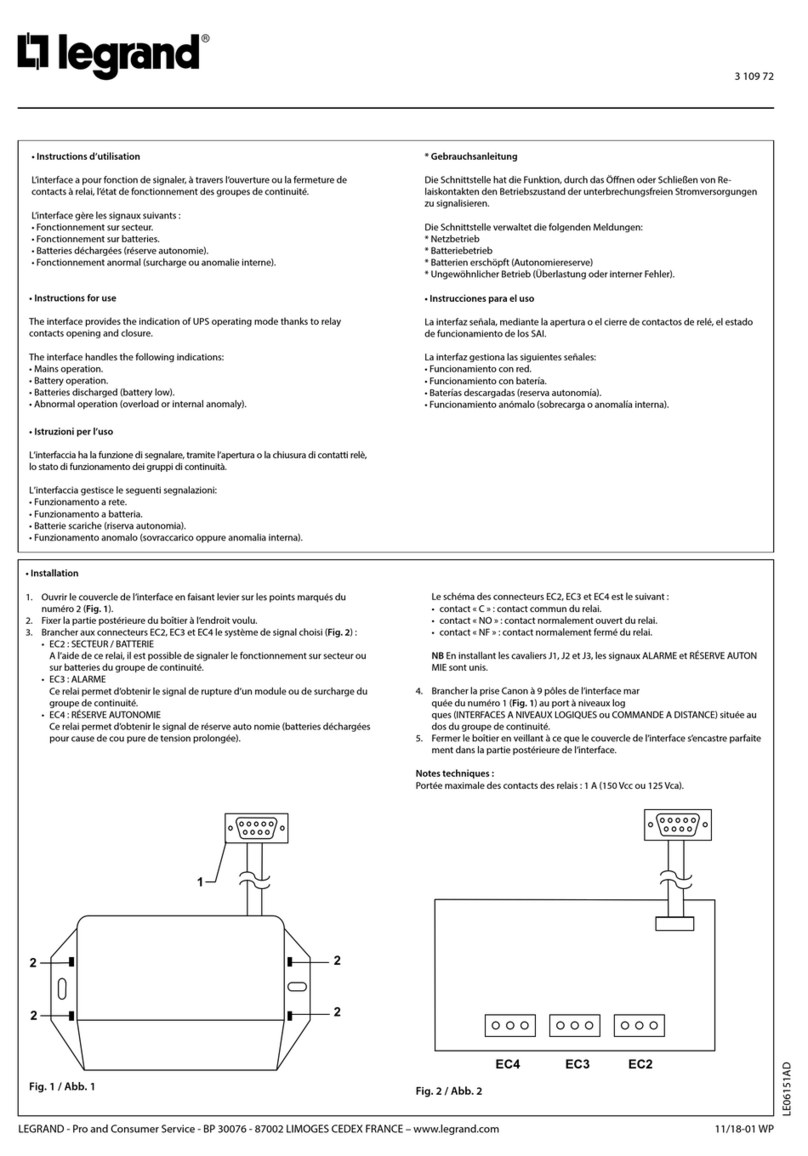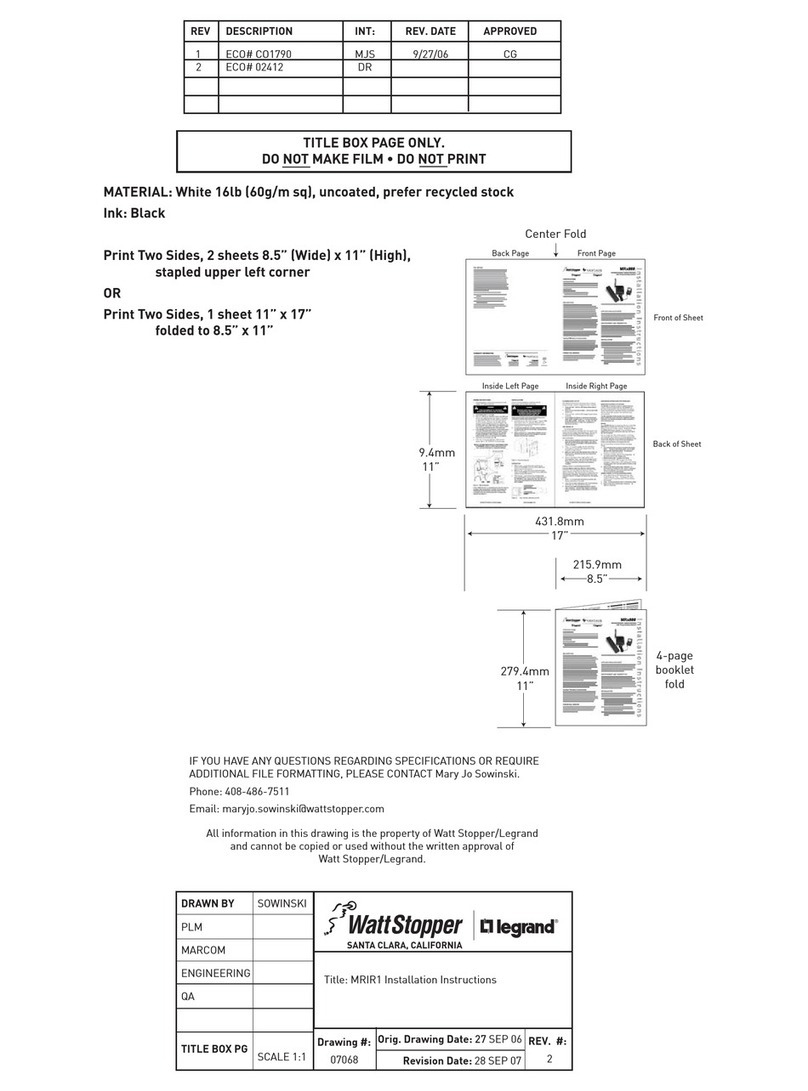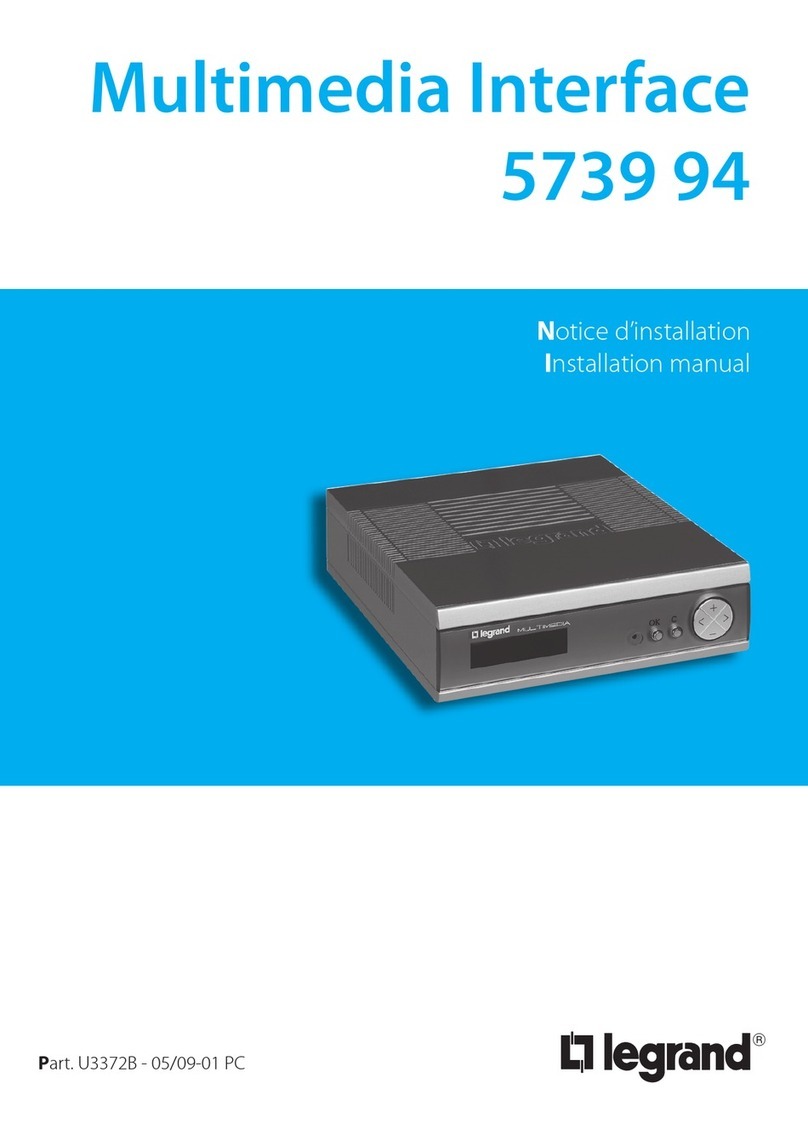9/20
CONTENTS
Technical data sheet: S000092664EN-1 Updated: Created: 03/05/2016
Catalogue number(s): 0 026 93
KNX 4 channels binary input interface
7. PARAMETER SETTING DESCRIPTION IN THE ETS (continued)
7.3 Parameter window“Manual/Automatic Setting”(continued)
Parameter “Channel A...D Manual button”
This parameter enables or disables the operation of the manual
operation button. It is set separately for each channel.
Option: Enable
Disable
If the “enable” option is selected, the manual operation button is
enabled. The first time the manual operation button is actuated, closing
of the “external contact” is simulated, nothing happens when the button
is released. The second time the manual operation button is actuated,
opening of the “external contact” is simulated, nothing happens when
the button is released.
If the “disable” option is selected, the manual operation button is
disabled, and the manual operation buttons do not have a function.
On disabled channels the respective channel LED will not react if the
respective manualoperation button is pressed.
Forsafety-relevantsystemssuchasforfaultsignalsthebuttonfunctions
are inhibited using the disable option.
7.4 Parameter window“Channel LED”
Parameter window “Channel LED” can be shown in fig.5.4. It used to set
channel LED indicate as a normal or inverted function for binary input in
manual or automatic mode.
Fig.7.4 Parameter window “Channel LED”
Parameter “Channel A...X LED”
This parameter is used to represent the LED display as a normal or
inverted function. It is set separately for each channel.
Option: Normal
Inverted
If the Normal option is selected,represent the LED display as a normal
function, then contact is closed(signal is present), LED is on; Contact is
open (no signal), LED is off.
If the inverted option is selected,represent the LED display as a inverted
function, then contact is closed(signal is present), LED is off; Contact is
open (no signal), LED is on.
7.5 Parameter window“Preset Channel A~D”
Parameter window “Preset Channel A~D” can be shown in fig. 5.5.
Channel function of Binary input can select two ways of working. If
the separately adjustable working way is selected, each channel can
be set separately. If the jointly adjustable working way is selected, two
channels can be set to work jointly, such as channel A and channel B
jointly, channel C and channel D jointly. Each jointly adjustable can be
set separately, which is used to set dimming and shutter functions. It is
able to switch and dimming together with one button operation input,
and it is also able to move and stop shutter with one button operation.
Fig.7.5(1)Parameter window “Preset Channel A~D”(separately adjustable working
mode)
7. PARAMETER SETTING DESCRIPTION IN THE ETS (continued)
7.5 Parameter window“Preset Channel A~D” (continued)
Fig.7.5(2)Parameter window “Preset Channel A~D”(Jointly adjustable working
mode)
7.5.1 Jointly adjustable working mode for binary input
In the jointly adjustable working mode for binary input, each jointly
adjustable can be set separately, and parameters and objects which
are assigned to each jointly adjustable are the same. Using channel
A/B jointly adjustable as an example described, the parameters can be
shown in fig.5.5(2).
Parameter“Function Select X/Y”
This parameter set work ways of channel X/Y.
Options: Separately adjustable
Jointly adjustable (dimming, shutter)
If the “Jointly adjustable (dimming, shutter)”option is selected, channel
X/Y for jointly adjustable work mode, in the follow parameters appear.
Parameter “Function X/Y”
The parameter set the functions of channel X/Y in the jointly adjustable,
which is used to set dimming or shutter.
Option: Dimming with two inputs with stop telegram
Shutter with two inputs with stop telegram
The jointly adjustable function of channel X/Y can realize the dimming
or the shutter via two objects. In automatic operation mode, channels
input for 9~265V. In manual operation mode, channels input by manual
operation buttons.
Parameter “Channel assignment X/Y”
The parameter set the function assignment of channel X/Y in the jointly
function for dimming.
Option: Off, darker / on, brighter
On, brighter / off, darker
Toggle, darker / Toggle, brighter
Toggle, darker / Toggle, brighter
If the “Off, darker / On, brighter” option is selected, represent input
signal for“off, darker” when contact of channel X is closed, input signal
for“stop darker” when contact of channel X is open. However, channel
Y is opposite, Input signal for“on, brighter” when contact of channel Y is
closed, input signal for“stop bright” when contact of channel Y is open.
In the function assignment of channel X/Y other options are similar with
the above option. The on/off formation is sent to the bus via the object
“switch, X/Y”, the darker/brighter formation is sent to the bus via the
object“ dimming, X/Y”.
Here setting the function assignment of channel X/Y in the jointly
function for shutter.
Option: MOVE Down/MOVE Up with stop
MOVE Up/MOVE Down with stop
If the “MOVE Down/MOVE Up with stop” option is selected, the shutter
move down when contact of channel X is closed, the shutter move up
whencontactofchannelYisclosed.WhenthecontactofchannelX/Yis
open, the shutter stops moving down/up.
Another option is similar with the above option. The shutter moves
up/down via the object “Shutter move up/down, X/Y”. To stop shutter
moving via the object “shutter stop, X/Y”.