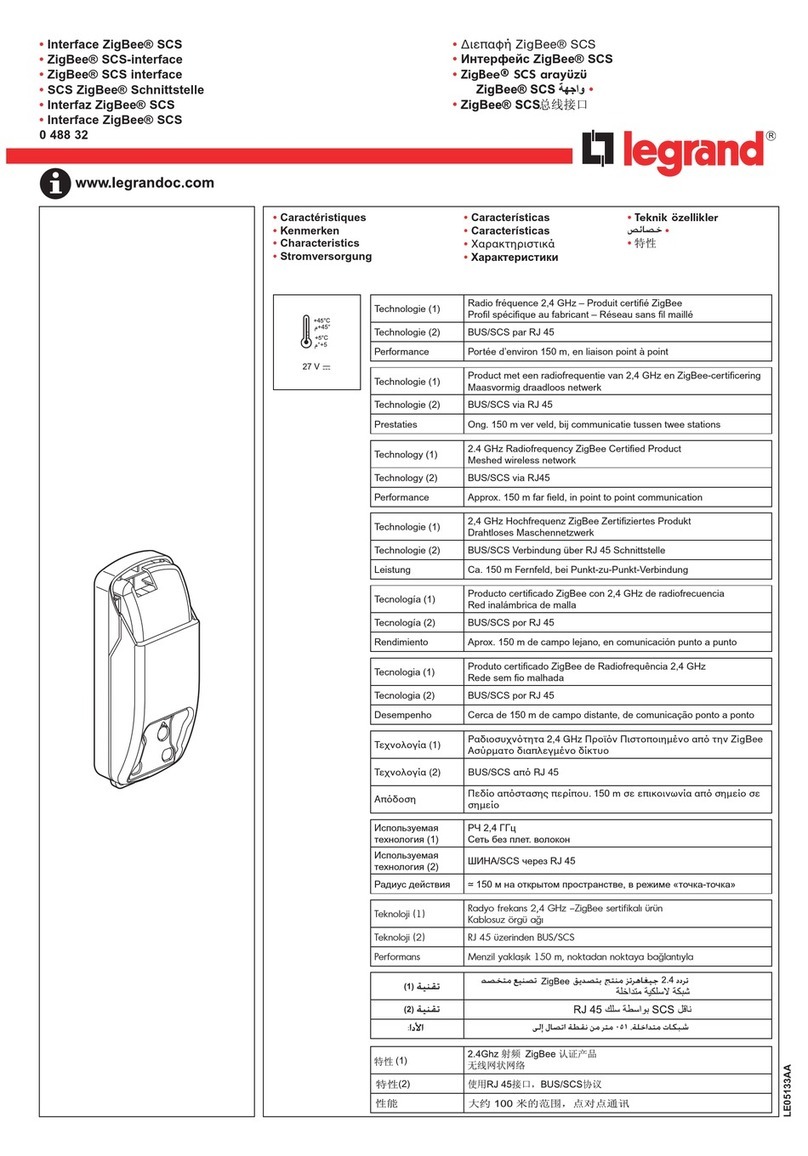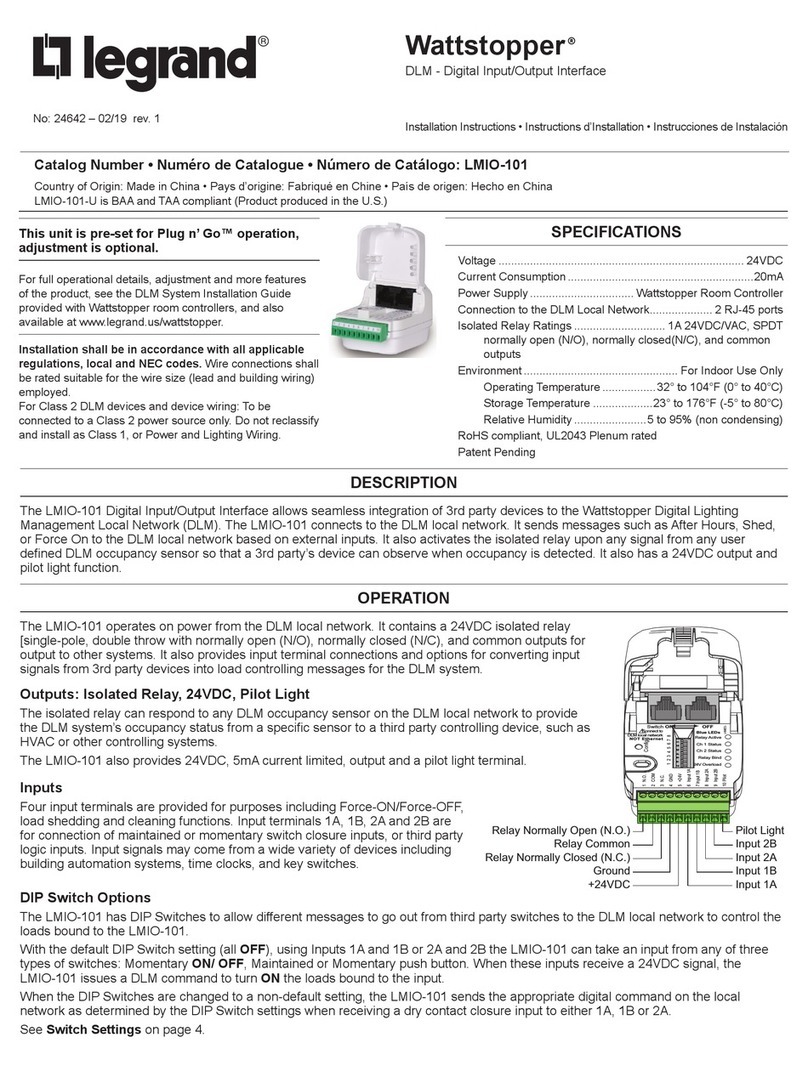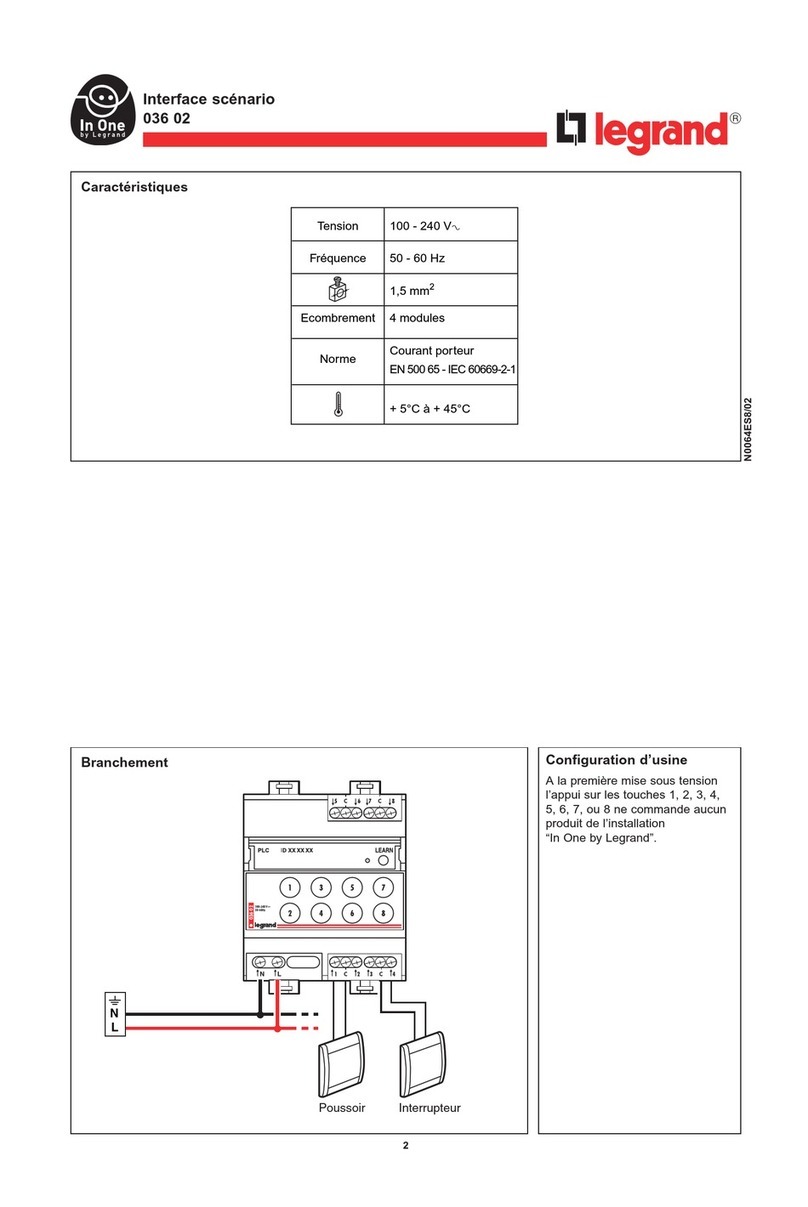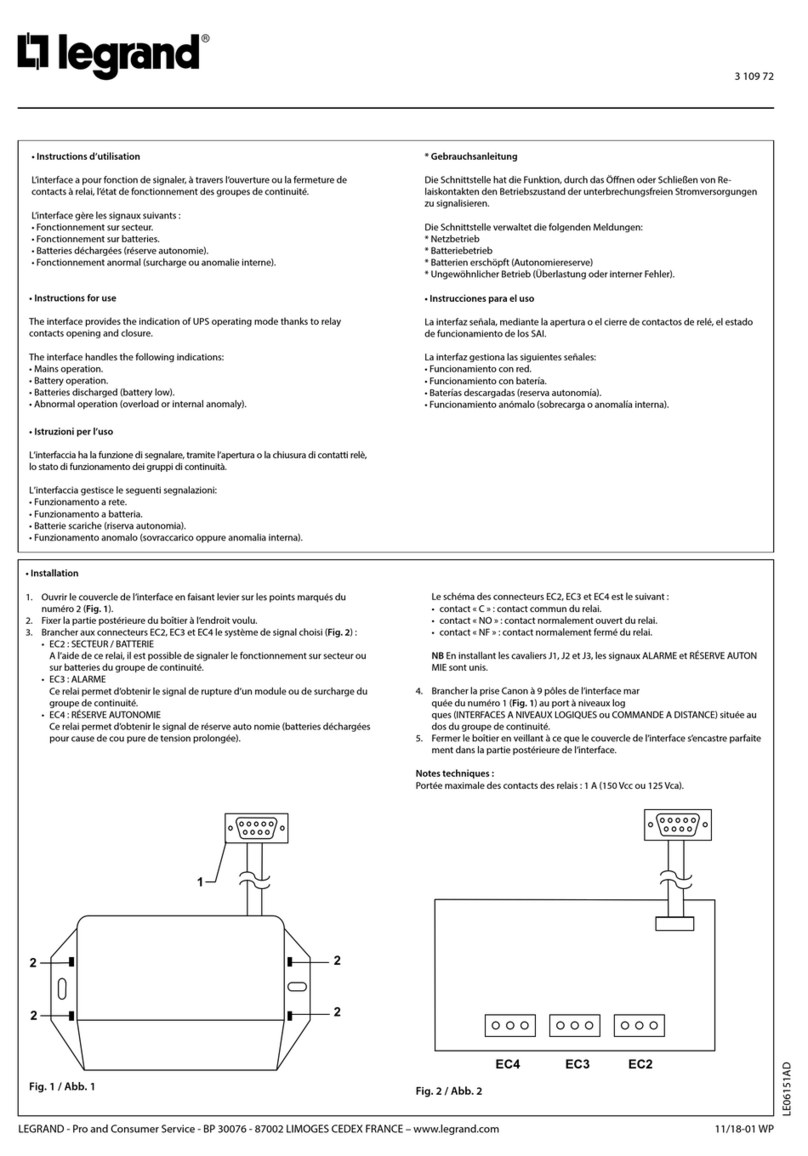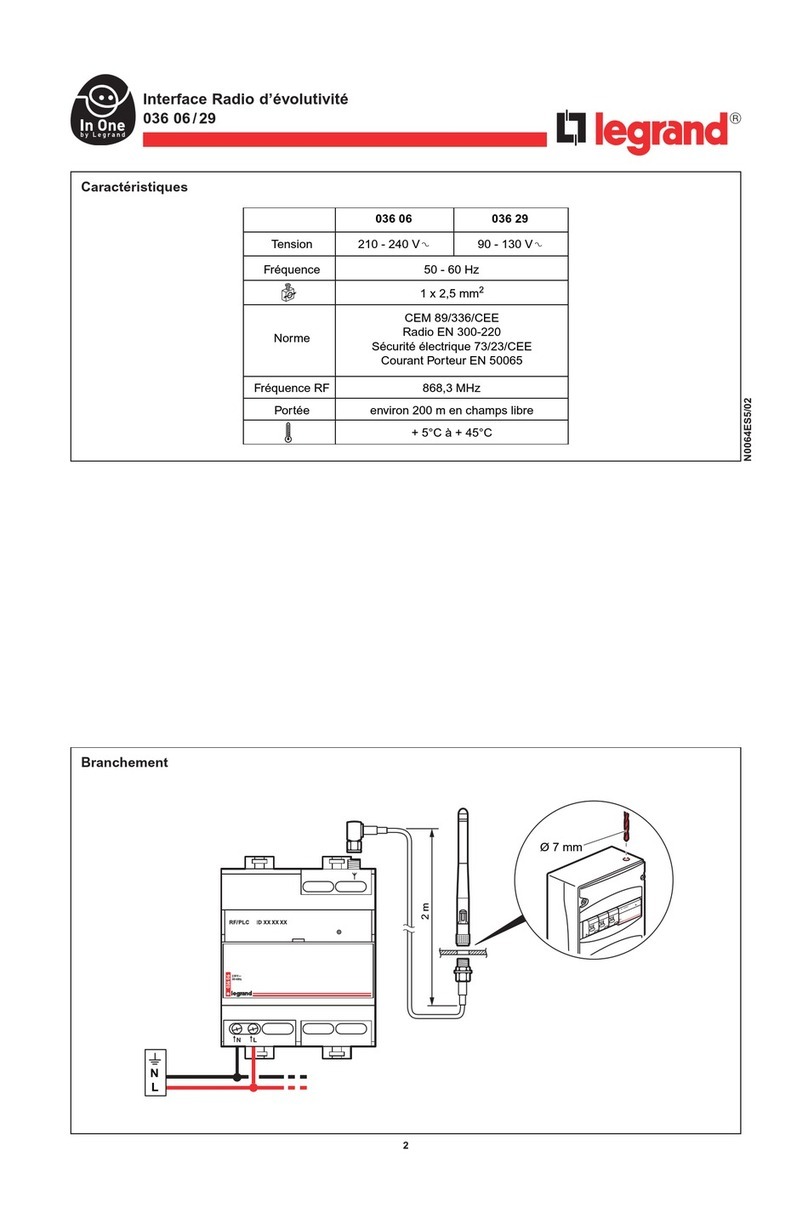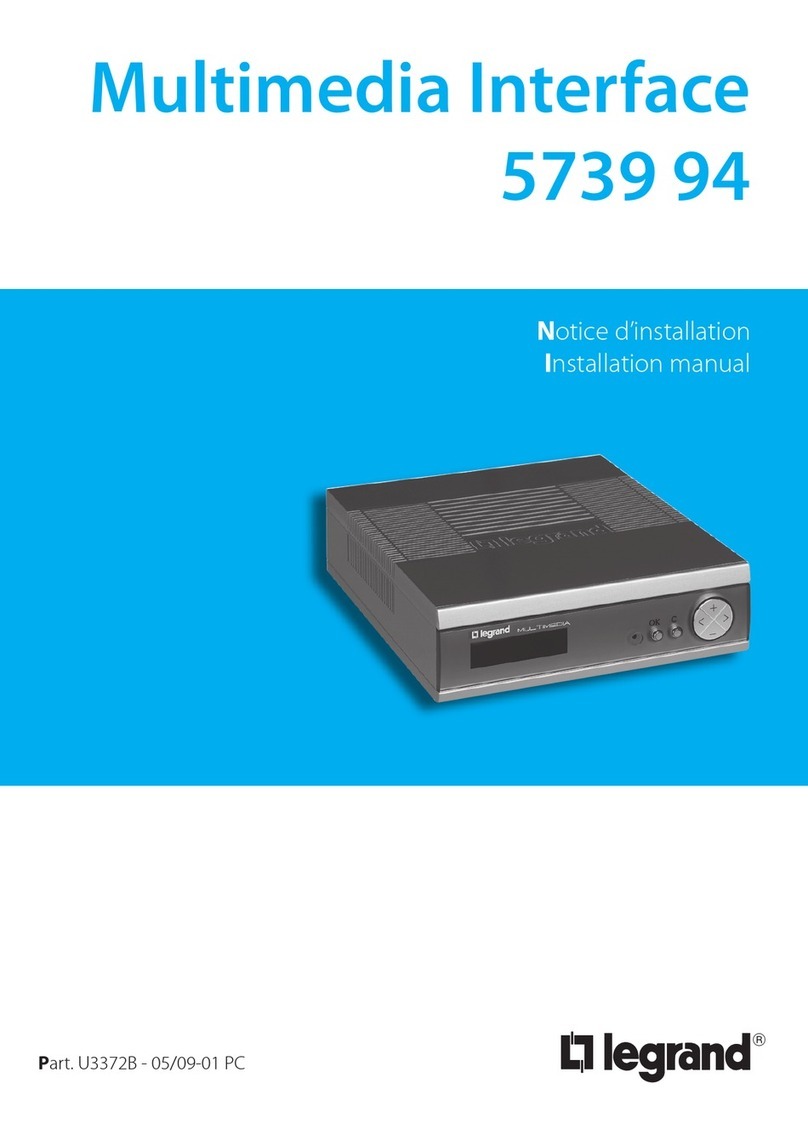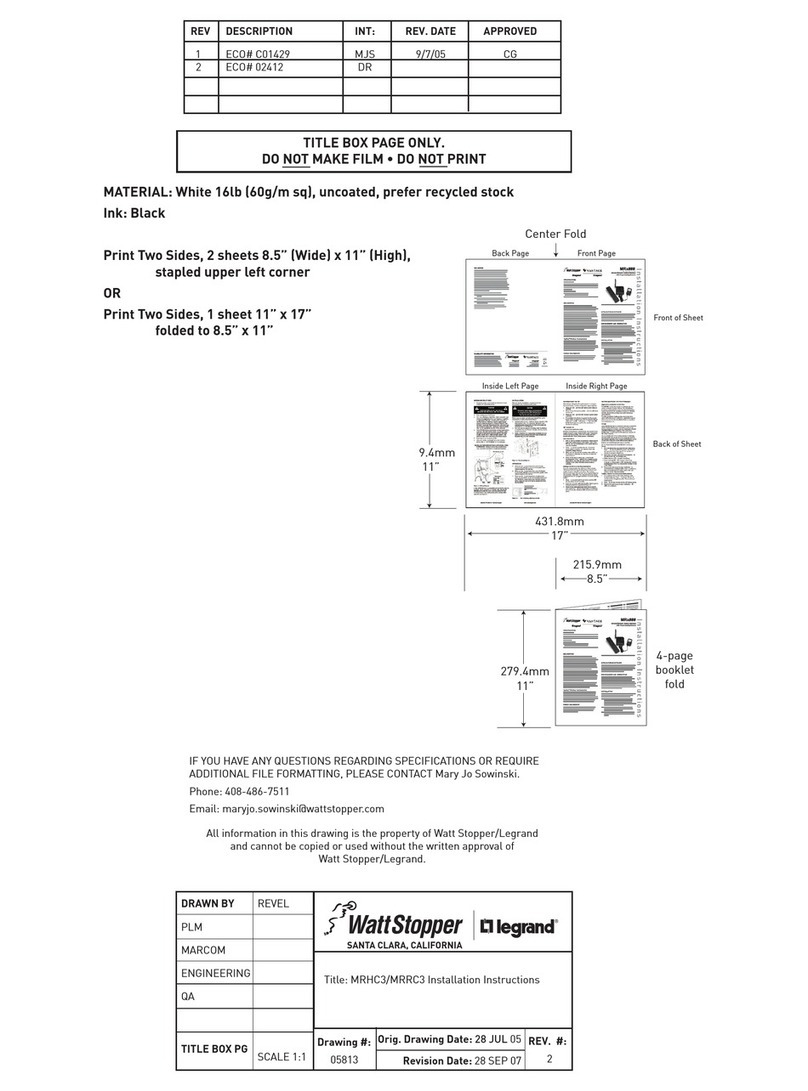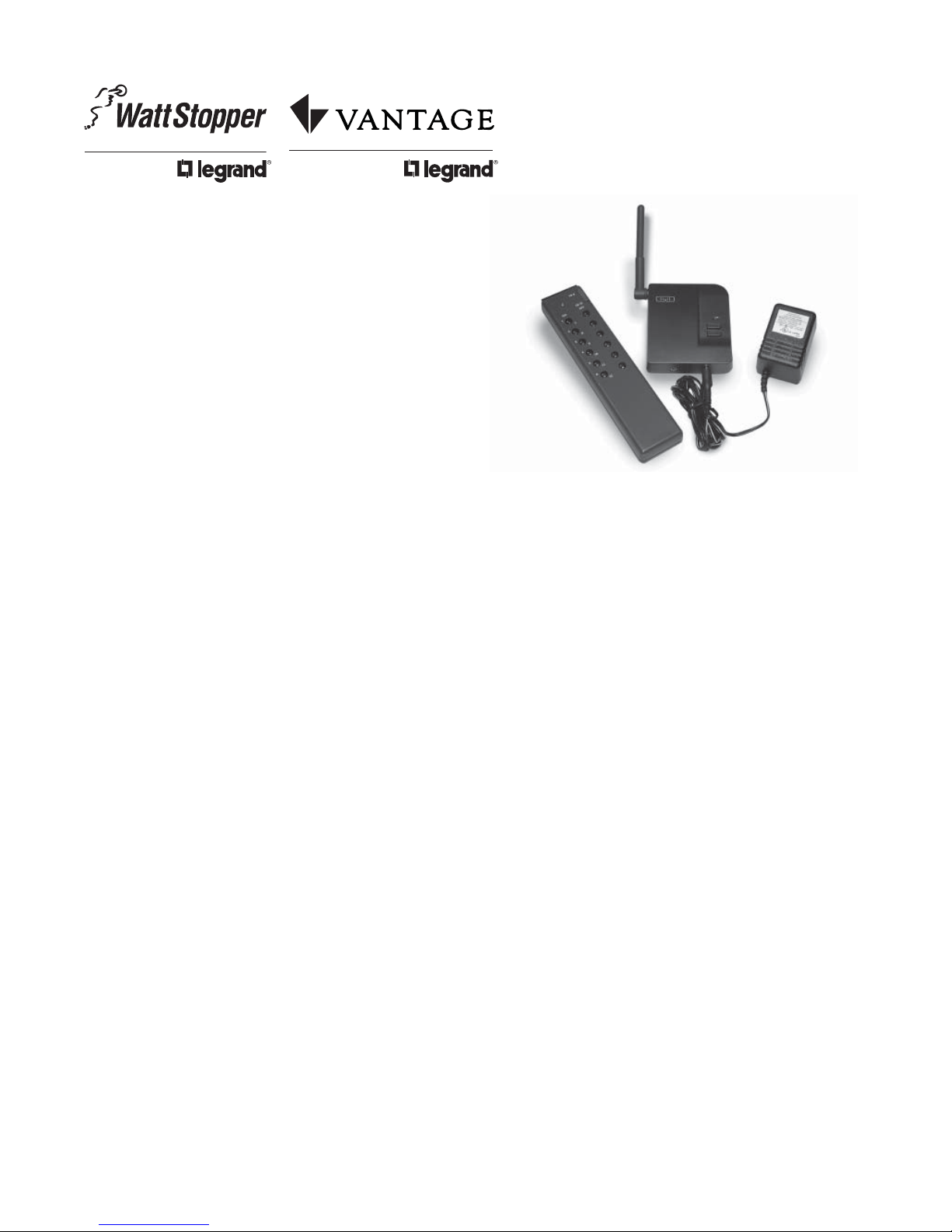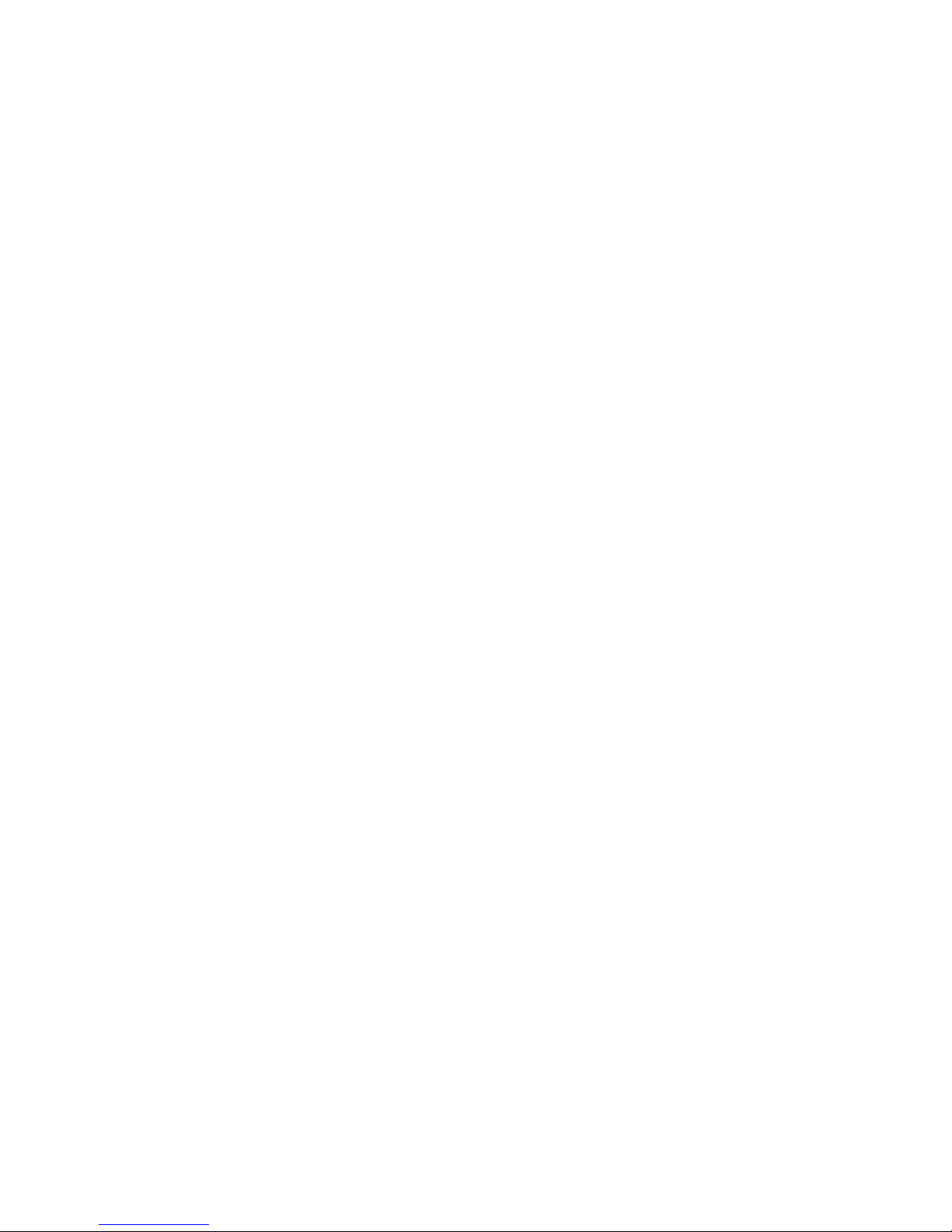IR PROGRAMMING REMOTE GROUPE CODE
CONFIGURATION
Groupe code 1- Recall House Scene
Groupe code 1 commands the MRIR1 to recall house scenes.
When the Scene Select switch is in the upper position (1-10)
the Programming Remote recalls house scenes 1-10, House
OFF and House ON. When the Scene Select switch is in the
lower position (Aux) button 1 (top left) is Panic OFF, button 2
(top right) is Panic ON, button 11 is House ON and button 12
is House OFF.
Groupe code 2 - Recall Room Scene
Groupe code 2 commands the MRIR1 to recall Room Scenes.
When the Scene Select switch is in the upper position the
Programming Remote recalls room scenes 1-10, Room
OFF and Room ON. When the switch is in the lower position
(Aux), it recalls room scenes 11-15, button 9 performs a
proportional Ramp Down, button 10 performs a proportional
Ramp Up, button 11 is Room ON and button 12 is Room OFF.
About Room Proportional Ramp Commands: In a standard
Miro installation, a Proportional Ramp is performed using
the paddle on a room scene controller. The amount of fade
is reflected in the duration of the press. Most IR devices,
however, transmit their command data on the initial button
action, therefore the MRIR1 proportional ramp function has
been adapted.
To initiate a Proportional Ramp command, press and release
the corresponding Ramp Down or Ramp Up button on the
Programming Remote. When the desired output level is
achieved, press and release any button to stop the action.
Since the ramp operation requires multiple operations
(1-Start, 1-Stop), the ramp speed associated with the IR
command operates roughly 30% slower than that issued by
a Miro wireless scene controller. This should aid the user in
making adjustments with more accuracy.
Please note: Since most IR remotes issue the same
command several times to ensure that the command
was received, the MRIR1 treats subsequent identical IR
commands as a retransmission of the same command.
Therefore, it is possible that the Proportional Ramp
command may not be functional on all learning remotes.
IR Groupe code 3/4 - Save House/Room Scene
When using Groupe code 3 or 4, the MRIR1 issues a
save house or room scene command in place of the
recall function. It is unlikely that this command would be
programmed into a learning remote. This capability is
included to aid the user or commercial installer to quickly
store new scenes without having to change the setup of an
existing Miro House or Room Scene Controller. When a new
scene is stored using the MRIR1, it is stored using the default
fade-time of 2 seconds.
IR Groupe code 5/6 - Start/Stop House/Room Scene Binding
When using Groupe code 5 or 6, the unit starts/stops a house
or room scene binding for the corresponding scene. This
command should not be programmed into a learning remote
and is included to aid the user during setup of House and
Room Scenes. When the Groupe code is set to 5 or 6, the
user can start or stop a binding operation by pressing the
corresponding scene button. This function could be used
by an installer to dramatically speed up the commissioning
process as a change from scene binding to another scene
binding would simply be the press of a button.
TESTING
Test scene recall by pressing a scene button on the
programmed learning remote or on the Miro Programming
Remote. The LED on the MRIR1 will blink twice indicating the
command was sent to the wireless Miro network.
TROUBLESHOOTING
Using the MRIR1 with an IR repeater system
If you are using an IR repeater system with the
MRIR1, make sure it is working correctly with
the Programming Remote. If not, you will need
to troubleshoot the IR repeater system.
During Set House ID, the LED is not flashing on some
Wireless devices.
• If LED is solid green before initiating house ID binding:
The device already has another house ID. Reset
it to the factory default so that it can be bound to
the desired house ID. Resetting to factory defaults
is described in the “I need to start over” issue.
• If LED is solid yellow (amber) after
initiating house ID binding:
The device may be out of range of the initiating
device. It may be necessary to add a MRR2 Repeater if
reception to a particular area of the house is blocked.
After teaching the customer’s learning remote, there is no
response from the MRIR1.
Try sending the same code from the Programming
Remote. If that works correctly, there may have
been a problem during the learning process. IR
signals are susceptible to interference by sunlight
and fluorescent lighting. Try moving to a location
that is not affected by sunlight or a fluorescent
lighting fixture, place the Programming Remote
closer or further away from the learning remote
and then re-teach the desired commands.
I need to start over.
You can reset any wireless device to factory default
settings by pressing and holding the Up/Down buttons
on the until the LED changes to solid yellow (amber)
(approximately 10 seconds). During the process, the
LED flashes yellow (amber) and when complete,
it changes to solid yellow (amber). The device can
then be reconfigured, exactly like any new device.