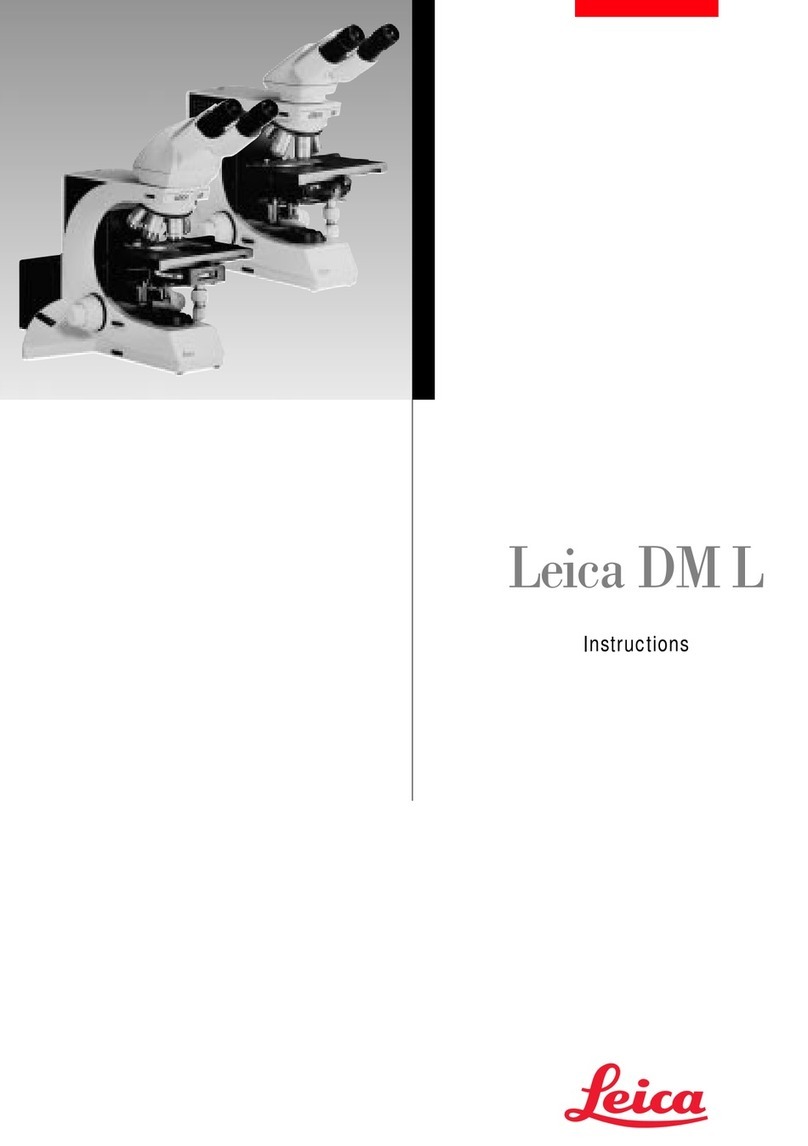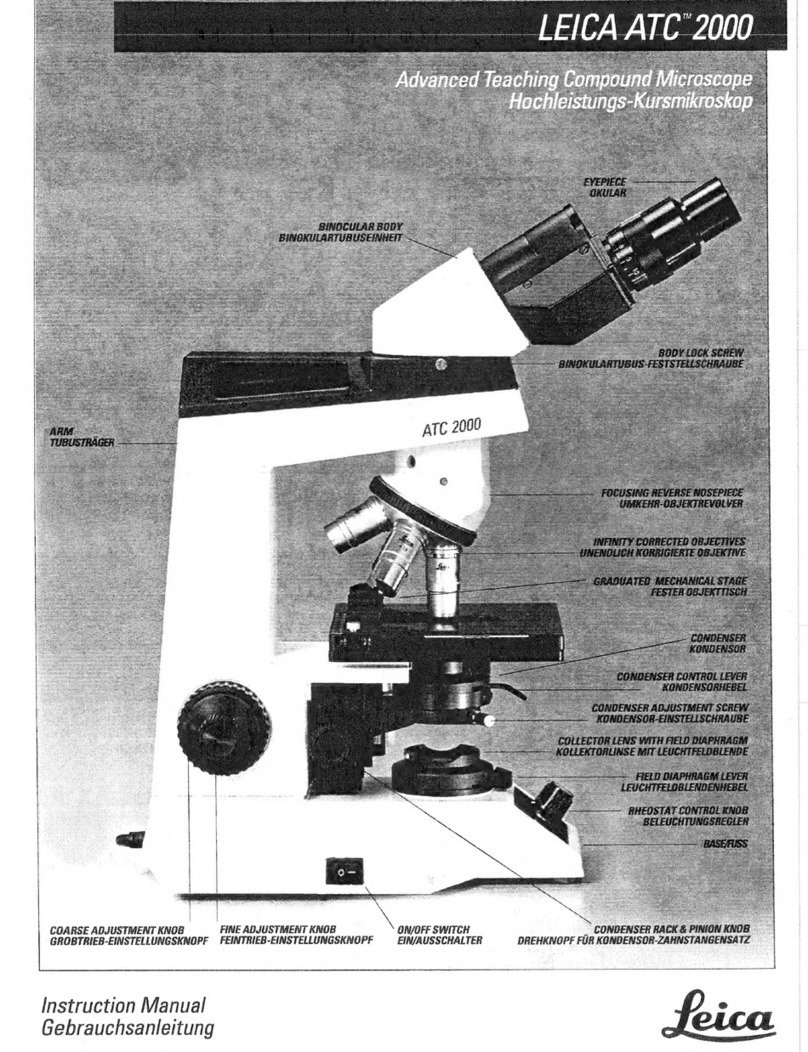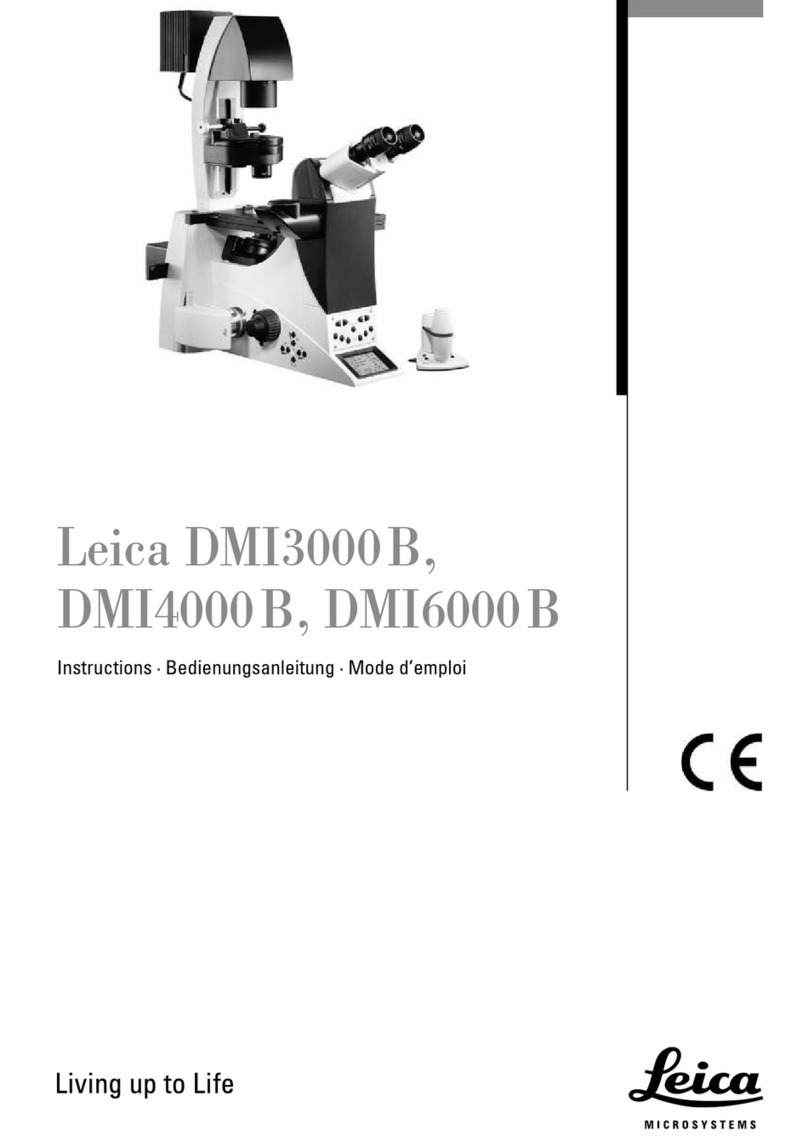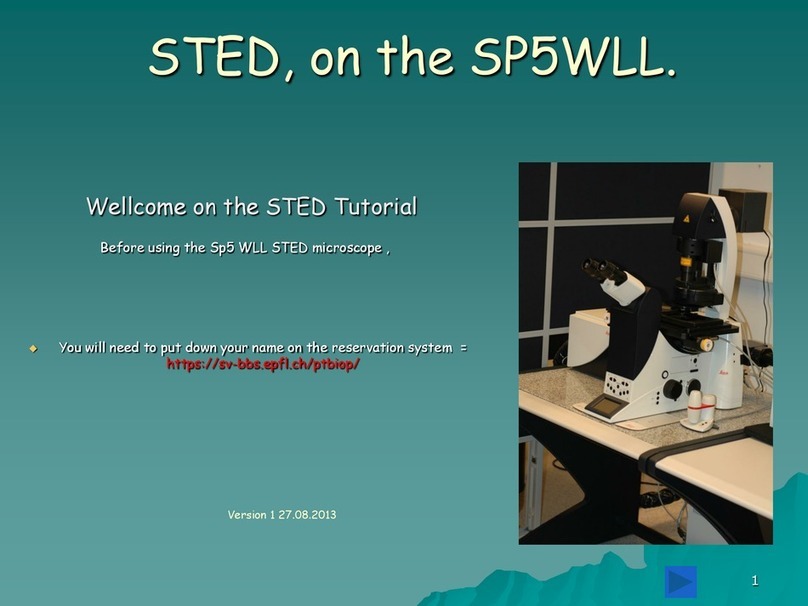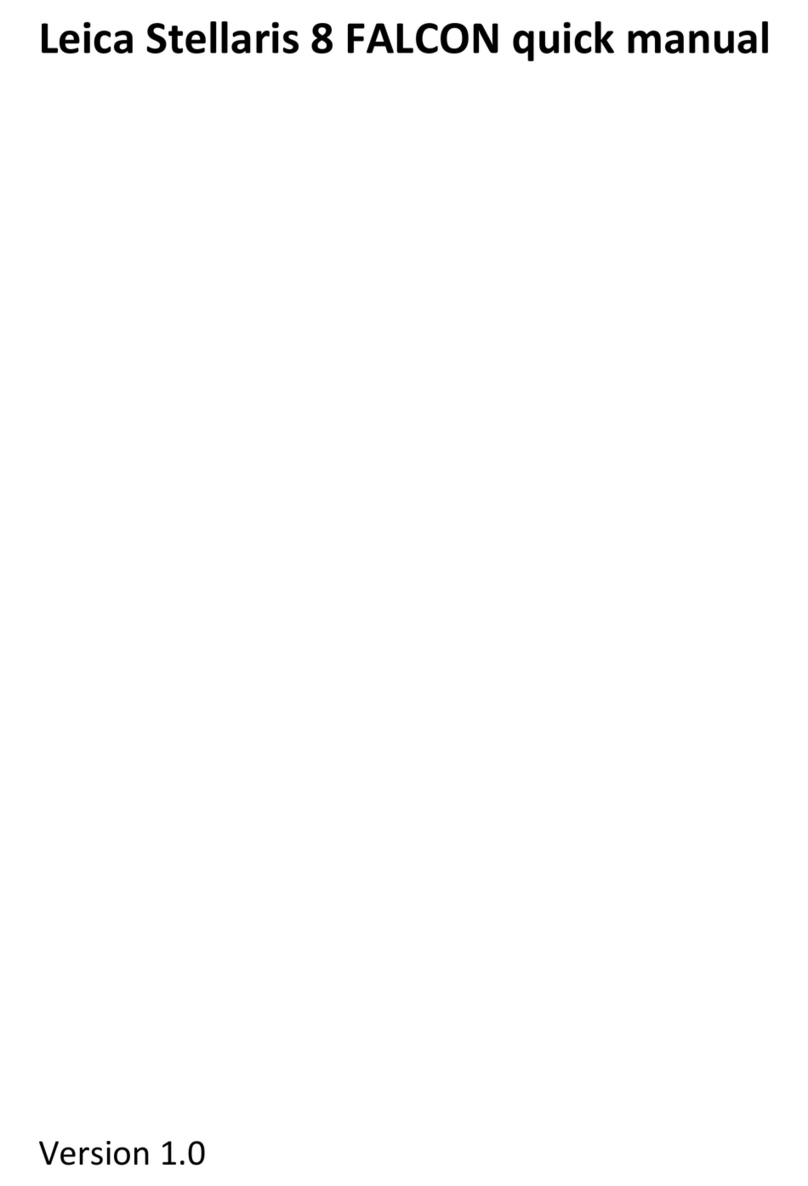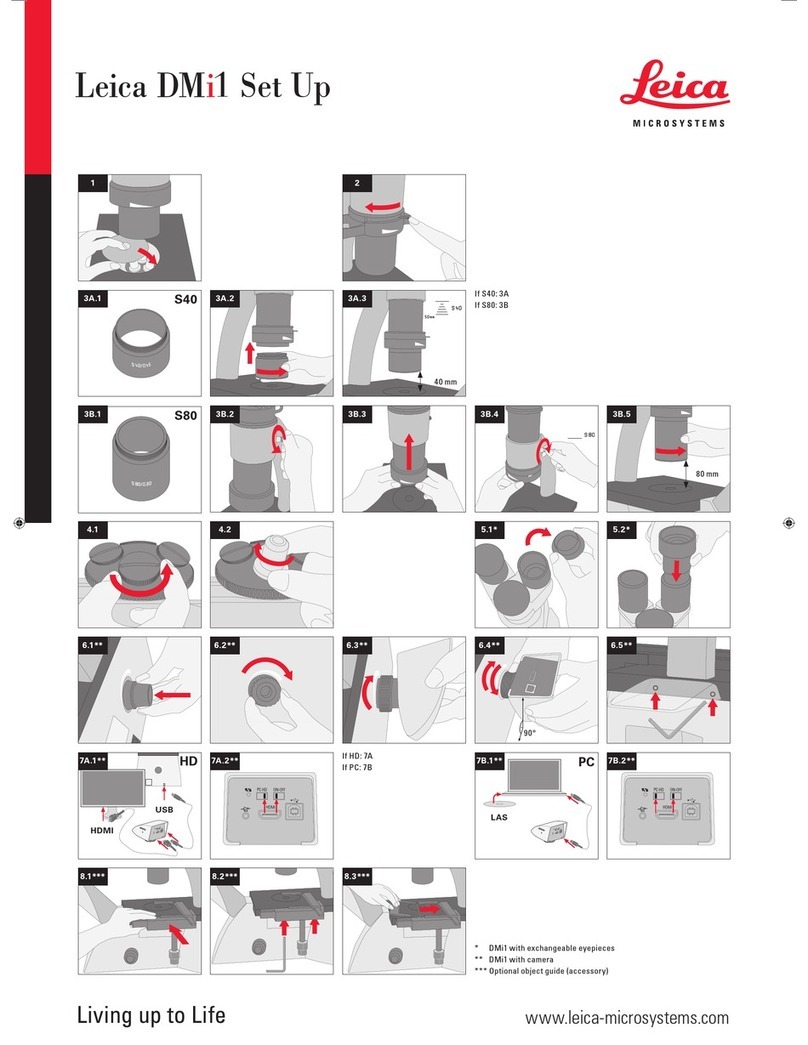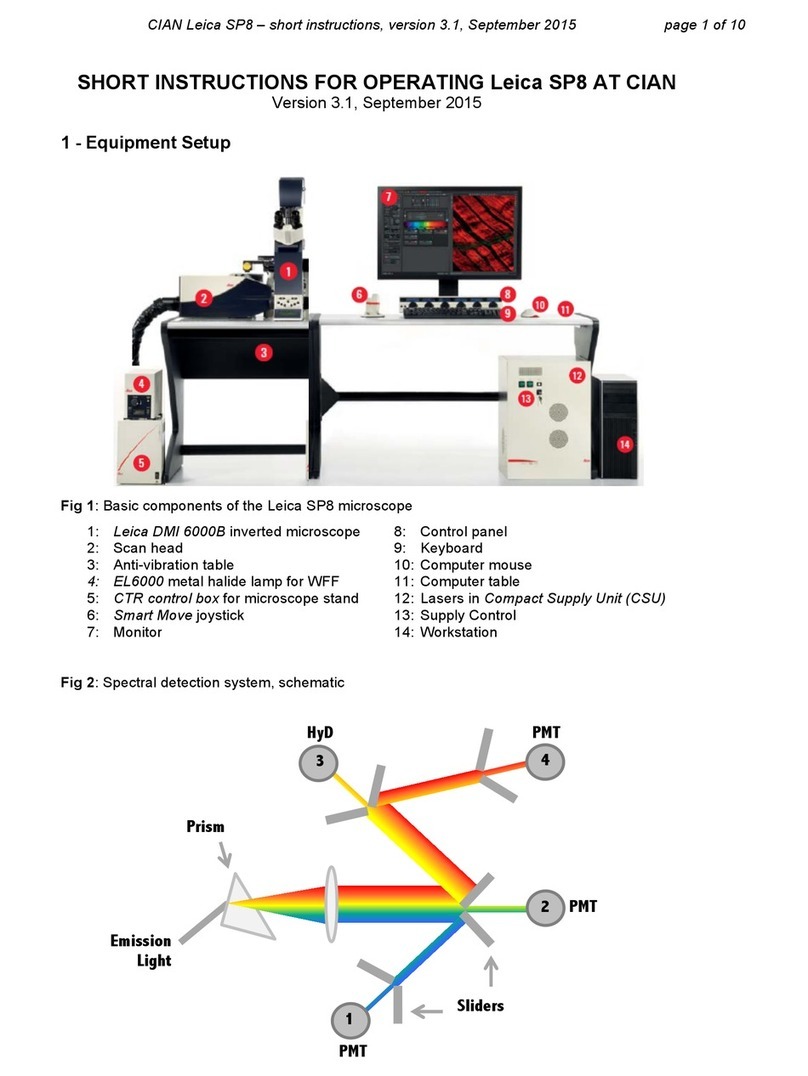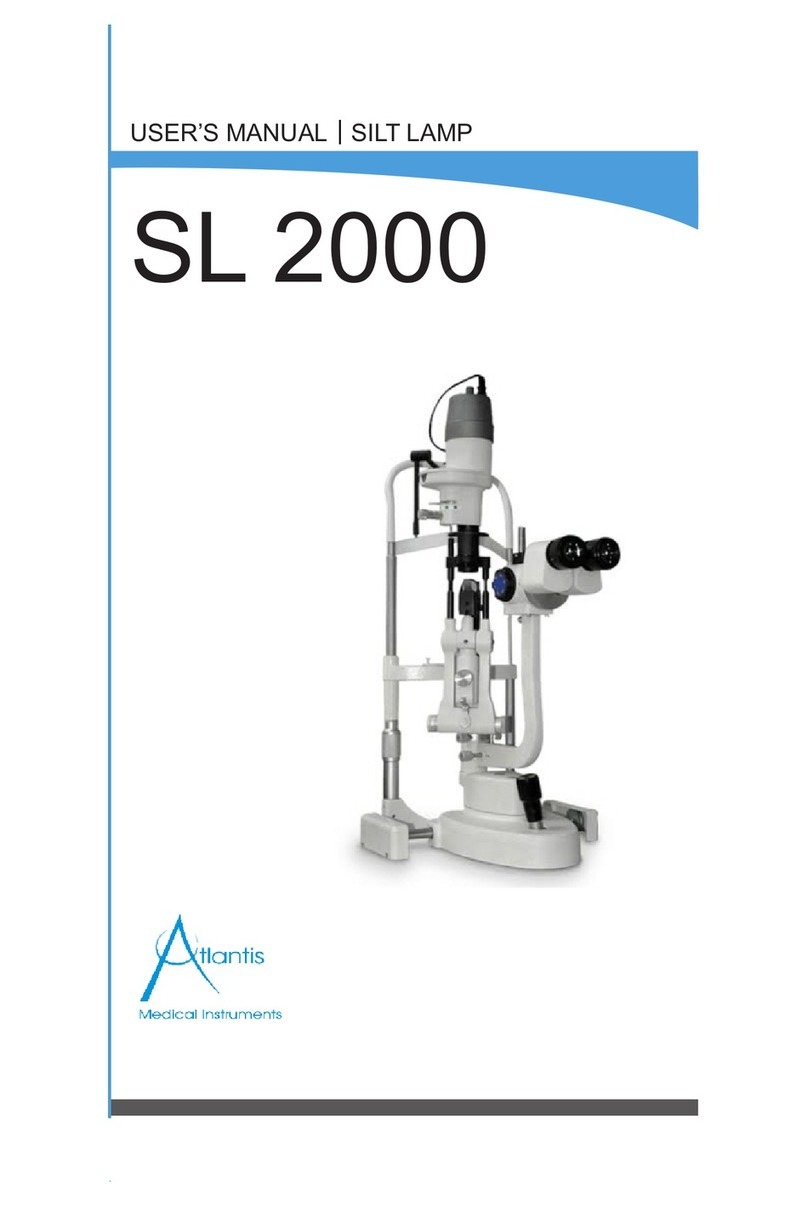Beam Path Setting
Option #1: Manual setting of the beam path configuration
1. Click On to activate
the lasers 2. Adjust the laser intensity
of the appropriate laser
line(s) by moving the
slider up or by directly
entering the level (start
low as a suggestion).
4. Use Autoselect to select the beam splitter
(inactivate and manually select if BSC is red)
3. Select the appropriate objective
6. Select the appropriate emission
spectrum (if available) from the
dye data base to use as a guide
8. Define the of emission to be collected with the sliders
5. Click On to activate the
appropriate detector(s)
Keep in mind that the emission spectra
displayed are to be used as a guide and are not
defining the wavelengths collected. The
specific wavelengths collected are determined
by the position of the gates.
Alternatively, double click on
the slider to open a window
that allows you to directly
enter the start and end
position of the gates.
7. Select the Pseudocolour