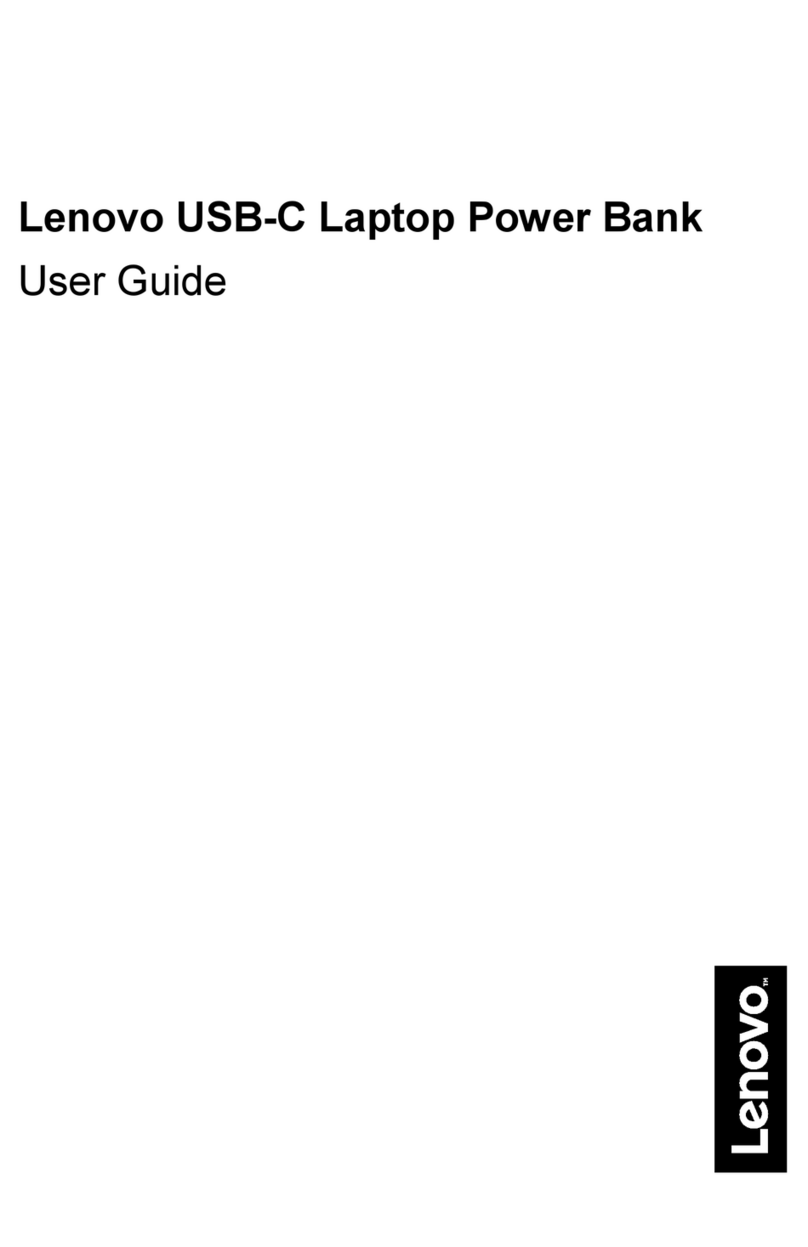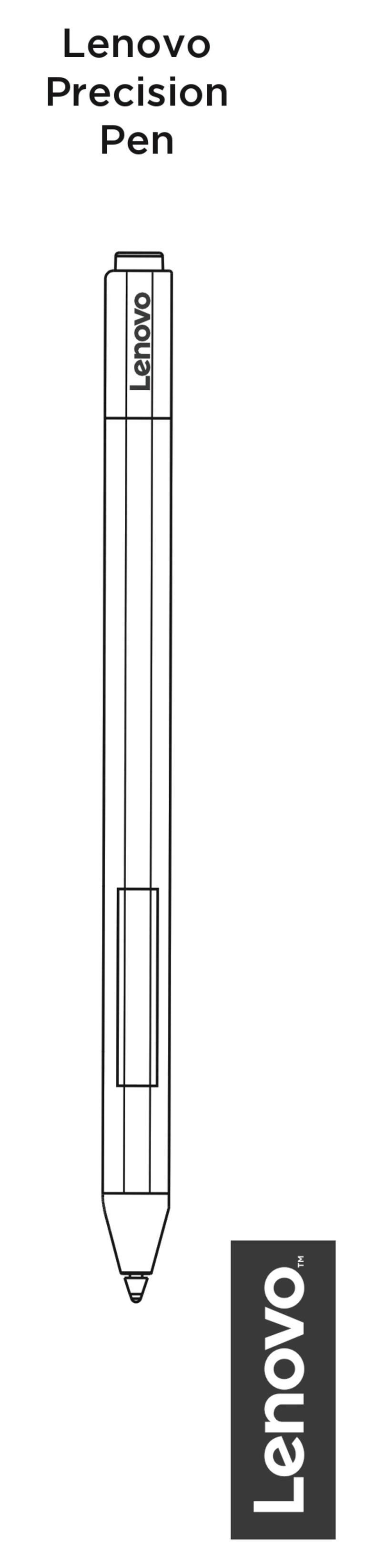3
Top Pen Button Press Options after pen is paired to PC
Single Press Double Press Long Press
•OneNote
•Sketchpad
•Screen Sketch
•Sticky Notes
•Ink Workspace
•Page Up
•Page Down
•Open/Run…
•Keystrokes…
•Disabled
•Screenshot Sent to OneNote
•Sketchpad
•Screen Sketch
•Sticky Notes
•Ink Workspace
•Page Up
•Page Down
•Open/Run
•Keystrokes
•Disabled
•Sketchpad
•Screen Sketch
•Sticky Notes
•Ink Workspace
•Cortana
•Page Up
•Page Down
•Open/Run
•Keystrokes
•Disabled
Note: The functions in above Table may be slightly different depending on the App version.
Presentation Mode
If “ON”, the driver will automatically send a Page Down when the button is Single Pressed and a Page Up when the button is Double
Pressed if Microsoft PowerPoint is presenting.
Top and Bottom Barrel Button Functions
•Left Click – Execute a Left mouse click at the cursor location
•Right Click – Execute a Right mouse click at the cursor location
•Middle Click – Execute a Middle mouse click at the cursor location
•Double Click – Execute a Double Left mouse click at the cursor location
•4th Click – Execute a Mouse 4
th
Click at the cursor location
•5th Click – Execute a Mouse 5
th
Click at the cursor location
•Modifier – Open a dialog that allows the user to choose a modifier button (alt, ctrl, shift, Win) to send to the system when the
button is executed
•Radial Menu – Display the radial menu at the cursor location
•Erase – Send erase commands to the system to make the button behave as an eraser
•Barrel Button – Send a “Barrel Button” command to the system to invoke the system or app defined behavior. Most apps treat
this as a right click.
•Keystrokes – Allow the user to record keystrokes for playback later.
•Open/Run App – Allow the user to choose an executable, document or other file to be opened/ran.
•Ink Workspace – Open the Ink Workspace sidebar
•Sticky Notes – Open the Sticky Notes app
•Sketchpad – Open the Sketchpad app
•Screen Sketch– Open the Screen Sketch app
•Cortana – Invoke the Cortana speech recognition app
•Disable
Note: The functions above may be slightly different depending on the App version.
Hover Click
•If disabled, the Barrel Button function is executed when the button is pressed while tapping the Pen tip against the screen.
•If enabled, the Barrel Button function is executed immediately when the button is pressed while pen is detected.