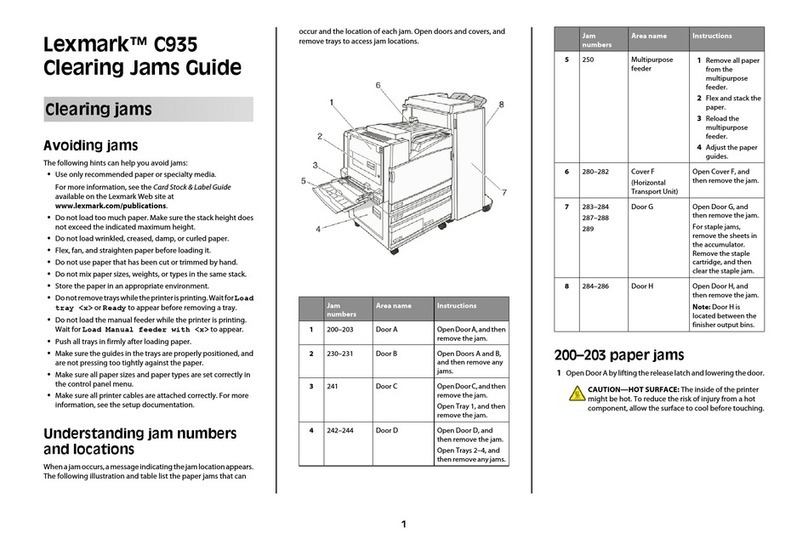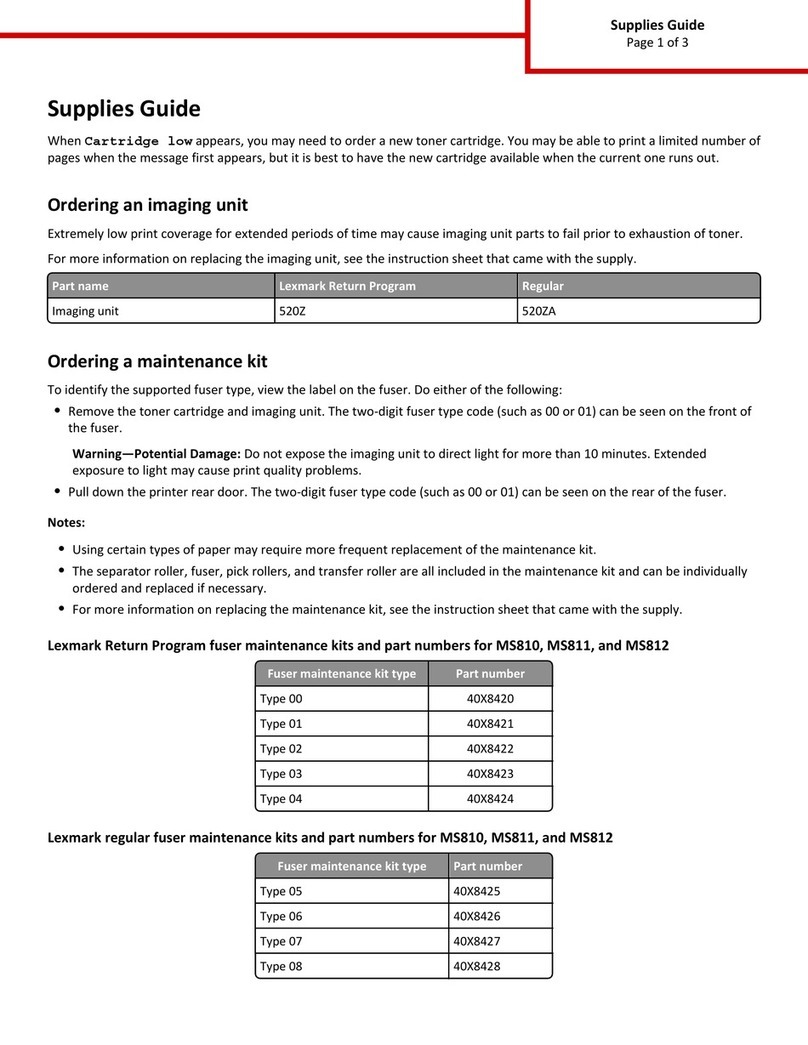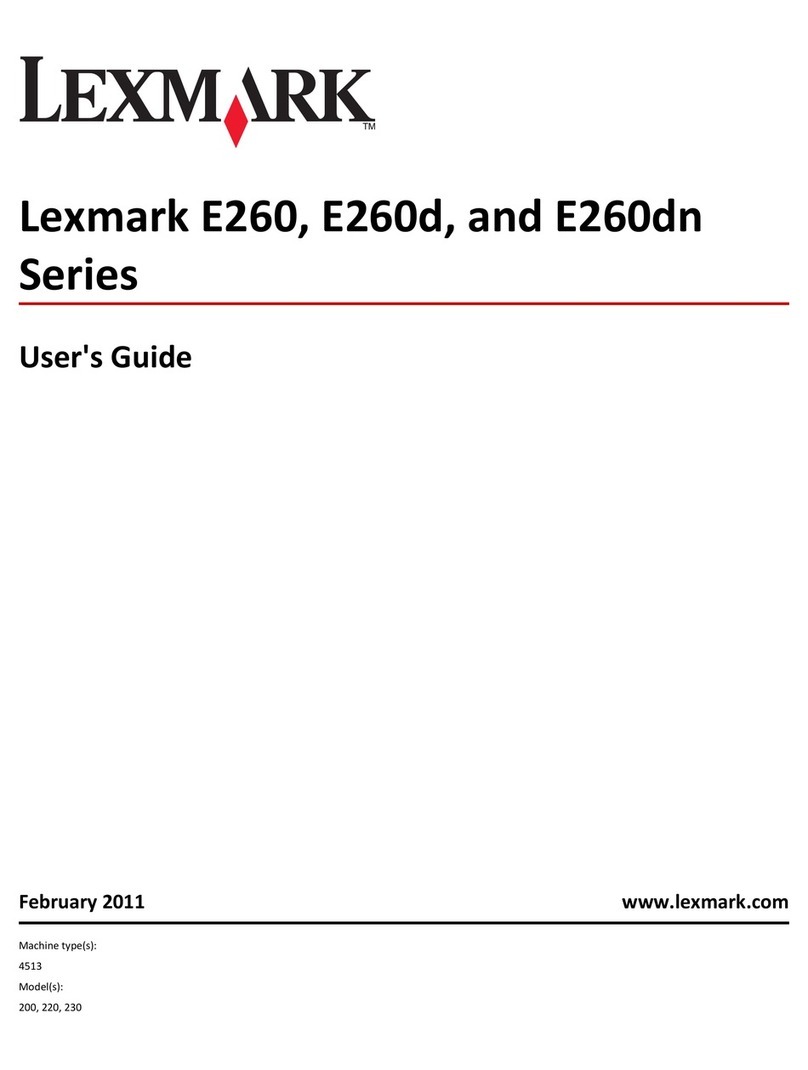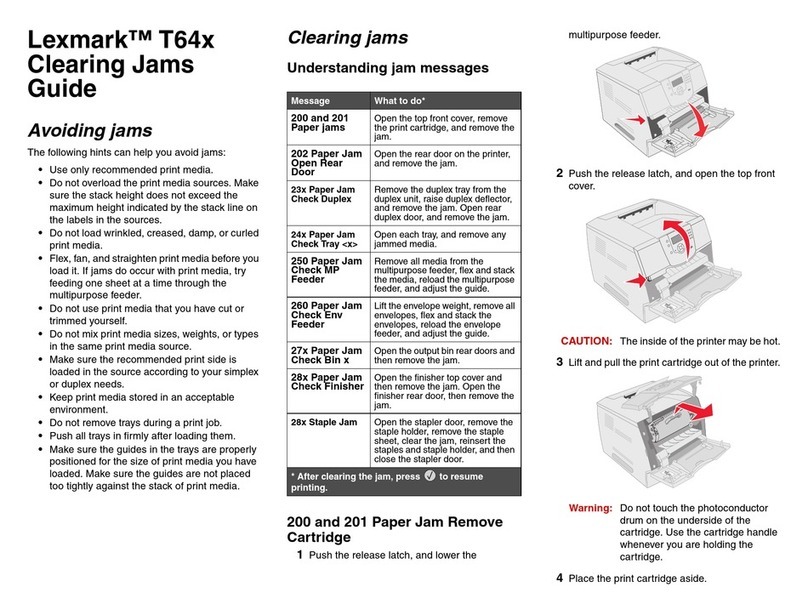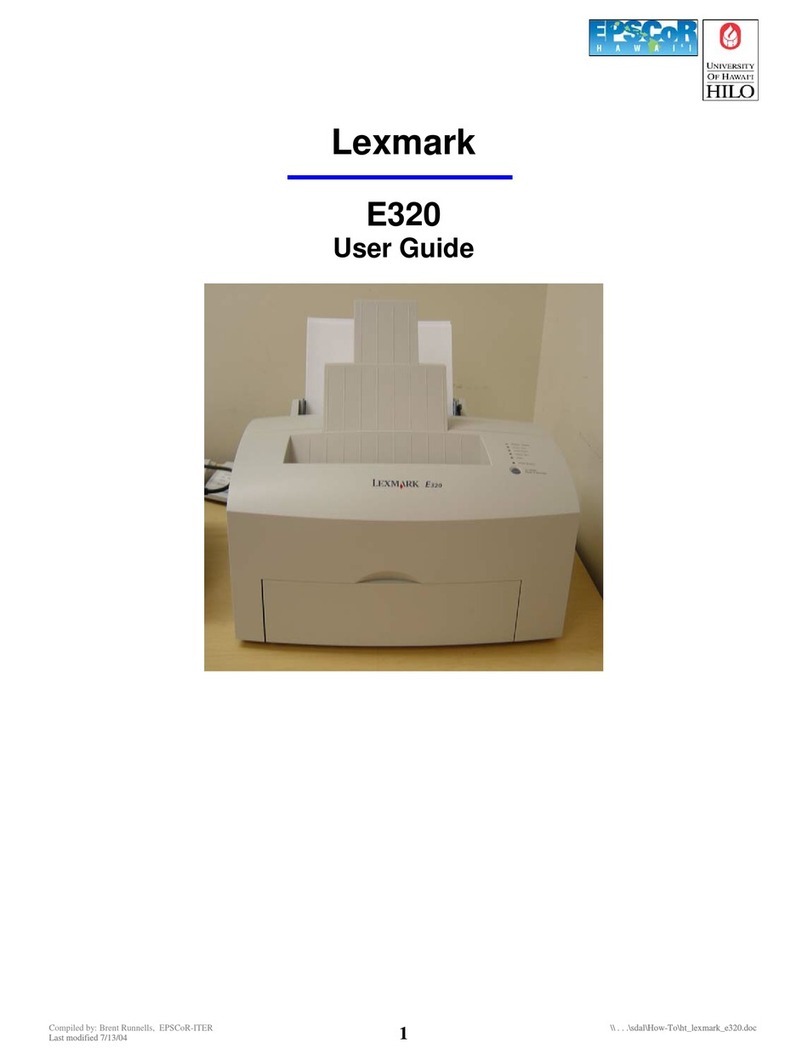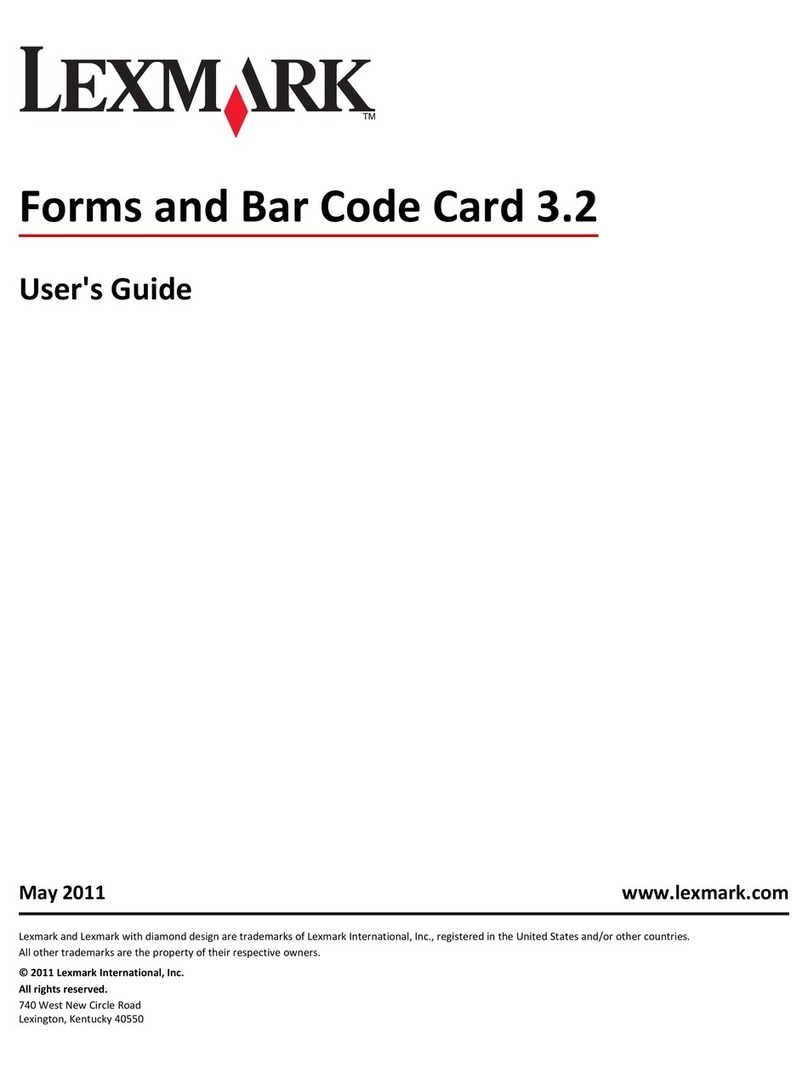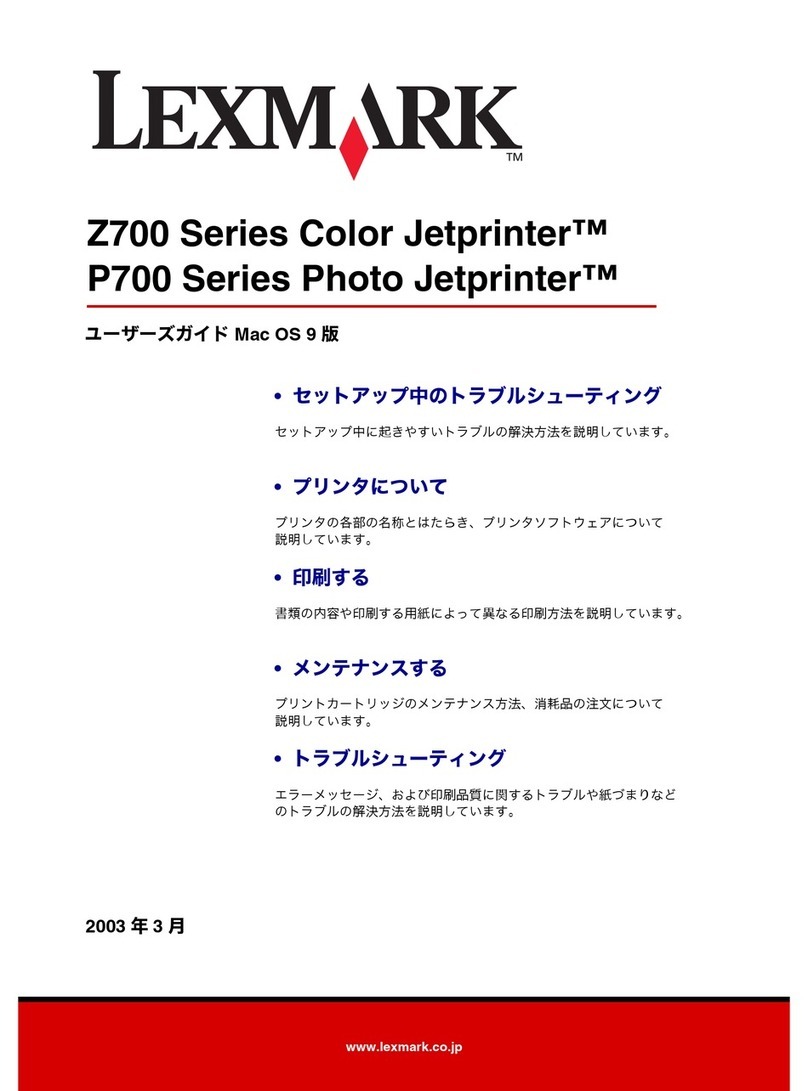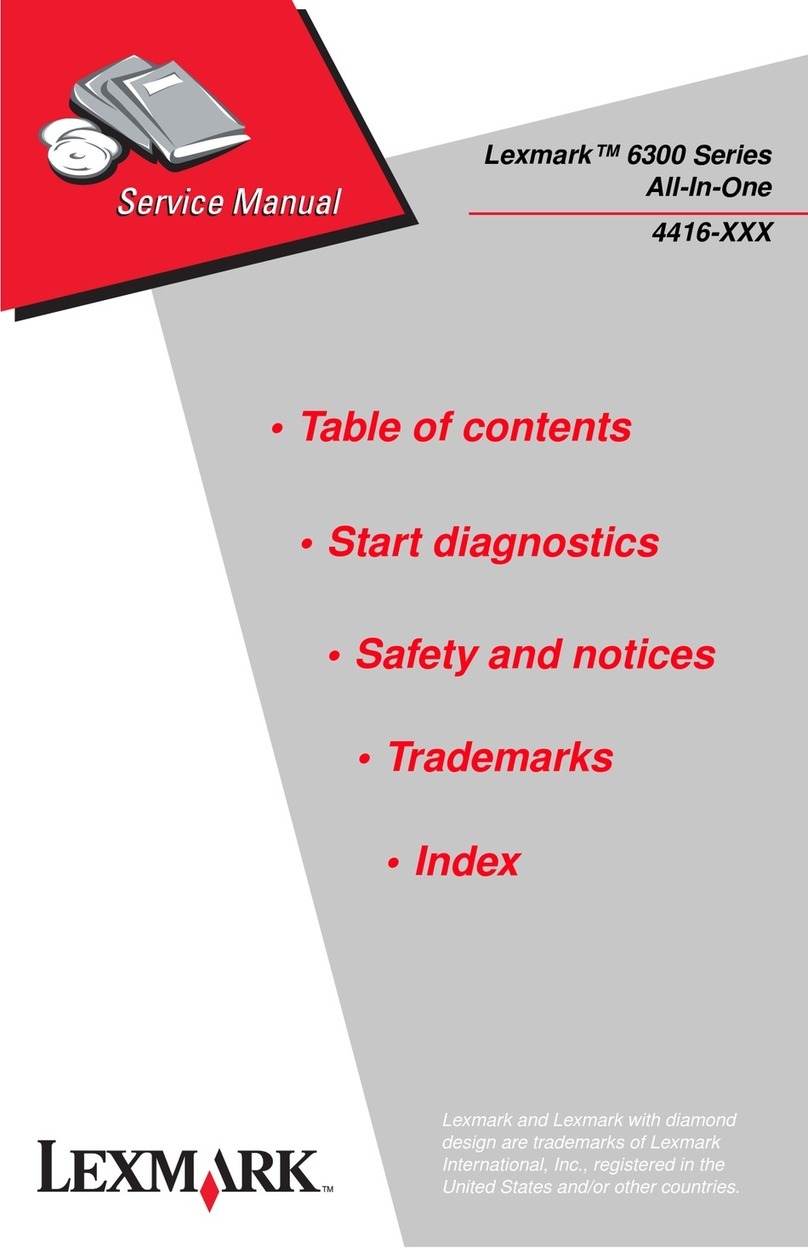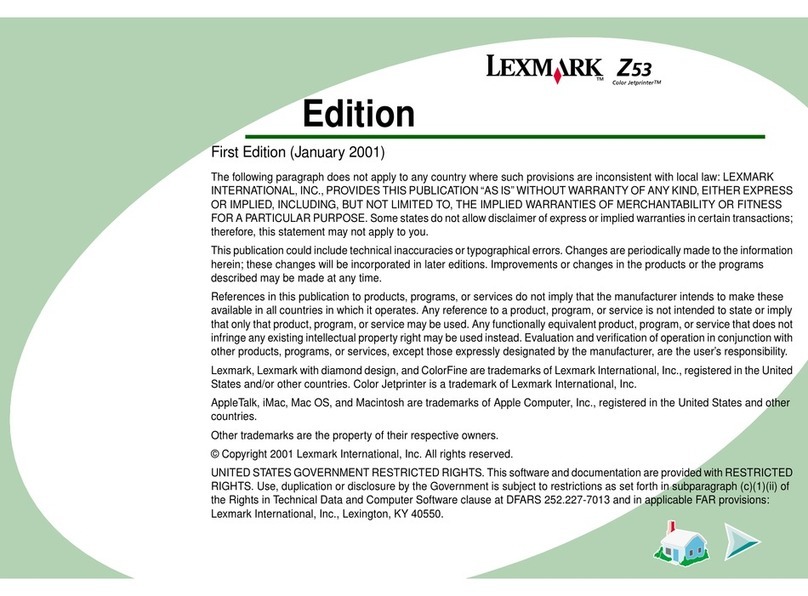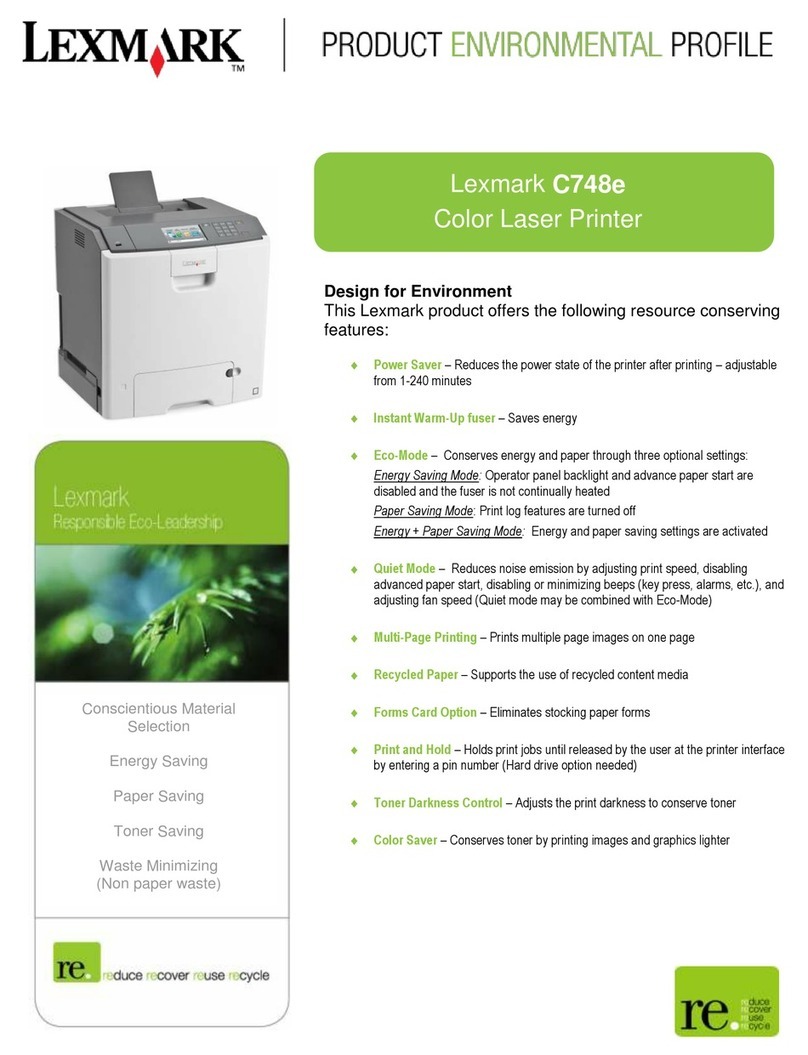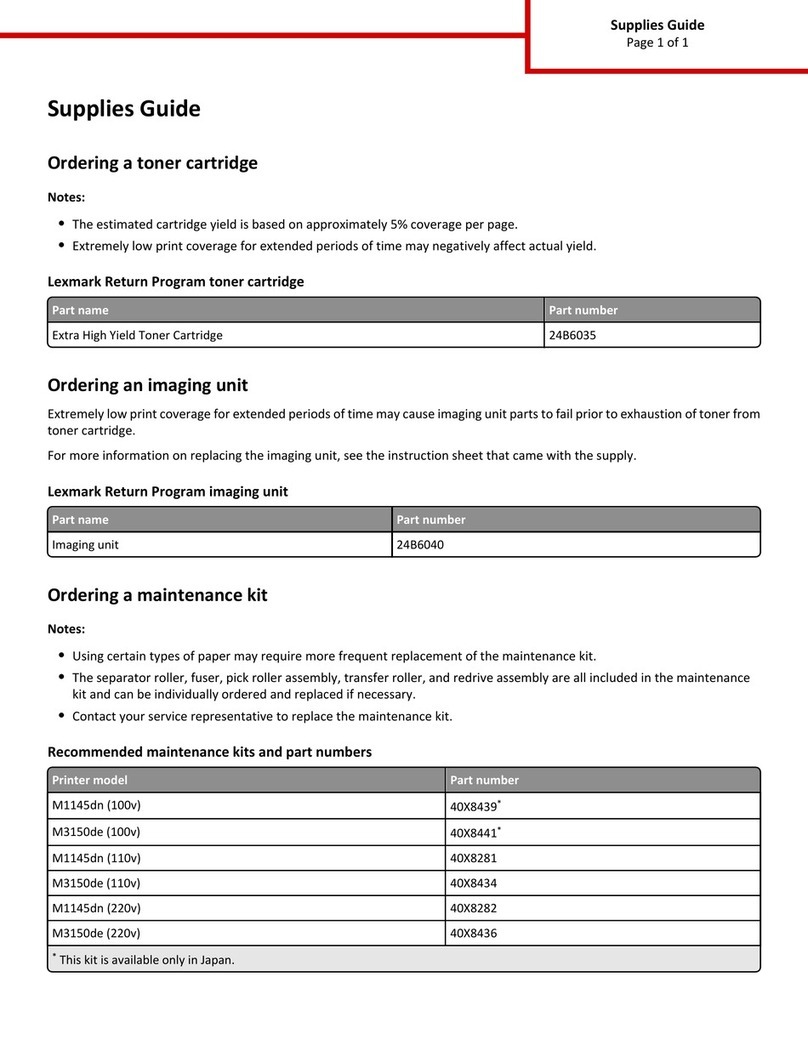Windows NT 4.0
1
Start Windows.
2
Insert the Lexmark 5700 Series Setup Disk 1 for
Windows NT 4.0 into your disk drive.
3
From the Start menu, choose Run.
4
In the command-line text box, type the letter of
your disk drive, followed by setup (for example,
a:setup), and then click OK.
5
Follow the instructions on the screen.
6
When prompted by the printer software, insert
Setup Disk 2 into your disk drive and click OK.
7
When the Install New Cartridges dialog box
appears, continue with Step 8, “Install the
print cartridges.”
When the Install New Cartridge Set dialog box
appears during printer software installation, the
cartridge carrier moves to the left side of the printer.
Do not pull the carrier by hand.
To install the print cartridges:
1
Raise the printer front cover.
2
From the Install New Cartridge Set dialog box,
select which cartridge set you are installing.
3
Remove the sticker and the transparent tape
covering the copper area on the cartridges.
4
Insert a cartridge.
5
Push back on the cartridge until it snaps
securely into place.
6
Repeat steps 4 and 5 (above) for the second
cartridge. When you have finished, the cartridge
carrier should look like the illustration below.
7
Close the printer front cover.
8
In the Install New Cartridges dialog box, click
New Cartridges Installed.
9
When the Align Cartridge dialog box appears,
continue with Step 9, “Align the print
cartridges.”
When you click New Cartridge Installed, the Align
Cartridges dialog box appears on your screen. The
printer prints a test page of alignment patterns. Each
pattern has a number below it.
The following illustrations are examples of the
alignment test patterns. The number or appearance of
your alignment patterns may vary from those shown.
A
B
C
D
1
From each alignment group on the test page,
locate the number under the alignment pattern
that comes closest to forming a perfectly straight
line.
For example, in sample group A, pattern 5 comes
closest to forming a straight line.
2
In the Align Cartridges dialog box, enter the
numbers from the printed test page as the
appropriate alignment settings.
3
After you have entered a number for all four
patterns, click OK.
4
Before you restart Windows, remove the setup
CD (or diskette).
5
Continue with Step 10, “Open the printer
software.”
Cartridge type Cartridge carrier slot
Color left
Black or Photo right
Do not touch the
copper contact area!
Tape
Sticker
Color cartridge
Black or Photo
cartridge
Color cartridge
When you installed the software for your printer,
several small applications were installed on your
computer. The following table describes these
applications:
Take some time to get familiar with the software that
was installed for your Lexmark printer. To find out
how to pick the right settings for your printer:
Open the Online Guide
Windows 95, Windows NT 4.0
1
From the Start menu, click Programs.
2
Click the Lexmark 5700 Series program group.
3
Click Online Guide.
Windows 3.1, Windows 3.11
From the Lexmark 5700 Series program
group, double-click the Online Guide
icon.
Open the Control Program
Windows 95
1
From the Start menu, click Programs.
2
Click the Lexmark 5700 Series program group.
3
Click Ctrl Prog on LPTx.
Windows NT 4.0
1
From the Start menu, click Settings.
2
Click Printers. The Printers folder appears.
3
Right-click the Lexmark 5700 Series printer
icon. A sidebar menu appears.
4
Click Properties.
Windows 3.1, Windows 3.11
From the Lexmark 5700 Series program
group, double-click the Control Program
icon.
Open the Printer Driver
1
Open the application's File menu.
2
Choose Print (or Printer)Setup.
3
In the Printer Setup dialog box, click the
Properties, Options, or Setup button (depending
on the application).
You must install the following before you print from
DOS applications:
•Lexmark 5700 Series printer software
•PCL 3 printer driver for each DOS application
Appropriate drivers in order of preference are:
–HP DeskJet 500C
–DeskJet 500
You must use the HP DeskJet 500C for color
output. If your application does not include drivers
for the HP DeskJet 500C or the DeskJet 500,
contact the software manufacturer for a compatible
driver replacement.
If you need to repack the printer in its original box,
you must remove the paper exit tray.
1
Remove the paper support.
2
Pull the paper exit tray as far out of the printer as
possible.
3
Turn the printer over so you can see the bottom
of the printer.
4
Locate the hooks holding the paper exit tray in
place.
5
Using a ball-point pen, gently pry the hooks
upward until you can pull the exit tray past them.
6
Pull the paper exit tray all the way out of the
printer.
Use this software When you want to
Control Program •install or replace print cartridges
•align print cartridges
•monitor print jobs and print
cartridge ink levels
•print a test page
•change DOS settings
•control when and how the
Control Program appears
Printer Driver •change printer properties
•choose the paper source
•choose page orientation
•choose different sizes and types
of media
•adjust the quality of print jobs
•reset printer defaults
Online Guide find information about:
•using the printer software
•installing and maintaining print
cartridges
•loading different types of print
media
•using the automatic and manual
feeder
•troubleshooting
•who to call if you need help
•ordering supplies
Spool Manager *•view the print jobs in your
queue
•pause or cancel a print job
•requeue a print job
*Windows 3.1only. If you are using Windows 95 or Windows
NT 4.0, a print queue was installed when you loaded Windows.
You can click the Help button in the Control
Program and the Printer Driver for more
information about the options on any tab.
IMPORTANT: See the Lexmark 5700
Series Online Guide for information about
how to:
•print from DOS applications in Windows
•print from native DOS applications
•print to a file
•enable Lexmark 5700 Series DOS printing
•enable DOS printing to other printers
Hook
Hooks
Printing from
DOS applications
Align the
print cartridges
9
9
Install the print cartridges
8
8
7
7(continued)
Removing the exit tray
10
10
Lexmark and Lexmark with diamond design are trademarks of Lexmark International, Inc.,
registered in the United States and/or other countries.
Color Jetprinter is a trademark of Lexmark International, Inc.
PCL is a registered trademark of the Hewlett-Packard Company.
Other trademarks are the property of their respective owners.
© Copyright Lexmark International, Inc. 1997 Lexington, KY 40550 USA
All rights reserved. 12/97
This publication is printed on recycled paper.
Outside the USA, see the printer registration card for the
number appropriate for your country.
Lexmark Technical Support Center hours of operation:
9 AM - 9 PM (Eastern time) Monday – Friday
12 PM - 6 PM (Eastern time) Saturday and Sunday
Safety Information
•If your product is NOT marked with this symbol , it MUST be connected to an electrical outlet that is properly grounded.
•The power cord must be connected to an electrical outlet that is near the product and easily accessible.
•Refer service or repairs, other than those described in the operating instructions, to a professional service person.
•This product is designed, tested and approved to meet strict global safety standards with the use of specific Lexmark
components. The safety features of some parts may not always be obvious. Lexmark is not responsible for the use of other
replacement parts.
•If your power supply fails, replace it with the Lexmark replacement part or other UL LISTED Direct Plug-In Power Unit
marked “Class 2" and rated 30 V dc at 500 mA.
Please have the following information (located on the
back of the printer) available so we may serve you faster:
Machine Type number ______________________
Serial number _____________________________
Date purchased ____________________________
Store where purchased ______________________
Lexmark Technical
Support Center
Or you may contact Lexmark at:
http://www.lexmark.com
1-800-LEXMARK USA
(539-6275)
To order Lexmark supplies, either contact your
point of purchase or any Lexmark Authorized
Supplies Dealer.
You may also order supplies from Lexmark over
the telephone at:
1-800-438-2468 USA
Ordering Supplies
Open the
printer software