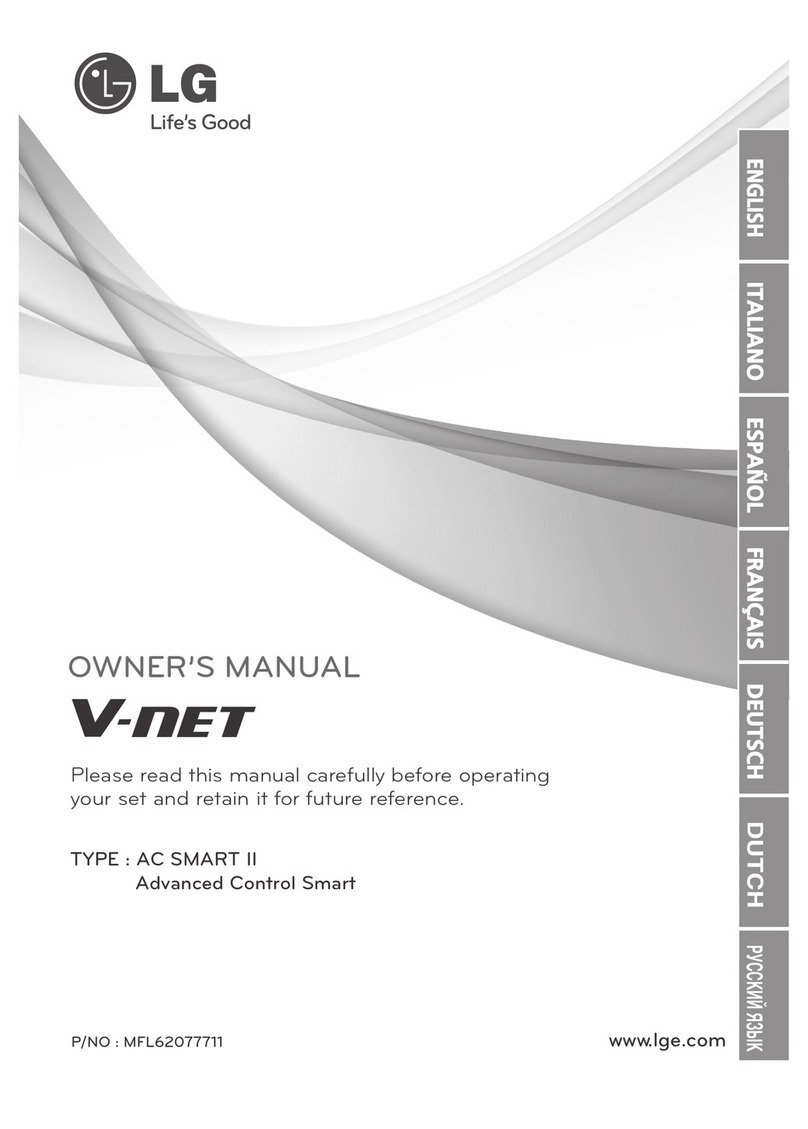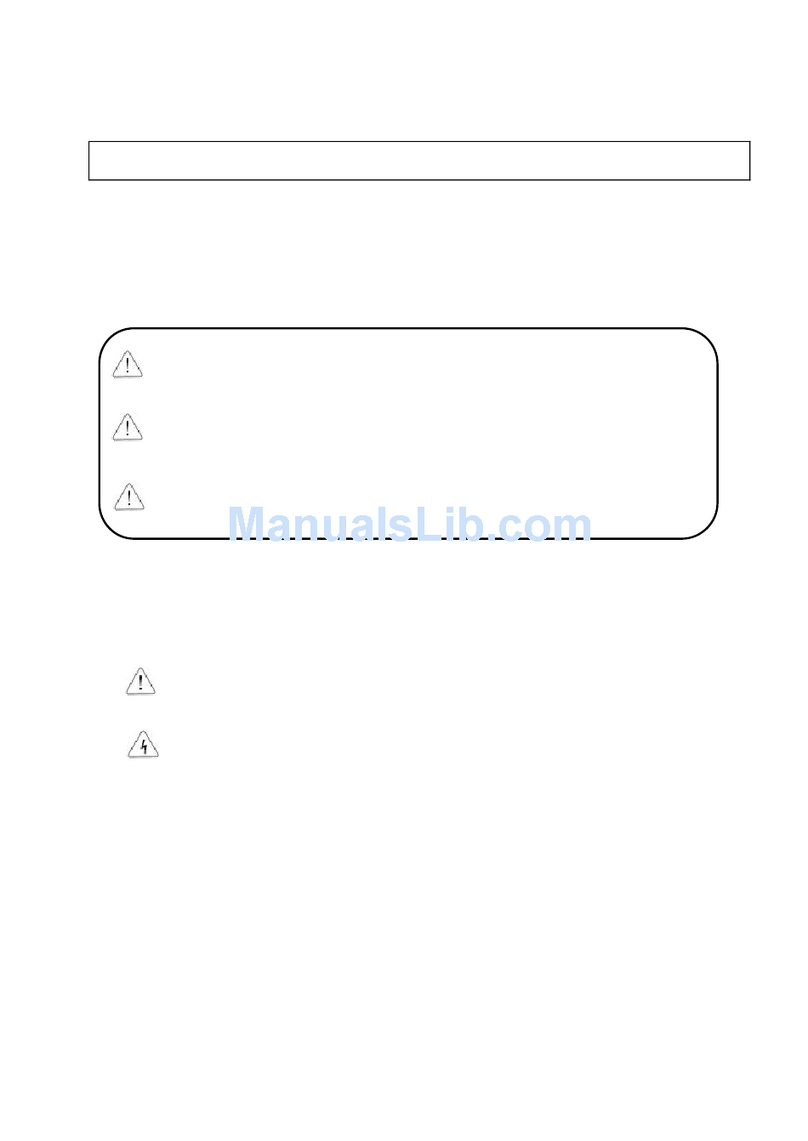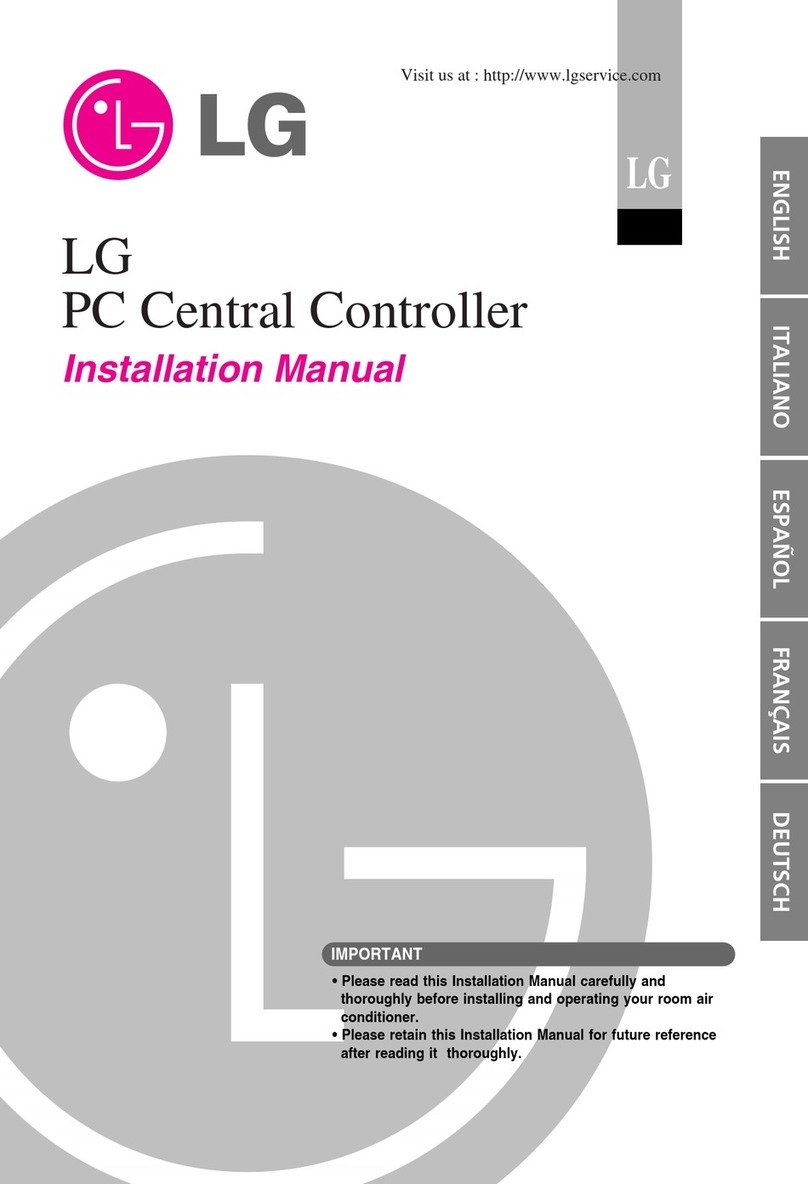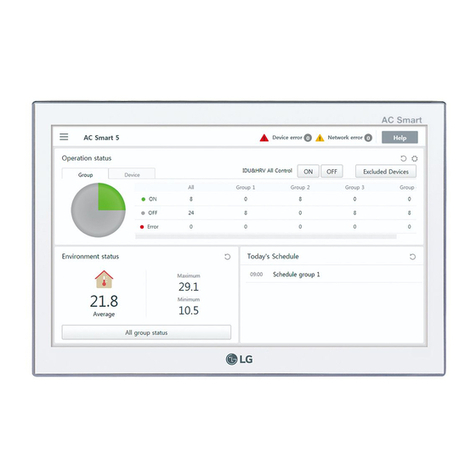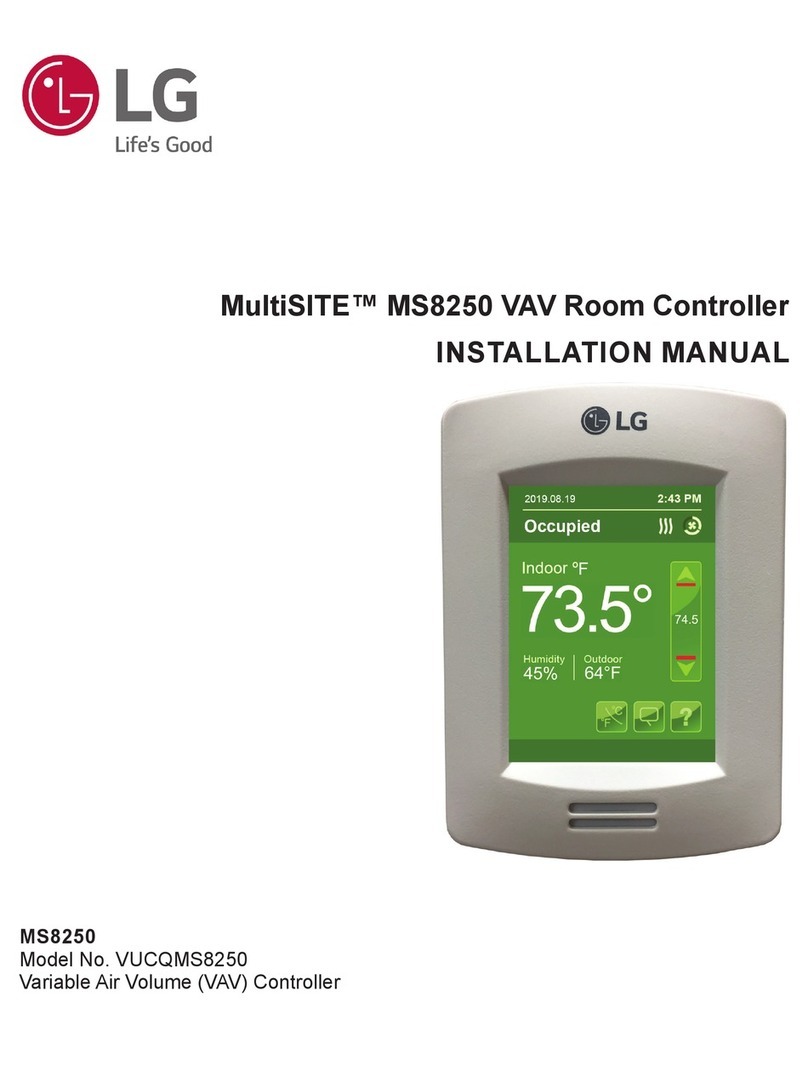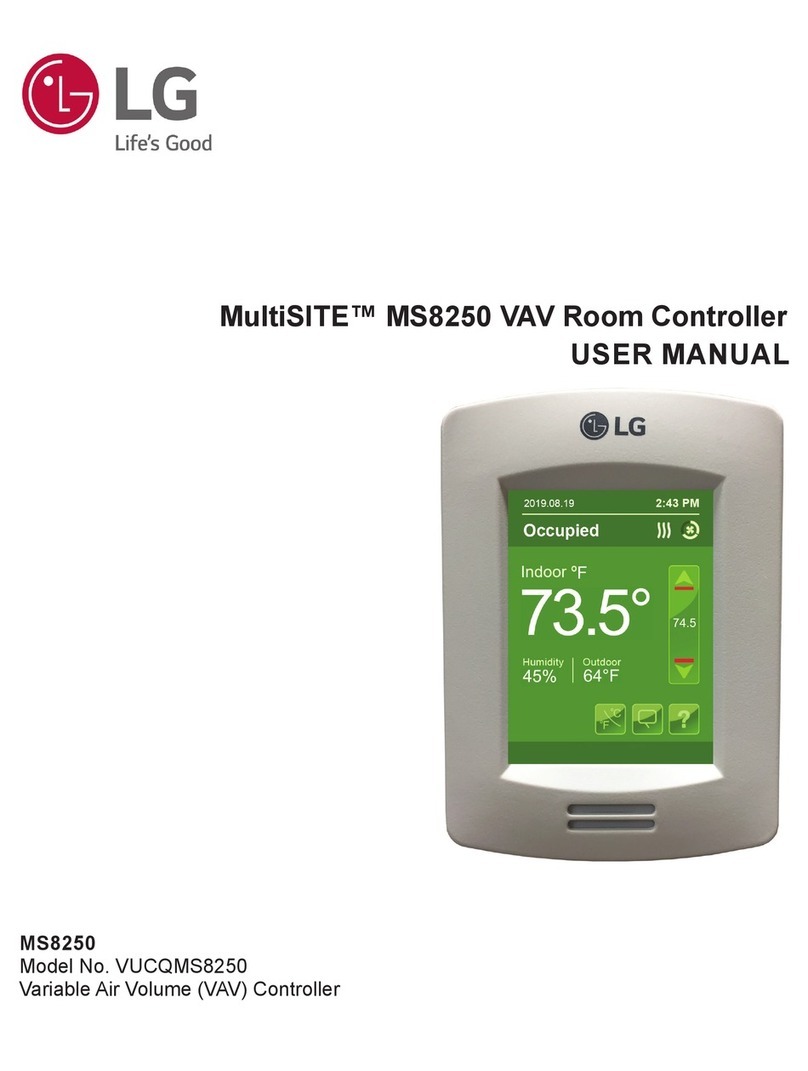2PC Central Controller
PC Central Controller
TABLE OF CONTENTS
■System Structure ................................................................................3
• System Configuration. ......................................................................3
■External Wiring Diagram ...................................................................4
• Multi-V CRU(N)N .............................................................................4
• Multi-V PLUS & MPS Product ..........................................................5
■Internal Wiring Diagram ...................................................................6
• Multi-V CRU(N)N .............................................................................6
• Multi-V PLUS & MPS Product ..........................................................7
■Network Interface Connection .........................................................8
• P1485(M) Dip Switch Configuration.................................................8
• CNU Connection...............................................................................9
■The Indoor Unit Address Setting method ........................................11
• Multi-V CRU(N)N ..........................................................................11
• Multi-V PLUS & MPS Product ........................................................12
■Installation of PC Central Controller Hardware ...............................14
• Parts of PC Central Controller .......................................................14
• Connection USB Hard_Lock key....................................................14
■Installation of PC Central Controller Software ................................15
• Recommended System Configuration ...........................................15
• How to install program ....................................................................16
• Engine S/W Registration in service program .................................17
• Execution of the Program ...............................................................18
• How to use approval Hard_Lock ....................................................19
• System Set-Up................................................................................20
• Configuration of System Setting Screen ........................................20
• How to search for IP which is set at the CNU (I-MODULE) ..........22
• IP Test Method (PING Test)............................................................26
• INSTALLATION OF WEB SERVER ...............................................27