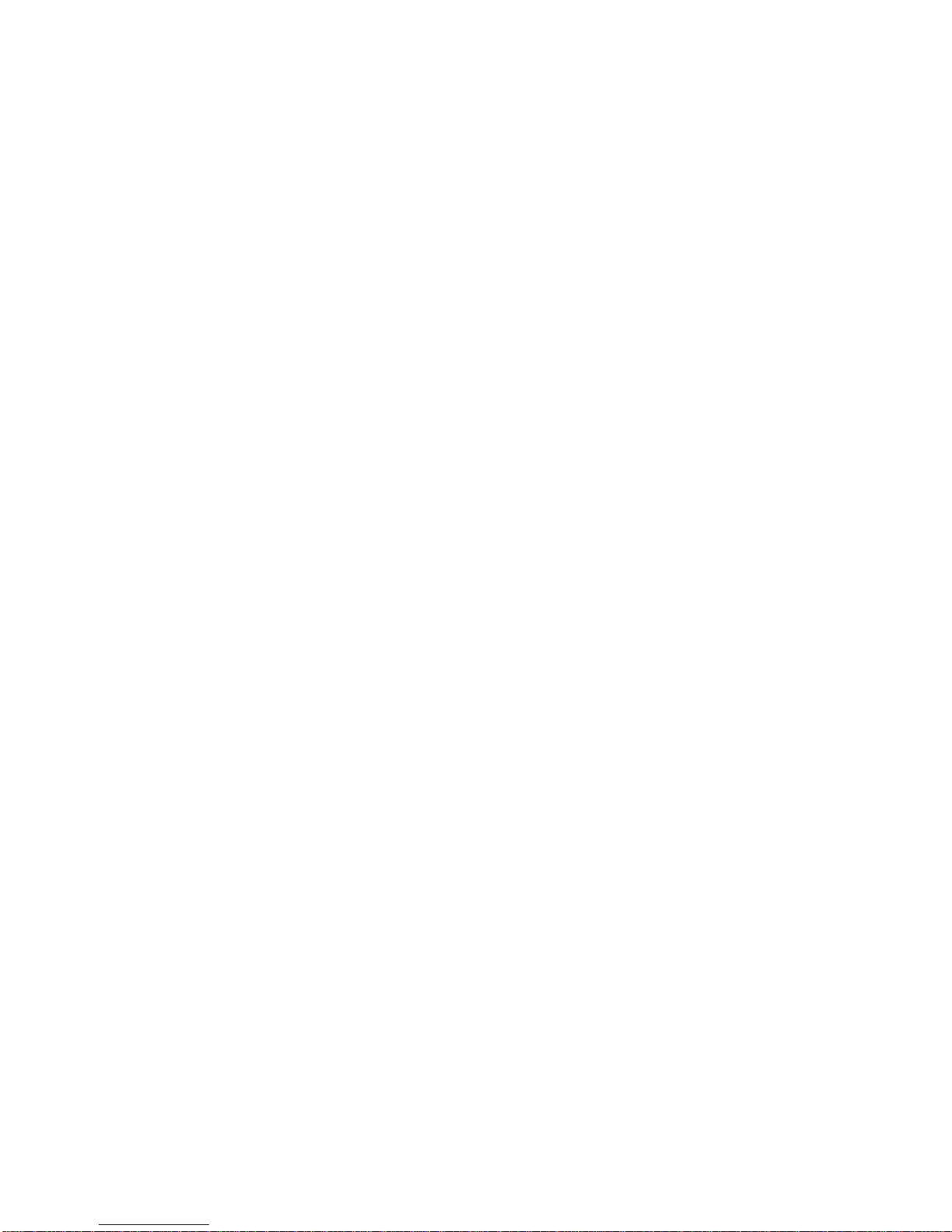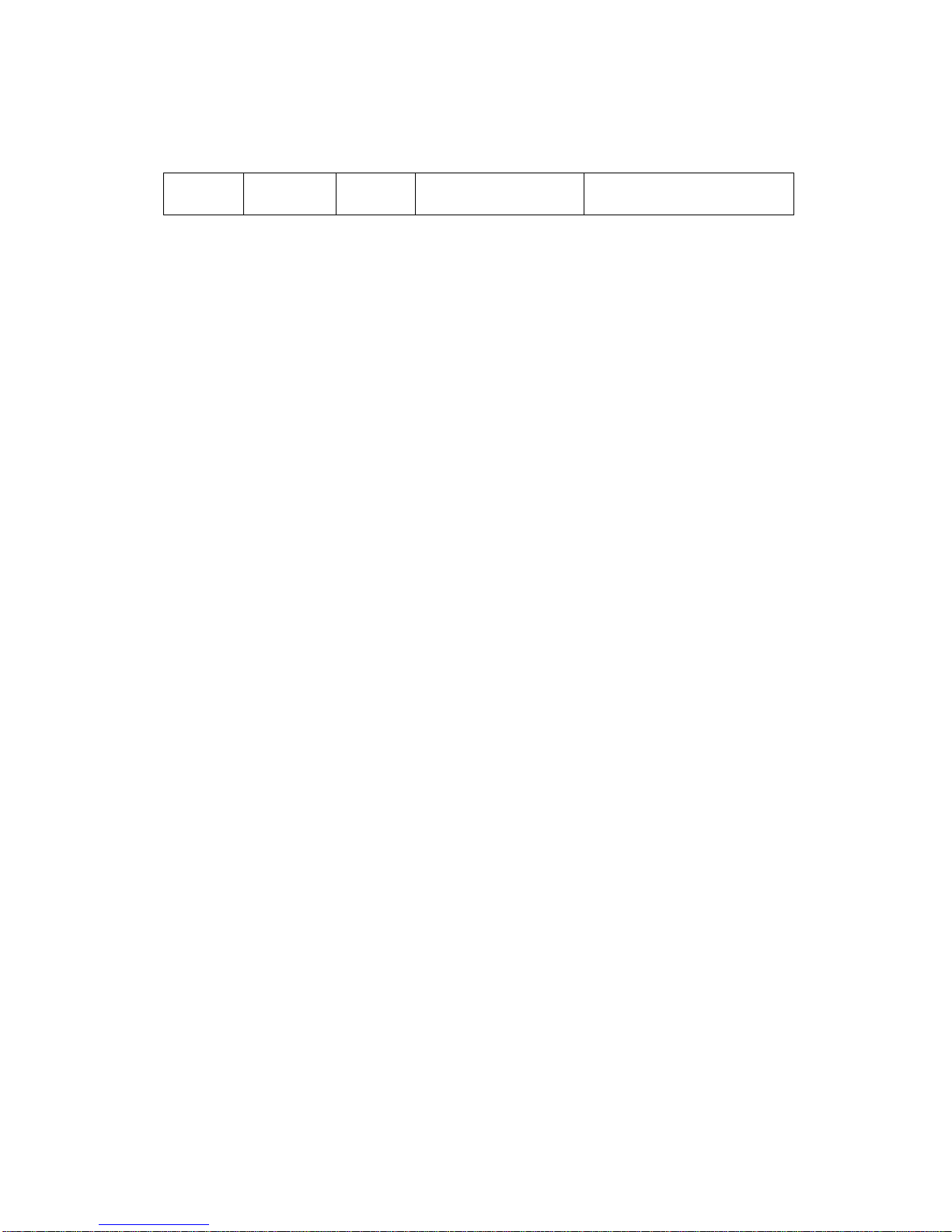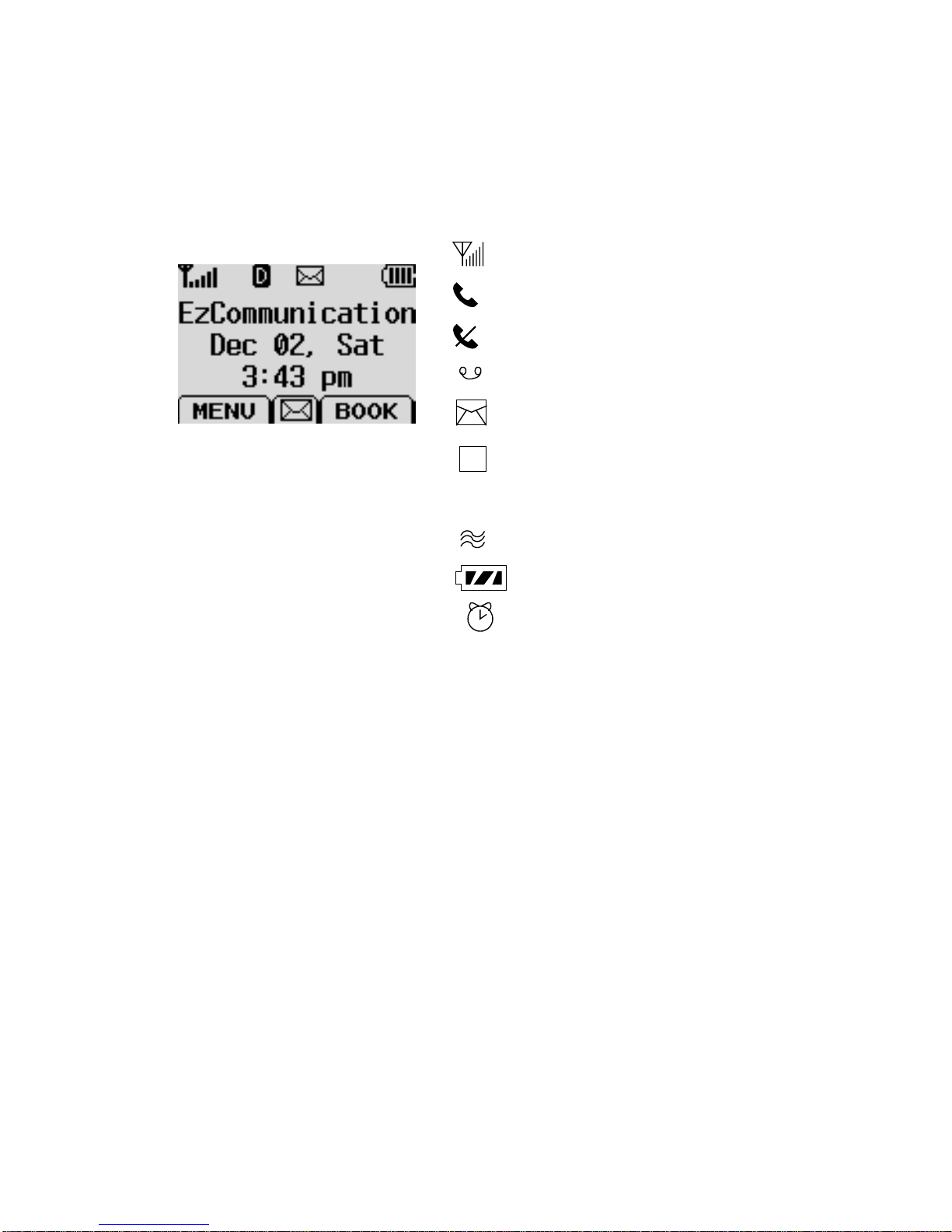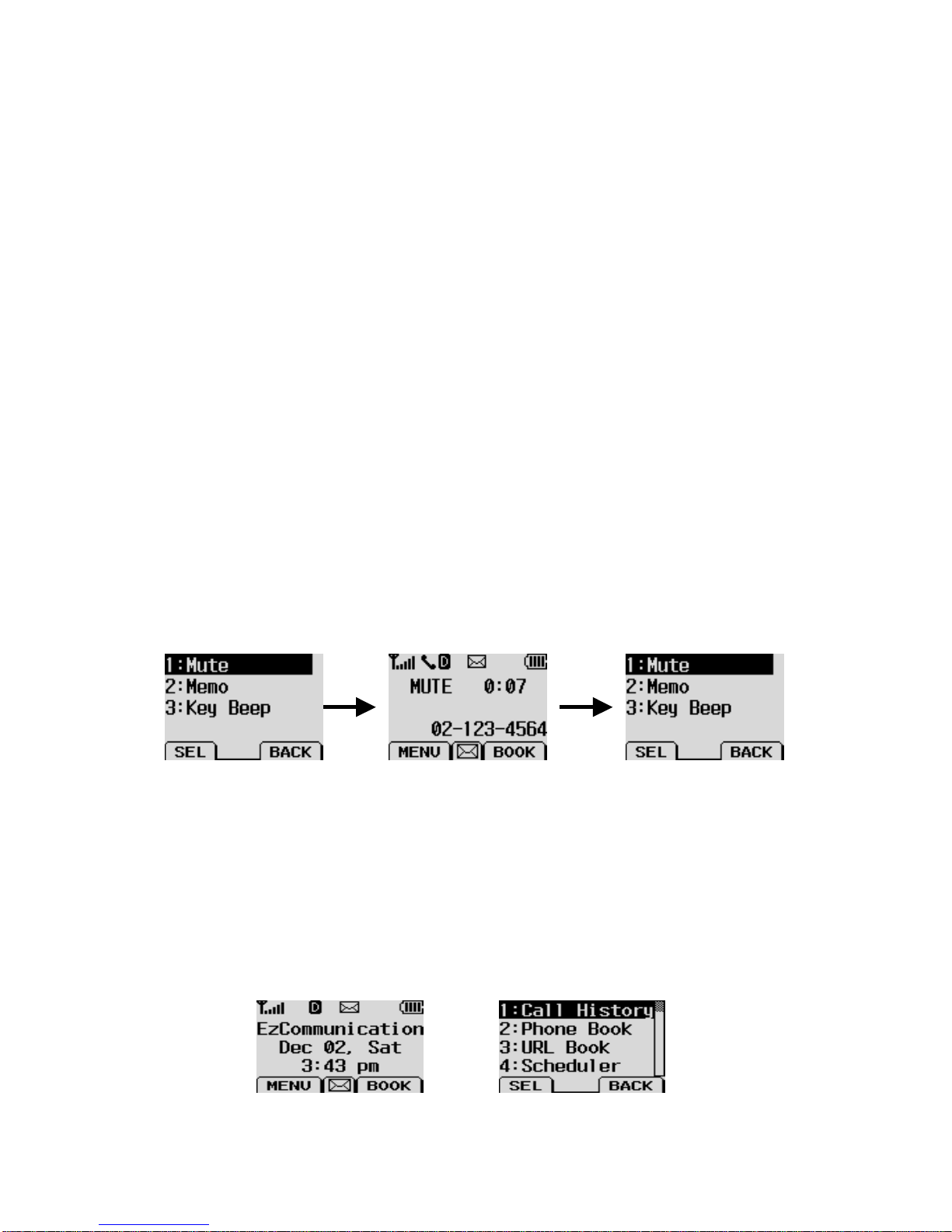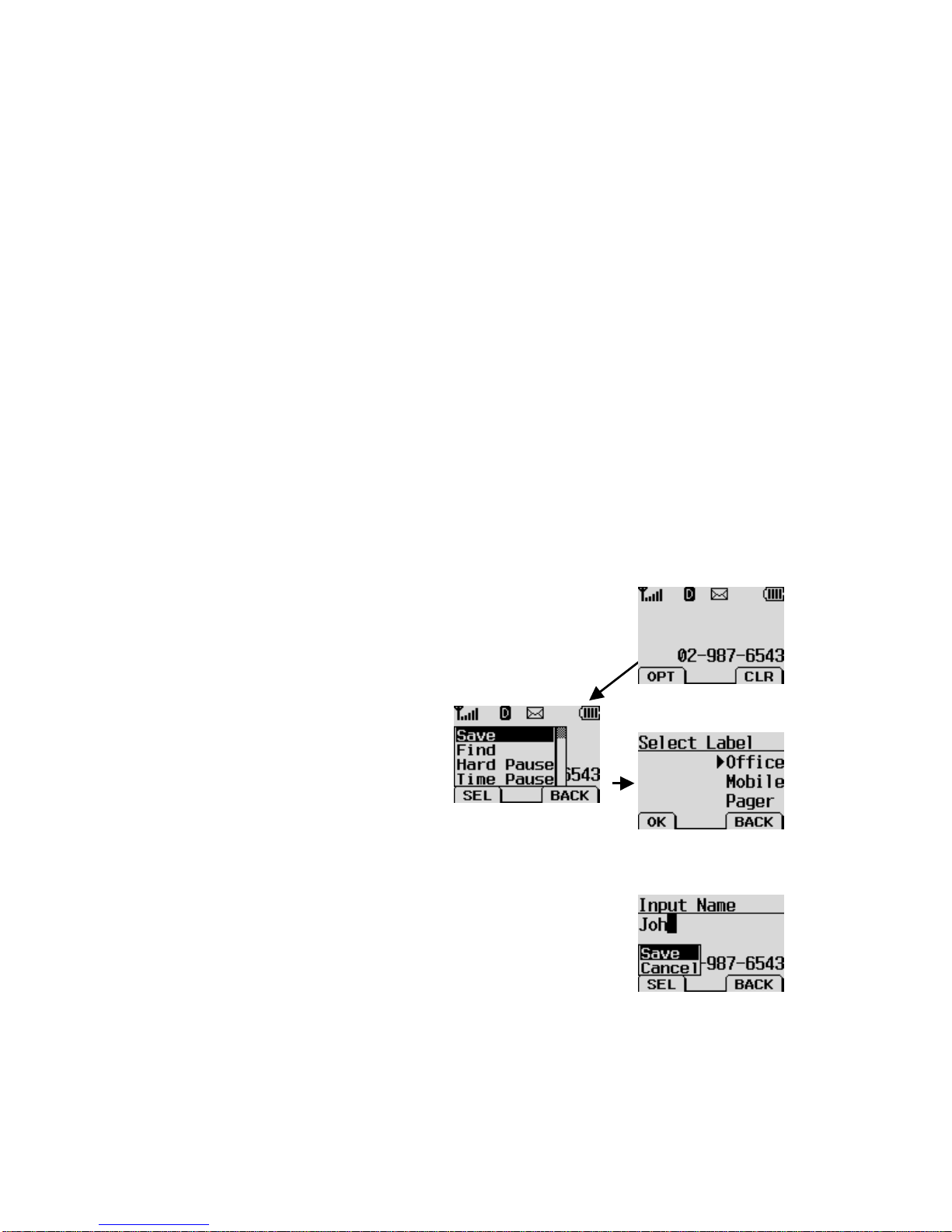2 TM220 Ver. 1.0
CONTENTS
CHAPTER 1. THE NAME AND FUNCTIONS................................................................4
Soft Icon...........................................................................................................4
CHAPTER 2. BASIC FUNCTIONS...............................................................................5
Turning the Phone On and Off ............................................................................5
Making a Call .....................................................................................................5
Correcting Dialing Mistakes................................................................................7
Receiving Calls ...................................................................................................7
Mute ..................................................................................................................7
Redialing Last Outgoing Number.........................................................................7
Adjusting the Volume .........................................................................................8
CHAPTER 3. PHONE BOOK FEATURES.....................................................................9
Two types of Phone Books...................................................................................9
Personal Phone Book Memory.............................................................................9
Entering Characters .........................................................................................10
Recent Call History List ....................................................................................12
Retrieving Numbers..........................................................................................12
Dialing Numbers from Your Phone Book ...........................................................13
Advanced Phone Book Feature..........................................................................15
CHAPTER 4. MENU FEATURE.................................................................................16
Menu Item Descriptions....................................................................................16
CHAPTER 5. Massage..............................................................................................24
Massage Service ...............................................................................................24
TIA Safety Language................................................................................................27
EXPOSURE TO RADIO FREQUENCY SIGNALS..................................................27
ANTENNA CARE...............................................................................................27
PHONE OPERATION.........................................................................................27
DRIVING ..........................................................................................................27
ELECTRONIC DEVICES....................................................................................28
Hearing Aids.....................................................................................................28
Other Medical Devices ......................................................................................28
Posted Facilities................................................................................................28
AIRCRAFT........................................................................................................29
BLASTING AREAS ............................................................................................29
POTENTIALLY EXPLOSIVE ATMOSPHERES......................................................29
For Vehicles Equipped with an Air Bag..............................................................29
FDA Consumer Update............................................................................................30