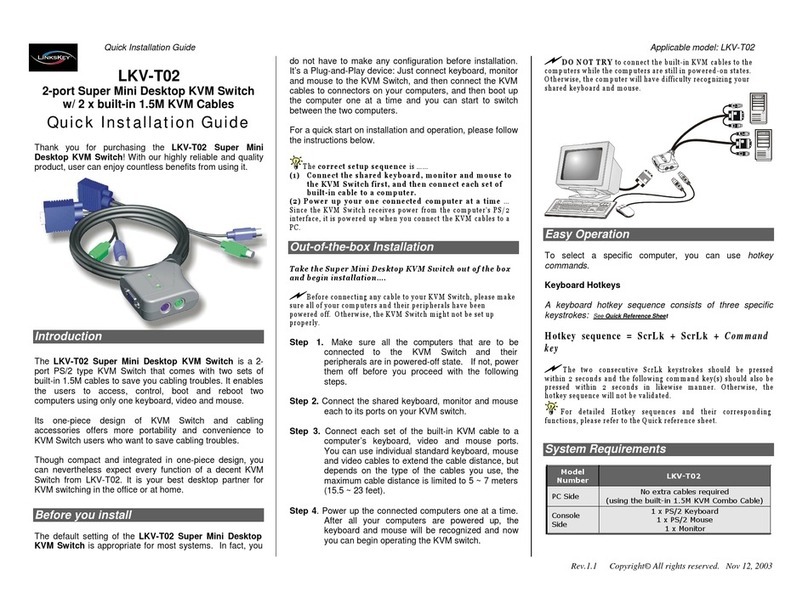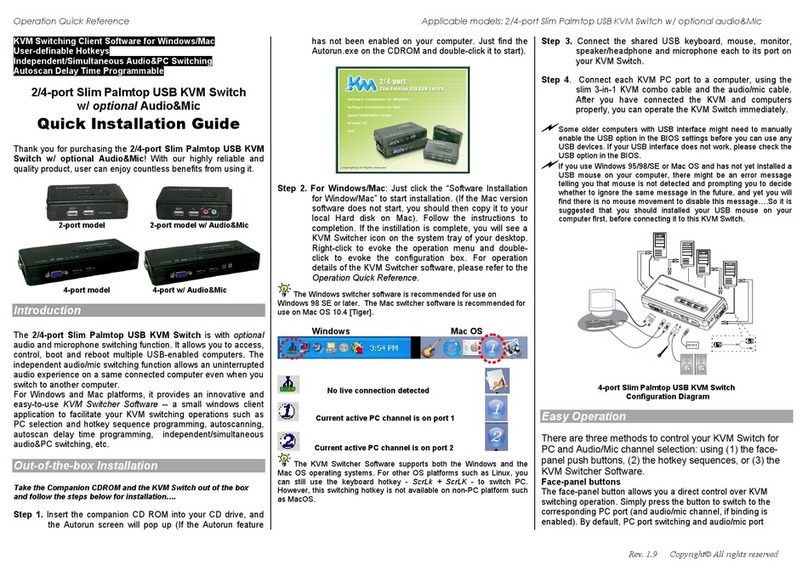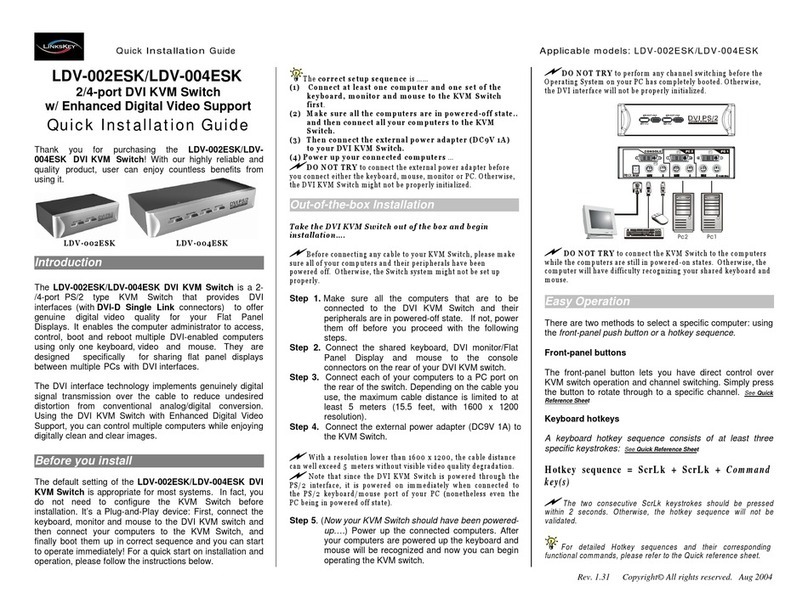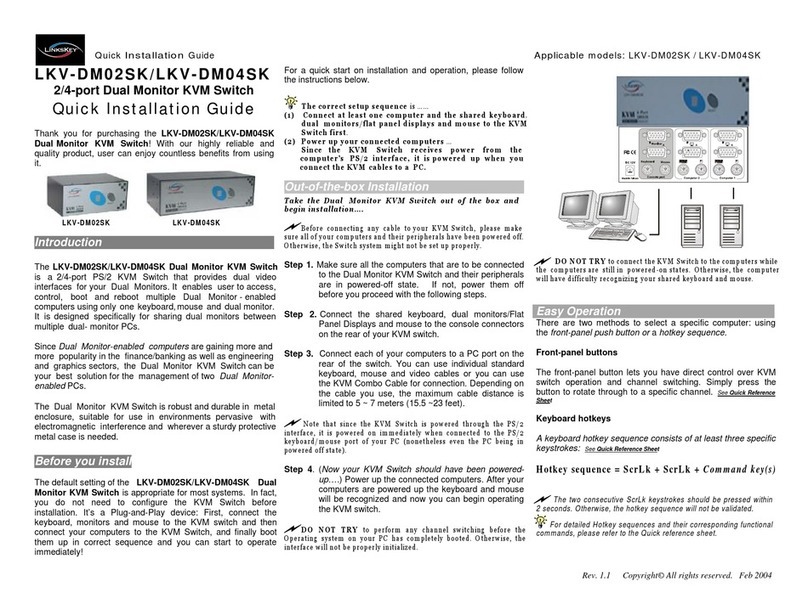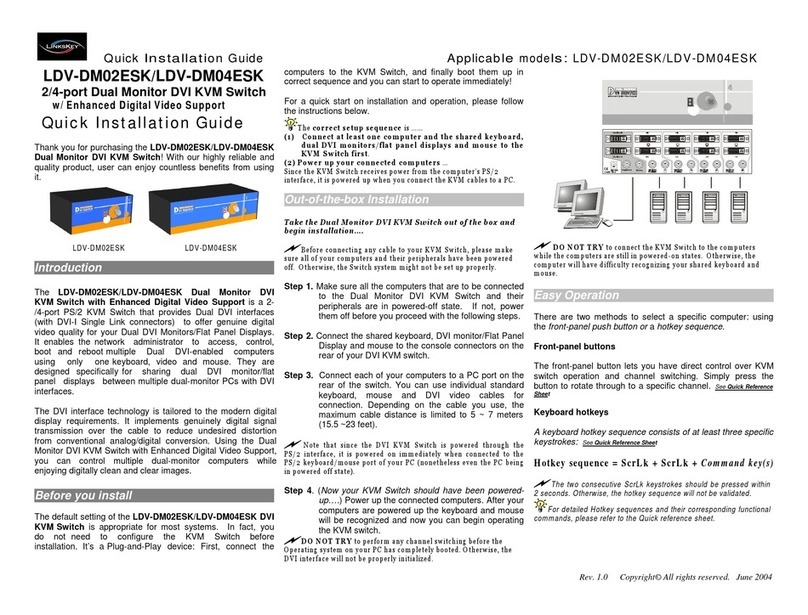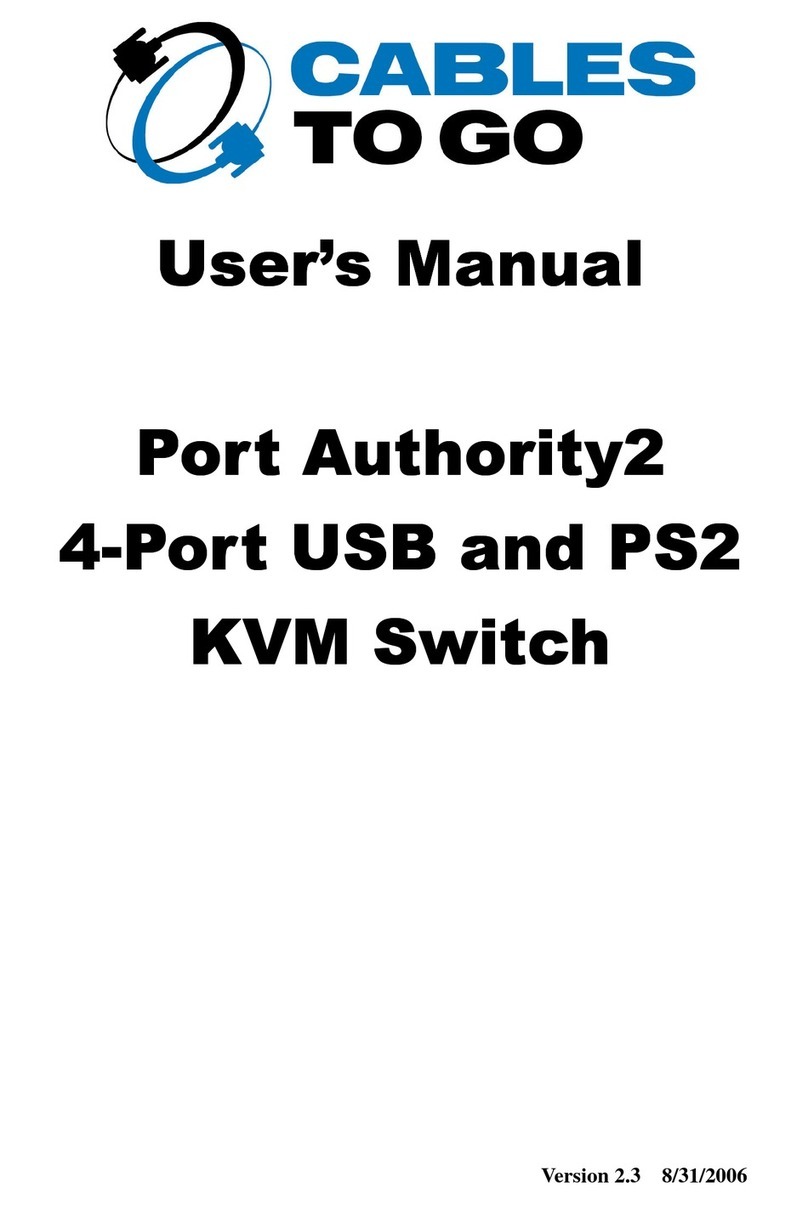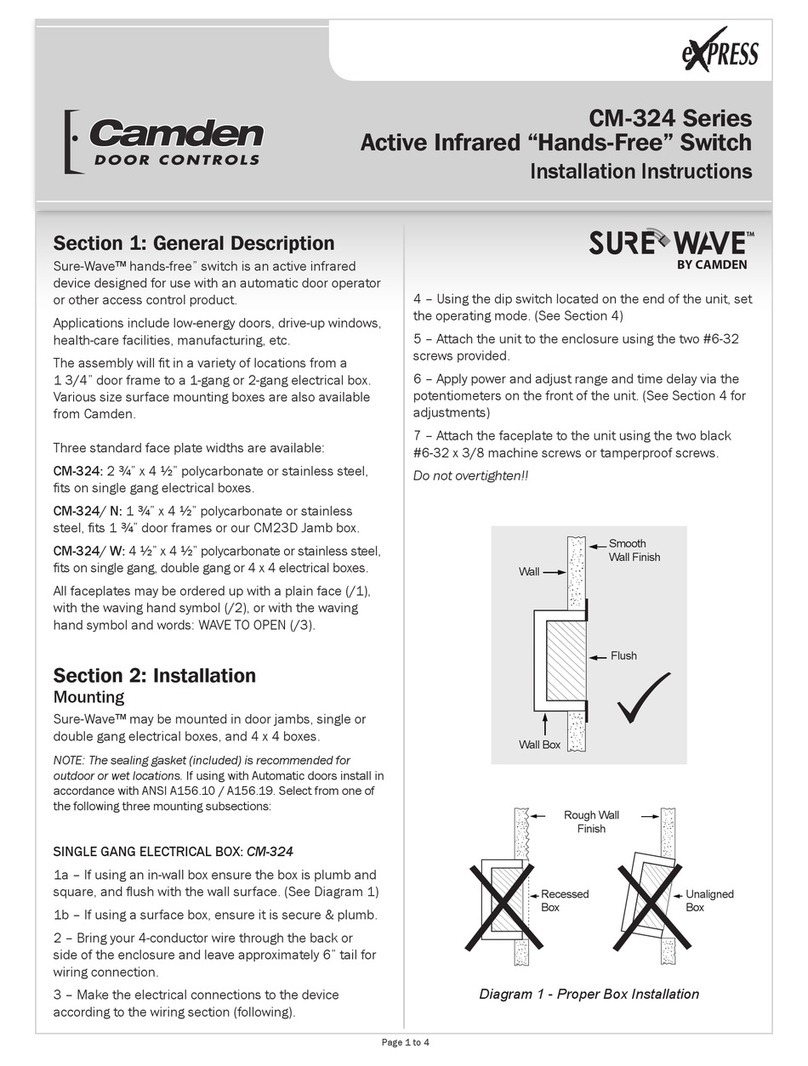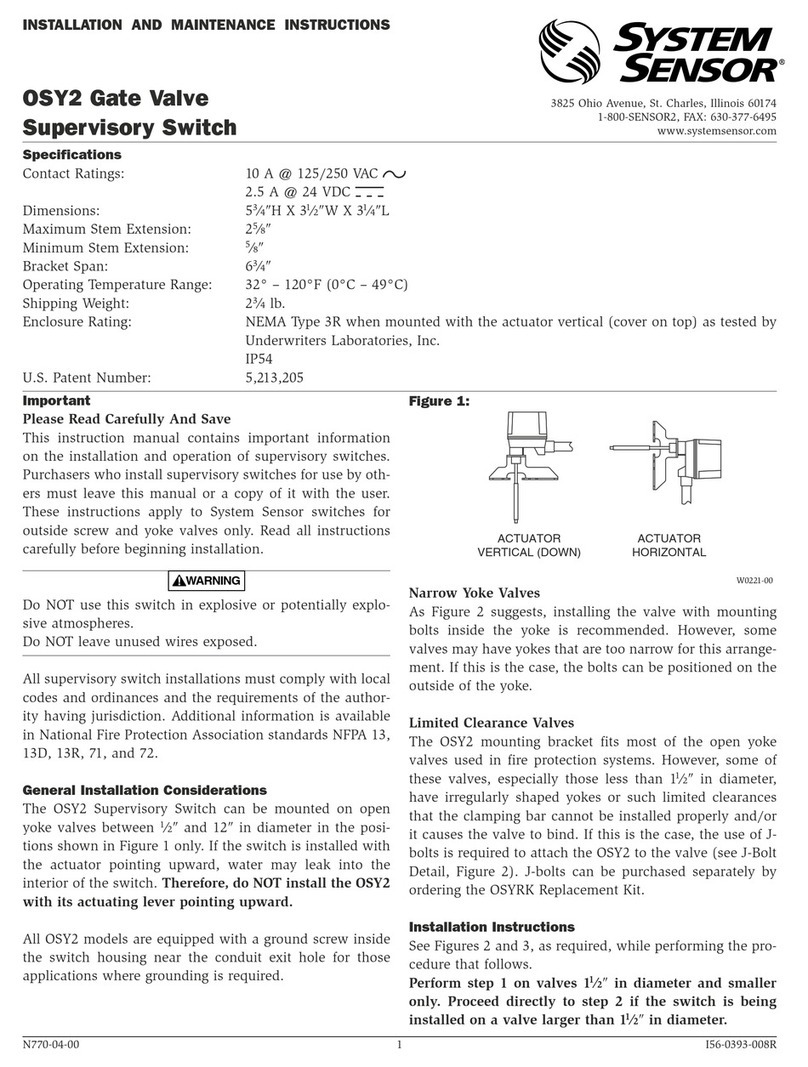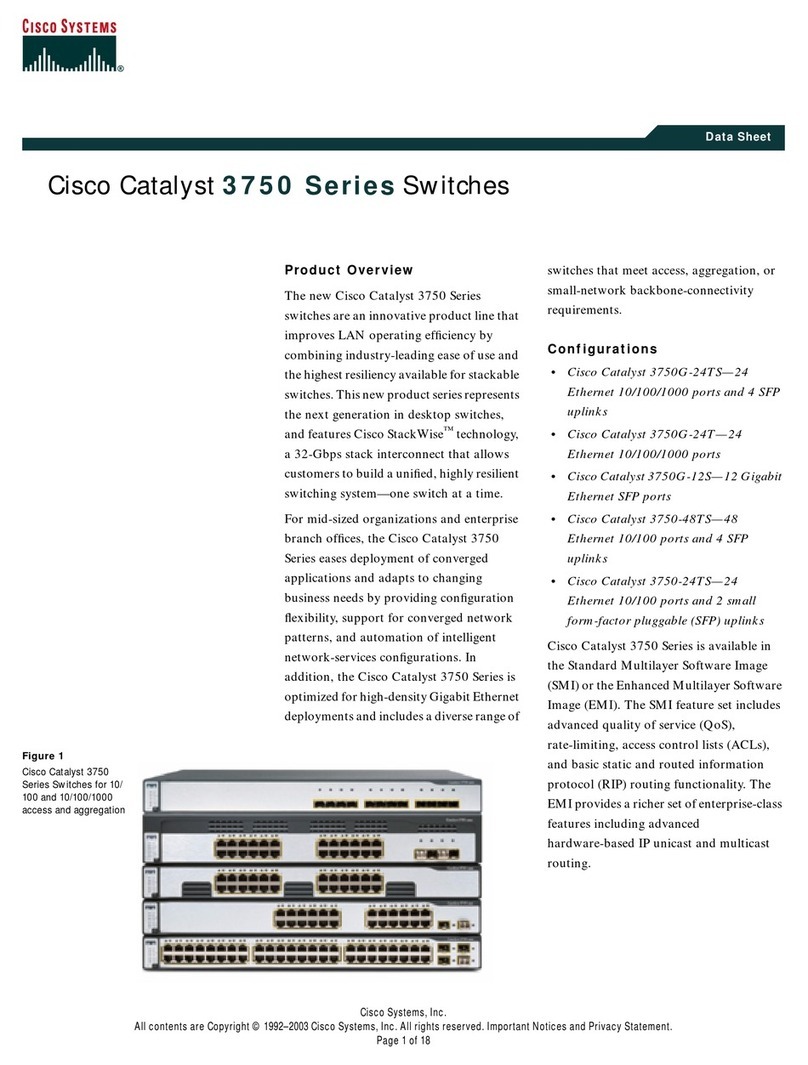Independent/Simultaneous Audio&PC Switching
Autoscan Delay Time Programmable
Quick Installation Guide
Applicable
M
odels:
LKU-S02SK
/
LKU-S02ASK
/
LKU-S04ASK
LKU-S02SK
/
LKU-S02ASK
/
LKU-S04ASK
2/4-port Slim Palmtop USB KVM Switch
w/ optional Audio&Mic
Quick Installation Guide
Thank you for purchasing the LKU-S02SK / LKU-S02ASK /
LKU-S04ASK Slim Palmtop USB KVM Switch w/ Audio & Mic.
With our highly reliable and quality product, user can enjoy
countless benefits from using it.
LKU-S02SK
LKU-S02ASK
(w/
Audio&Mic)
LKU-S04ASK
(w/
Audio&Mic)
Introduction
The LKU-S02SK / LKU-S02ASK / LKU-S04ASK is a 2/4-port Slim
Palmtop USB KVM Switch with optional audio and microphone
switching function. It allows you to access, control, boot and
reboot multiple USB-enabled computers. The independent
audio/mic switching function allows an uninterrupted audio
experience on a same connected computer even when you
switch to another computer.
For PCs running Windows systems, it provides an innovative and
easy-to-use KVM Switcher Software -- a small windows client
application to facilitate your KVM switching operations such as
PC selection and hotkeys sequence programming,
autoscanning, autoscan delay time programming, independent /
simultaneous audio & PC Switching, etc.
Out-of-the-box Installation
Take
the
Companion
Diskette/CDROM
and
the
KVM
Switch
out
of
the
box
and
follow
the
steps
below
for
installation .
(Skip
to
step
2
for
non-windows
based
systems.)
Step 1. Insert the companion CD-ROM into your CD-ROM
drive, and the installer program, USBKVMIn.exe, will
be run (or you can find it with the Explorer and double-
click its software icon to start installation). Complete
the software installation on each of the computers to
be connected to the KVM Switch.
After the installation is completed, you will see a KVM
Switcher icon on the system tray of your window
desktop. Just right click to evoke the operation menu
and double-click to evoke configuration box. For
operation details of the KVM Switcher software,
please refer to the Operation Quick Reference.
:
No
live
connection
detected
:
Current
active
PC
channel
is
on
port
1
:
Current
active
PC
channel
is
on
port
2
The
KVM
Switcher
Software
supports
only
the
Windows
Operating System on
PC
platforms.
Y
ou
can
also
use
the
eyboard
hot ey
sequence
-
ScrLk
+
ScrLK
-
to
switch
PC.
This
hot ey sequence
is
not
available
on
Mac OS
and
Linux,
however
push
button
is available
for
all
OS
platforms.
Step 2. Connect the shared USB keyboard, mouse, monitor,
speaker/headphone and microphone each to its port
on your KVM Switch.
Step 3. Connect each KVM PC port to a computer, using the
slim KVM combo cable and the audio/mic cable. After
you have connected the KVM and computers properly,
now you can operate the KVM Switch immediately.
Some
older
computers
with
USB
interface
might
need
to
manually enable
the
USB
option
in
the
BIOS
settings
before
you
can
use
any USB
devices.
If
your
USB
interface
does
not
wor ,
please
chec
the USB
option
status
in
the
BIOS.
If
you
use
Windows
95/98/SE
and
has
not
yet
installed
a USB
mouse
on
your
computer,
there
might
be
an
error
message
telling you
that
mouse
is
not
detected
and
prompting
you
to
decide
whether to
ignore
the
same
message
in
the
future,
and
yet
you
found
there
is no
mouse
movement
to
disable
this
message….So
it
is
suggested
that you
should
installed
your
USB
mouse
on
your
computer
first,
before connecting
it
to
this
KVM
Switch.
LKU-S04ASK
Configuration
Diagram
Easy Operation
There are three methods to control your KVM Switch for PC
switching: using the face-panel push button, the keyboard
hotkey sequence, and the Windows software application.
Face-panel button
The face-panel button allows you a direct control over PC port
switching. Simply press the button to switch PC port. By default,
PC port switching and Audio/Mic port switching are unbound
(either will be switched independently).
Keyboard hotkey
A keyboard hotkey sequence consists of at least two specific
keystrokes:
Universal
hotkey sequence
=
ScrLK
+
ScrLk
Usage: Hit ScrLK key twice within 2 seconds
Hotkey
Combination
=
Ctrl+
Alt
+
[Command
key]
Usage: Hold down CTRL and ALT keys and then hit command key
Note: The command key is user-definable in the Windows software
application only. See Command Key section for details.
Rev. 1.6 Copyright© All rights reserved. Dec 2005