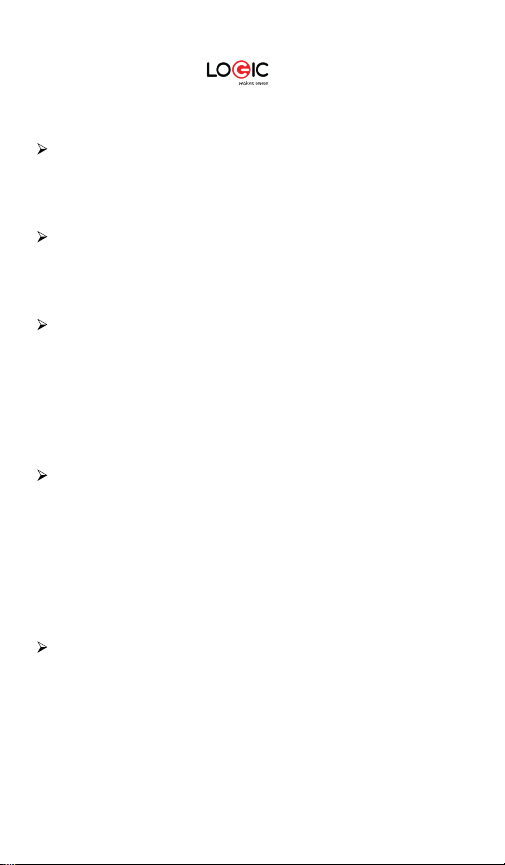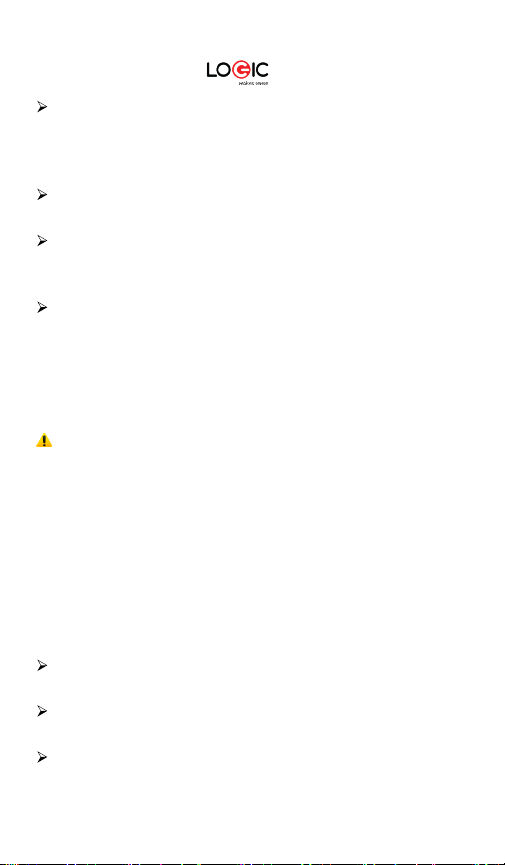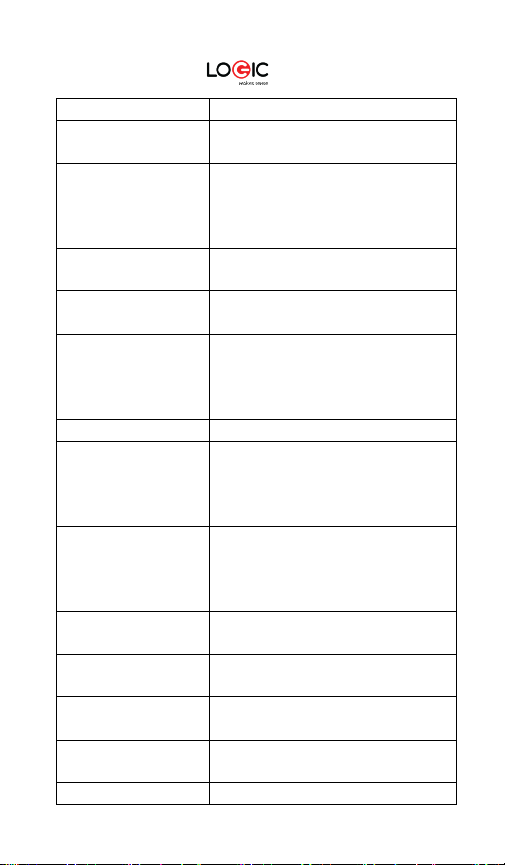LOGIC B3G 4
Warnings and Precautions
Safety warning
SAFE OPERATION IN A VEHICLE
Do not use a hand-held Device while driving. Always use a hands-
free kit to make/take calls when driving. In some states and
countries, making or receiving calls while driving is illegal!
SWITCH OFF WHEN ON AN AIRCRAFT
Wireless devices can cause interference in an aircraft. Using a
Device in flight is illegal and risky. Please make sure your Device
is turned off while in flight.
SWITCH OFF BEFORE ENTERING POSTED FACILITIES
Strictly observe the relevant laws, codes, and regulations
regarding the use of Devices in areas where posted notices
require you to do so. Turn off your Device before entering any
area with a potentially explosive atmosphere, such as a gas
station, oil tank, chemical plant or location where a blasting
process is under way.
OBSERVE ALL SPECIAL REGULATIONS
Follow any special regulations that are enforced in locations such
as hospitals. Always switch off your Device whenever Device use
is forbidden or when it may cause interference or danger. Use
caution when using your Device near medical devices, such as
pacemakers, hearing aids and other electronic medical devices,
as it may cause interference and not allow these devices to
perform properly.
INTERFERENCE
The conversation quality of any Device may be affected by radio
interference. An antenna is built-in to the Device and is located
below the microphone. Do not touch the antenna area during a
conversation because this will cause the conversation quality to
deteriorate.