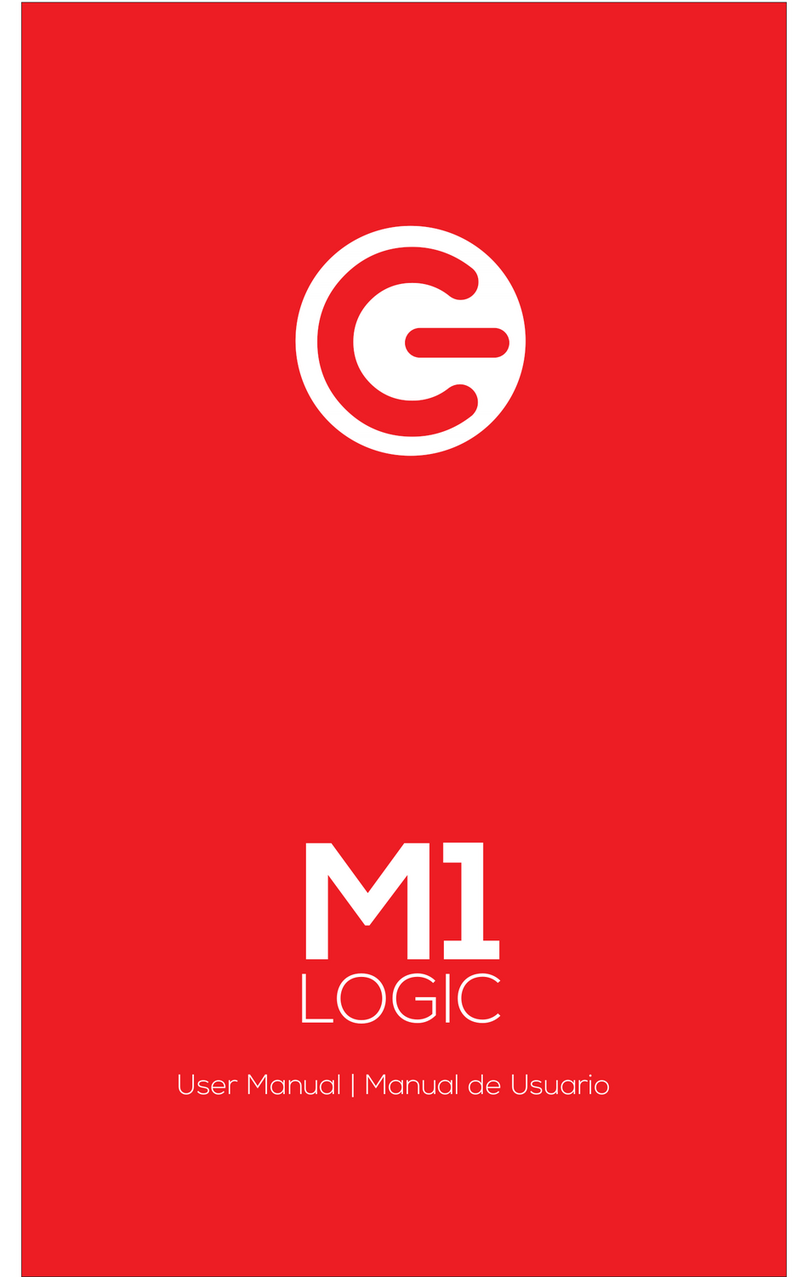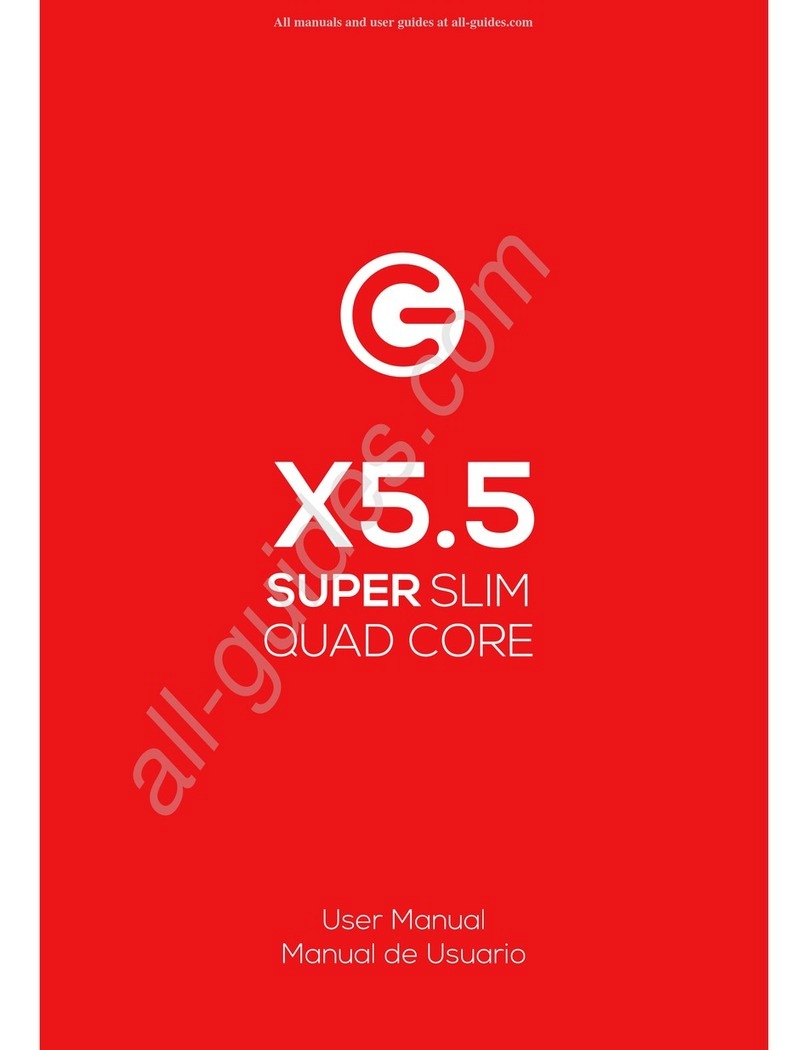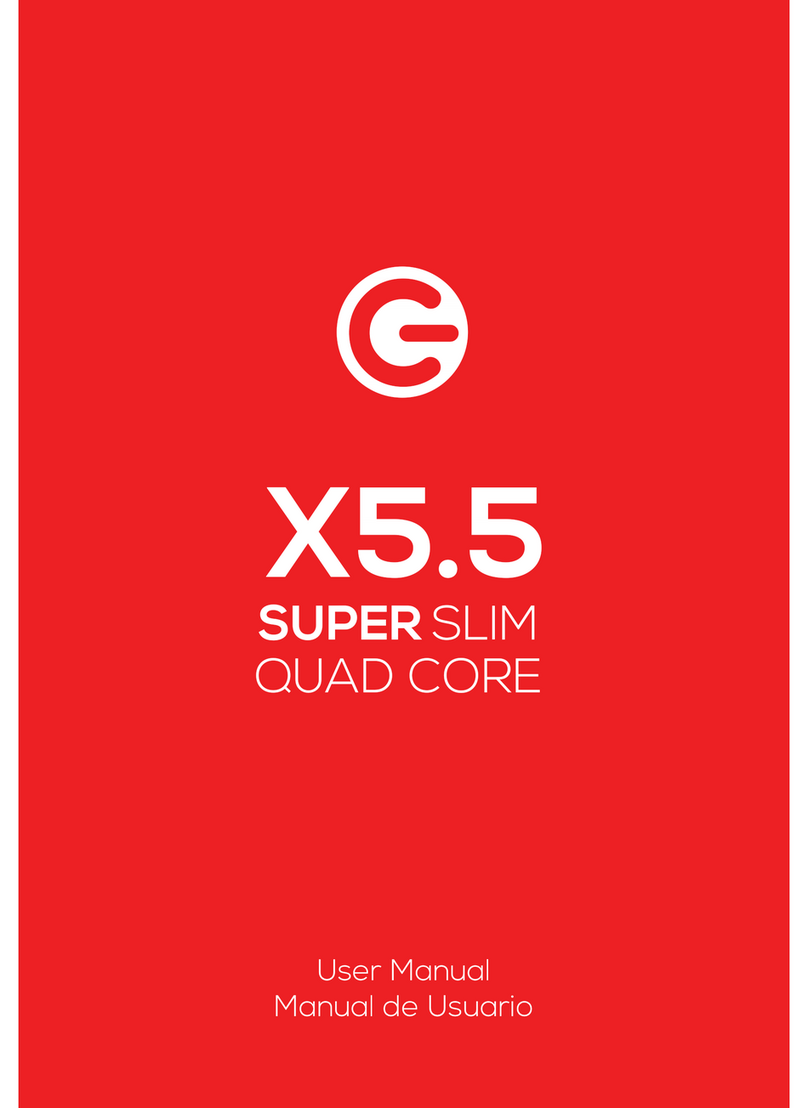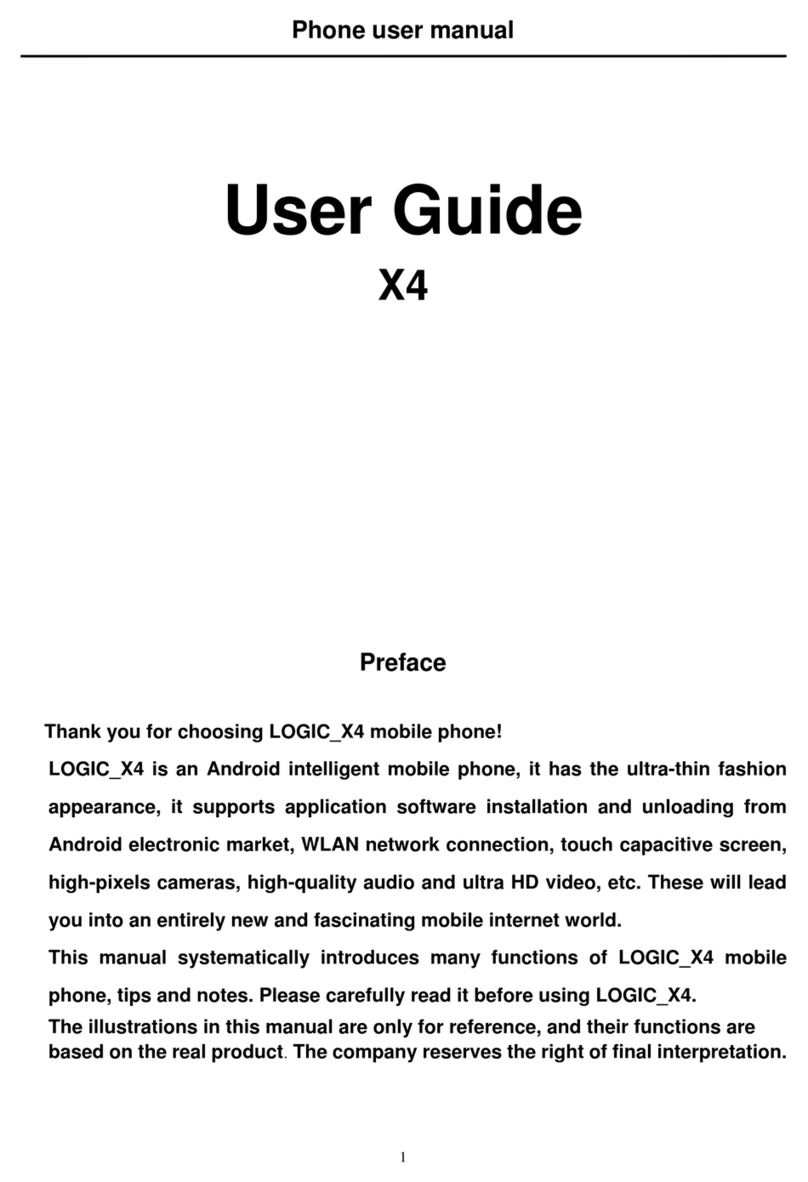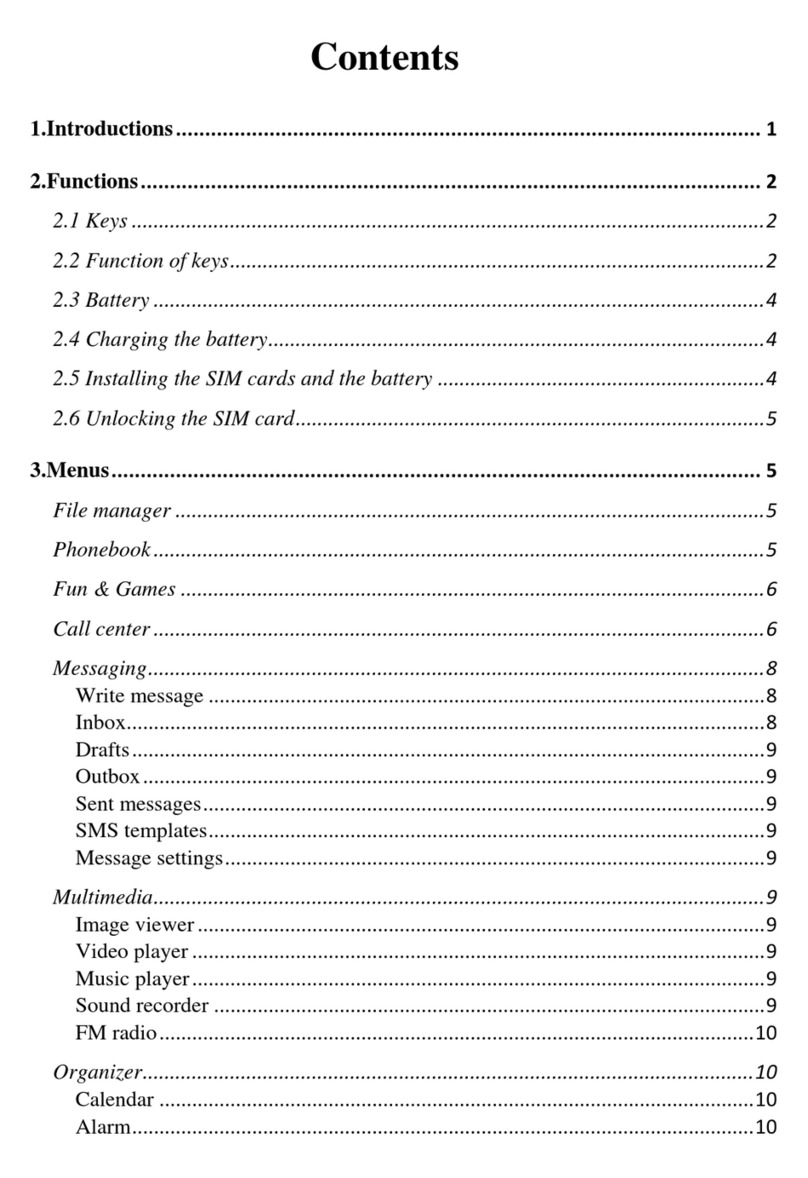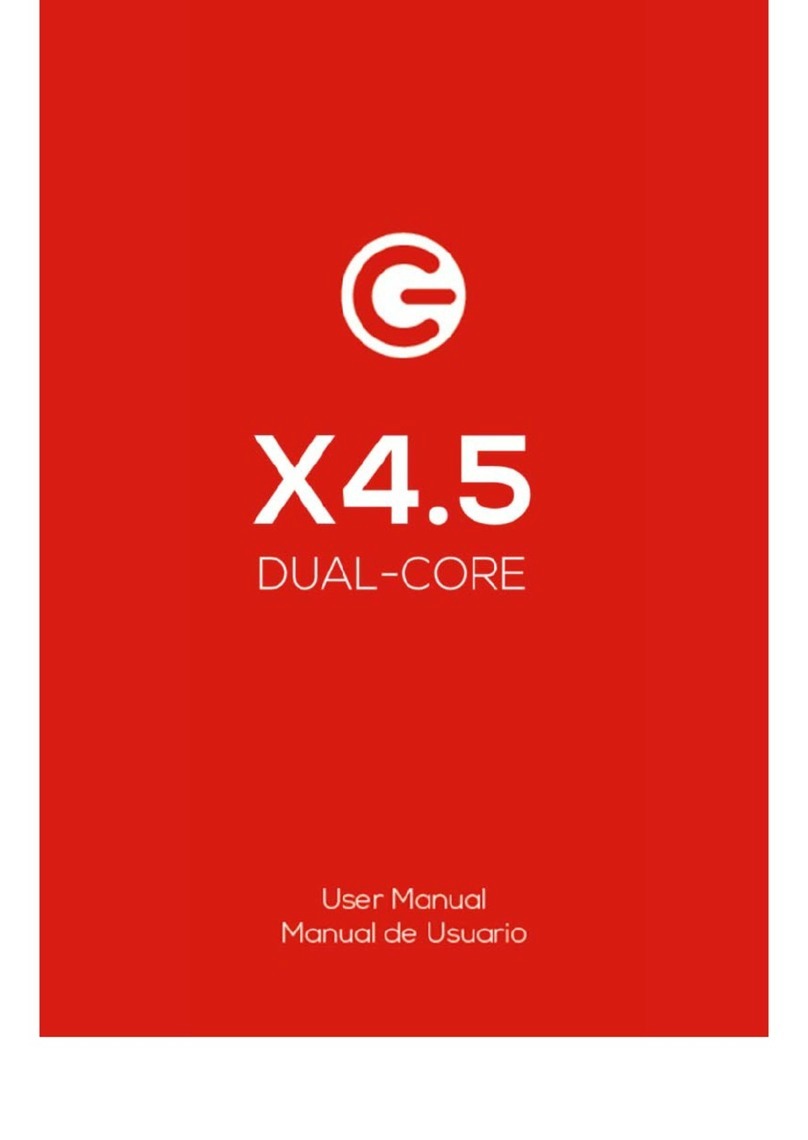compatible PC in order to enhance your communications
.
Bluetooth is a short-range wireless communications technology. Phones or other devices with
Bluetooth connectivity can exchange information wirelessly and securely within a distance of
about 10 meters. Bluetooth devices must be paired before they can communicate with each other.
Tap > Click next to the Bluetooth menu to turn it on.
When Bluetooth is on, the icon will appear in the status bar. Tap the Bluetooth icon. Your
phone will show all visible Bluetooth devices in range. Select the device you want to pair with
and follow the onscreen prompts. When the owner of the device to be paired accepts the
connection, the pairing is complete. TIPS: Tap your device name to make your phone
discoverable if you want other devices to see your phone for pairing.
Security Functions
You can set up screen security, encryption, SIM lock, etc.
Back-up and Reset
From this interface you can back up the application data, WLAN password and other settings to
the Google Server. You can also reset all the data stored on your mobile phone.
Drop-down Menu Bar
Drop down USB connection in the menu bar. Your mobile phone can be set as a flash drive and
the files on the Micro SD card can be copied to a PC or other files can be copied from a PC to
your mobile phone.
Warning marks
Specific Absorption Rate (SAR) information
SAR tests are conducted using standard operating positions accepted by the FCC with the phone
transmitting at its highest certified power level in all tested frequency bands, although the SAR is
determined at the highest certified power level, the actual SAR level of the phone while operating can
be well below the maximum value.
Before a new model phone is a available for sale to the public, it must be tested and certified to the
FCC that it does not exceed the exposure limit established by the FCC, Tests for each phone are
performed in positions and locations as required by the FCC.
For body worn operation, this model phone has been tested and meets the FCC RF exposure
guidelines when used with an accessory designated for this product or when used with an accessory
that contains no metal and that positions the handset a minimum of 1.0cm from the body. Non-
compliance with the above restrictions may result in violation of RF exposure guidelines.
This device complies with part 15 of the FCC Rules. Operation is subject to the following two
conditions: (1) This device may not cause harmful interference, and (2) this device must accept any
interference received, including interference that may cause undesired operation. Any Changes or
modifications not expressly approved by the party responsible for compliance could void the user’s
authority to operate the equipment.
Note: This equipment has been tested and found to comply with the limits for a Class B digital device,
pursuant to part 15 of the FCC Rules. These limits are designed to provide reasonable protection
against harmful interference in a residential installation. This equipment generates uses and can
radiate radio frequency energy and, if not installed and used in accordance with the instructions, may