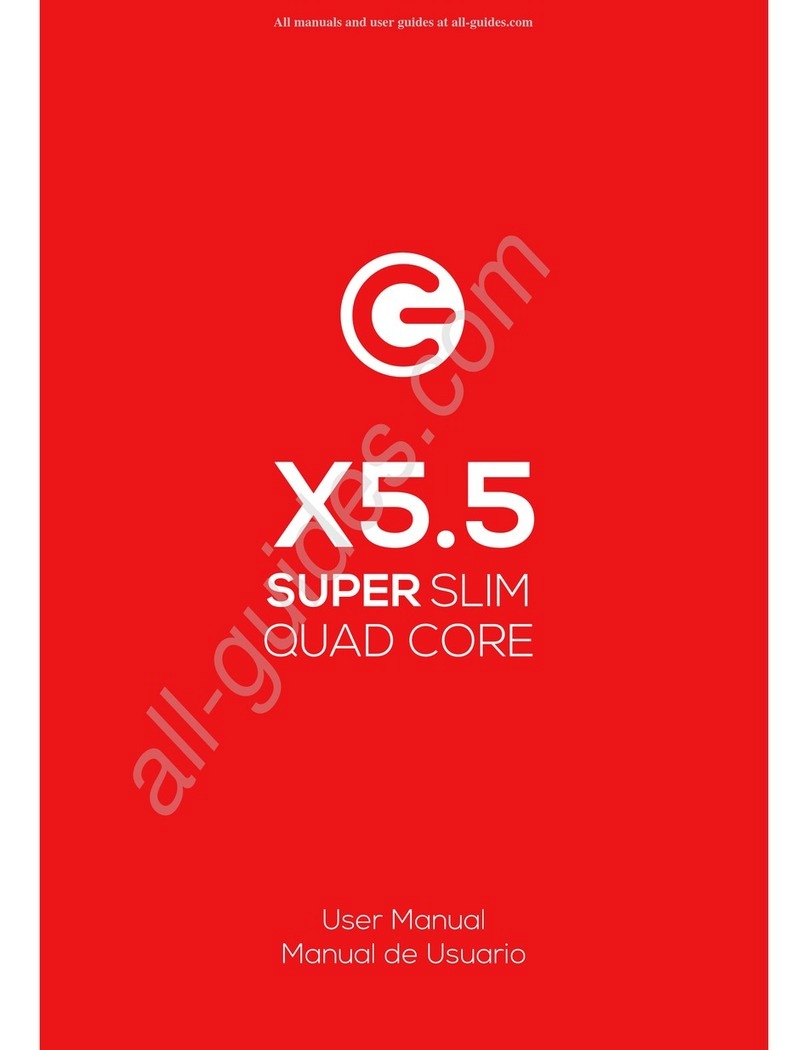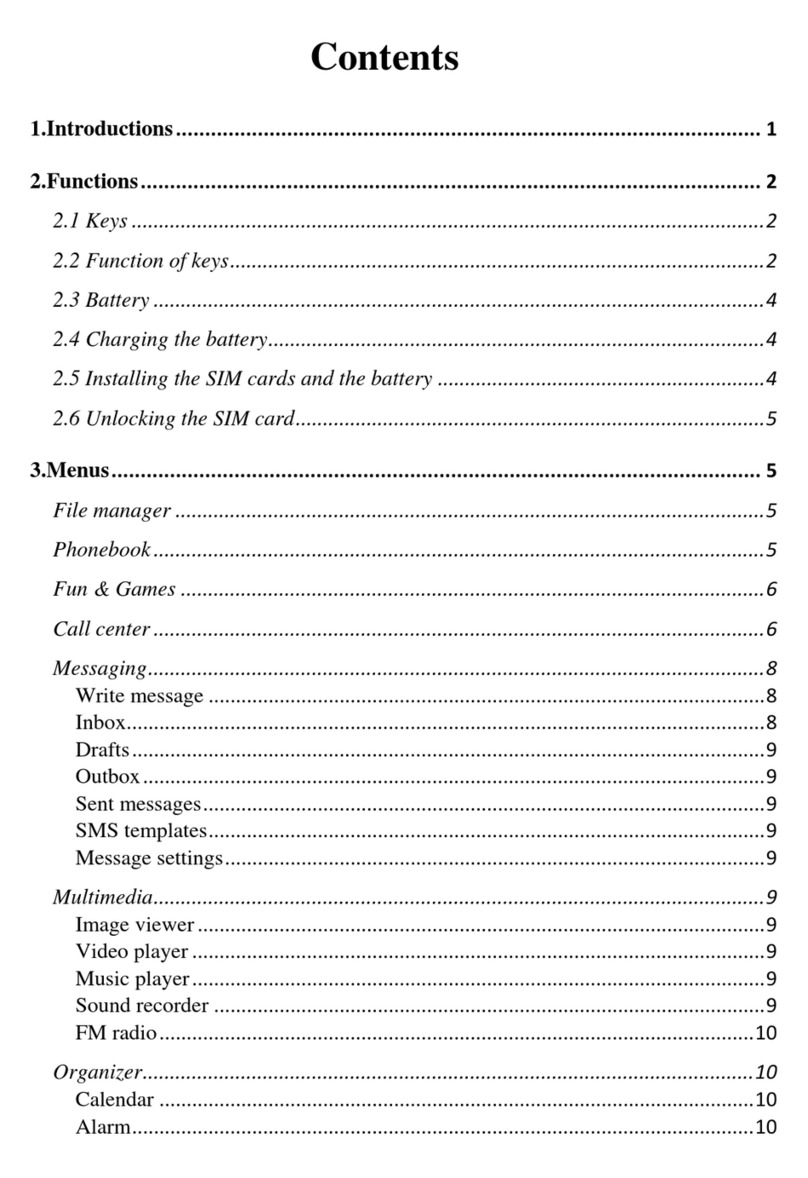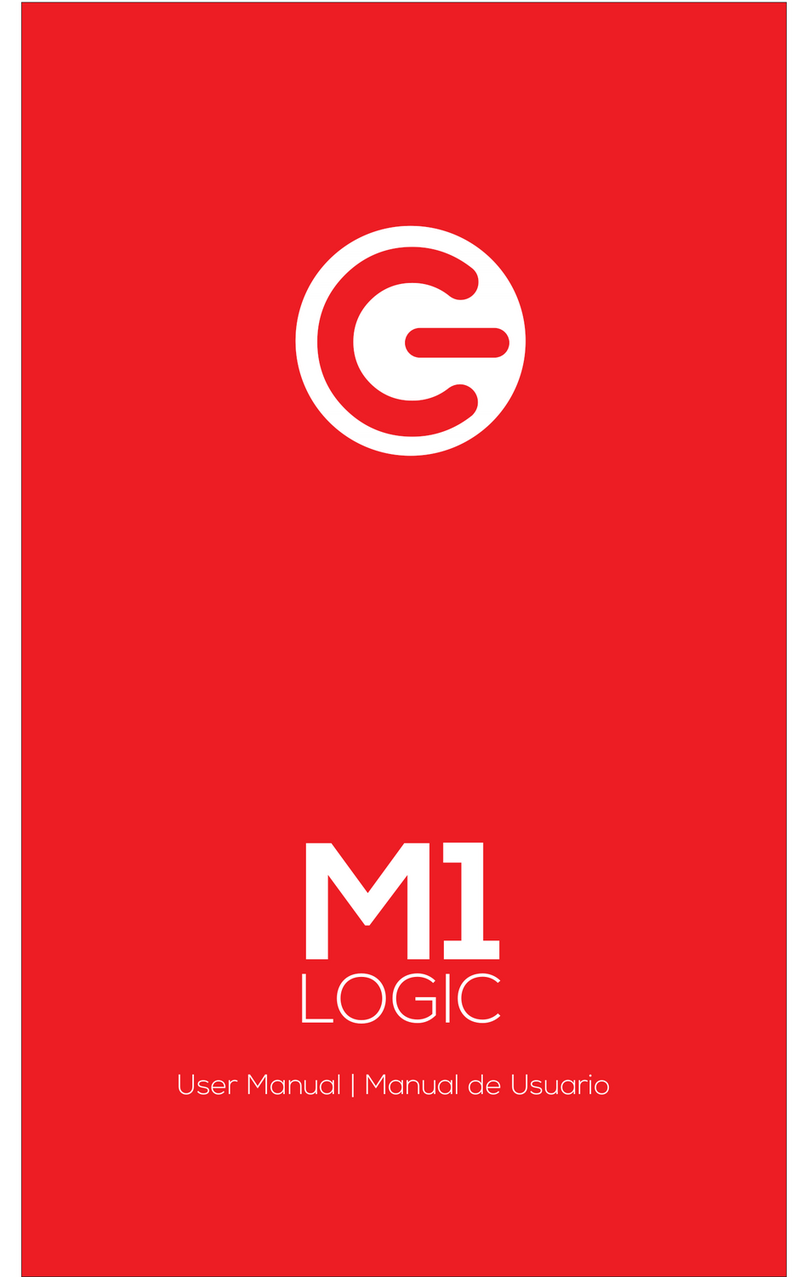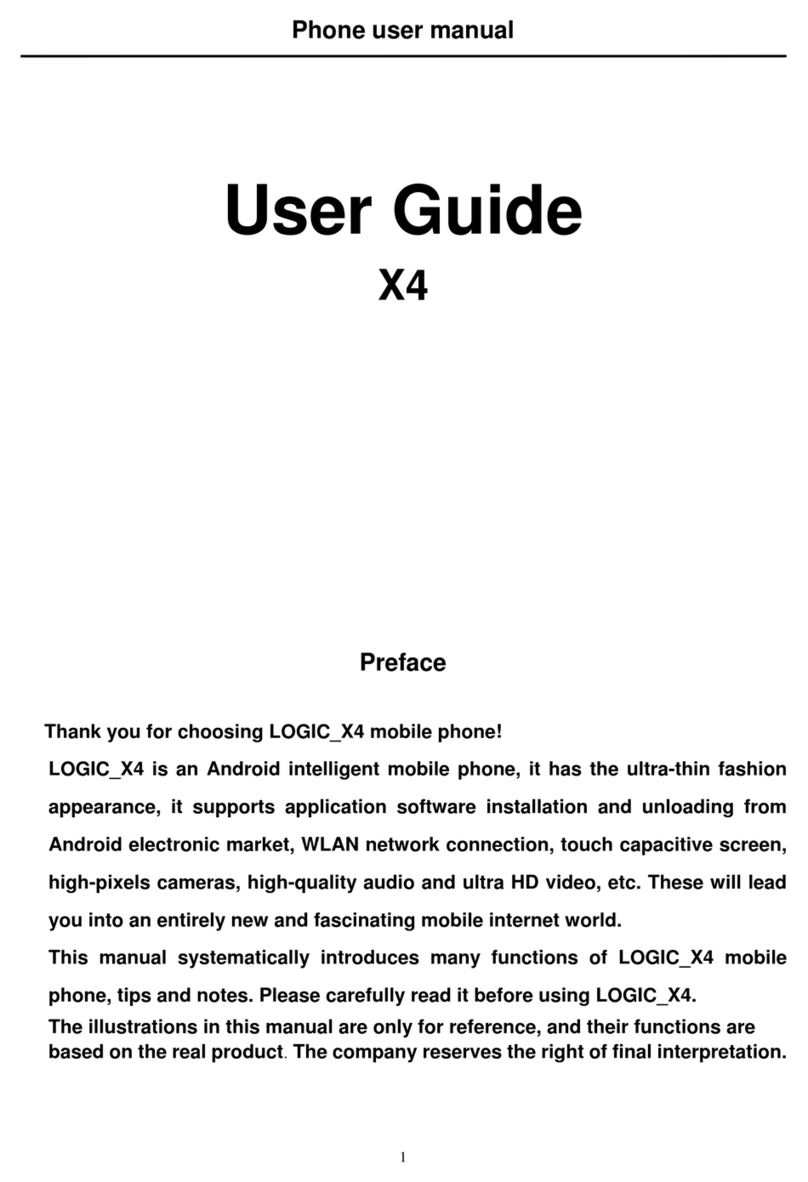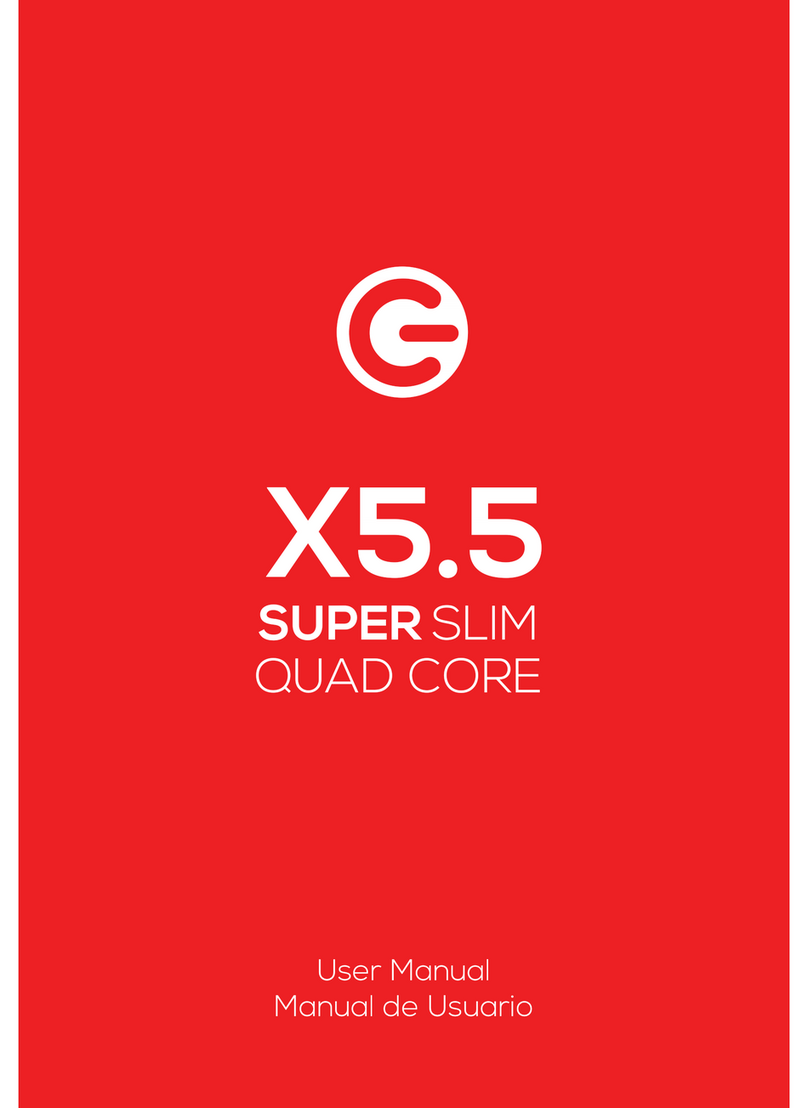Thank you for purchasing this innovative Logic mobile phone. We invite you to read the
instructions contained in this user manual so you can configure and utilize all the functions your
new mobile phone has to offer. For additional information visit us at: logicmobility.com.
General Information
The specifications in this manual are subject to change without prior notice. Logic, Inc. reserves
the final right to interpret the performance of this device. While the utmost care was taken and
the latest information compiled in the production of this manual neither Logic, nor any other
affiliated company, assumes responsibility for any mistakes or errors that may be contained in
this document.
Screen captures, images, diagrams or representations presented in this manual are for reference
purposes. The actual screens or functions may vary due to different software versions or other
factors. Please refer to your mobile phone for the correct details.
Logic and the Logic logo are registered trademarks of Logic, Inc. Other trademarks are the
property of their respective owners.
Safety Information
If your phone is lost or stolen, notify your carrier so that your SIM card can be disabled (must be
done by network operator). This can avoid economic loss due to unauthorized use.
Please take the following precautions to avoid unauthorized use of your phone:
· Set PIN code for SIM card
· Set phone password
Warnings and Precautions
Safety warning
SAFE OPERATION IN A VEHICLE
Do not use a hand-held phone while driving. Always use a hands-free kit to make/take calls when
driving.
In some states and countries, making or receiving calls while driving is illegal!
SWITCH OFF WHEN ON AN AIRCRAFT
Wireless devices can cause interference in an aircraft. Using a mobile phone in flight is illegal and
risky.
Please make sure your mobile phone is turned off while in flight.
SWITCH OFF BEFORE ENTERING POSTED FACILITIES
Strictly observe the relevant laws, codes, and regulations regarding the use of mobile phones in
areas where posted notices require you to do so. Turn off your mobile phone
before entering any area with a potentially explosive atmosphere, such as a gas station, oil tank,
chemical plant or location where a blasting process is under way.
OBSERVE ALL SPECIAL REGULATIONS
Follow any special regulations that are enforced in locations such as hospitals. Always switch off
your phone whenever mobile phone use is forbidden or when it may cause interference or danger.
Use caution when using your mobile phone near medical devices, such as pacemakers, hearing
aids and other electronic medical devices, as it may cause interference and not allow these
devices to perform properly.
INTERFERENCE
The conversation quality of any mobile phone may be affected by radio interference. An antenna