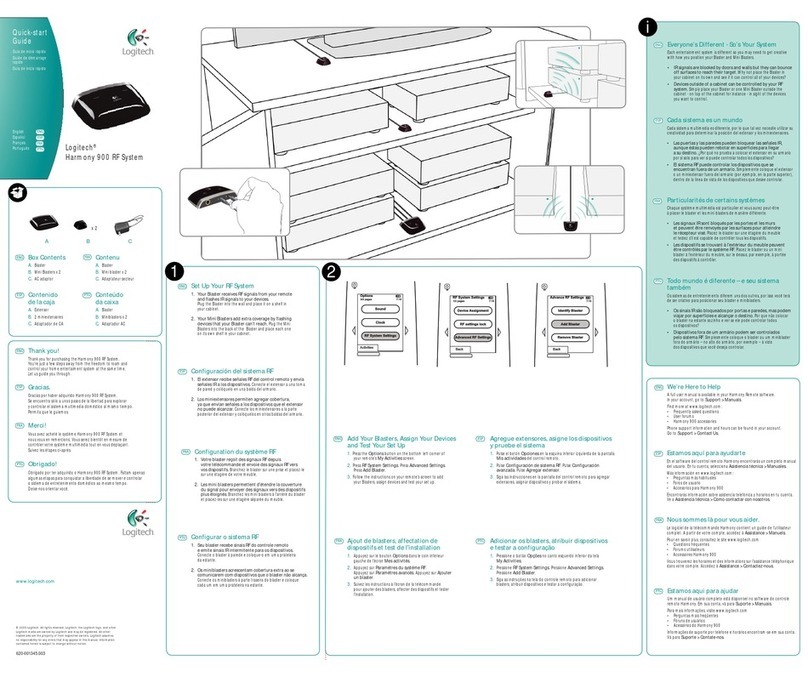Logitech Harmony Link User manual
Other Logitech Accessories manuals

Logitech
Logitech CRAYON User manual

Logitech
Logitech CRAYON User manual

Logitech
Logitech CRAYON User manual

Logitech
Logitech Folio i5 User manual

Logitech
Logitech SLIM FOLIO User manual

Logitech
Logitech 970210-0100 - PlayGear Pocket Skin User manual

Logitech
Logitech CRAYON User manual
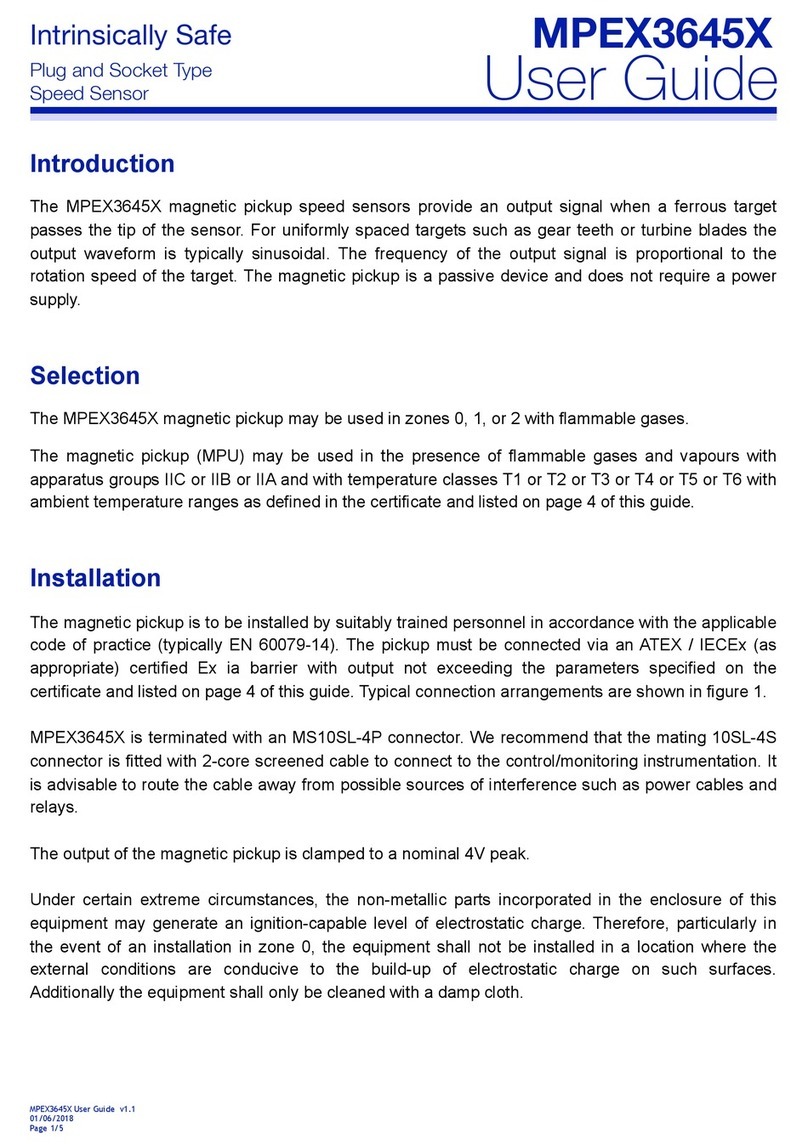
Logitech
Logitech MPEX3645X User manual
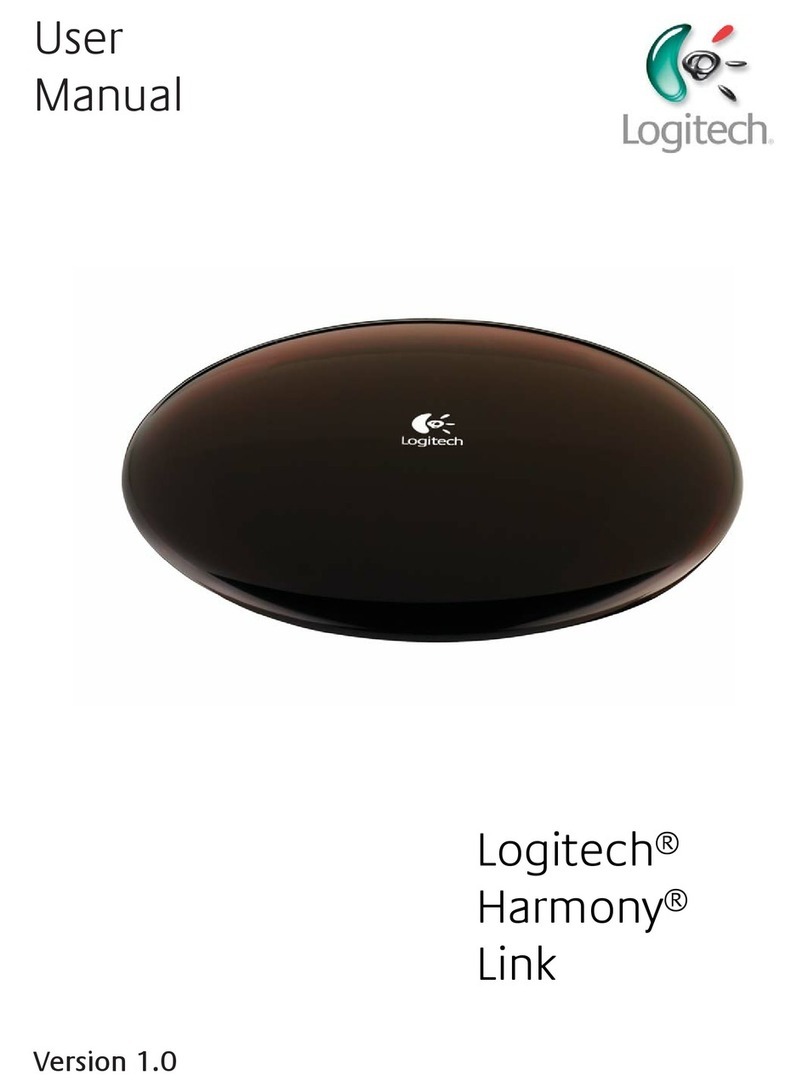
Logitech
Logitech Harmony Link User manual

Logitech
Logitech is600 User manual