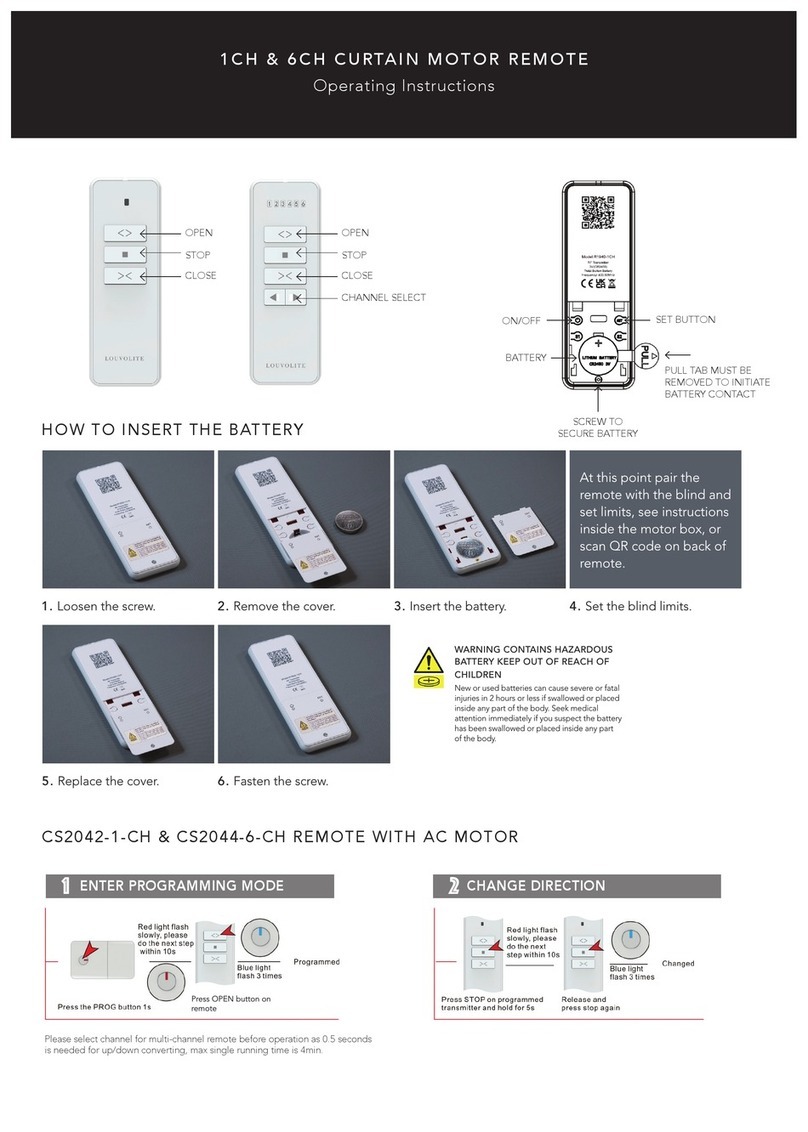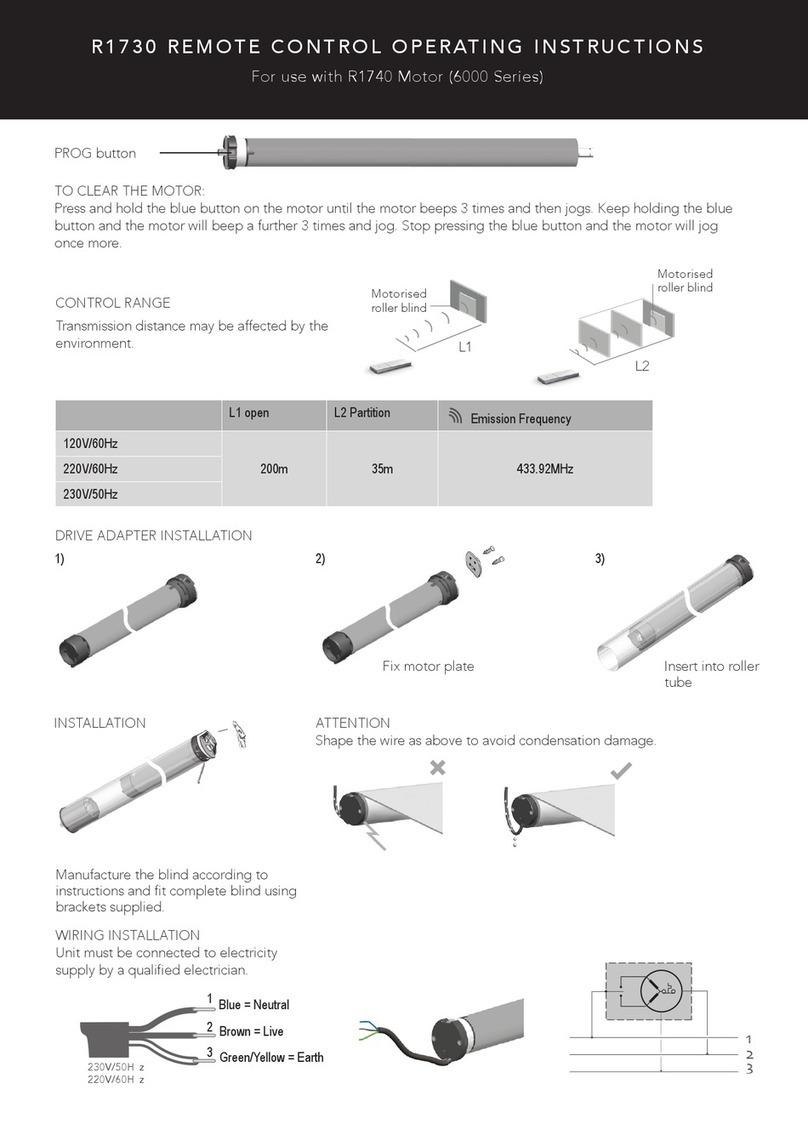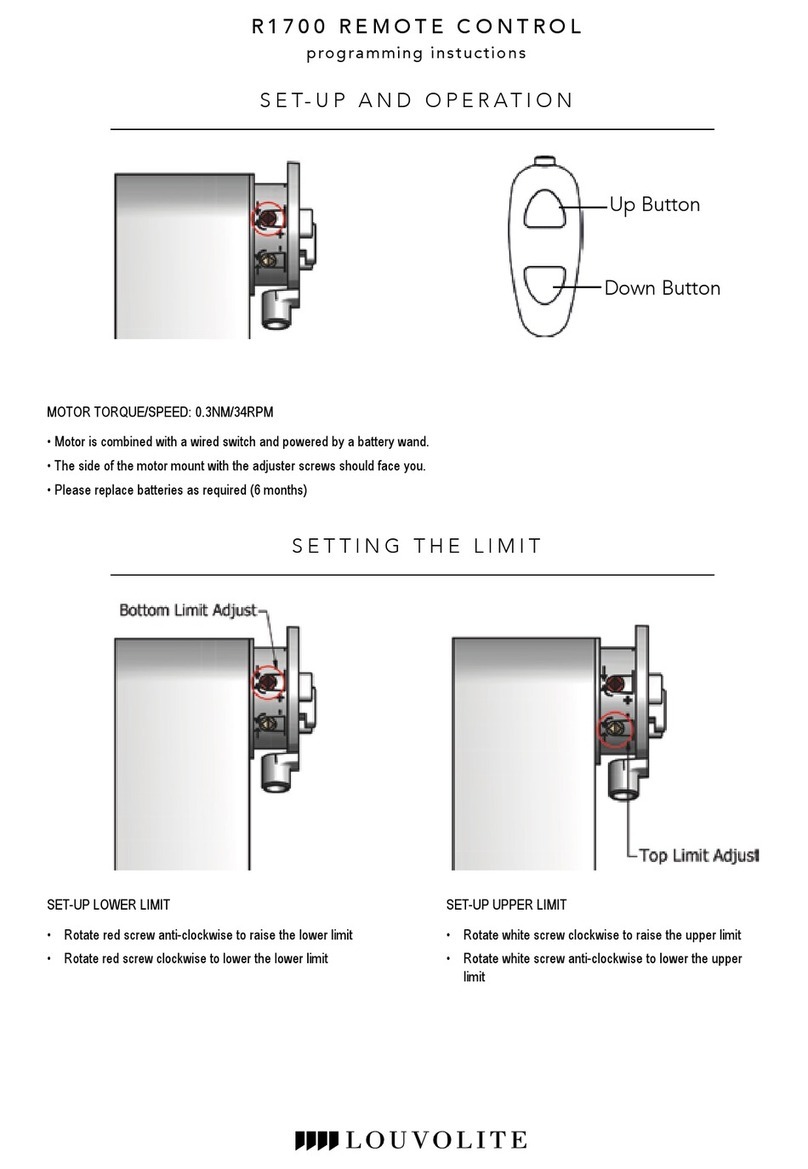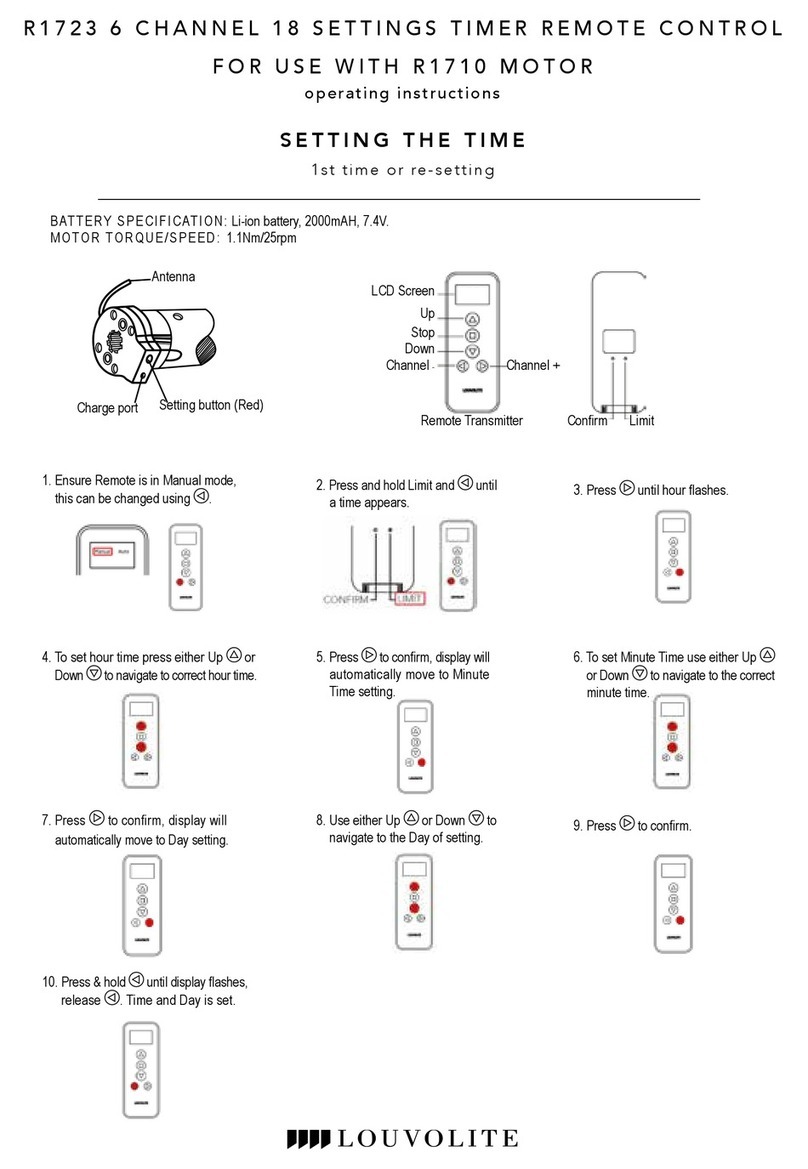SET-UP MID-POINT LIMIT
8.
Press Up or Down button on the remote to move the blind and
press Stop when desired mid-point limit is reached.
9.
Press and hold the Limit button rst then whilst holding Limit press Up
button on the remote until the motor jogs 2 times. Mid-point is now set.
10. Press Stop to move the blind to Mid-point position.
8 9 10
SET-UP UPPER LIMIT
5. Press Up button on the remote to move the blind up
and press Stop when desired upperlimit is reached.
6. Press Up or Down button and the motor will run in
steps to set the upper limit accurately.
7.
Press Conrm button on the remote and the motor will jog
2 times, the upper limit is set.
5 6 7
PLEASE NOTE:
The group channel will be recorded on the motor automatically when the single channel
has been programmed on the
motor. Cycle through the channels until all the lights are lit to access the group channel on the remote.
DELETE ORIGINAL HANDSET ON MOTOR
1. Press and hold Setting button on the motor mount
and the motor will jog (4 times in one motion) and
then release the button.
FAQ: IF THE MOTOR DOES NOT WORK
• Please charge the motor battery rst.
• If the motor does not stop at the required point, then the stops must be reset.
DELETE MID-POINT LIMIT
11. Press Up or Down button on the remote to send
blind to upper or lower limit.
12. Press and hold Limit button rst then whilst holding Limit
press Up on the remote until the motor jogs.
Mid-point is now deleted.
11 12
Setting button (Red)
1
ATTACHING THE SOLAR PANEL
• Make sure the motor has enough charge
to operate the blind.
• Attach the solar panel to the charge port
on the motor using the 1.4m
charge cable.
• Place/ x the solar panel so that it is facing
direct sunlight.
SET-UP LOWER LIMIT
1. Press and hold the Limit button on the remote
until the motor jogs 4
times and then release
the button.
2.Press Down button on the remote to move
the blind down and
press Stop when desired
lower limit
is reached.
3. To set the lower limit more accurately press Up
or Down
and the motor will run in steps to set up the lower limit accurately.
4.Press CONFIRM button on the remote and
the
motor will jog 2
times, the lower limit is set.
CHANGE MOTOR DIRECTION
1.
Press Up button on the remote, if the blind goes
up then the motor direction is okay.
2.
To change the motor direction hold down the LIMIT
button and then press Stop button on the
remote
transmitter, the motor will jog 2 times to indicate
the
direction has been changed.
1 2 3 4
1 2