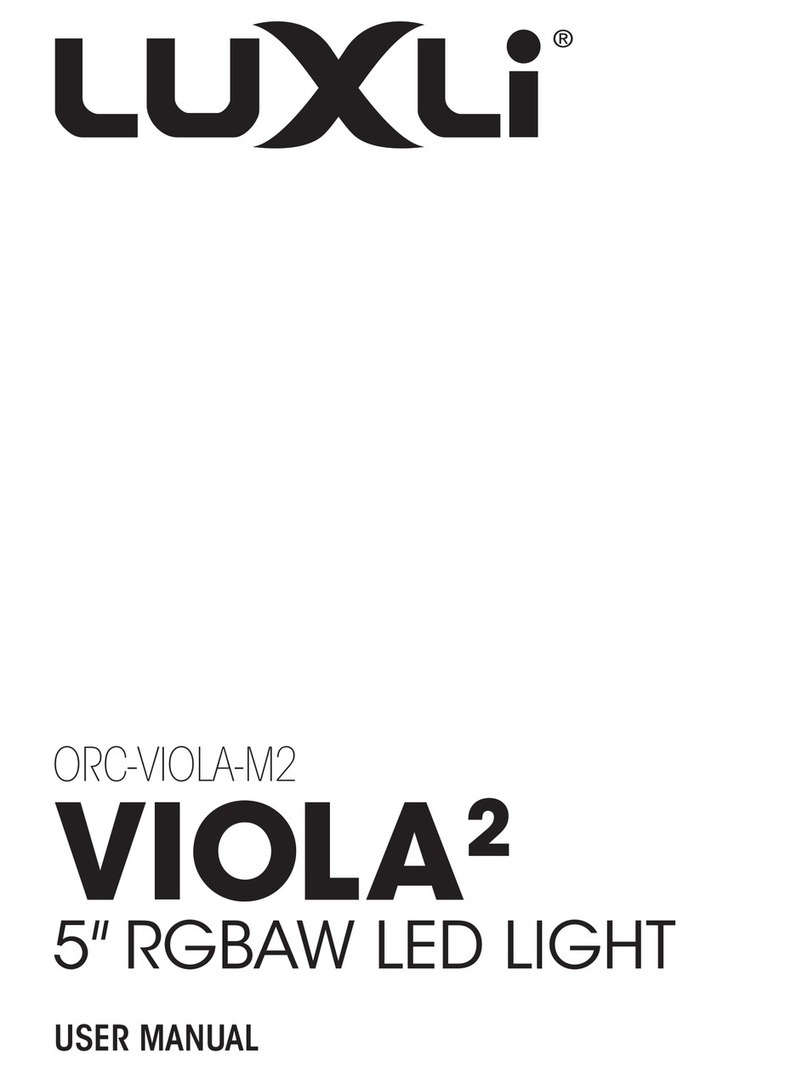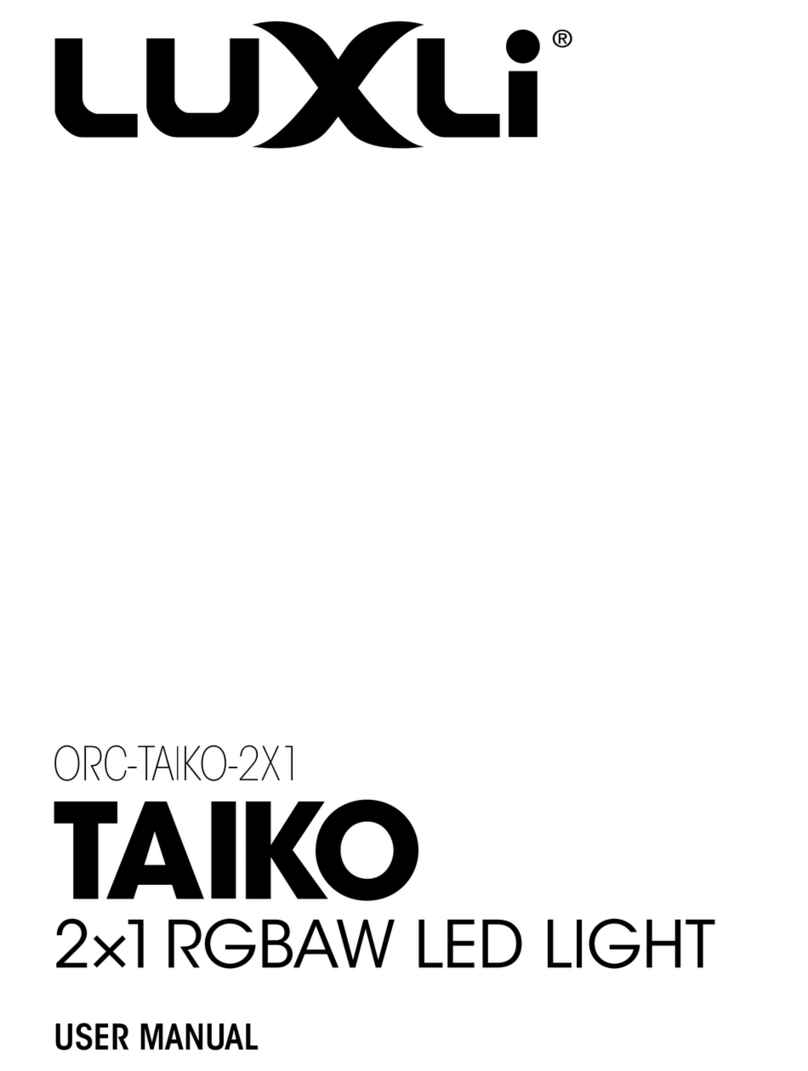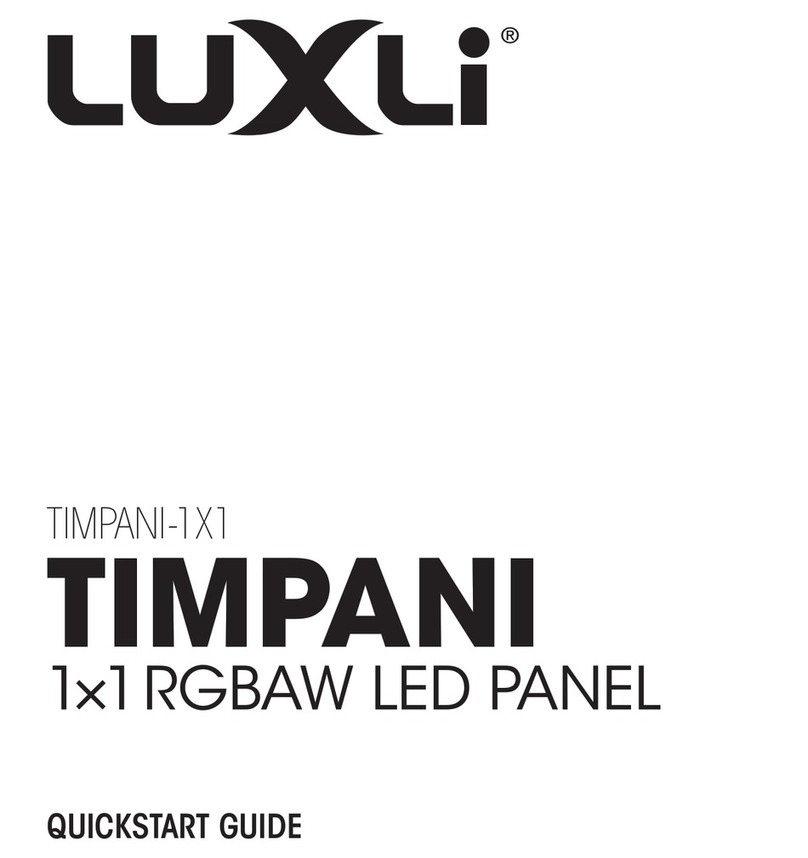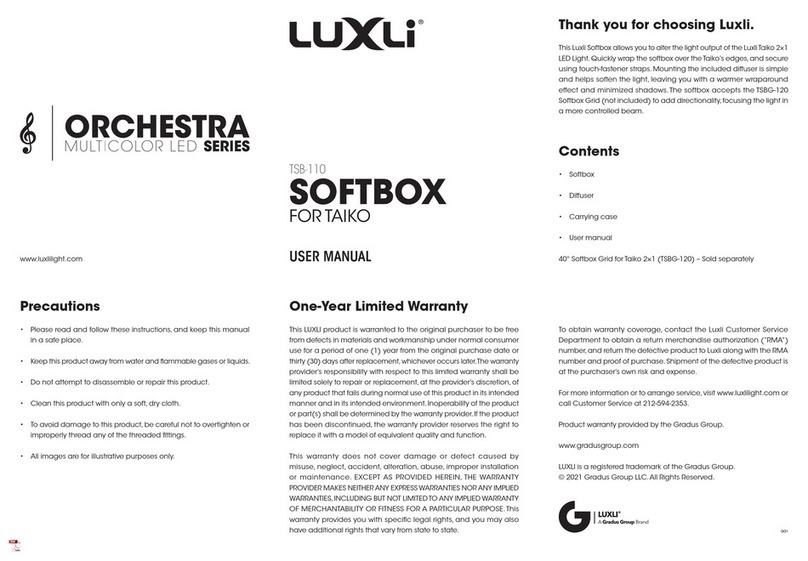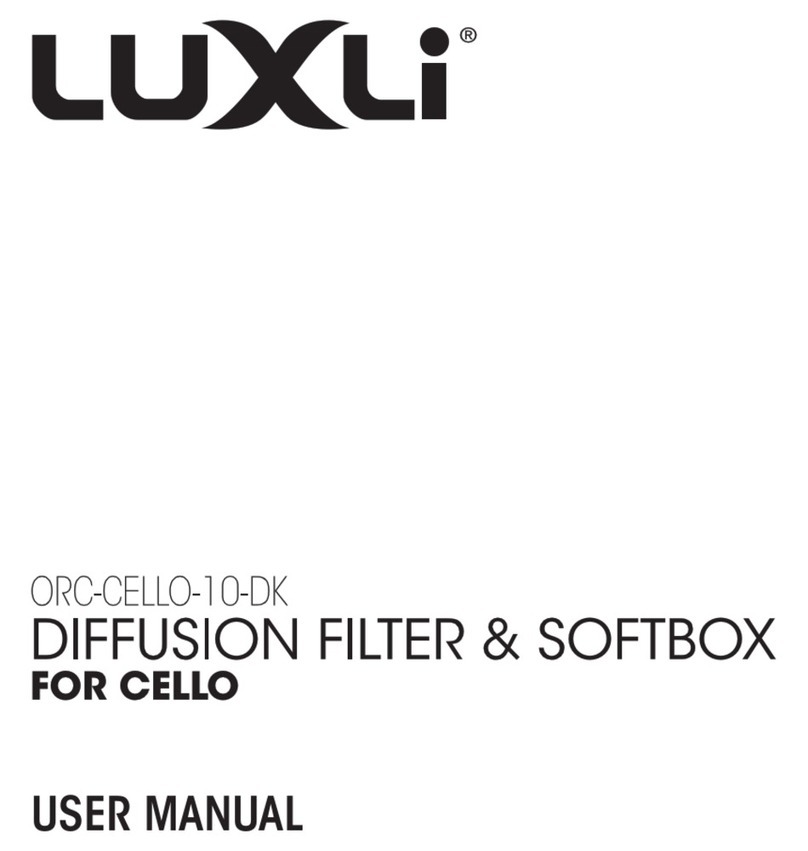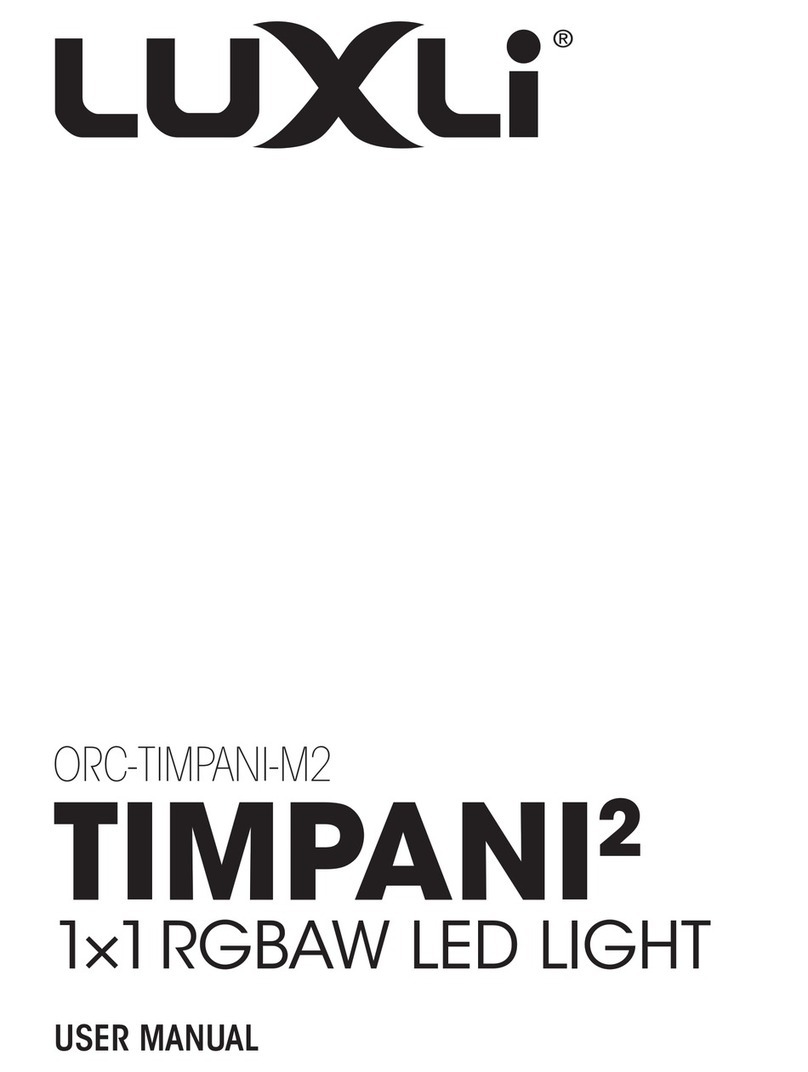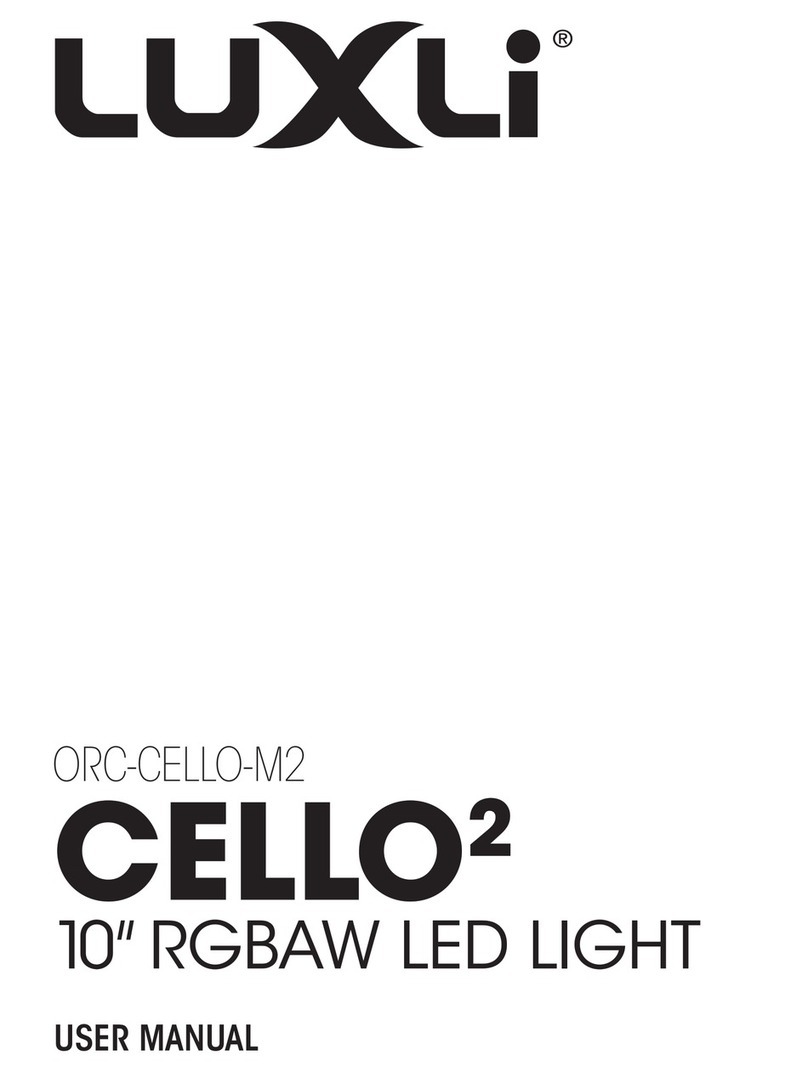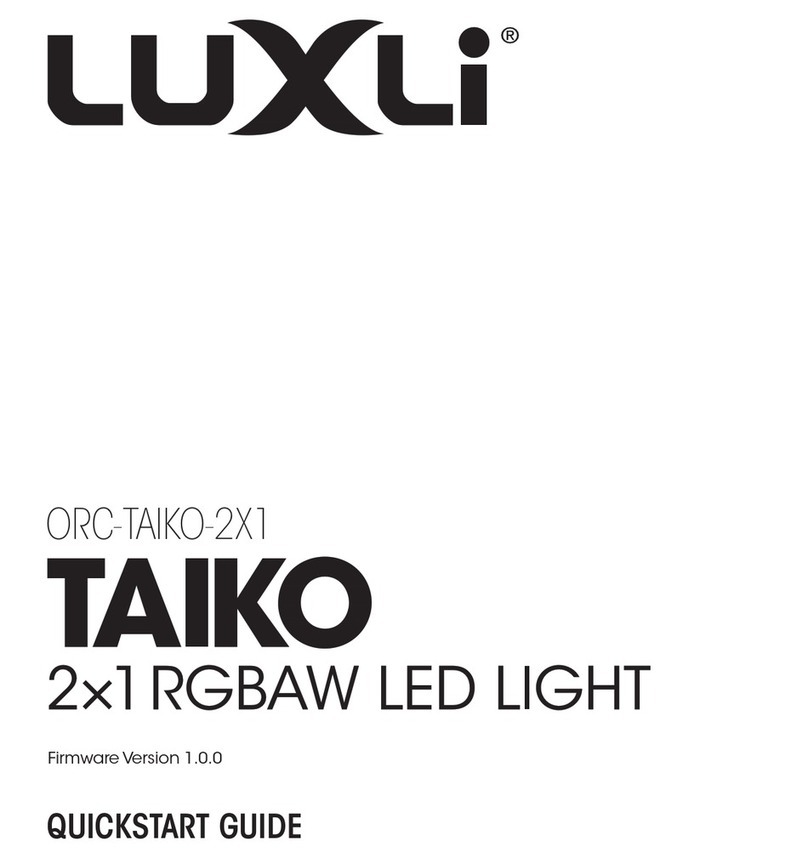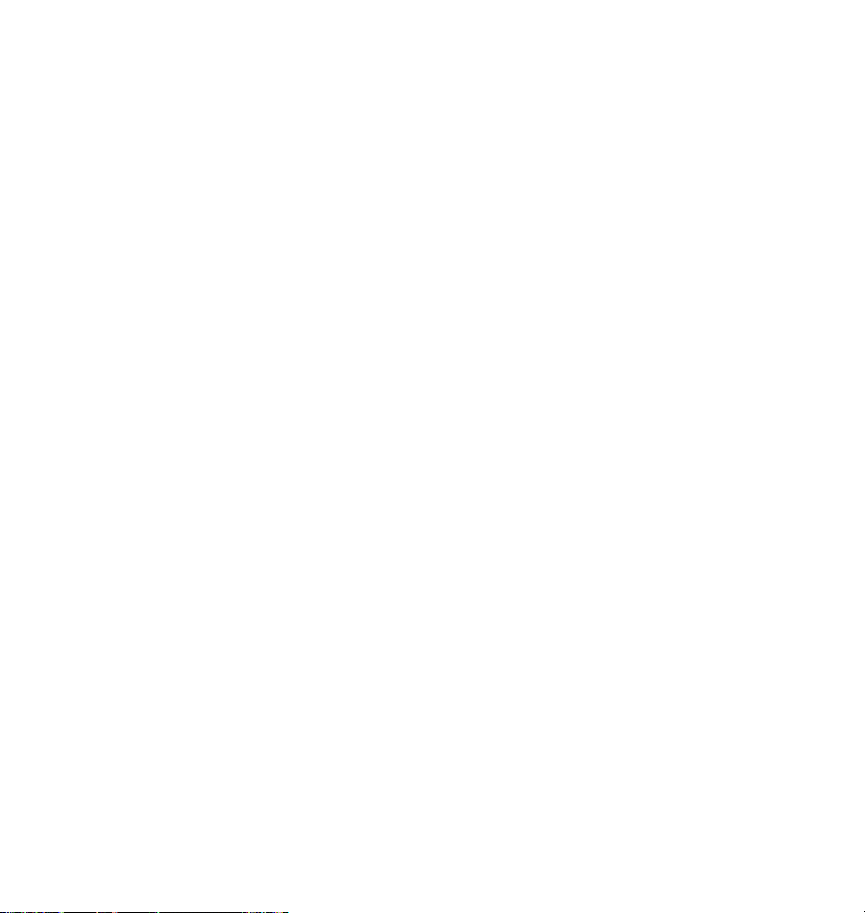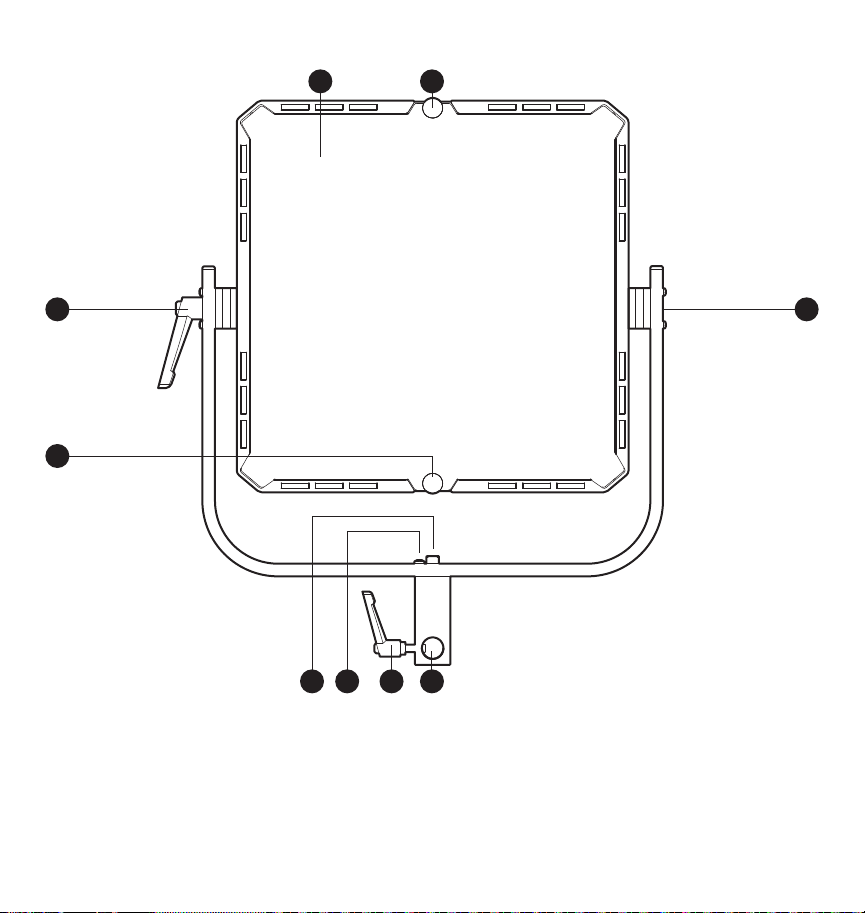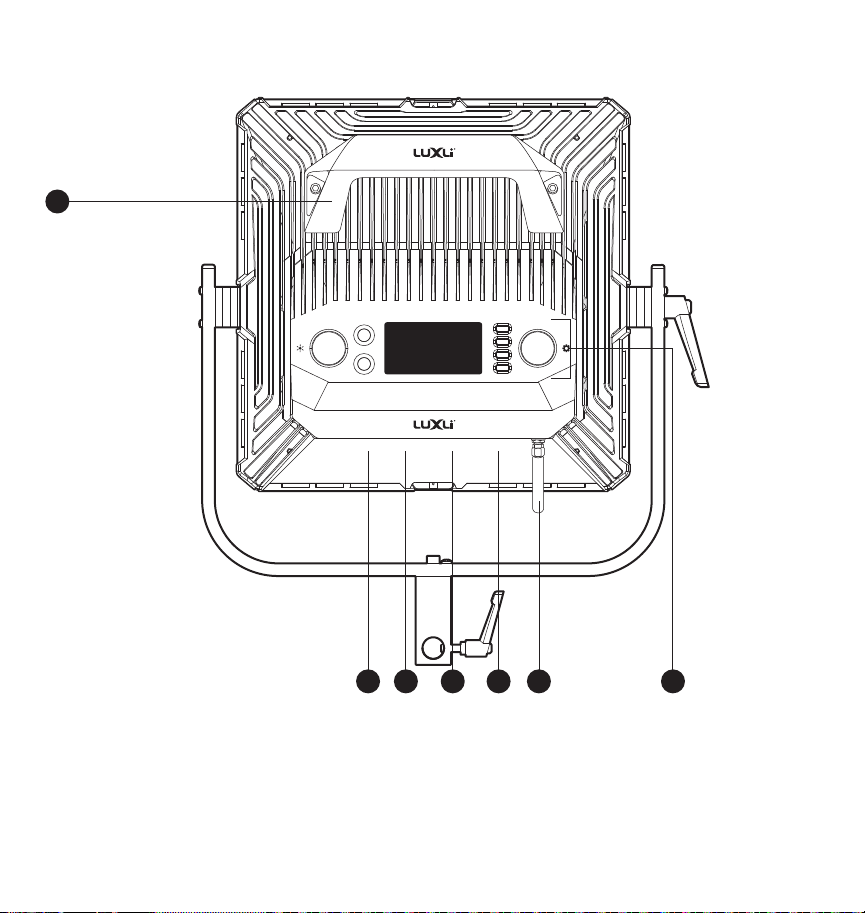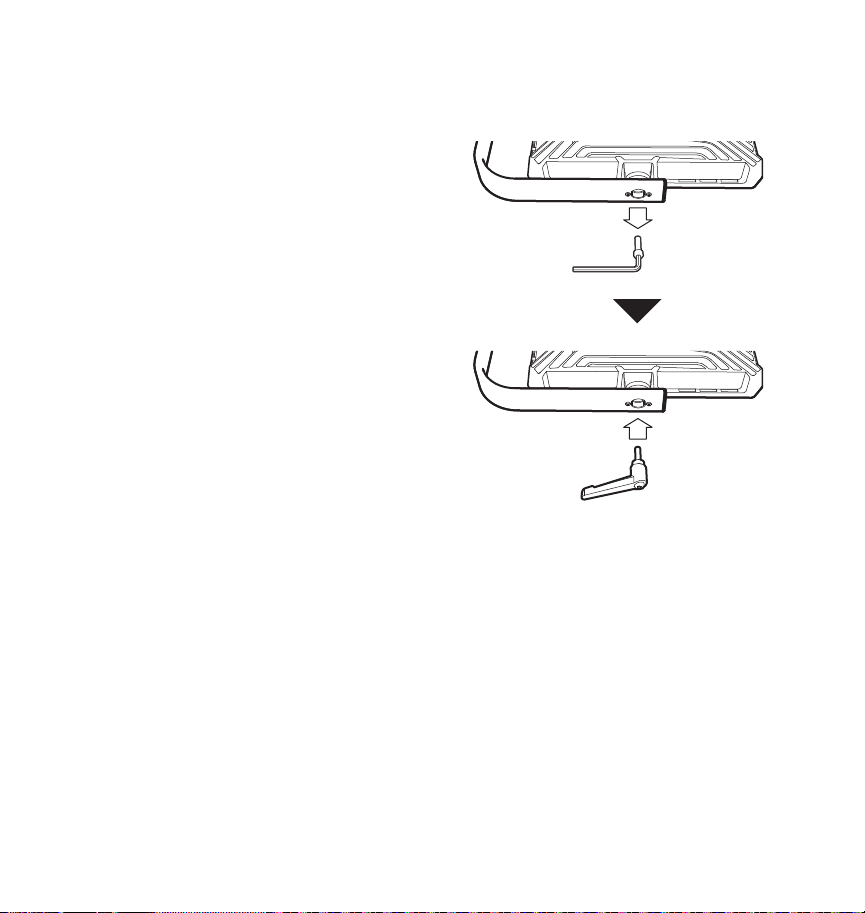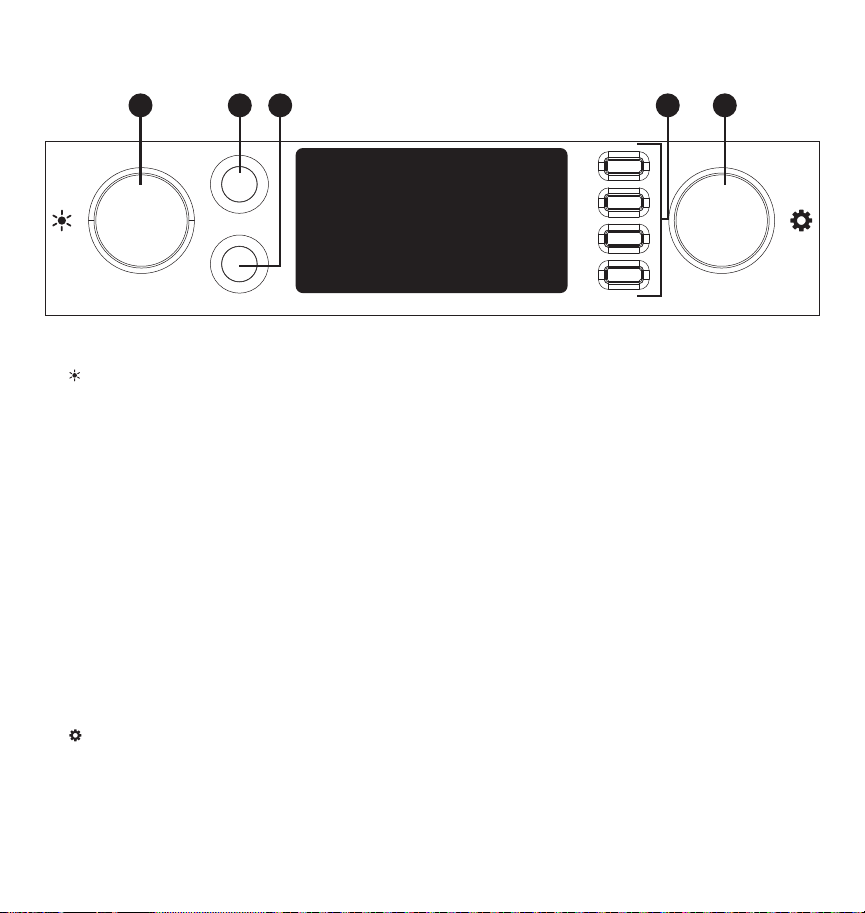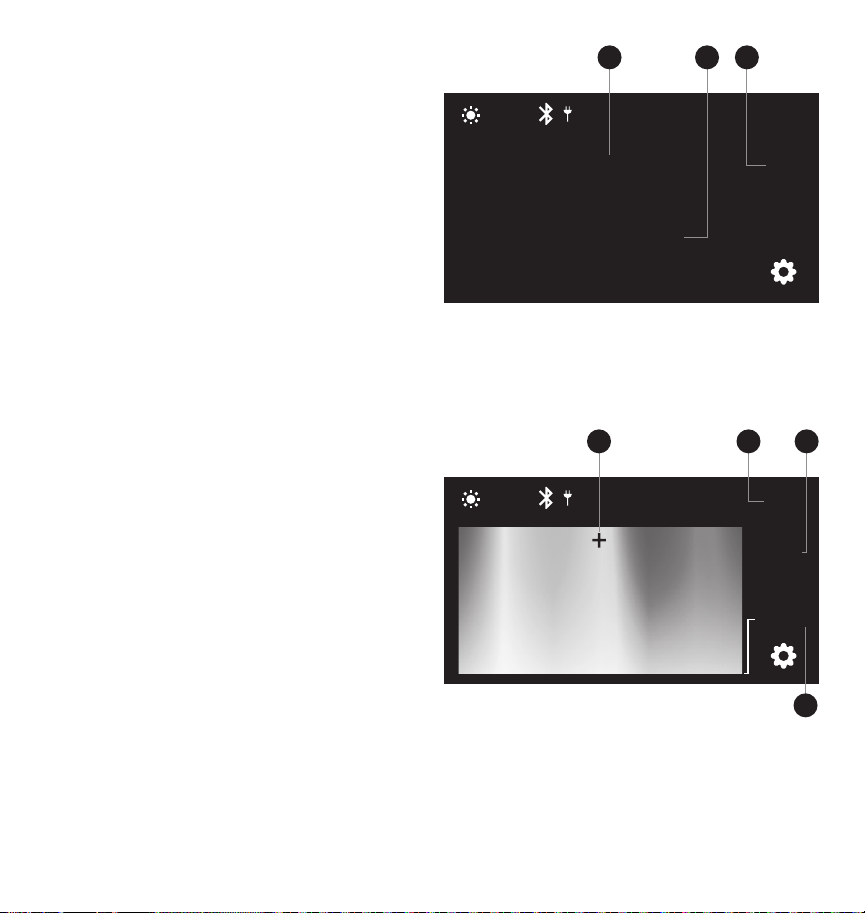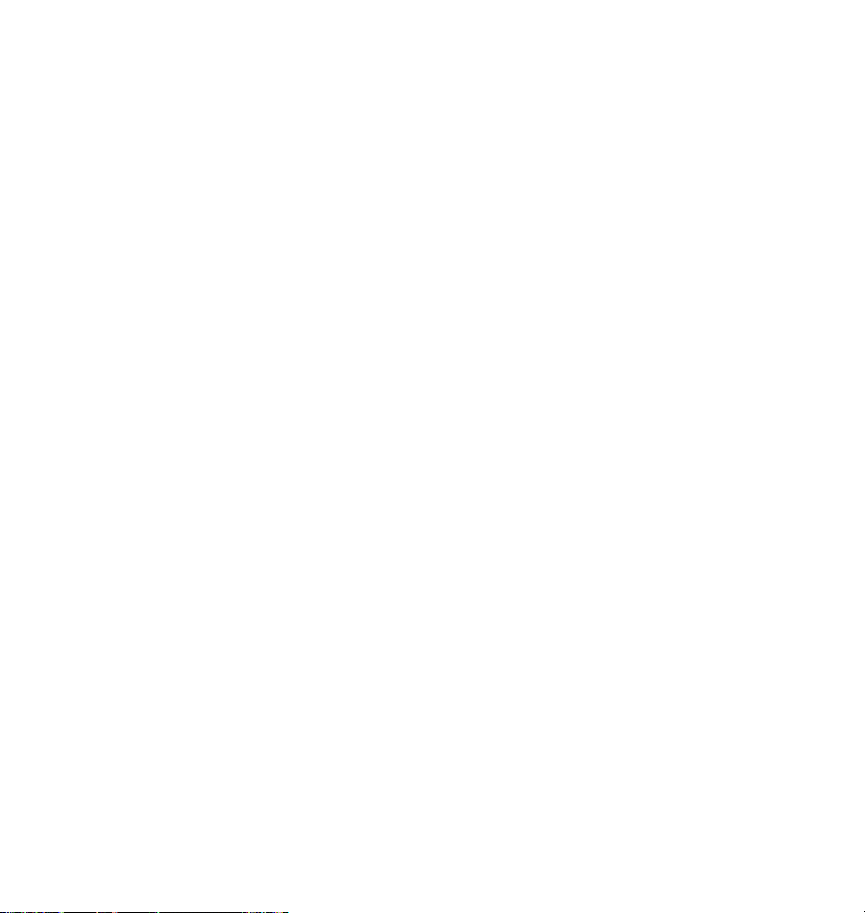
2
Precautions
• Keep this product away from water and ammable gases or liquids.
• Use only the correct, recommended voltage.
• Do not attempt to disassemble or repair this product.
• Clean this product with only a soft, dry cloth.
• To avoid damage to this product, be careful not to overtighten or improperly thread any of the
threaded ttings.
• All images are for illustrative purposes only.
Firmware Upgrade
Firmware updates are available through the Composer app. Refer to the Timpani’s full user manual
available at www.luxlilight.com for information and instructions.
Troubleshooting
• If you encounter any problems, rst try turning the device off and then on.
• If the problem persists, remove the batteries or power supply for 15 seconds,and then restart.
• Go to luxlilight.com to make sure you have the most recent rmware update.If a new rmware
version is available, follow the instructions on how to download it to your light.
• Contact Luxli support at 212-594-2353 or at www.luxlilight.com.