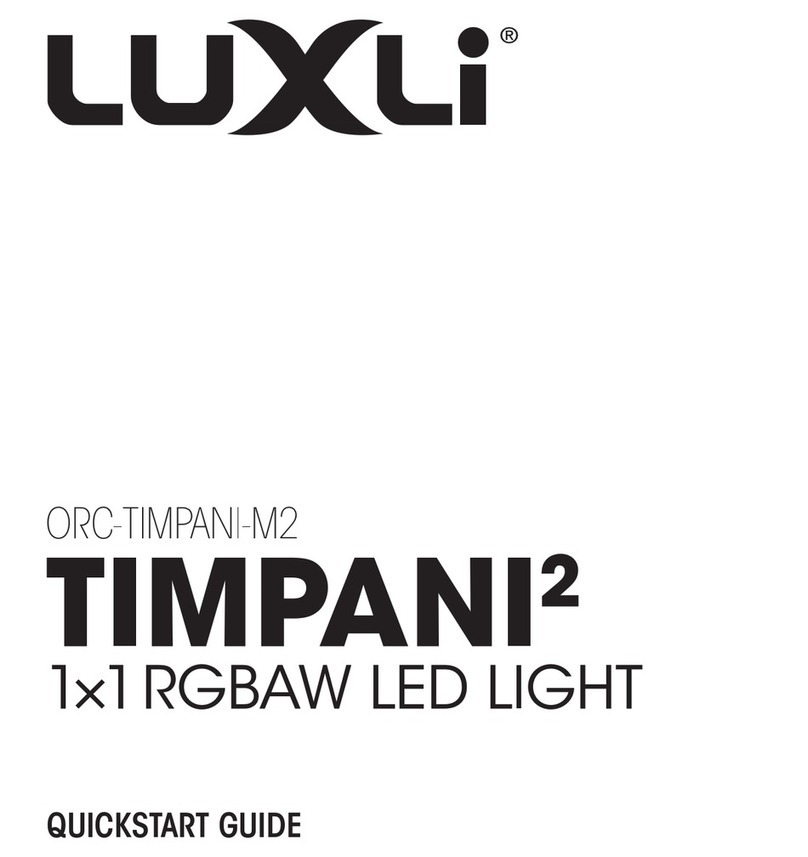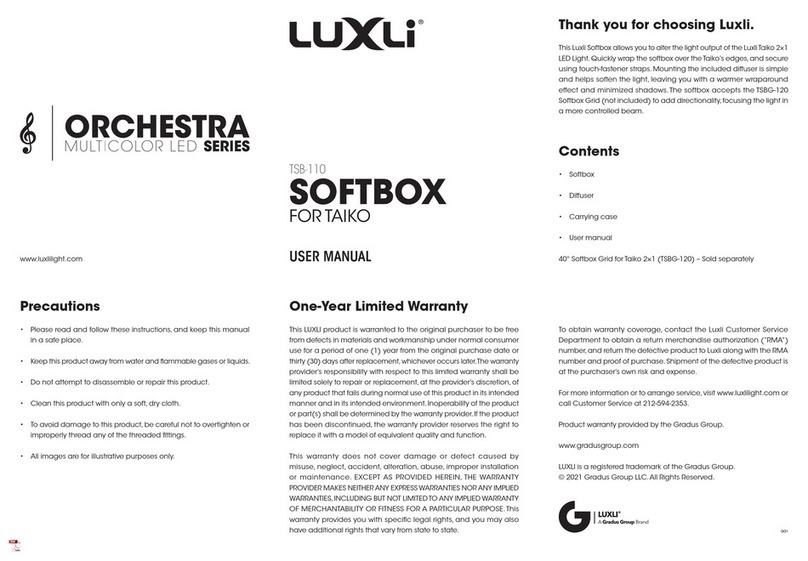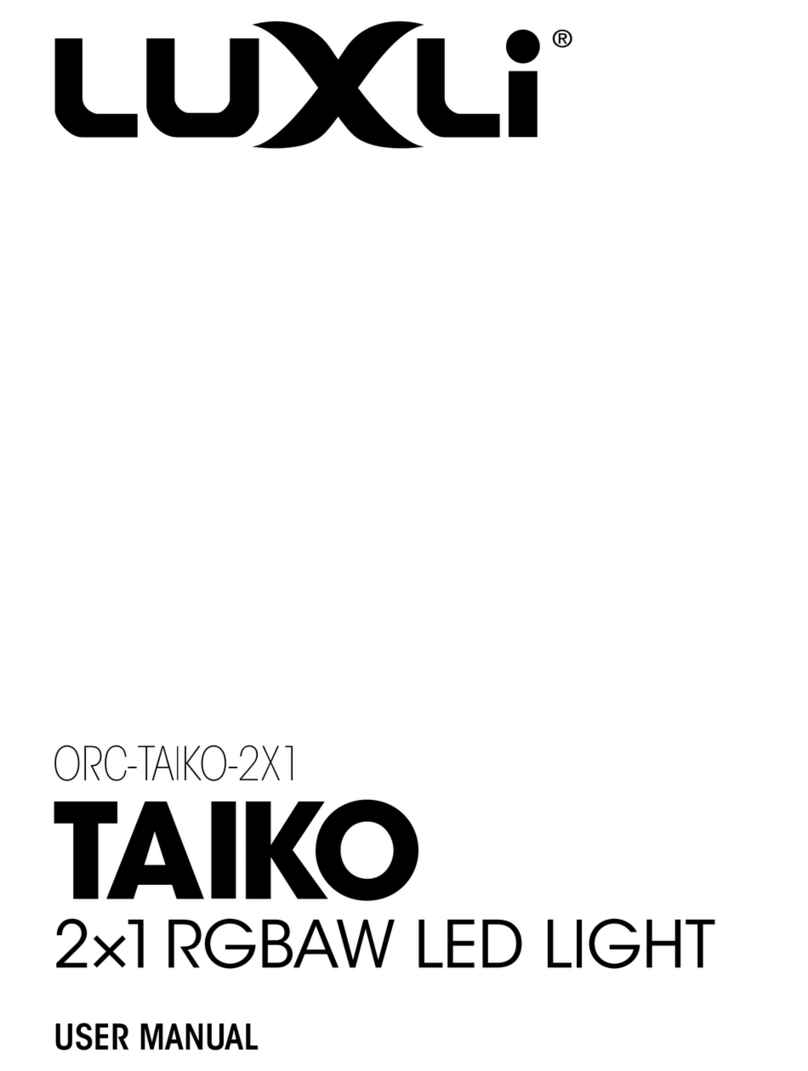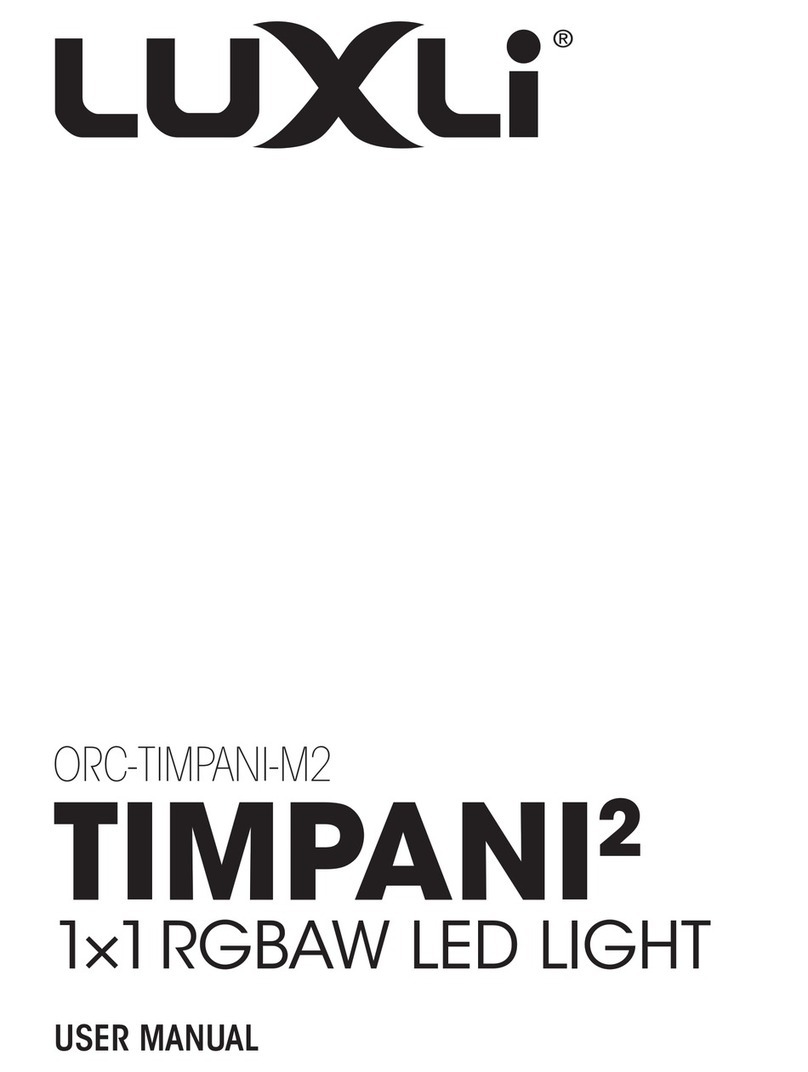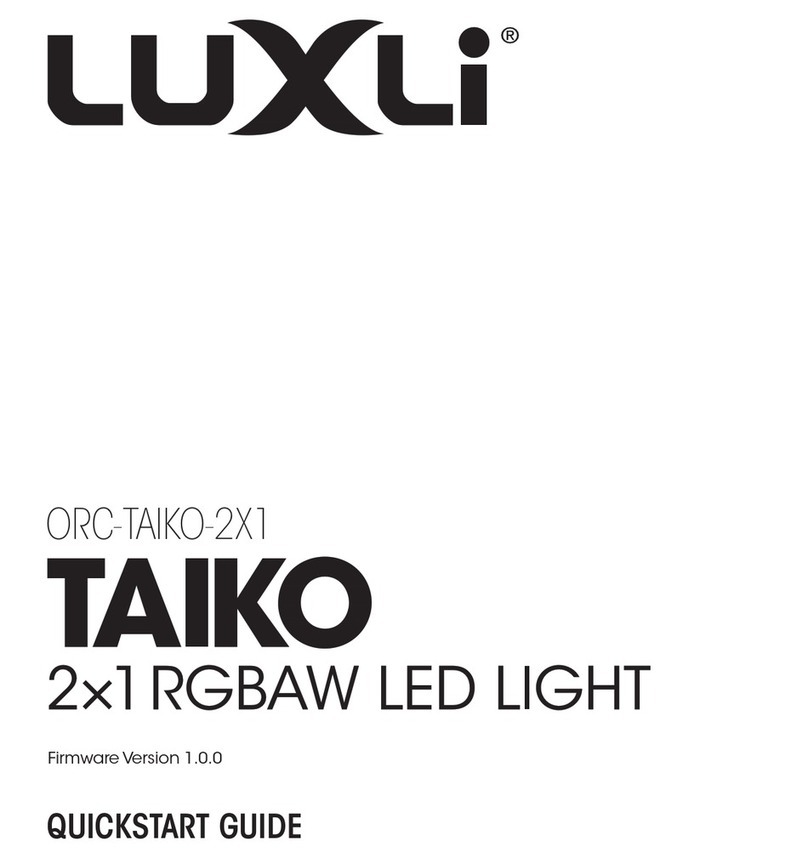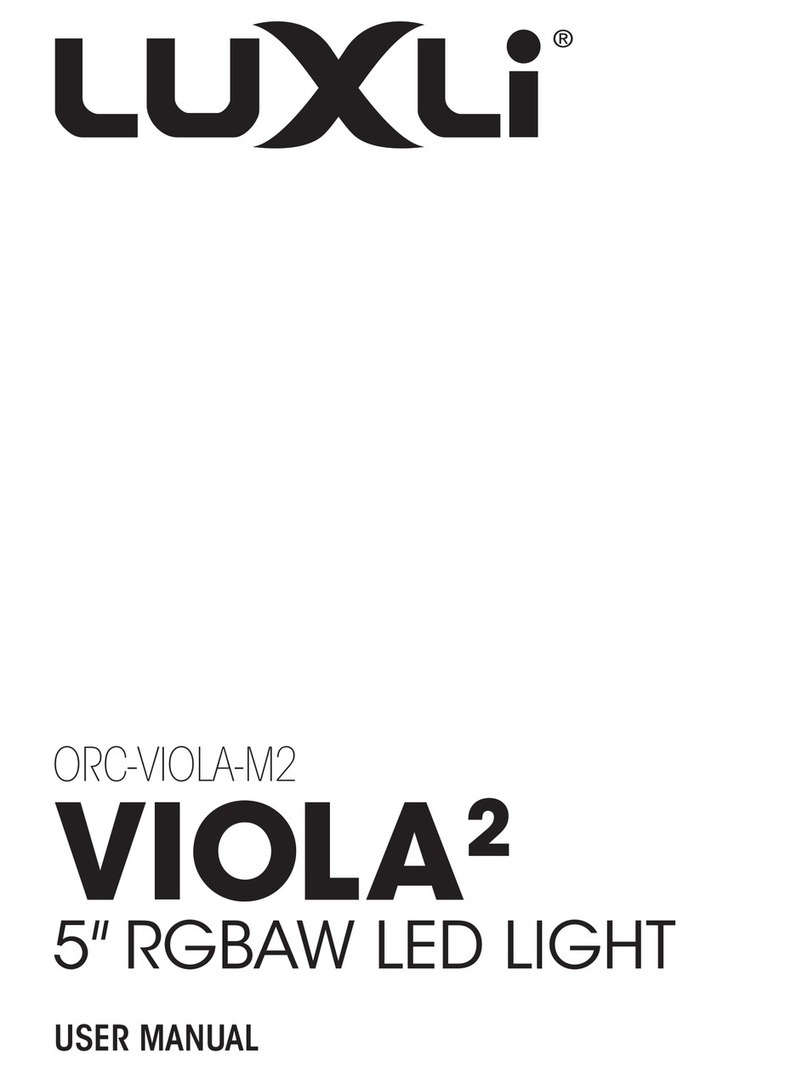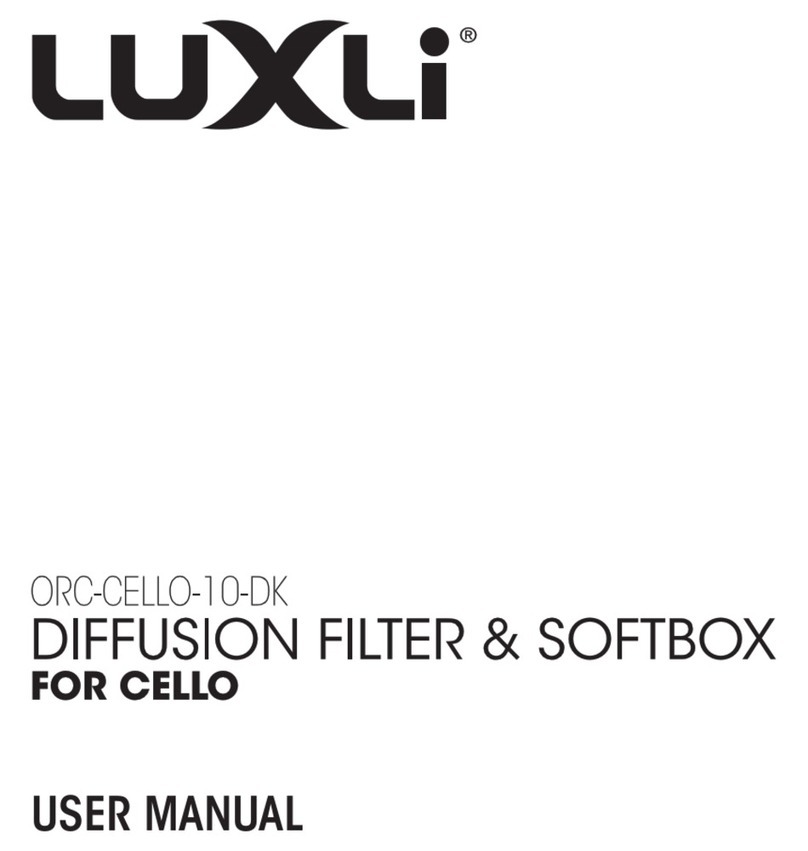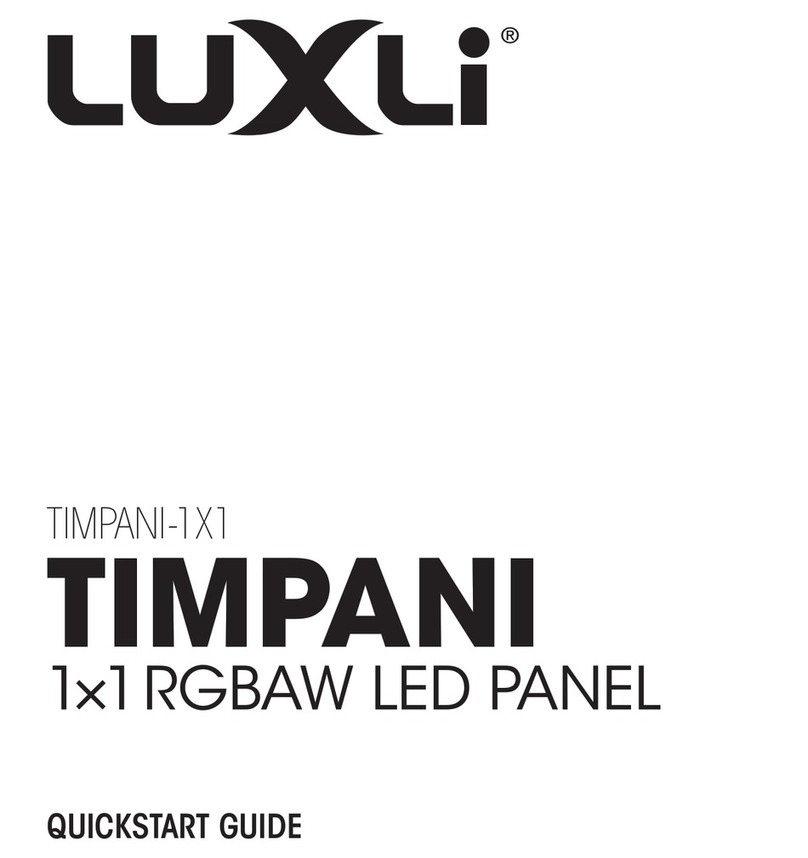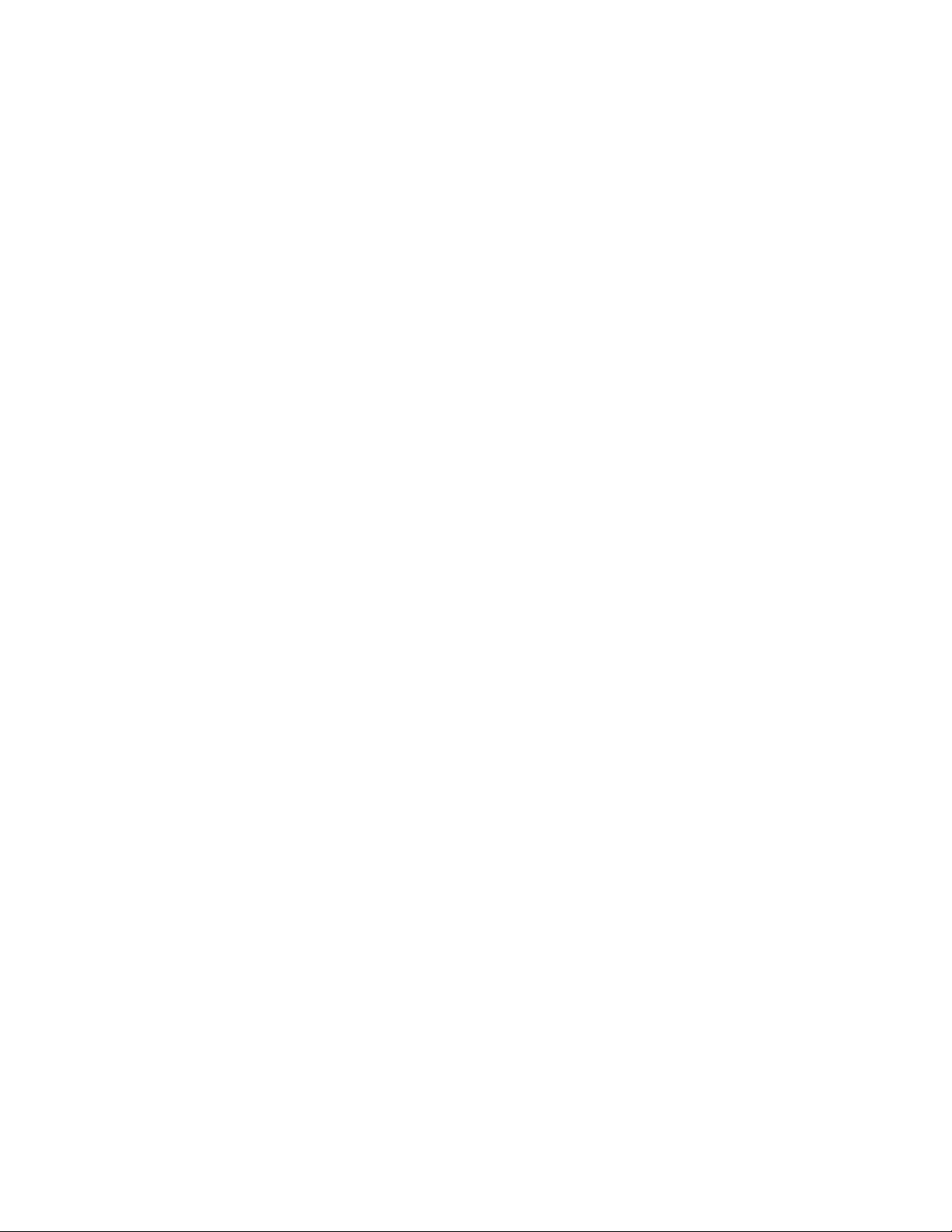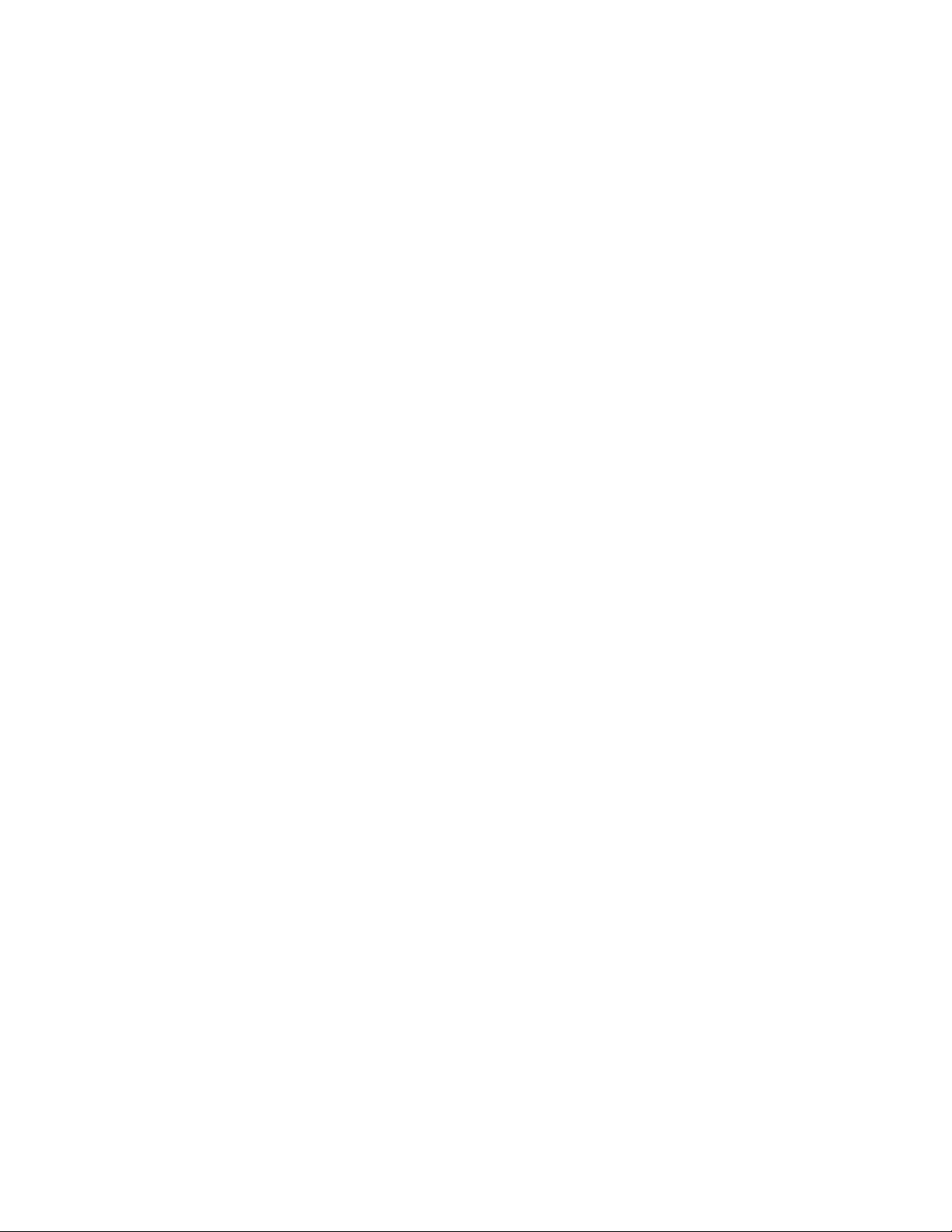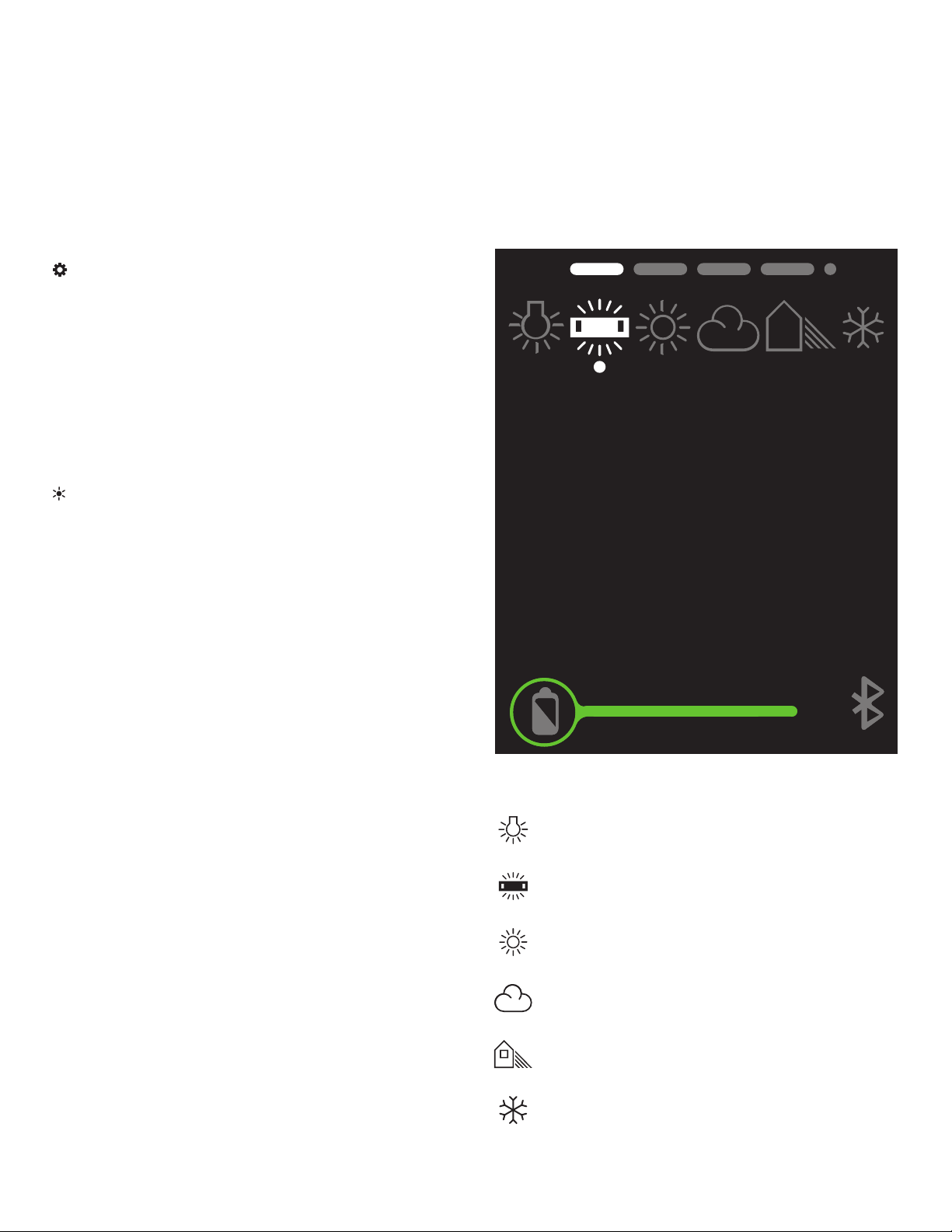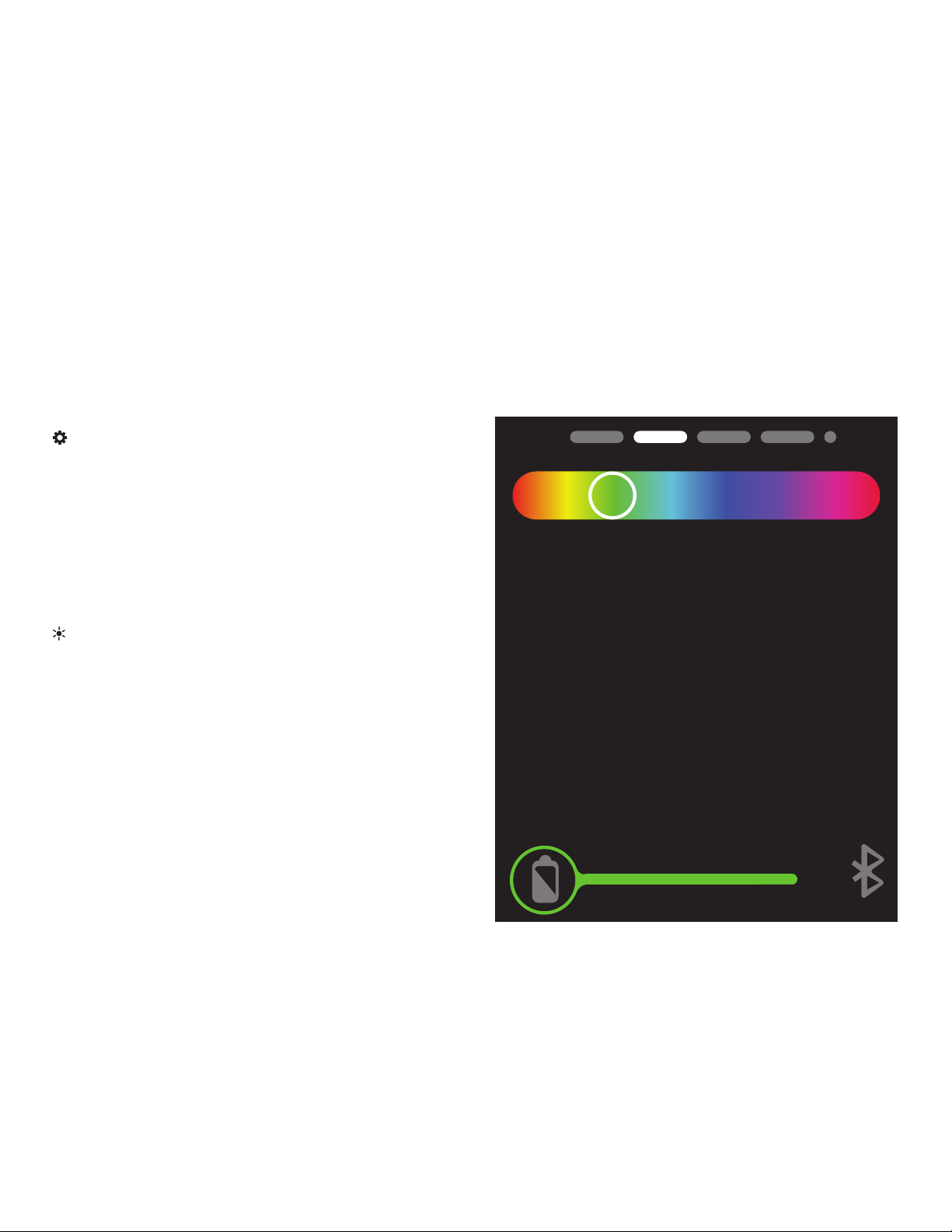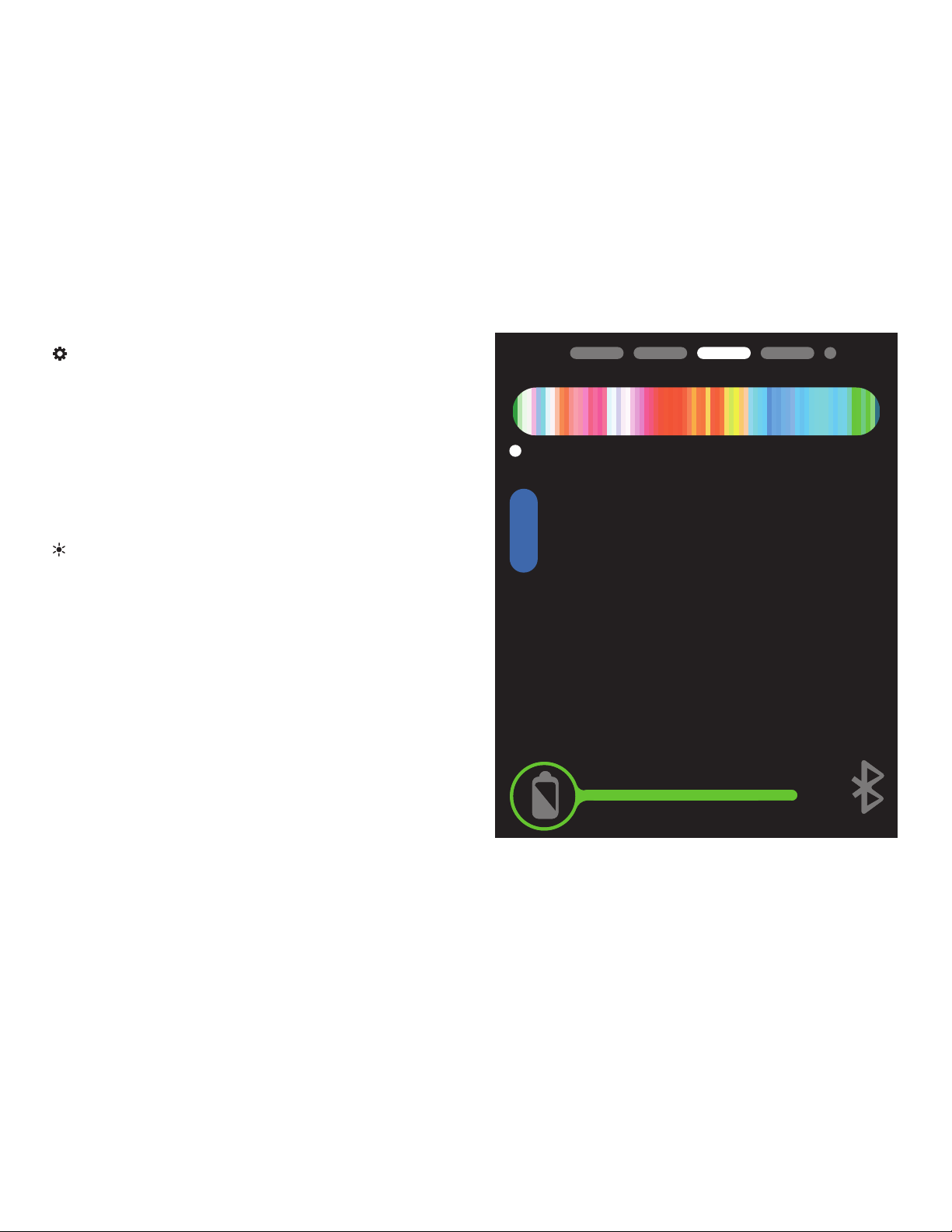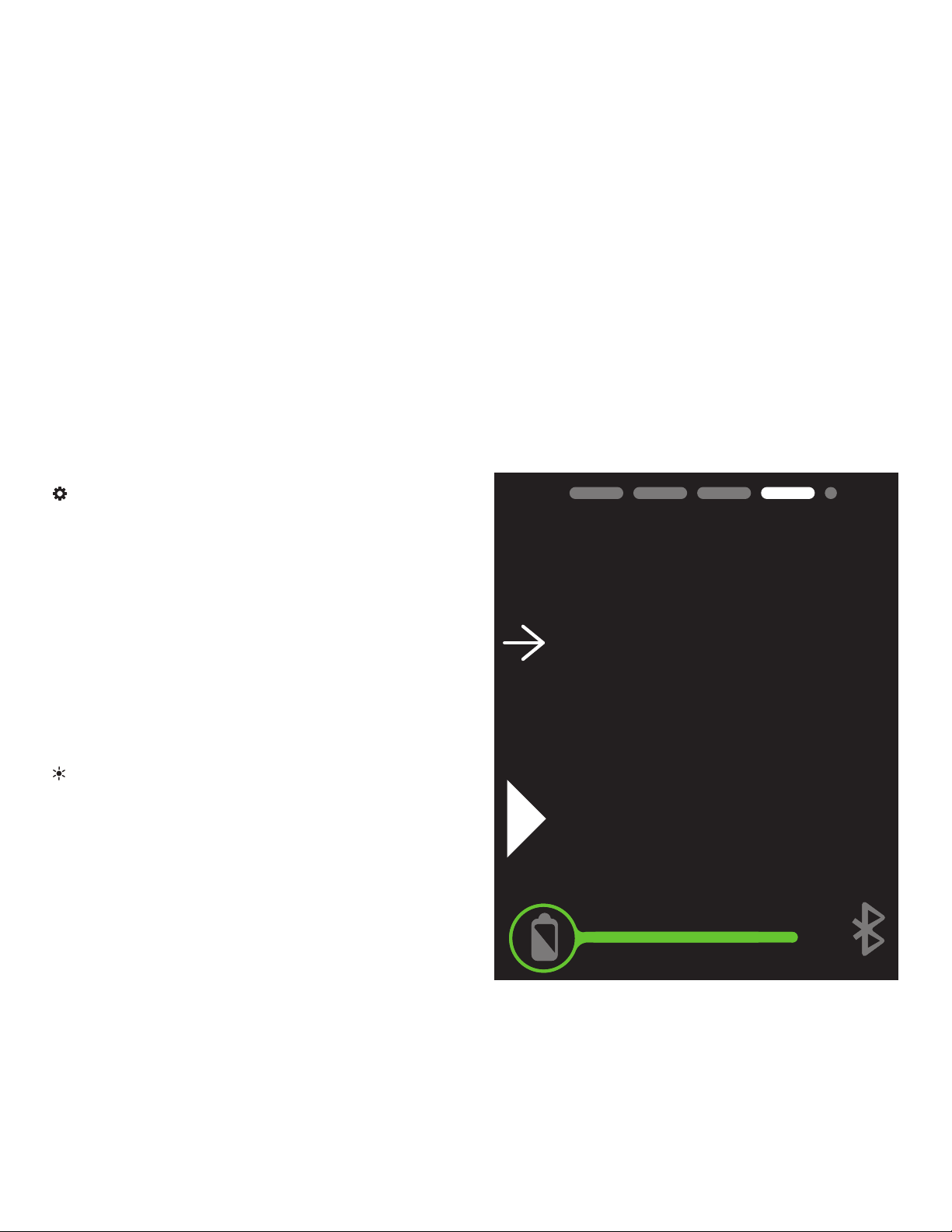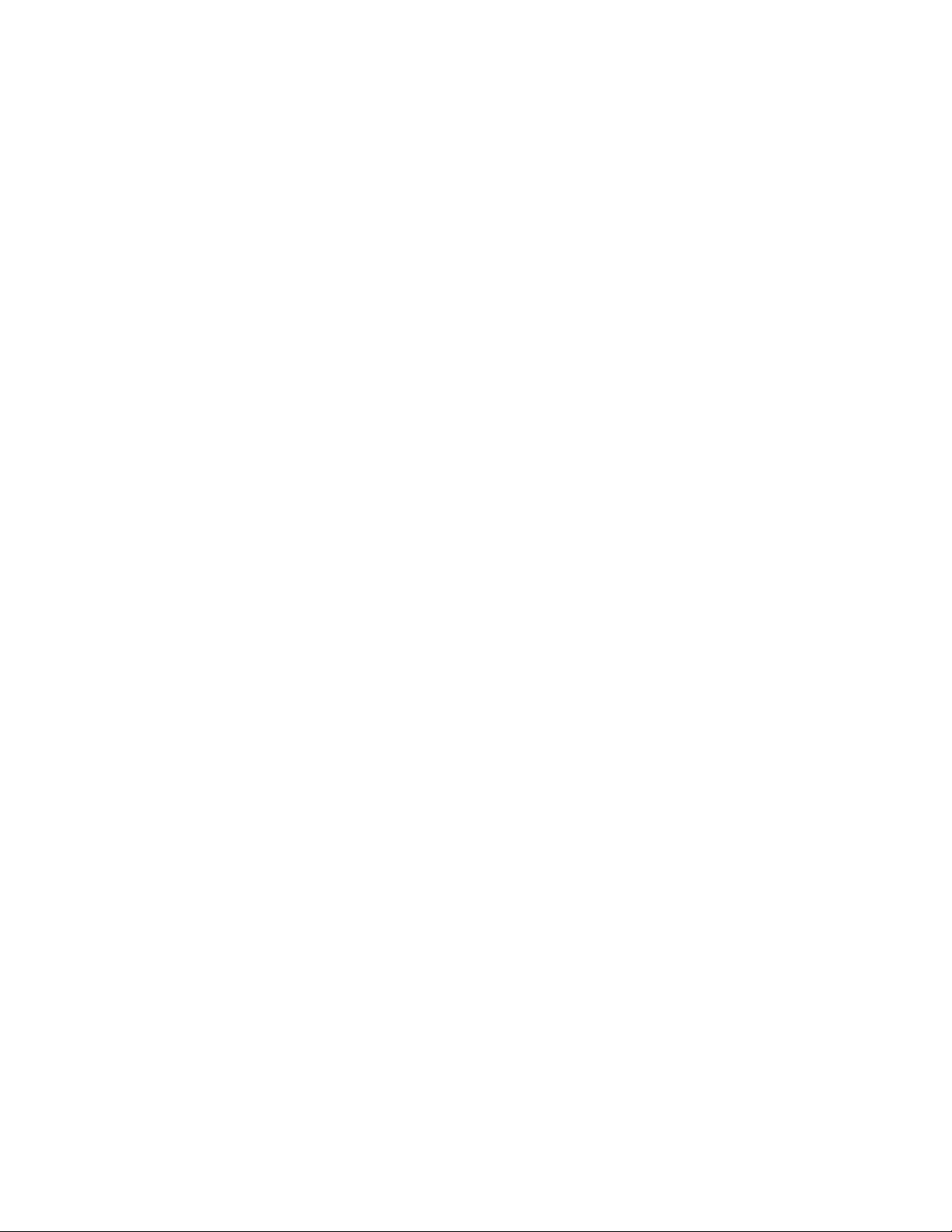
2
Conduct an orchestra of lights.
Precautions
The Luxli Orchestra series can produce a dazzling symphony of light. Synchronize LED light units
of all sizes, choose from millions of possible colors, apply lighting effects from three selectable
modes, and control them instantly with the powerful Composer mobile app.
The Cello² 10-inch multicolor LED light features a highly accurate and remarkably versatile RGBAW
LED panel.The light is equipped with Bluetooth 5, which pairs with Luxli’s Composer mobile app
from up to 100 feet away. Whether controlled via the app or the intuitive interface on the unit
itself, the Cello² will illuminate your creative vision with endless possibility.
For the latest version of the Composer mobile app, rmware updates, as well as videos and ideas
for creative uses for the Cello², visit luxlilight.com.
• Please read and follow these instructions, and keep this manual in a safe place.
• Keep this product away from water and ammable gases or liquids.
• Use only the correct, recommended voltage.
• Do not attempt to disassemble or repair this product.
• Clean this product with only a soft, dry cloth.
•
To avoid damage to this product, be careful not to overtighten or improperly thread any of
the threaded ttings.
• All images are for illustrative purposes only.