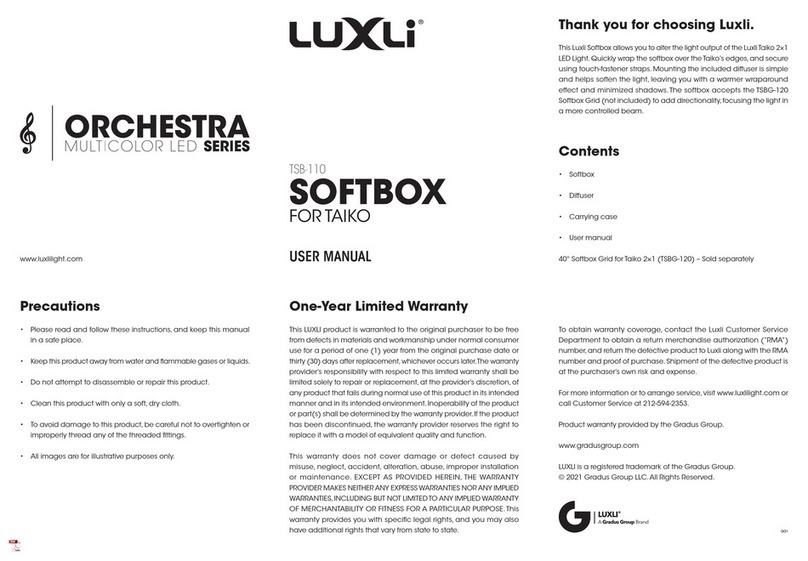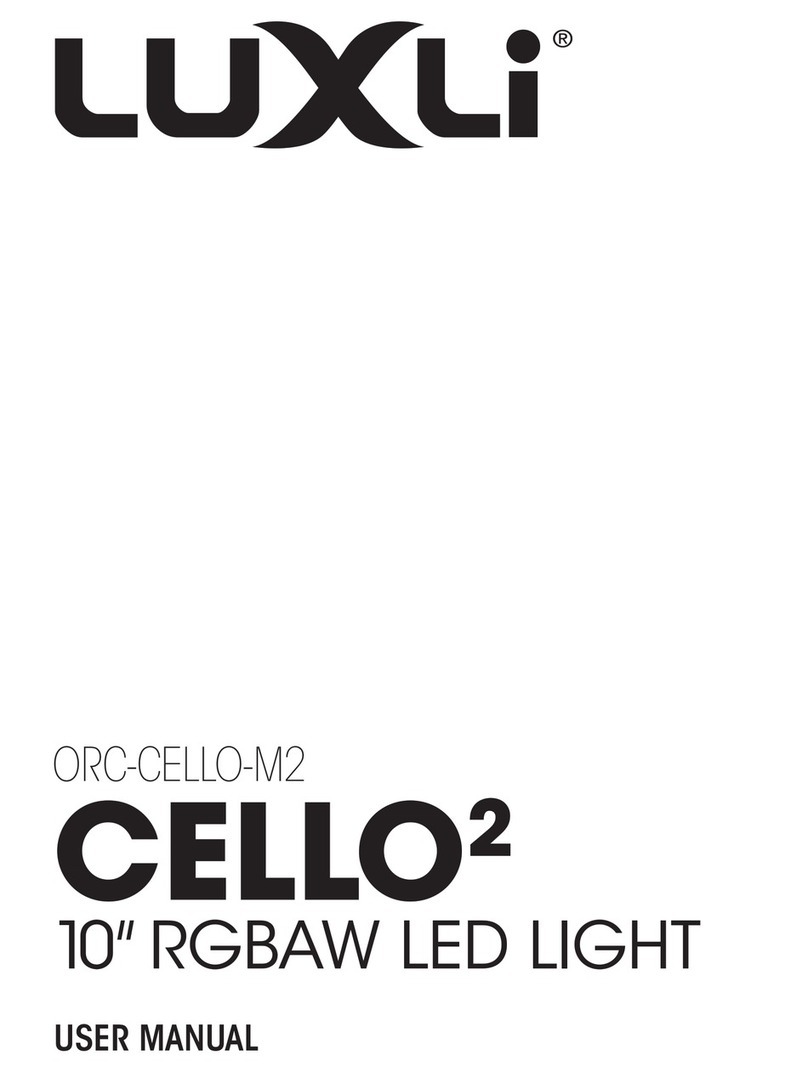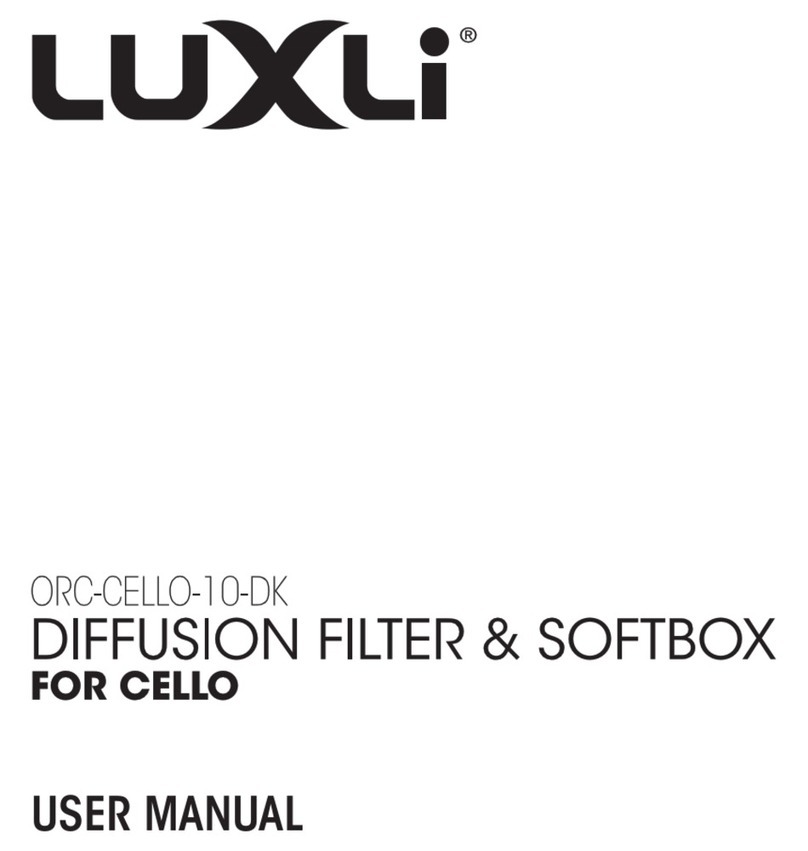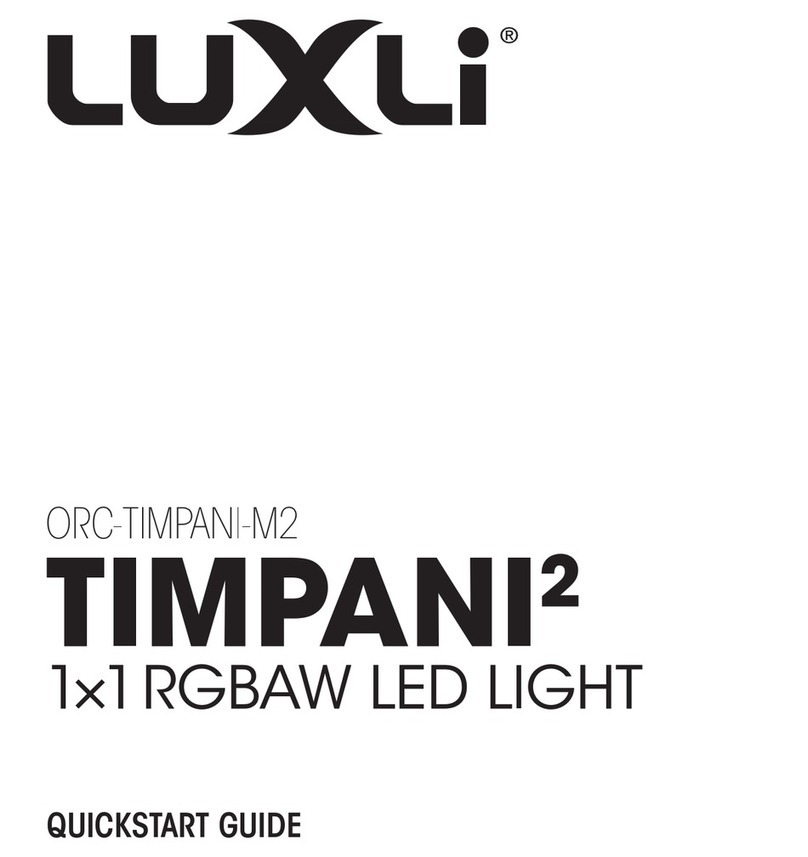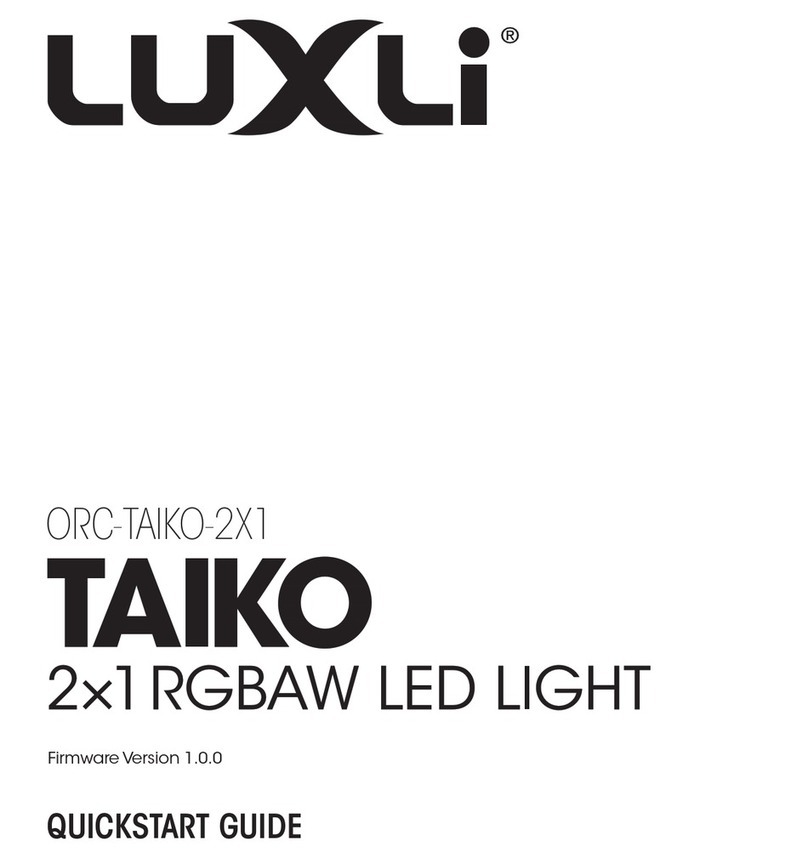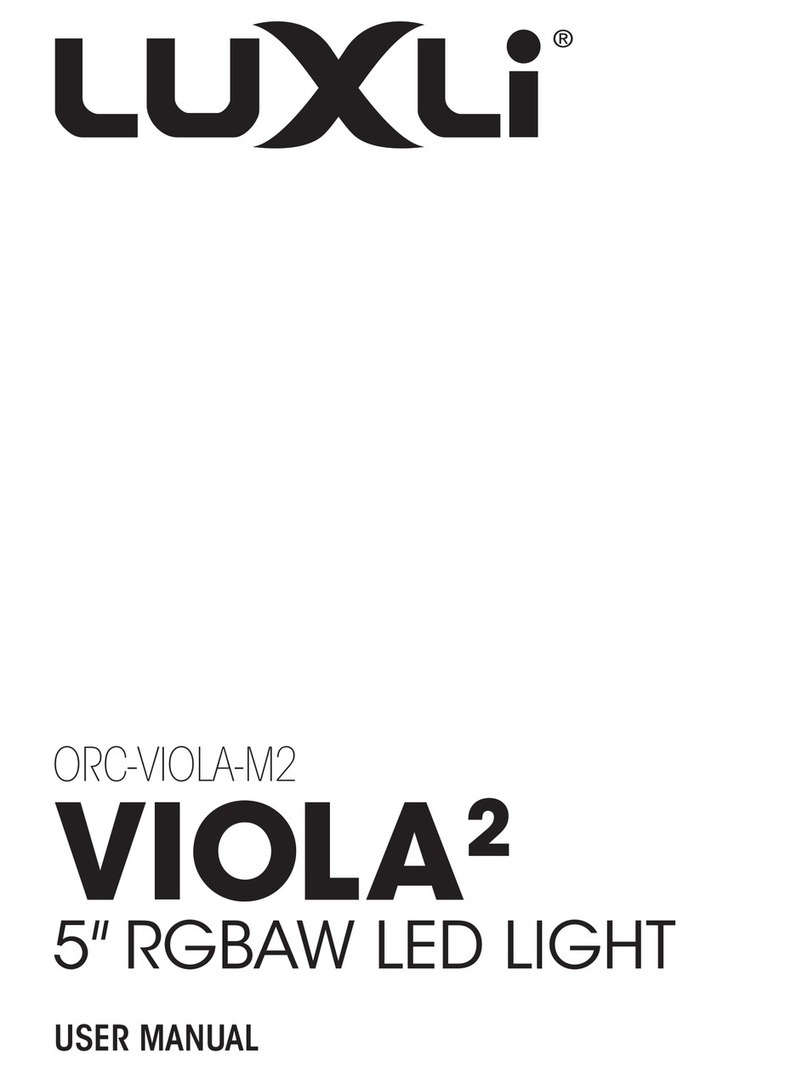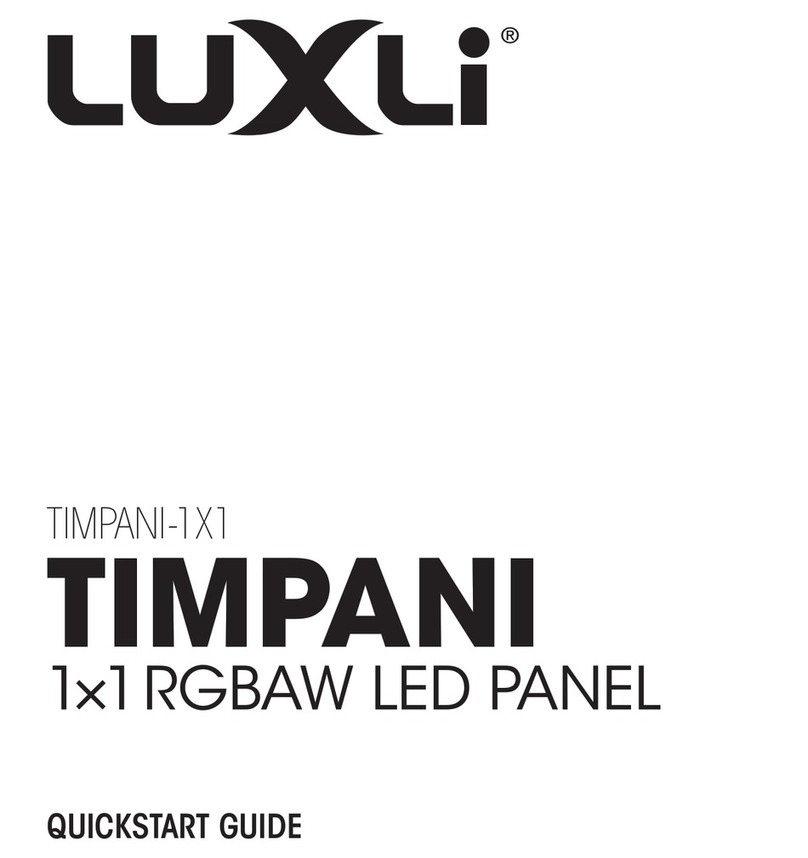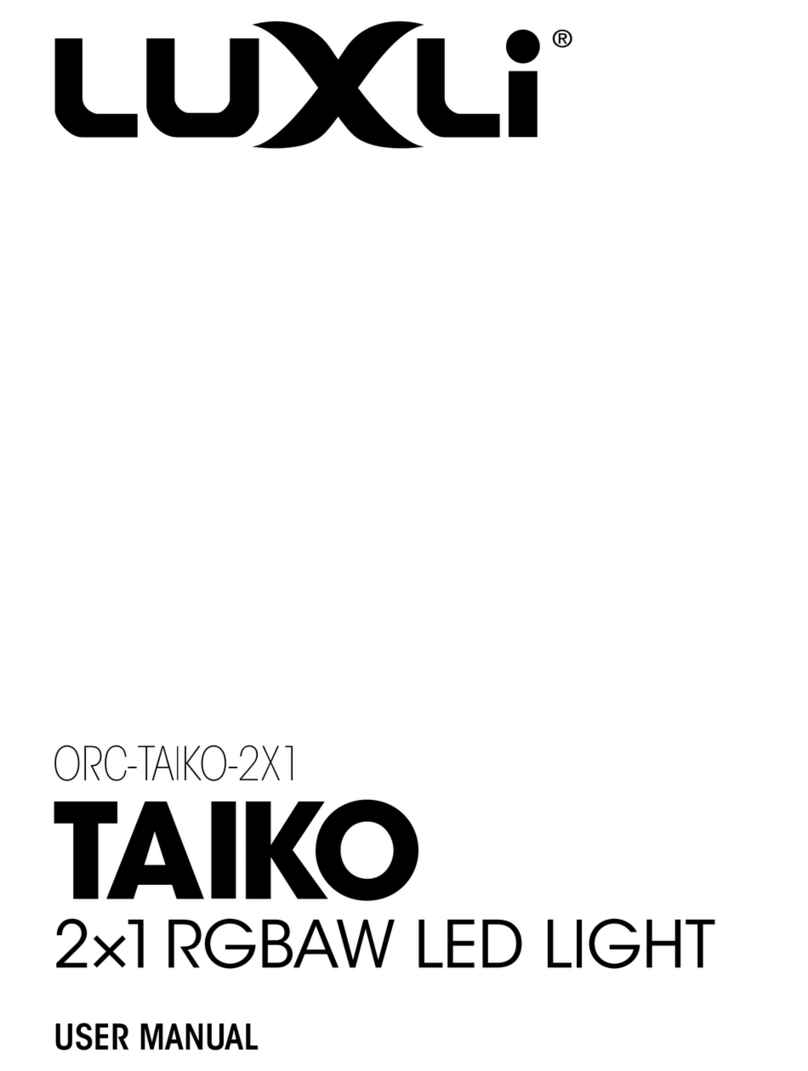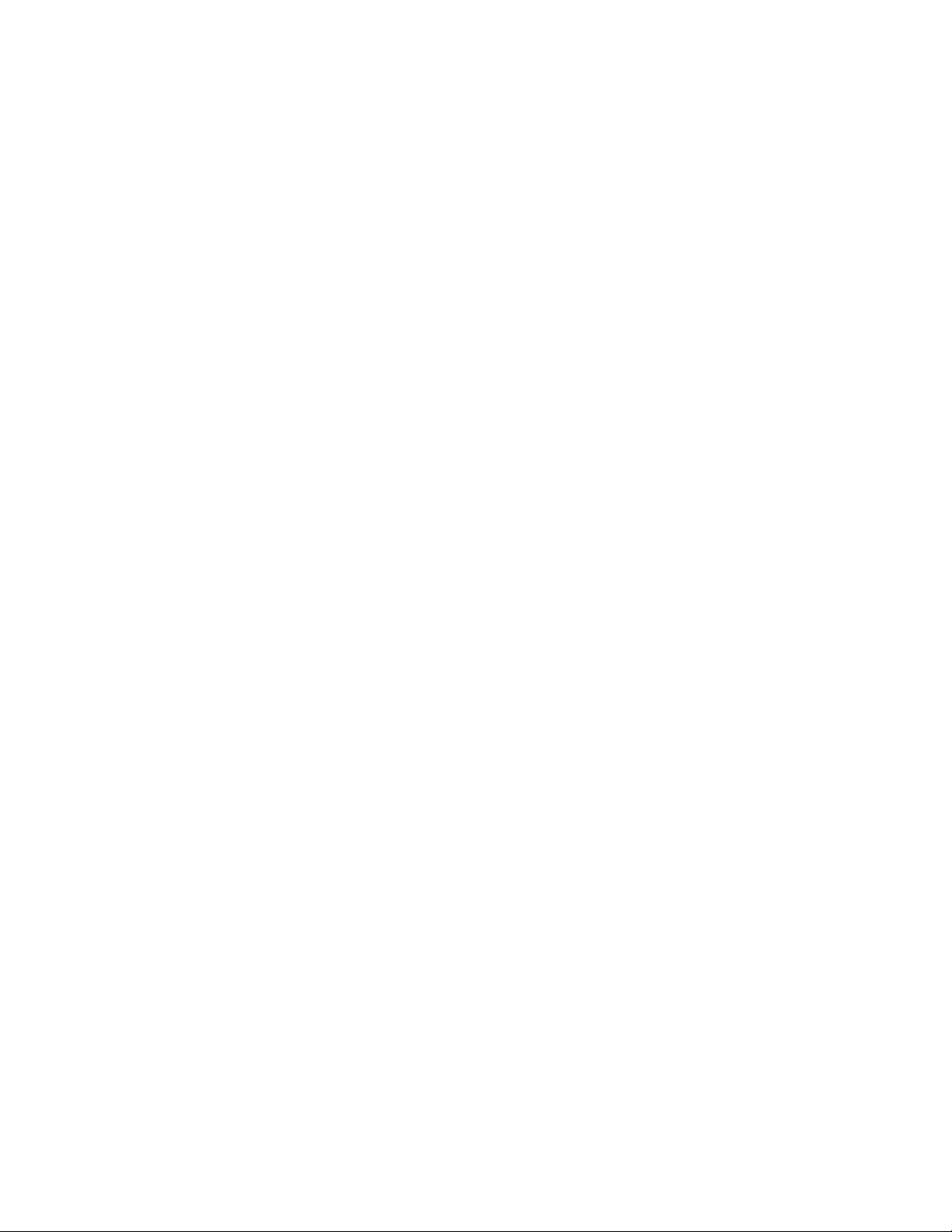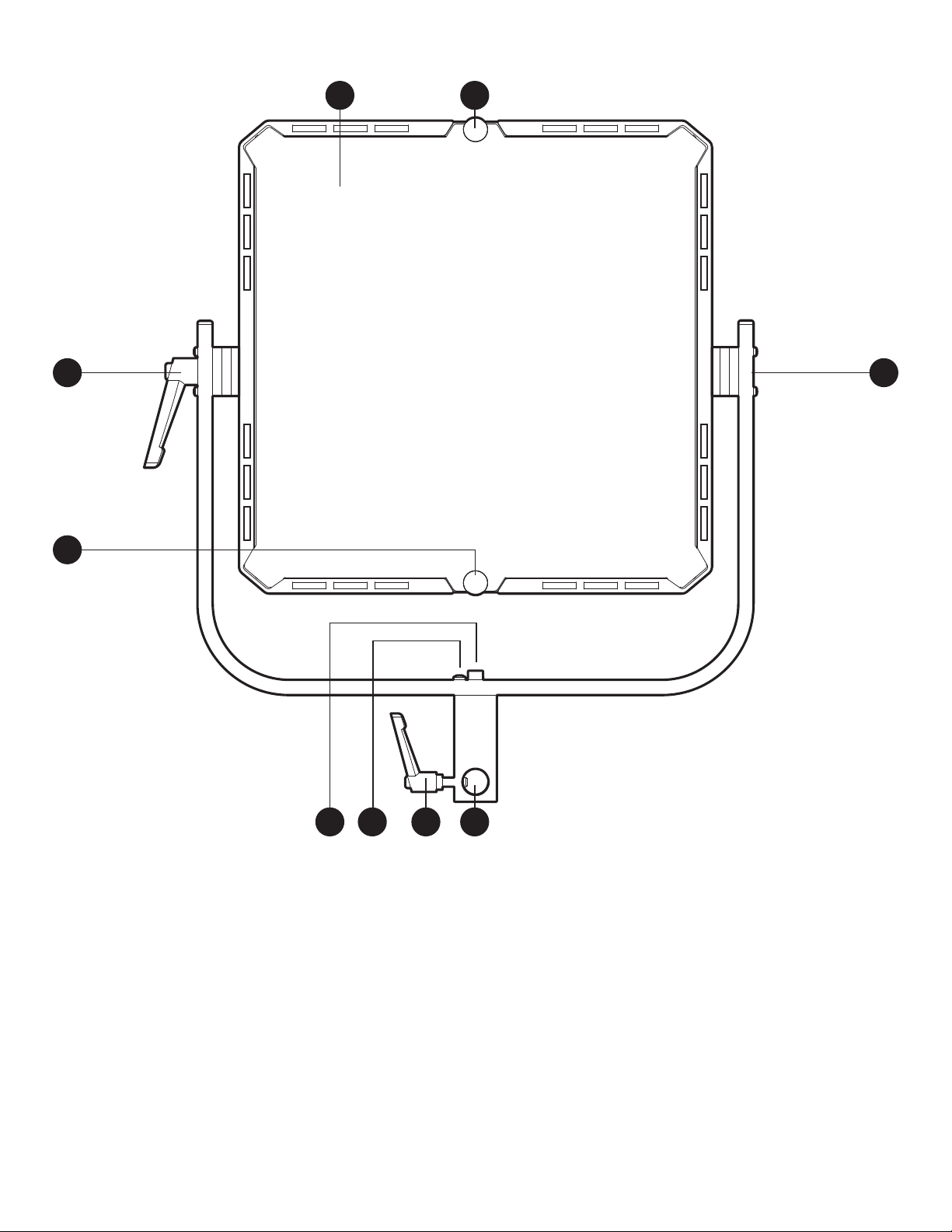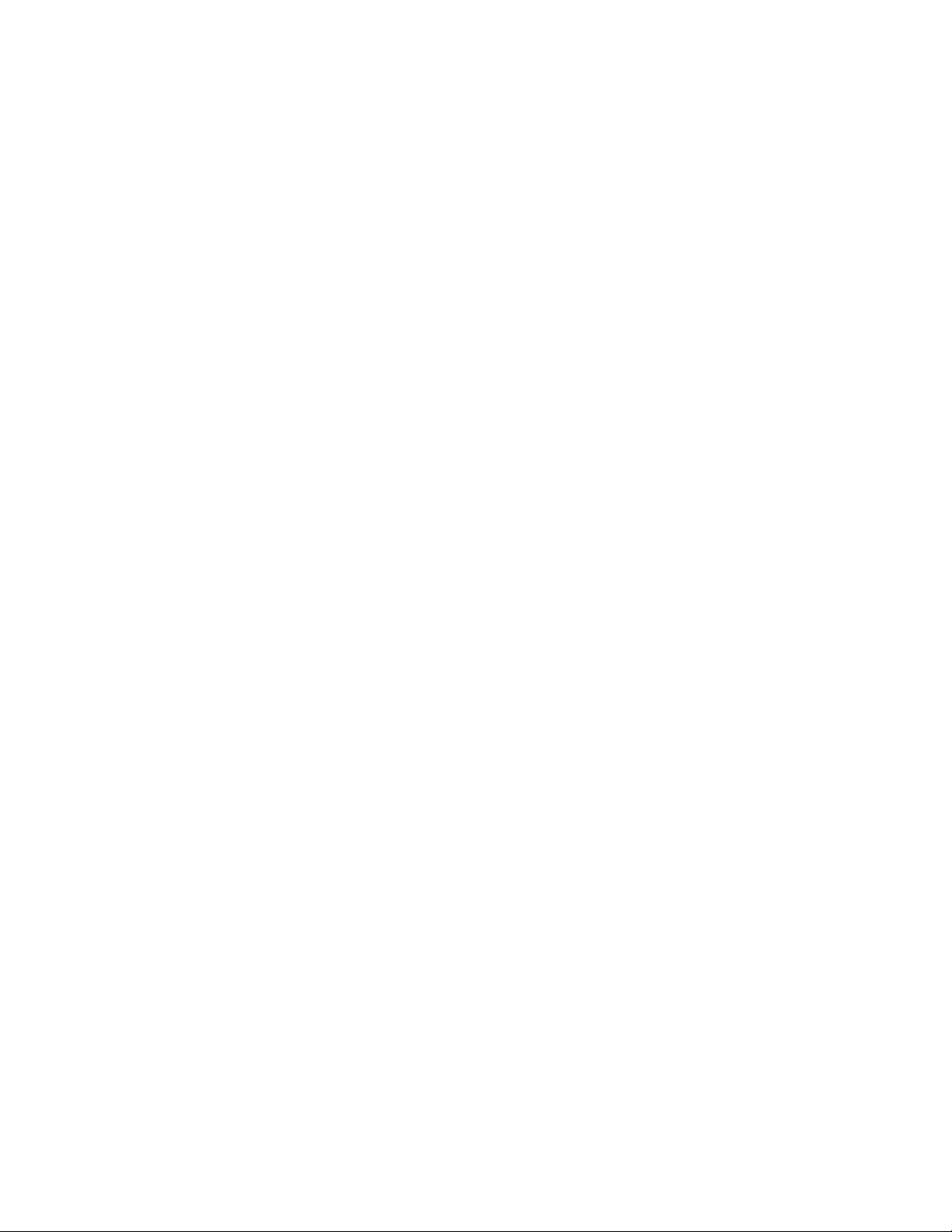
2
Conduct an orchestra of lights.
Precautions
The Luxli Orchestra series can produce a dazzling symphony of light. Synchronize LED light units
of all sizes, choose from millions of possible colors, apply lighting effects from four selectable
modes, and control them instantly with the powerful Composer mobile app.
The Timpani²features Luxli’s signature versatile and highly accurate RGBAW LED panel. It offers
CCT,HSL,Gel Filter,HFR, and Effects operating modes that provide remarkable control over each
variable with an easy-to-use interface.The light is equipped with Bluetooth 5 that pairs with your
tablet or smartphone with Luxli’s Composer mobile app from up to 100 feet. DMX 512 support
features master/slave mode that allows you to attach up to 512 Timpanis and other compatible
Orchestra-series lights,and control all the operation modes from a single unit.Whether controlled
via the app, the intuitive interface on the unit itself,or DMX,the Timpani²will illuminate your creative
vision with endless possibilities.
For the latest version of the Composer mobile app,rmware updates, as well as videos and ideas
for creative uses for the Timpani², visit luxlilight.com.
• Keep this product away from water and ammable gases or liquids.
• Use only the correct, recommended voltage.
• Do not attempt to disassemble or repair this product.
• Clean this product with only a soft, dry cloth.
•
To avoid damage to this product, be careful not to overtighten or improperly thread any of
the threaded ttings.
• All images are for illustrative purposes only.