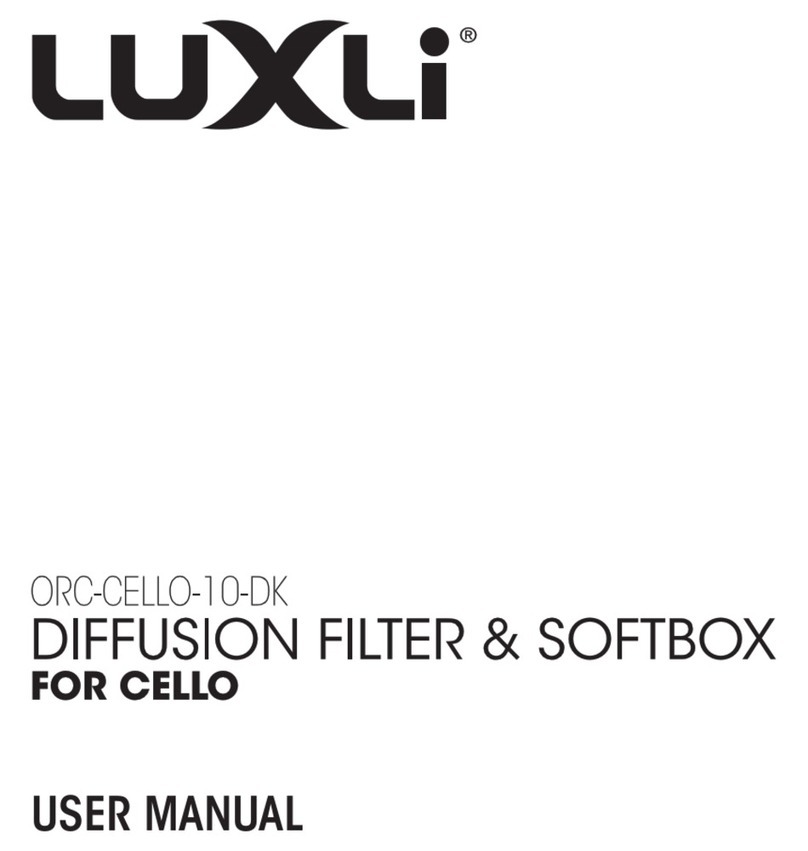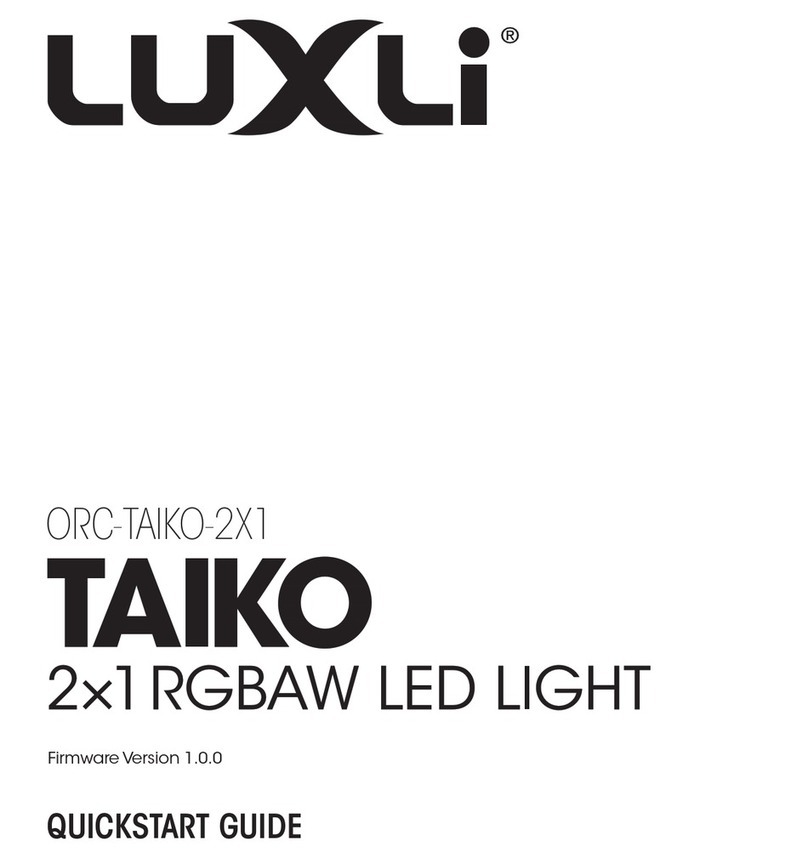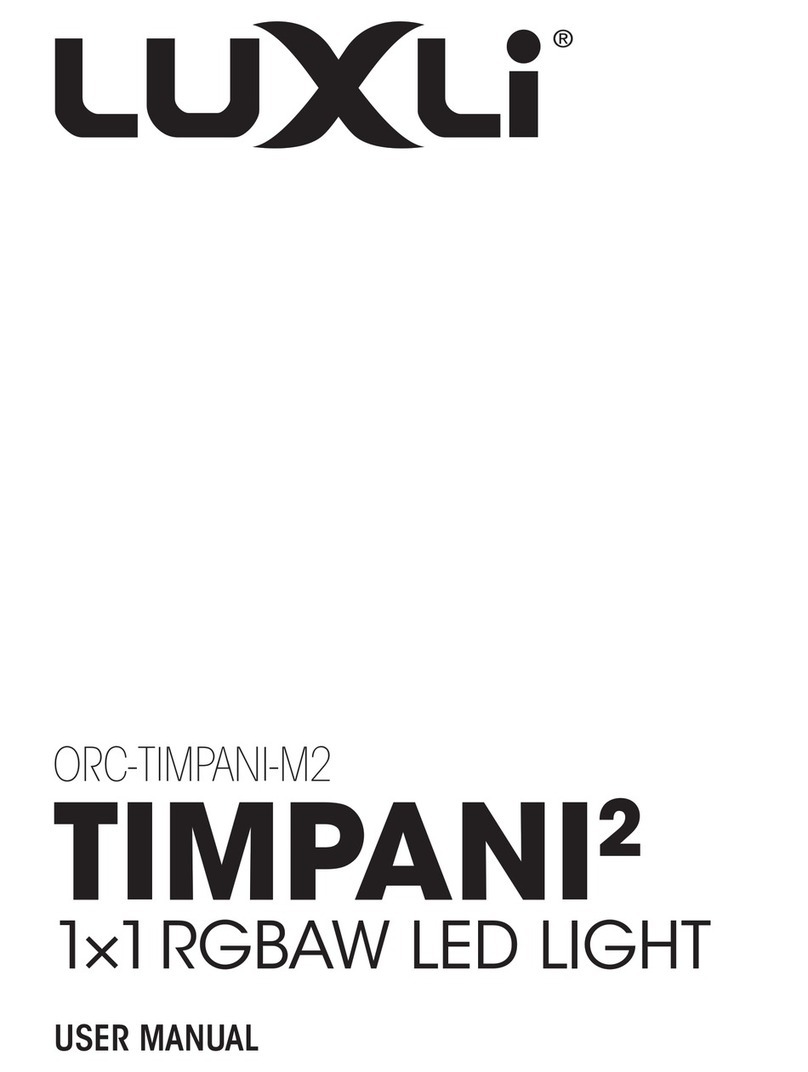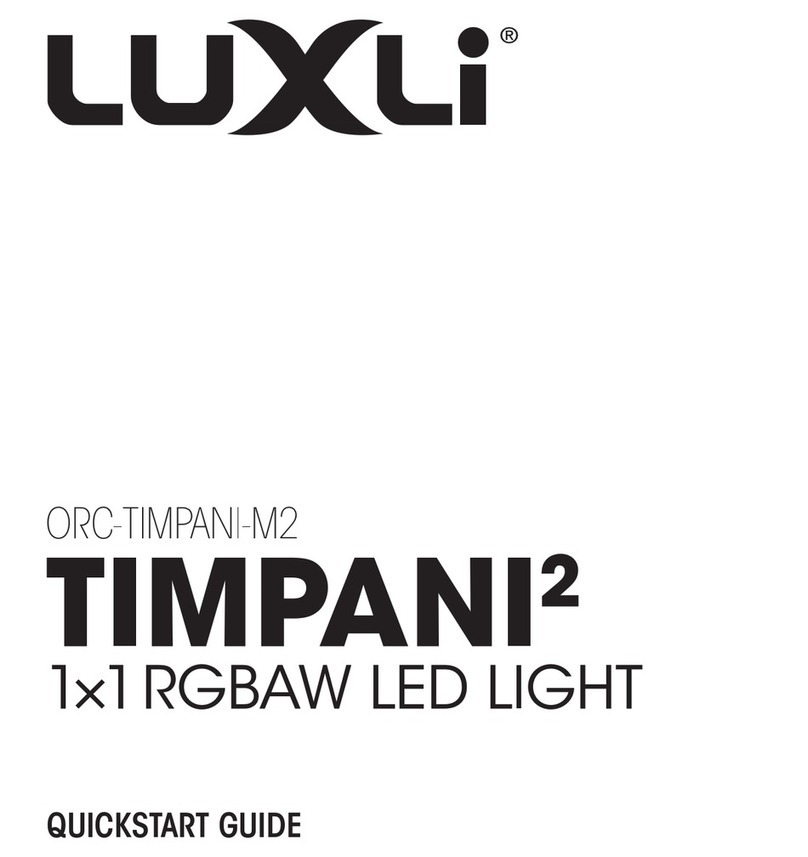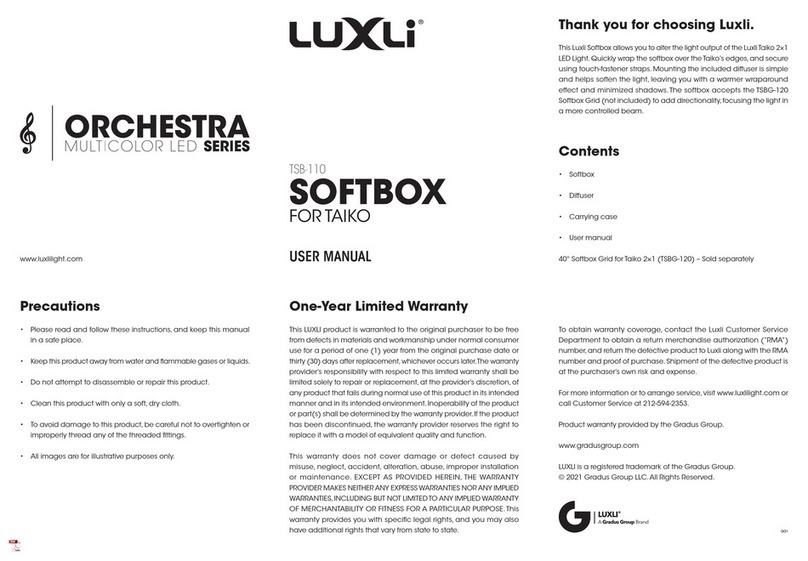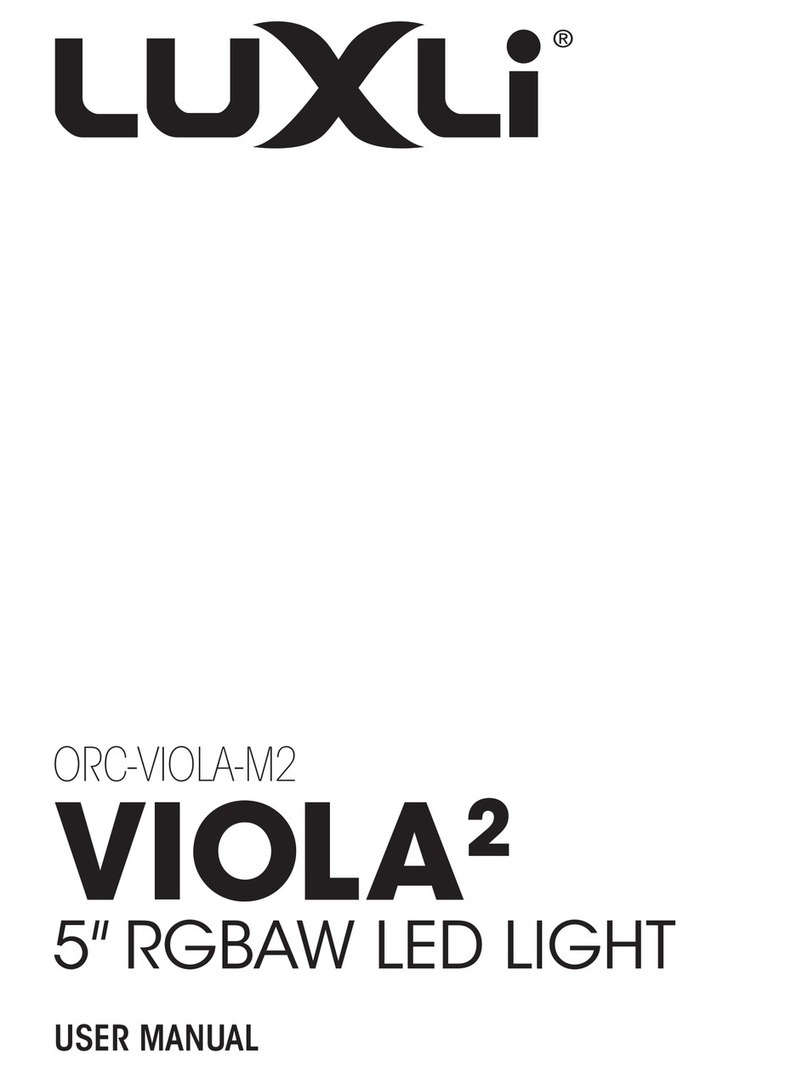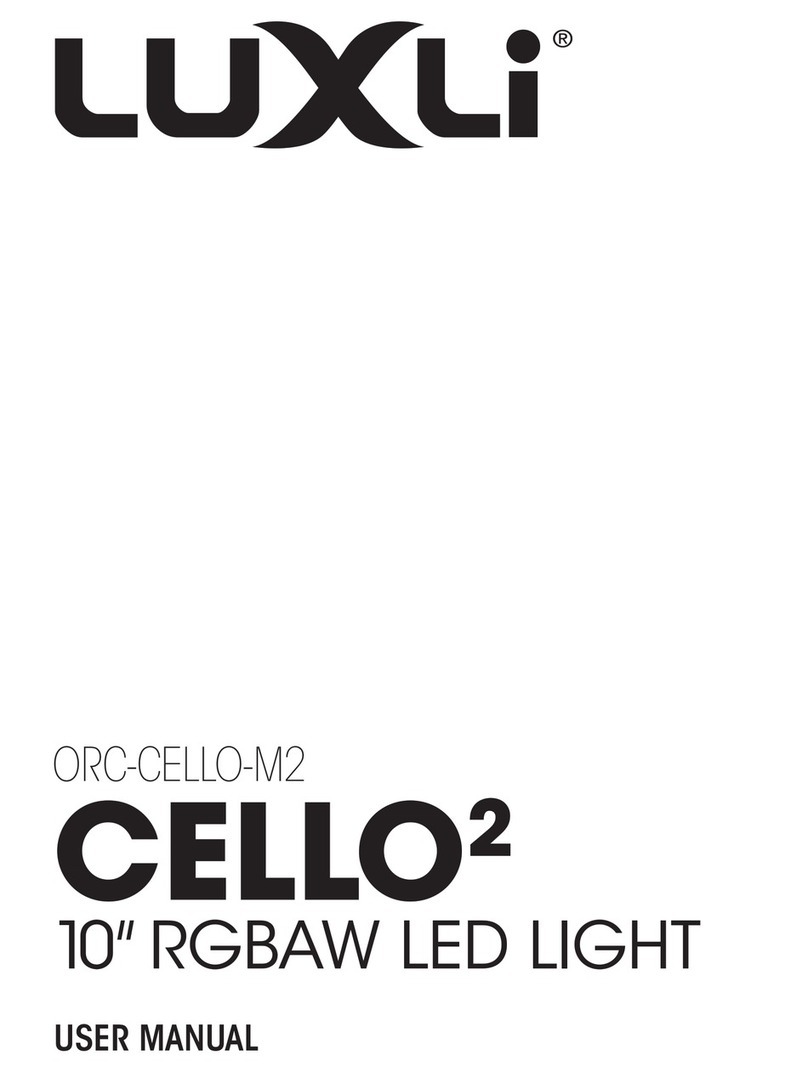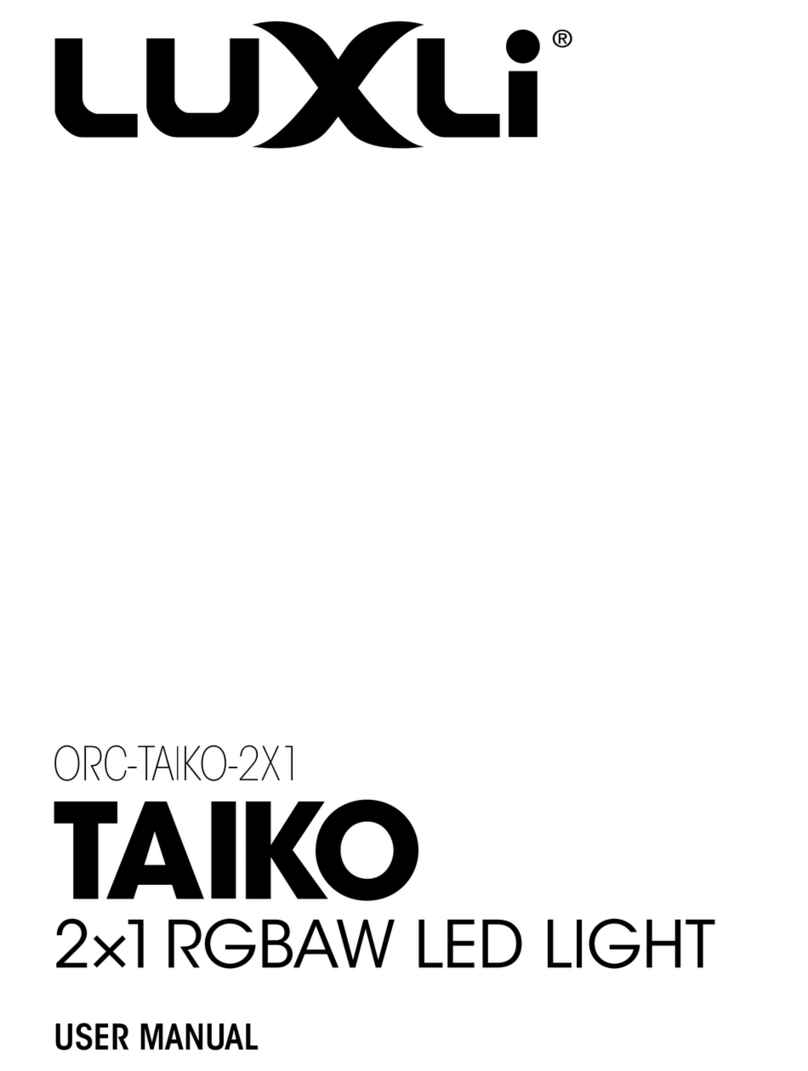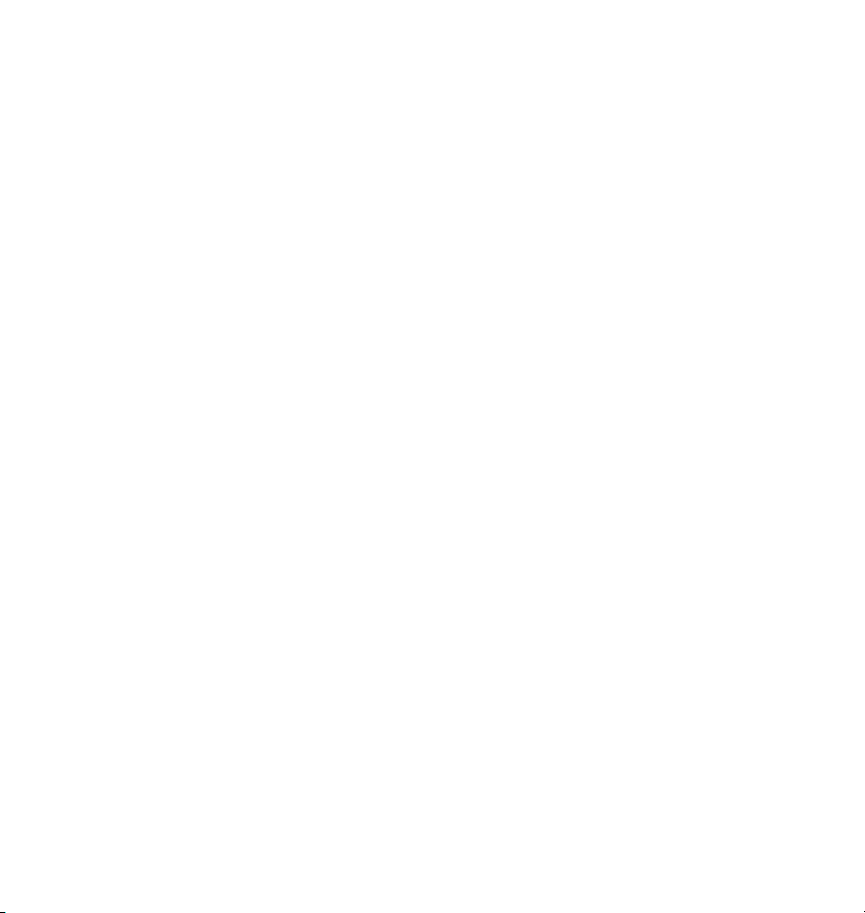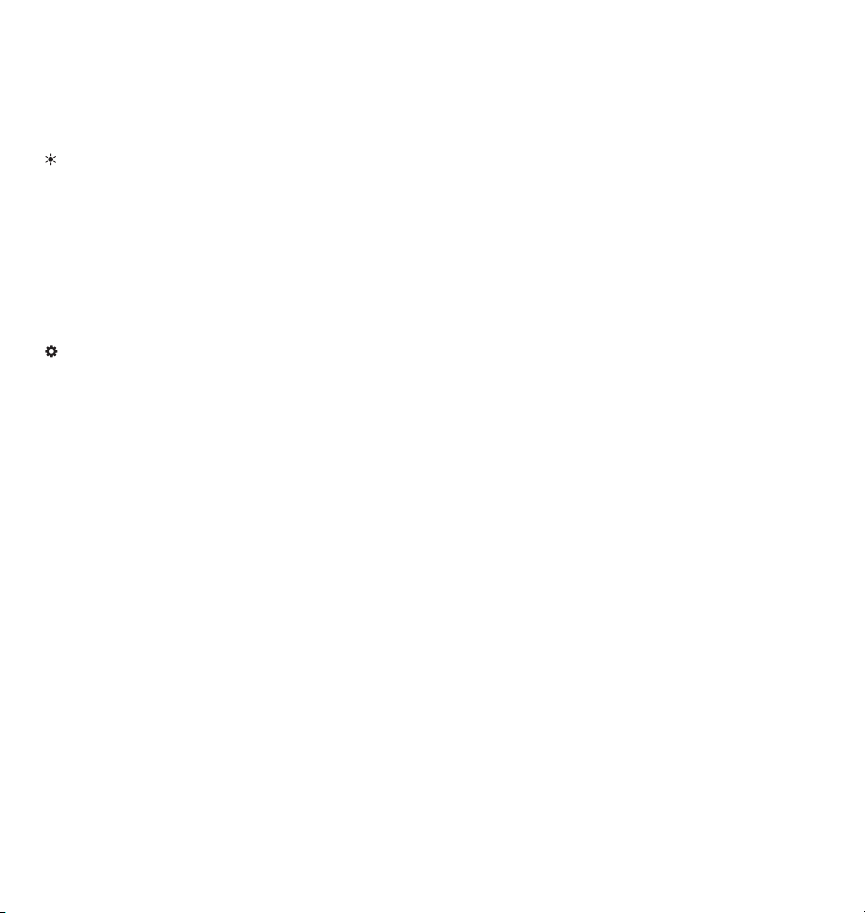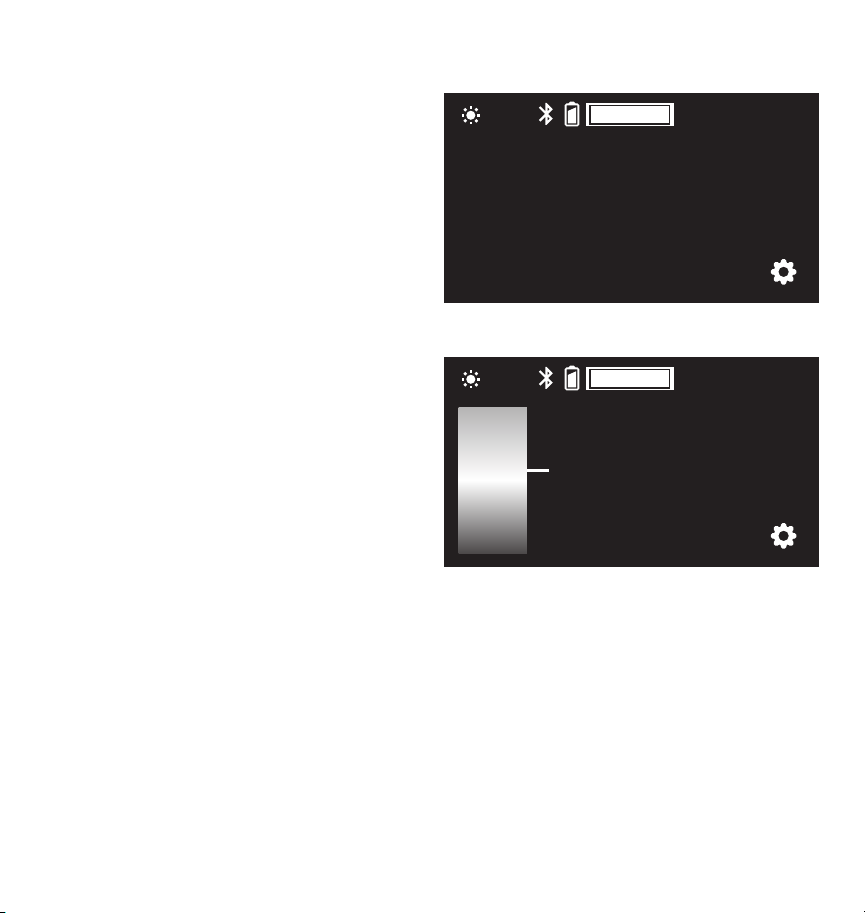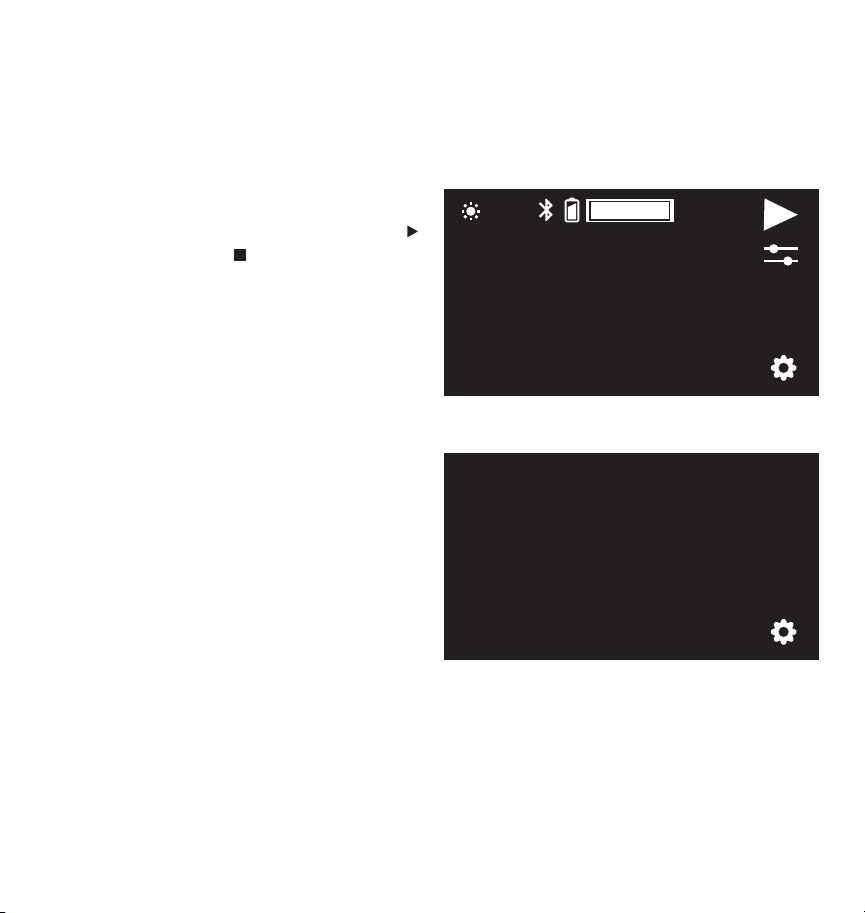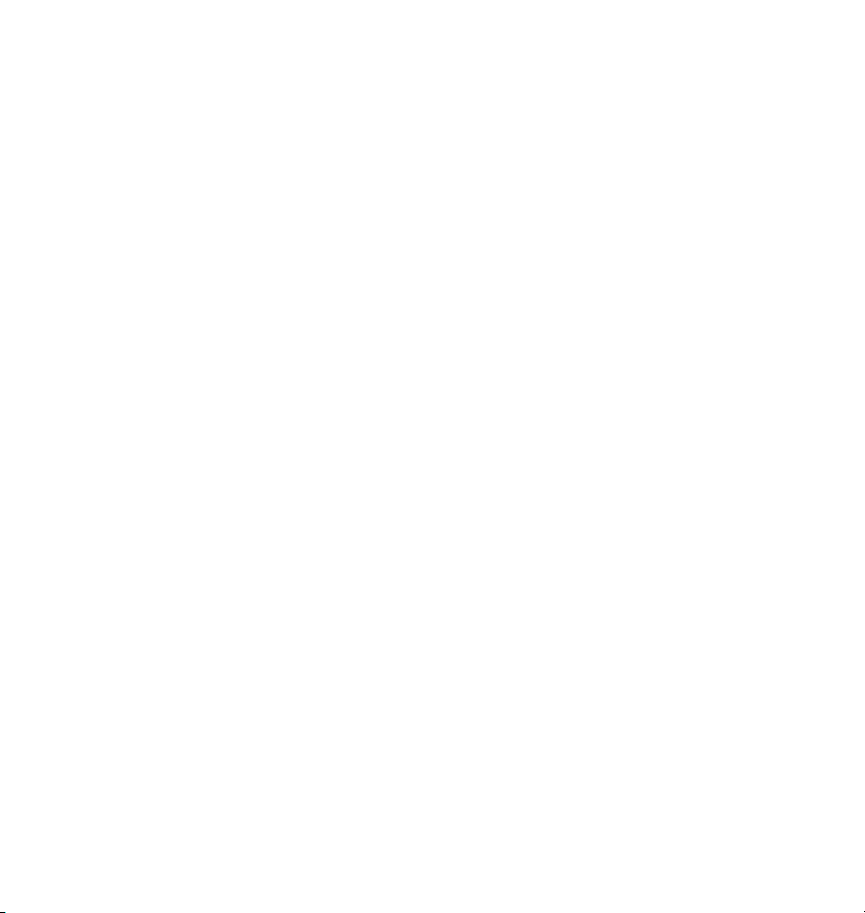
2
Conduct an orchestra of lights.
Precautions
The Luxli Orchestra series can produce a dazzling symphony of light. Synchronize LED light units of all
sizes, choose from millions of possible colors, apply lighting effects from four selectable modes, and
control them instantly with the powerful Conductor mobile app.
For the latest version of the Conductor mobile app,rmware updates,and a PDF of the full user manual,
as well as videos and ideas for creative uses for the Timpani, visit luxlilight.com.
• Please read and follow these instructions, and keep this manual in a safe place.
• Keep this product away from water and ammable gases or liquids.
• Use only the correct, recommended voltage.
• Do not attempt to disassemble or repair this product.
• Clean this product with only a soft, dry cloth.
•
To avoid damage to this product, be careful not to overtighten or improperly thread any of the
threaded ttings.
• All images are for illustrative purposes only.