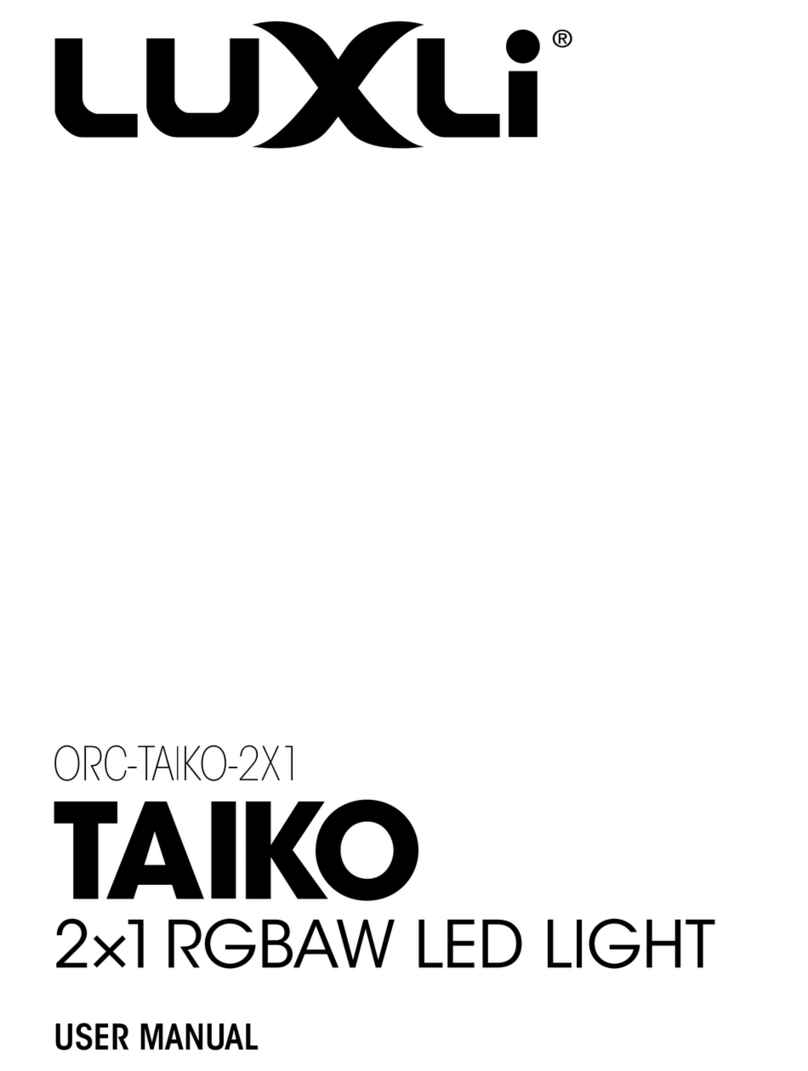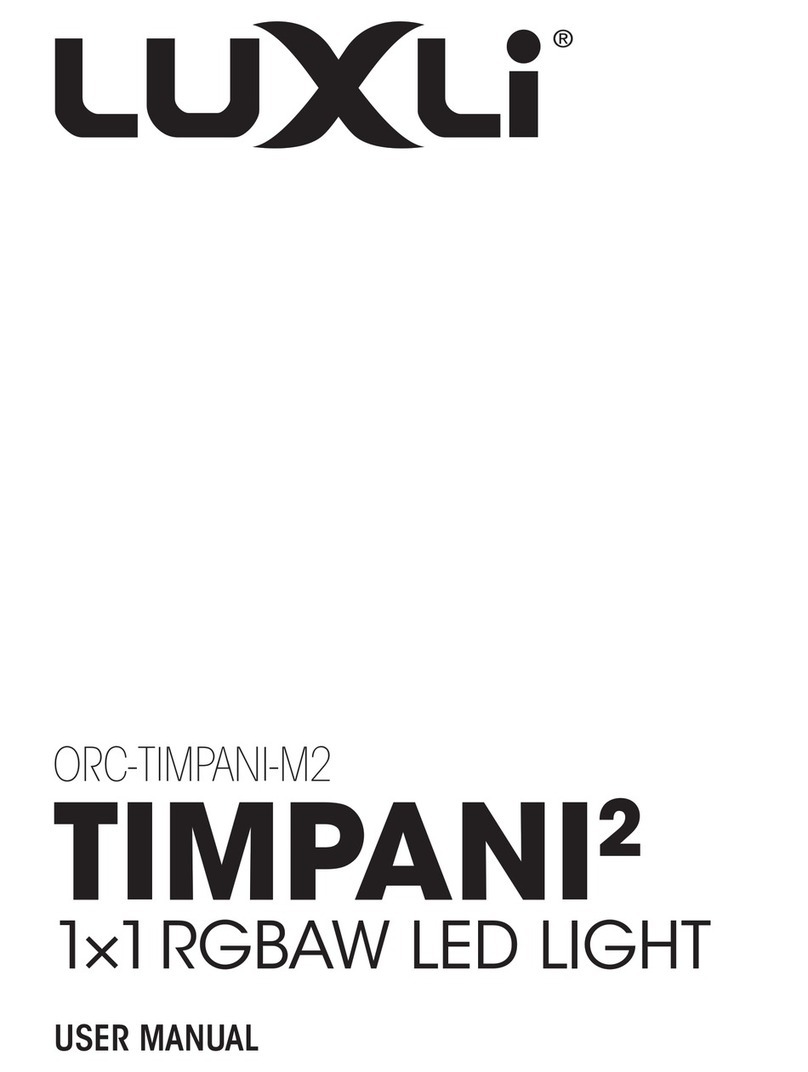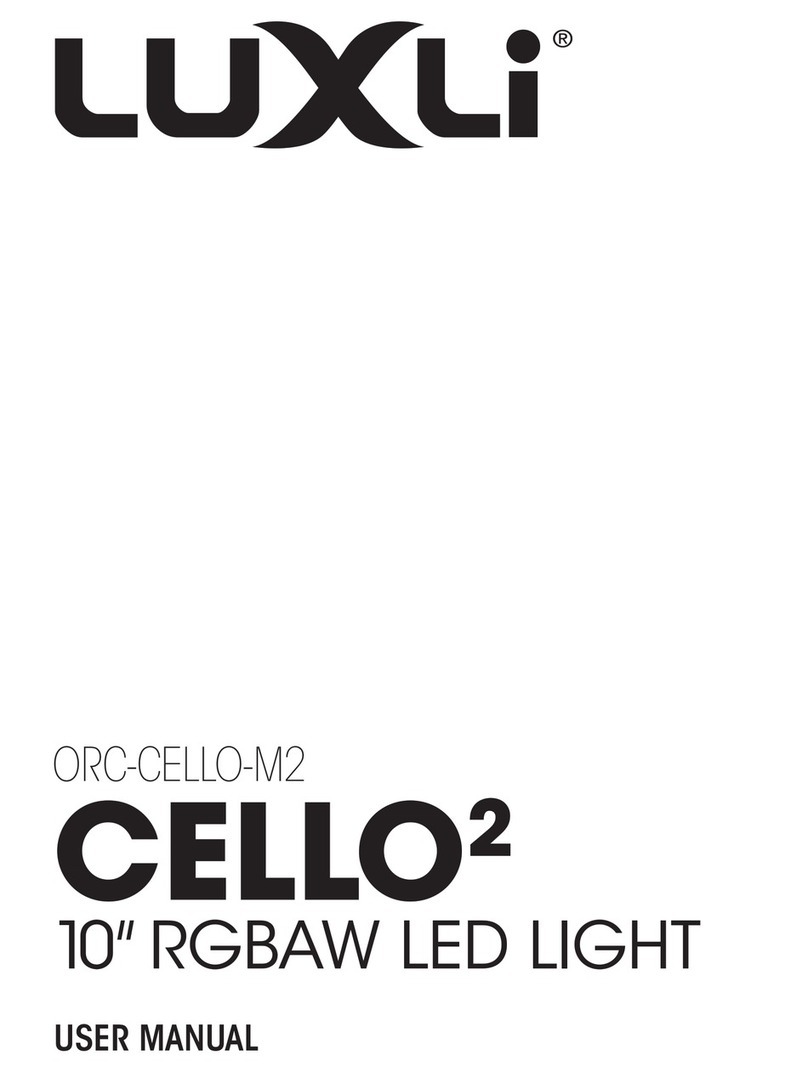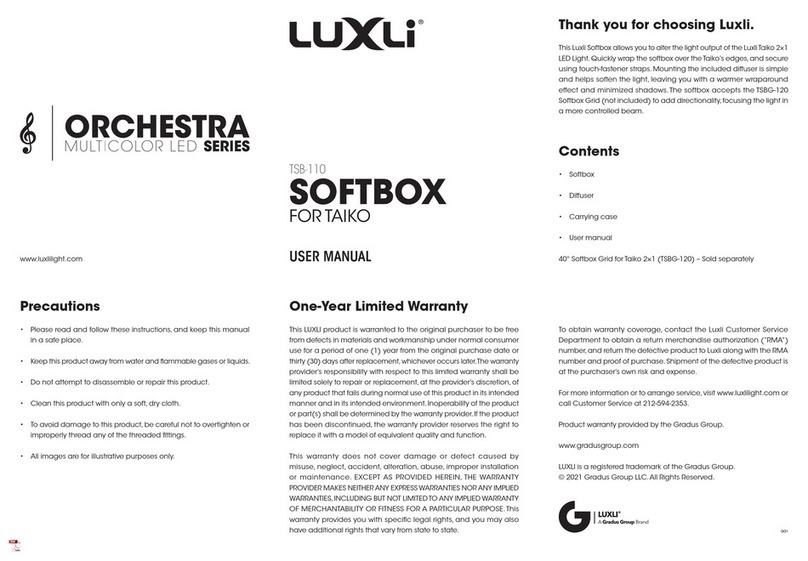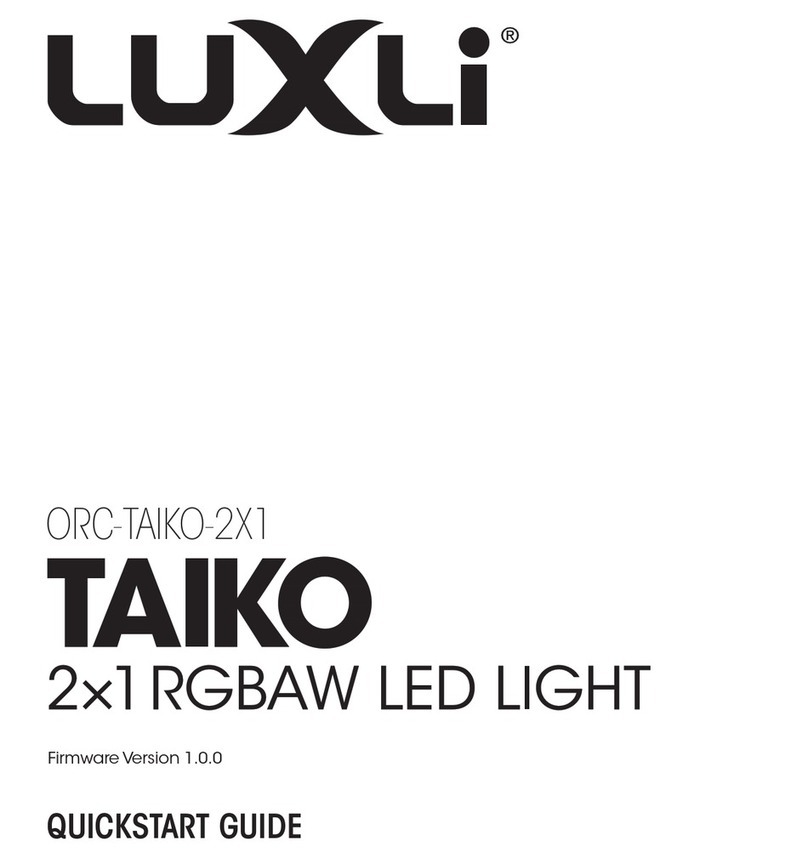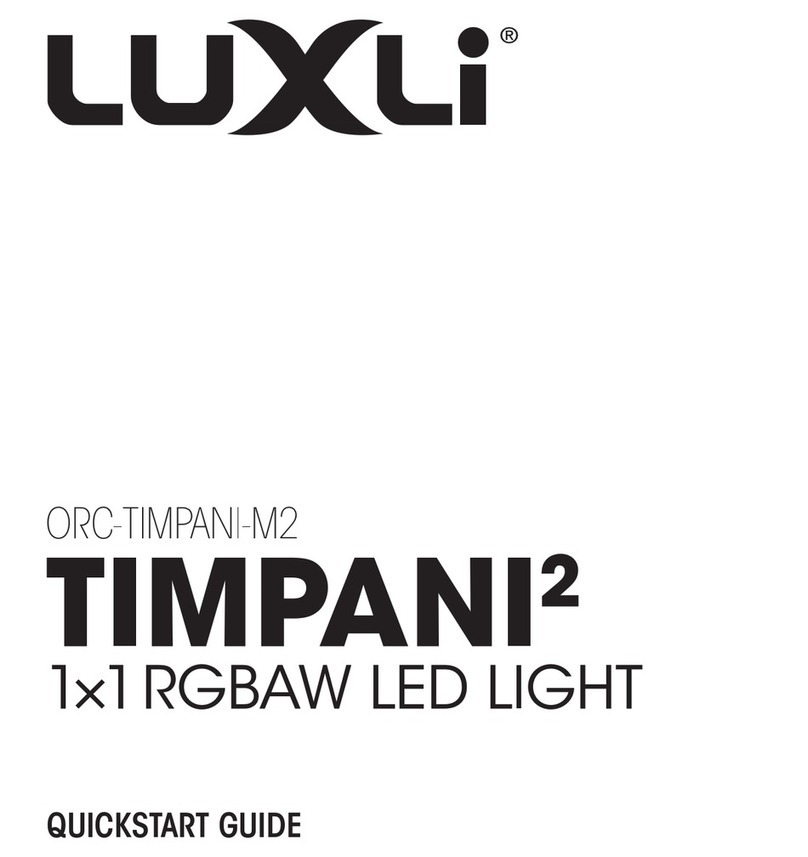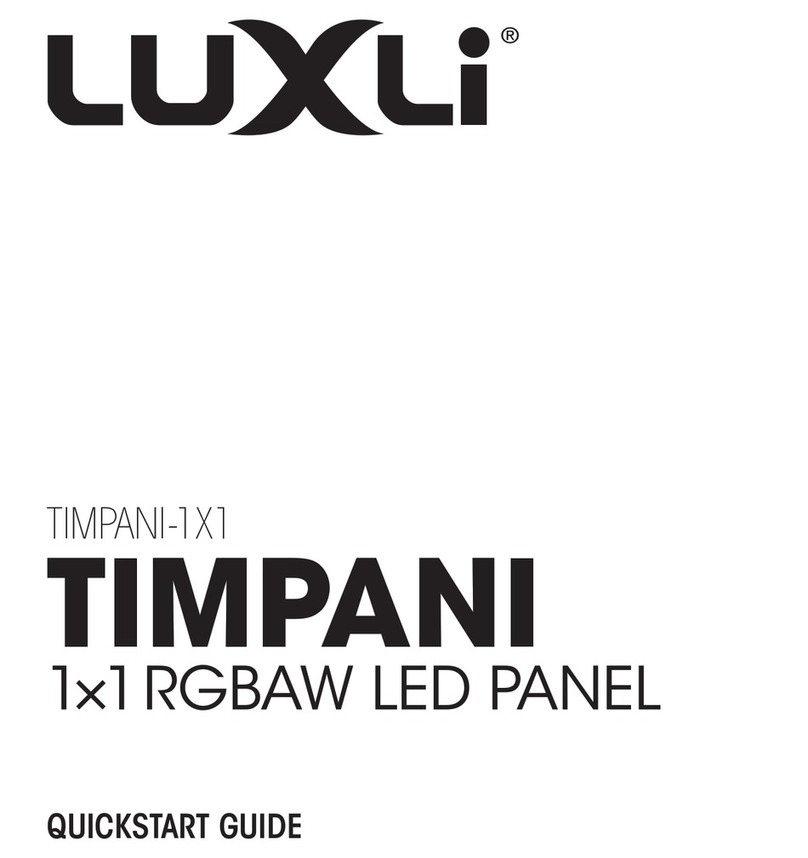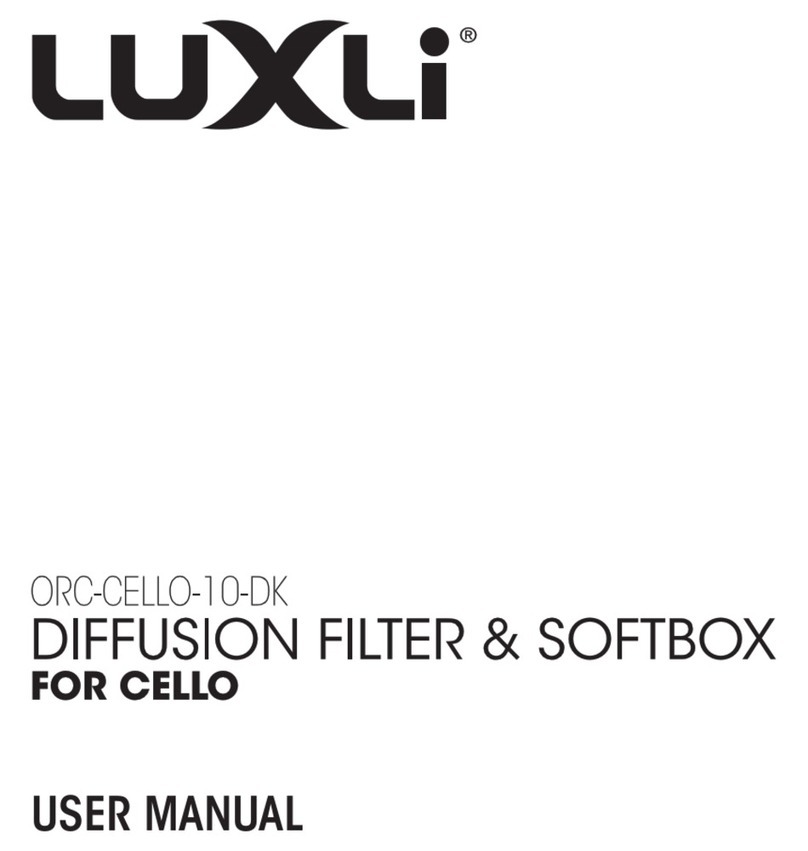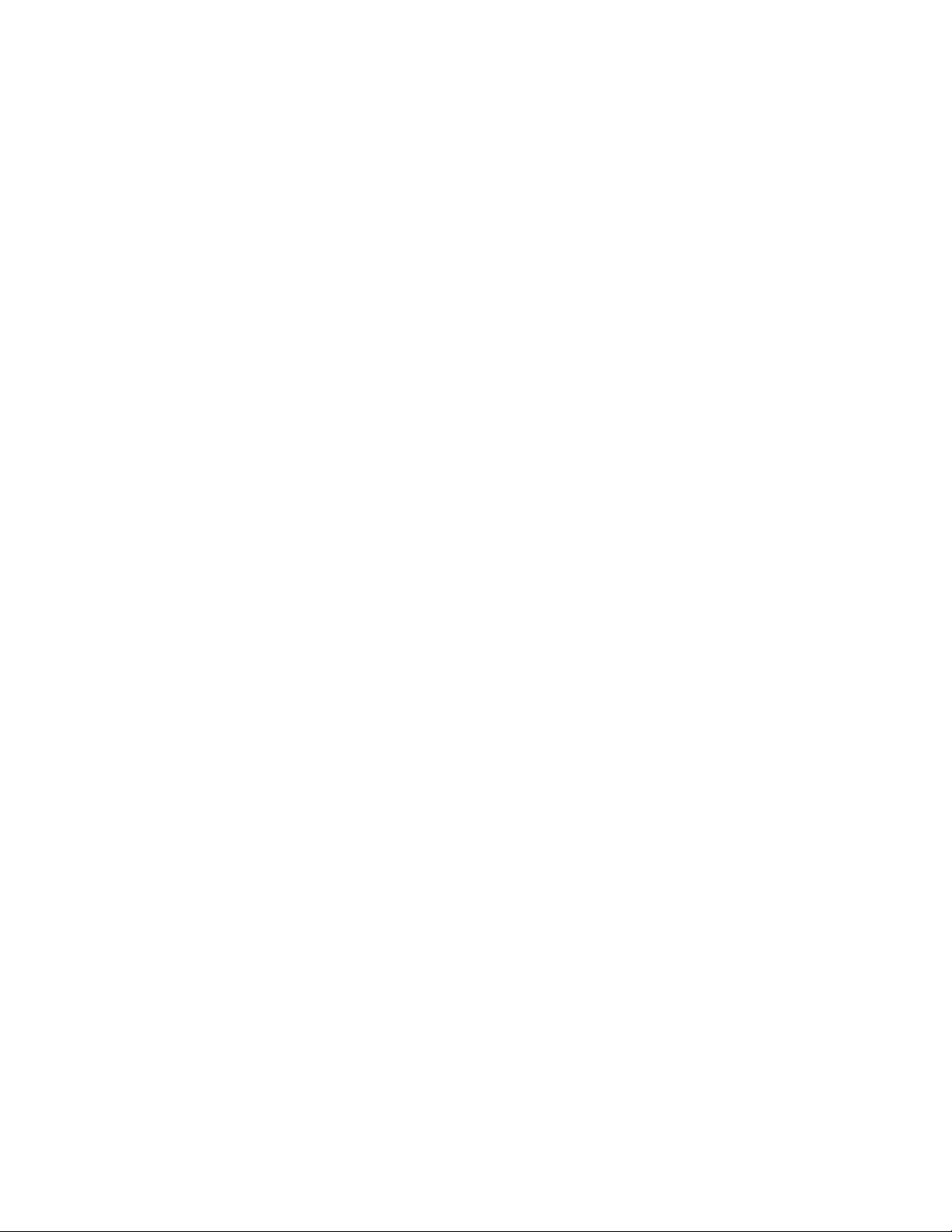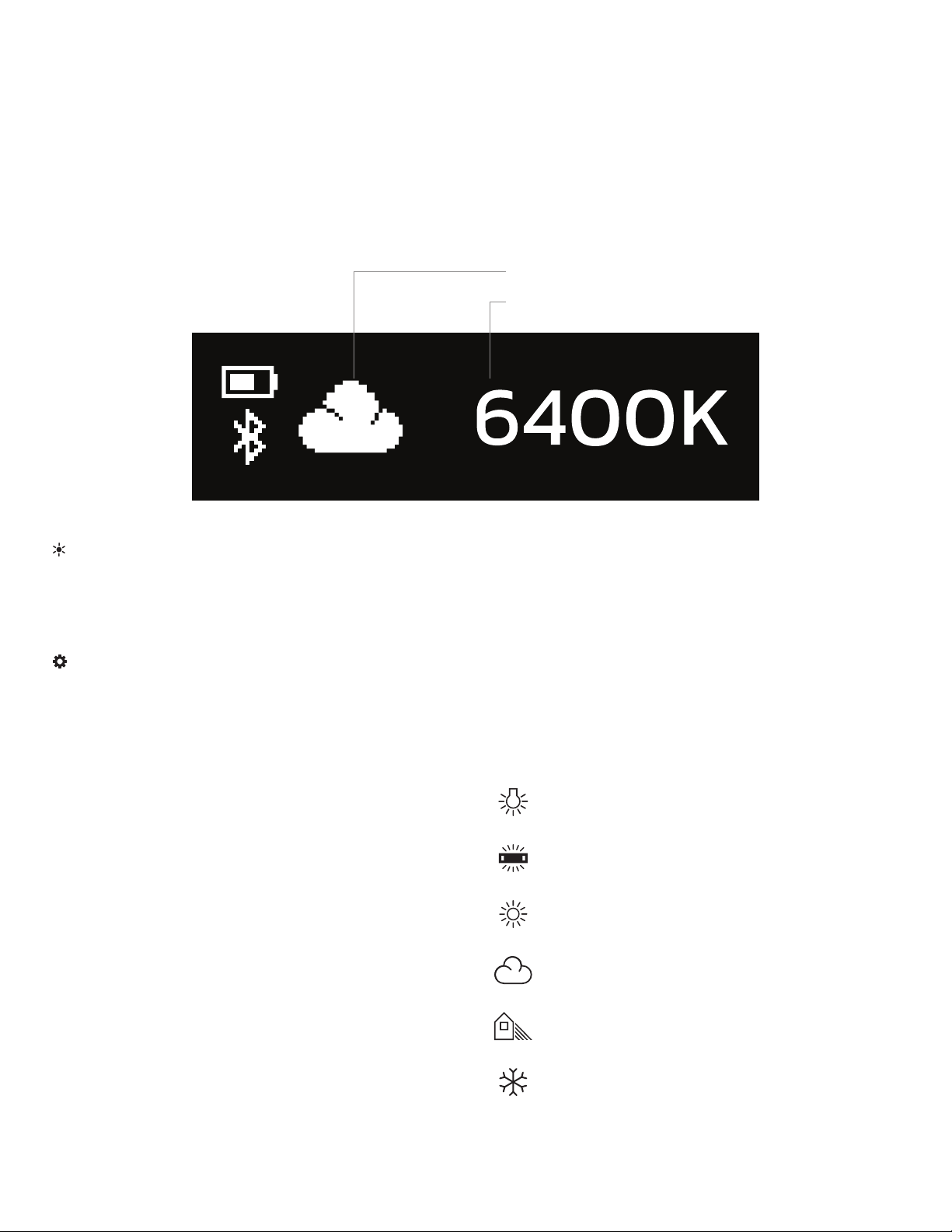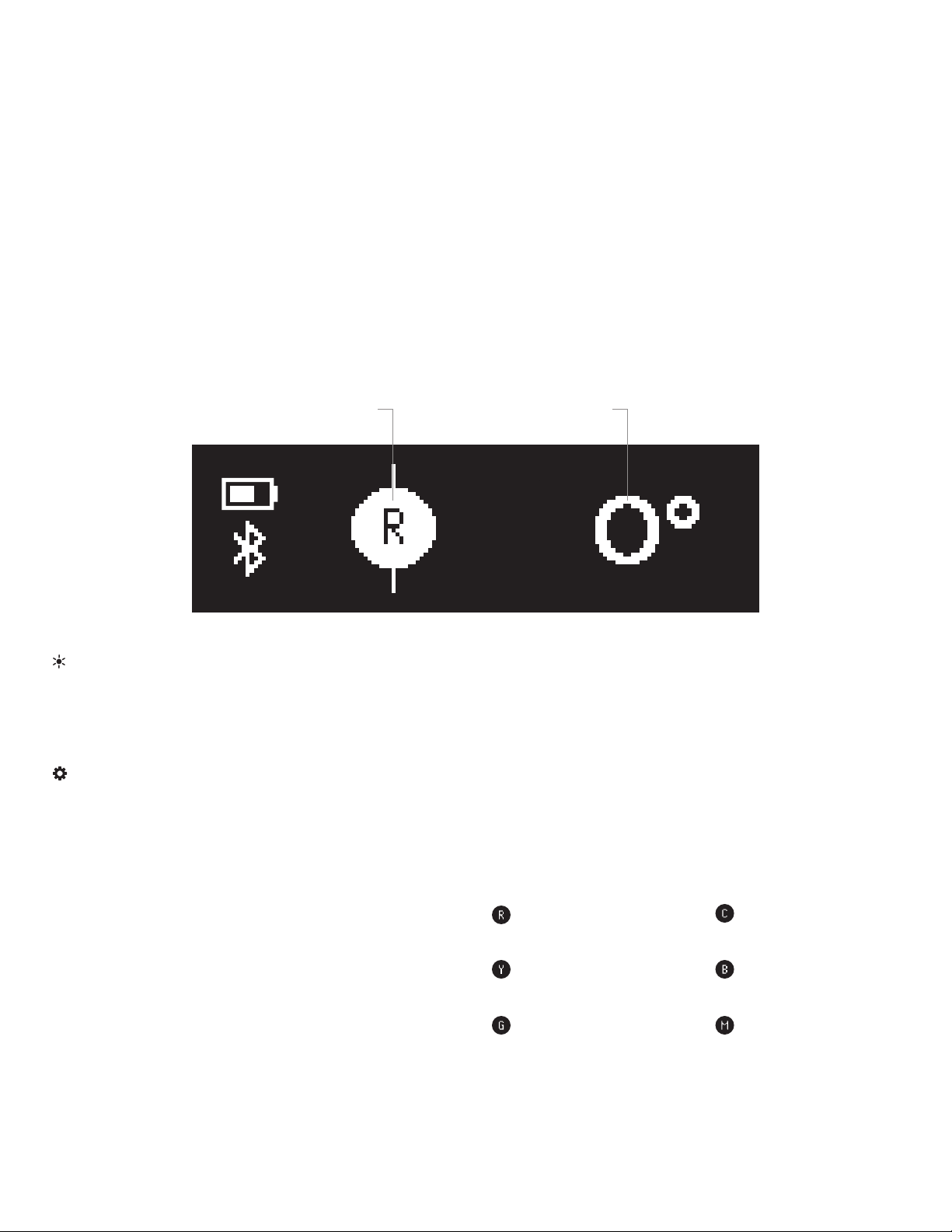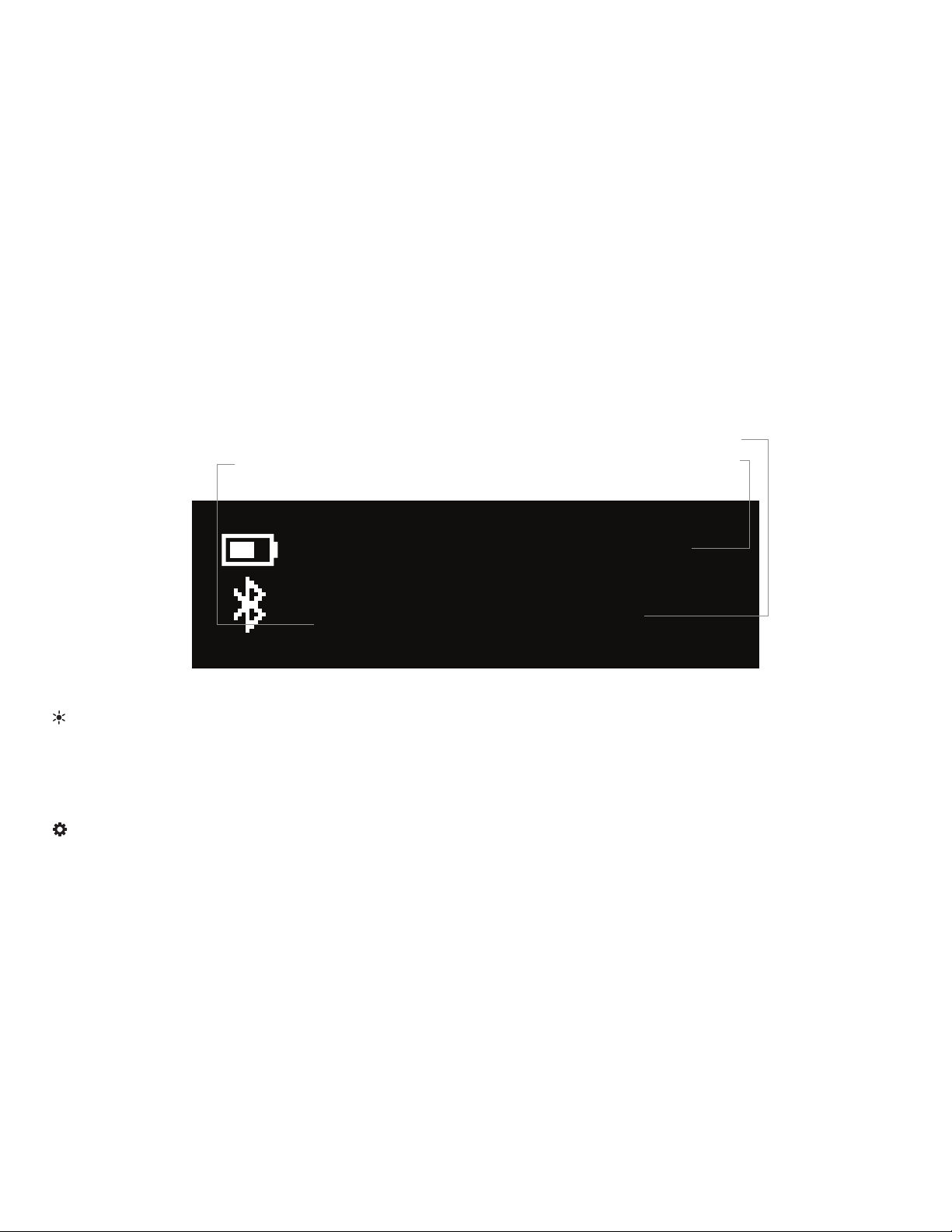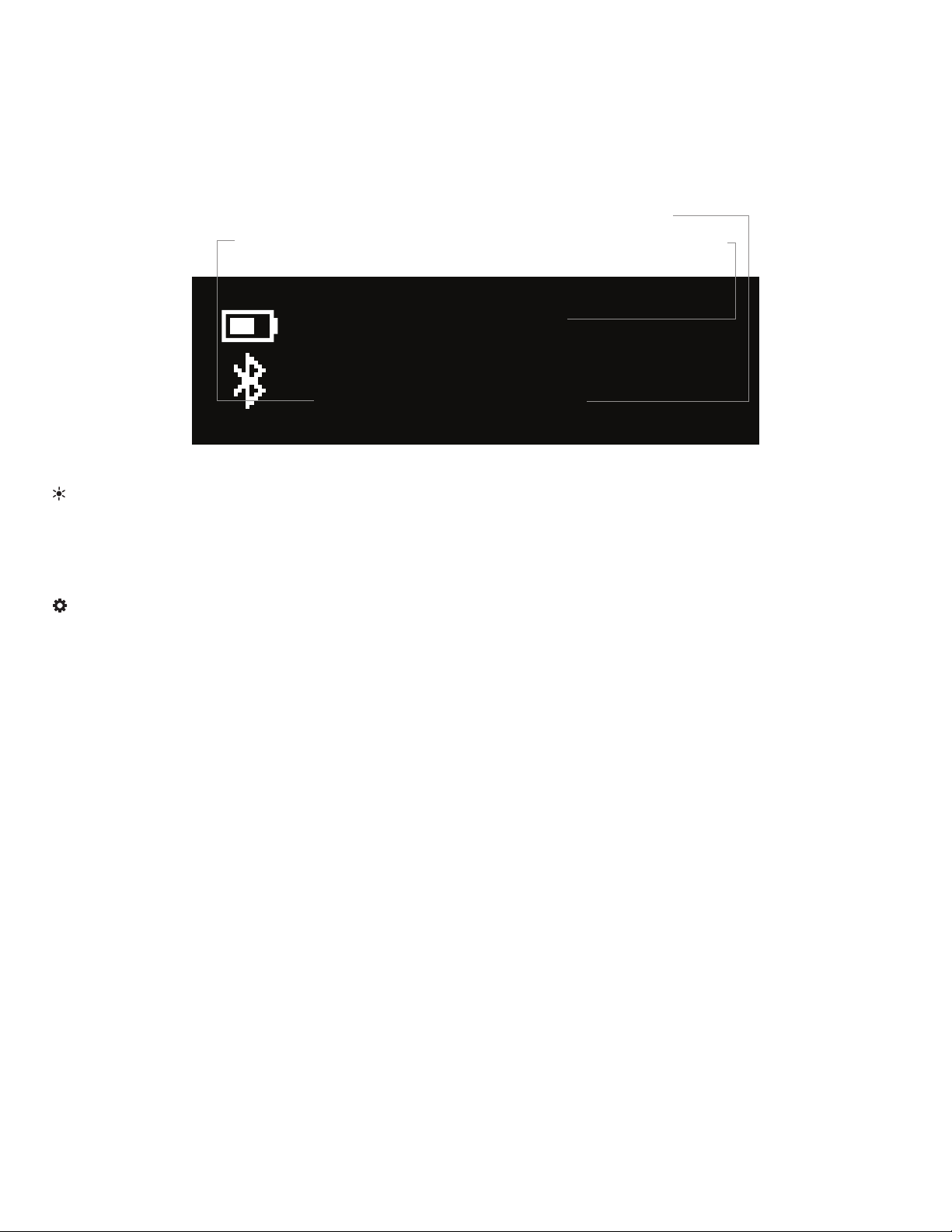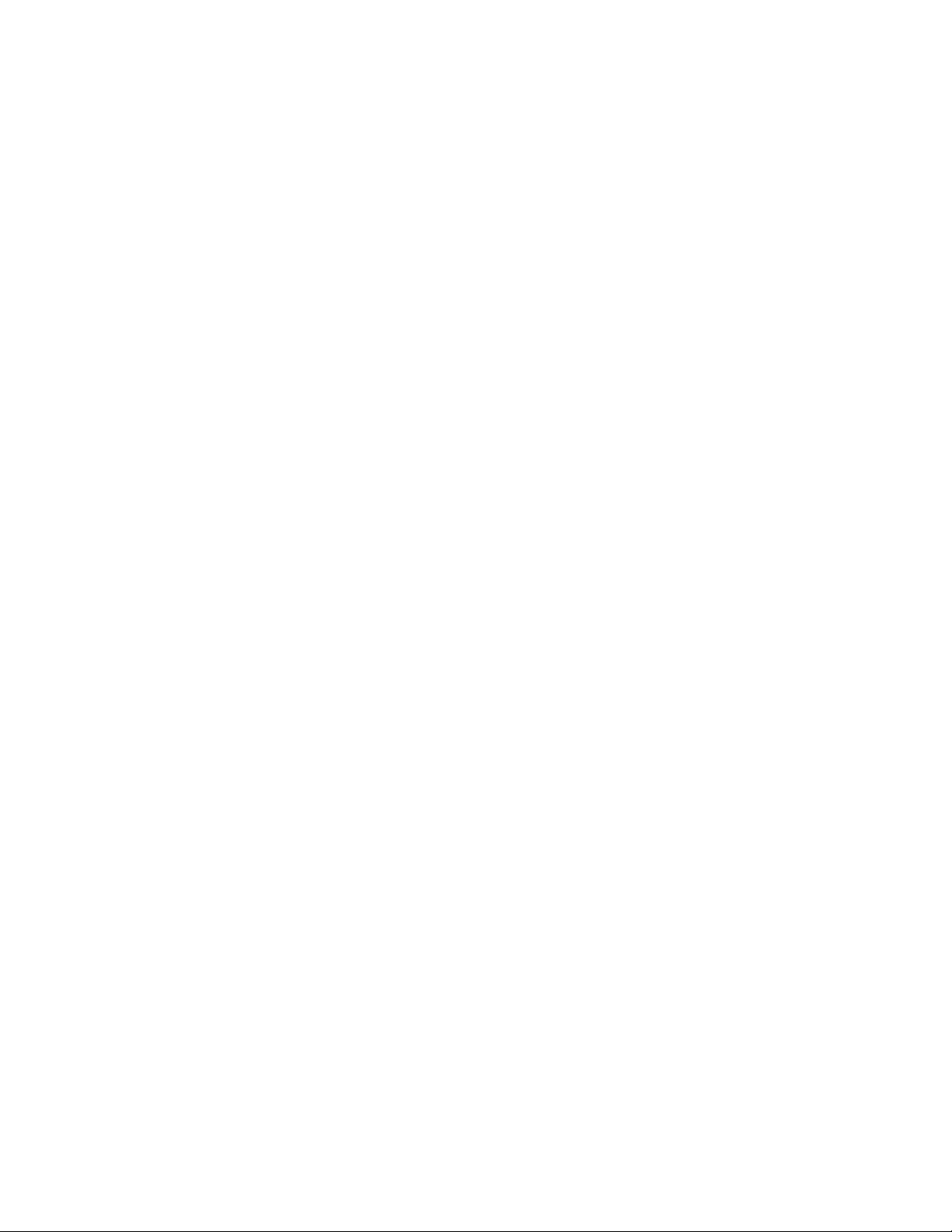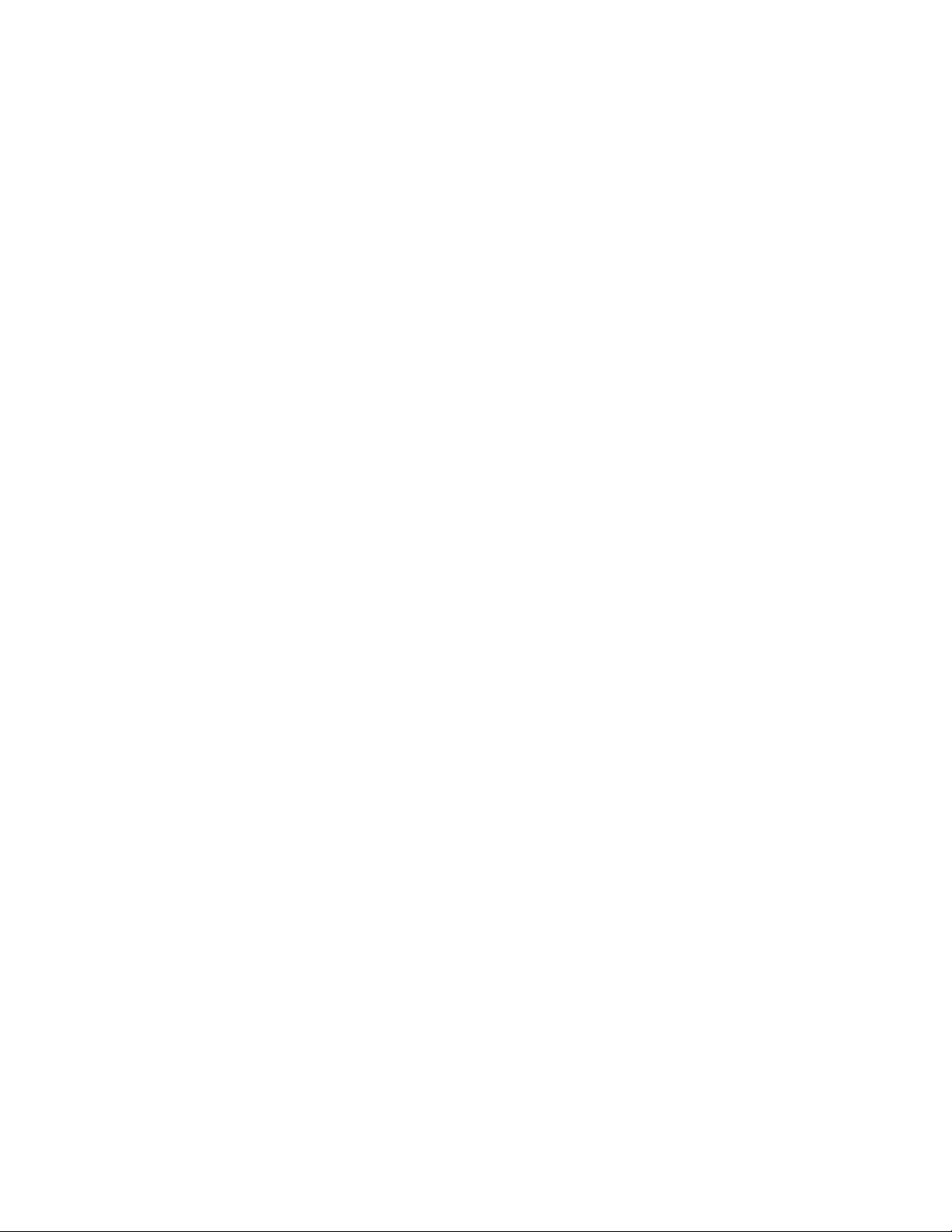
2
Conduct an orchestra of lights.
Precautions
The Luxli Orchestra series can produce a dazzling symphony of light. Synchronize LED light units
of all sizes, choose from millions of possible colors, apply lighting effects from four selectable
modes, and control them instantly with the powerful Conductor mobile app.
The Viola
2
ve-inch multicolor LED light features a highly accurate and remarkably versatile RGBAW
LED panel.The light is equipped with Bluetooth 4.0 LE that pairs with your tablet or smartphone the
moment you open Luxli’s Conductor mobile app.Whether controlled via the app or the intuitive
interface on the unit itself, the Viola² will illuminate your creative vision with endless possibility.
For the latest version of the Conductor mobile app,rmware updates, and a .pdf of the full user
manual, as well as videos and ideas for creative uses for the Viola², visit luxlilight.com.
• Please read and follow these instructions, and keep this manual in a safe place.
• Keep this product away from water and ammable gases or liquids.
• Use only the correct, recommended voltage.
• Use only batteries supplied with the Viola2or batteries recommended by Luxli. Other batteries
may behave differently and affect the performance of the unit.
• Do not attempt to disassemble or repair this product.
• Clean this product with only a soft, dry cloth.
•
To avoid damage to this product, be careful not to overtighten or improperly thread any of
the threaded ttings.
• All images are for illustrative purposes only.