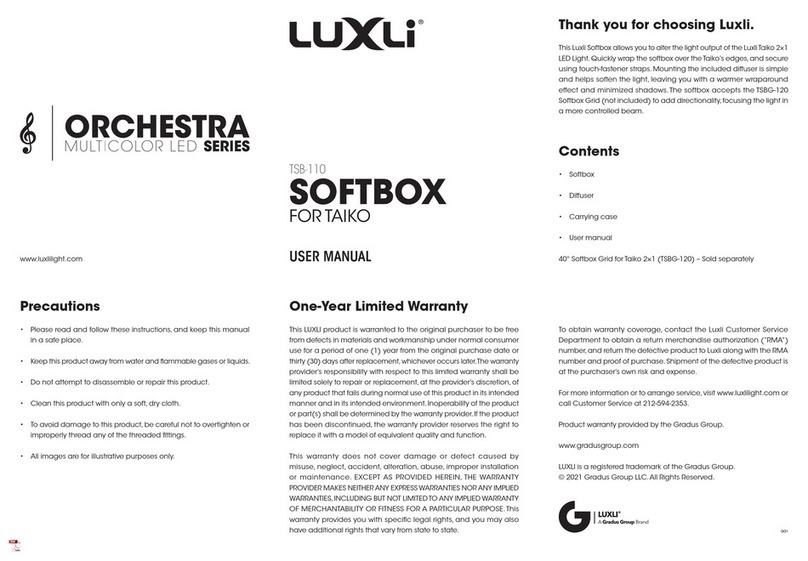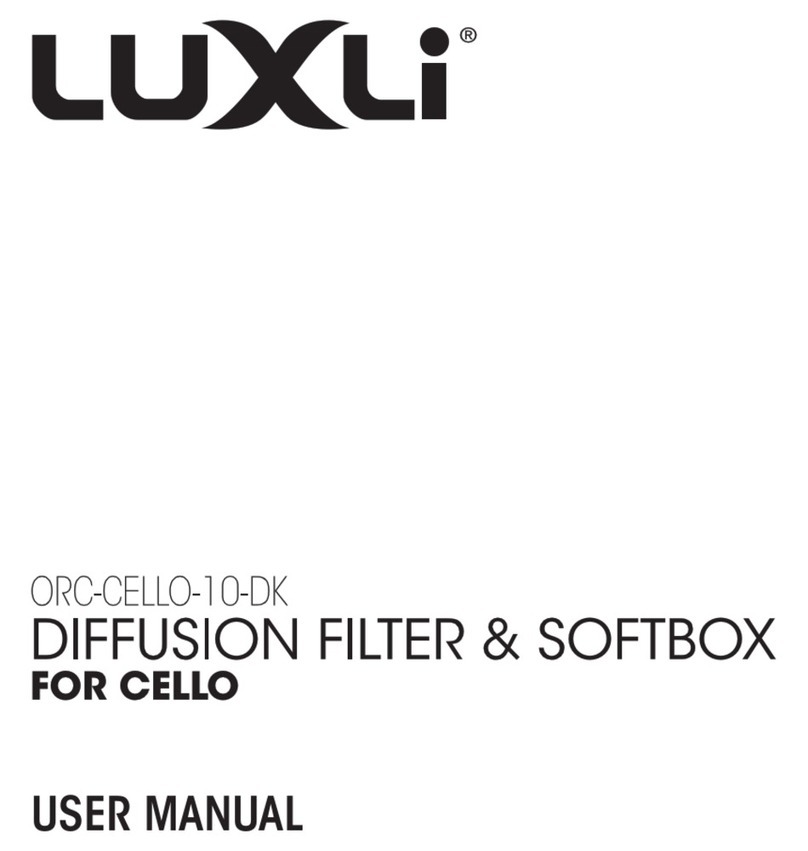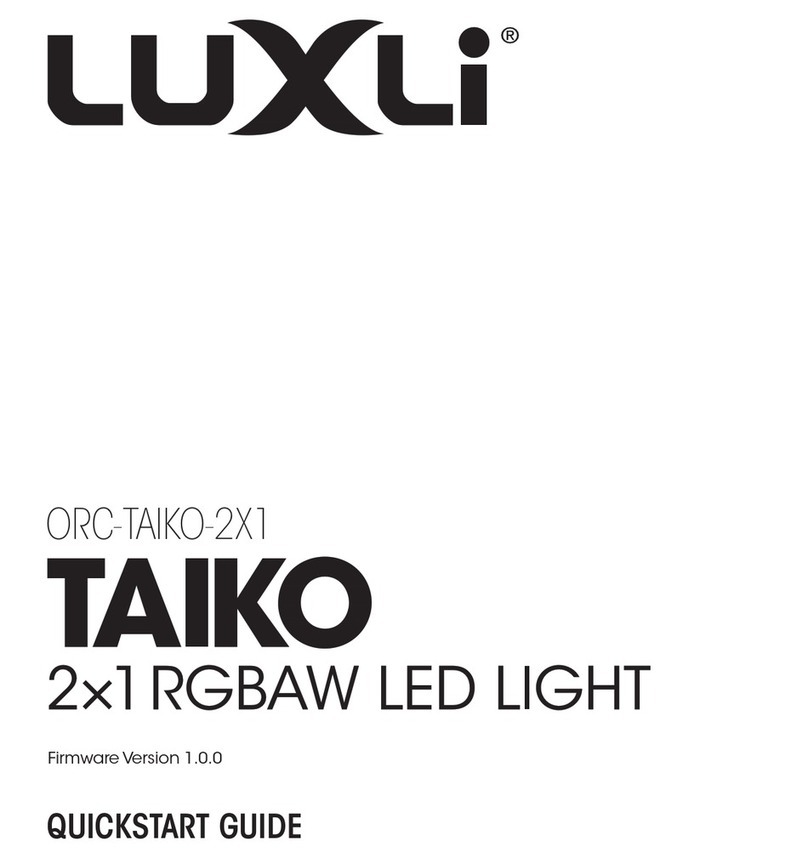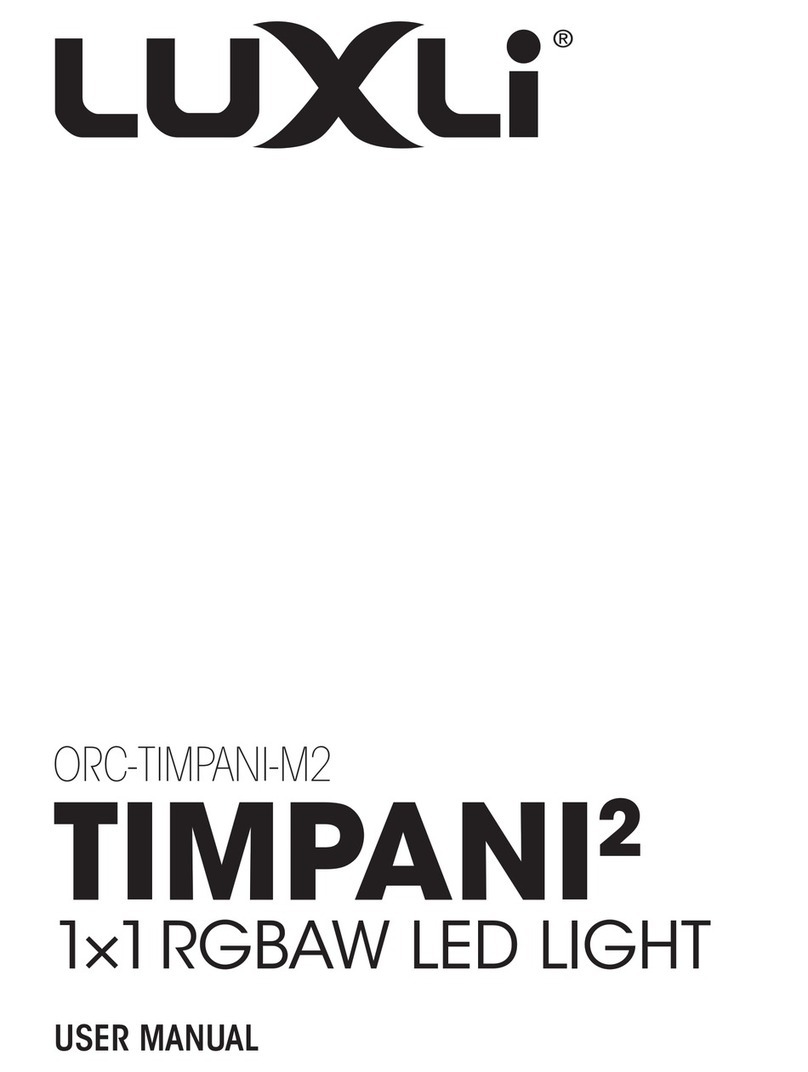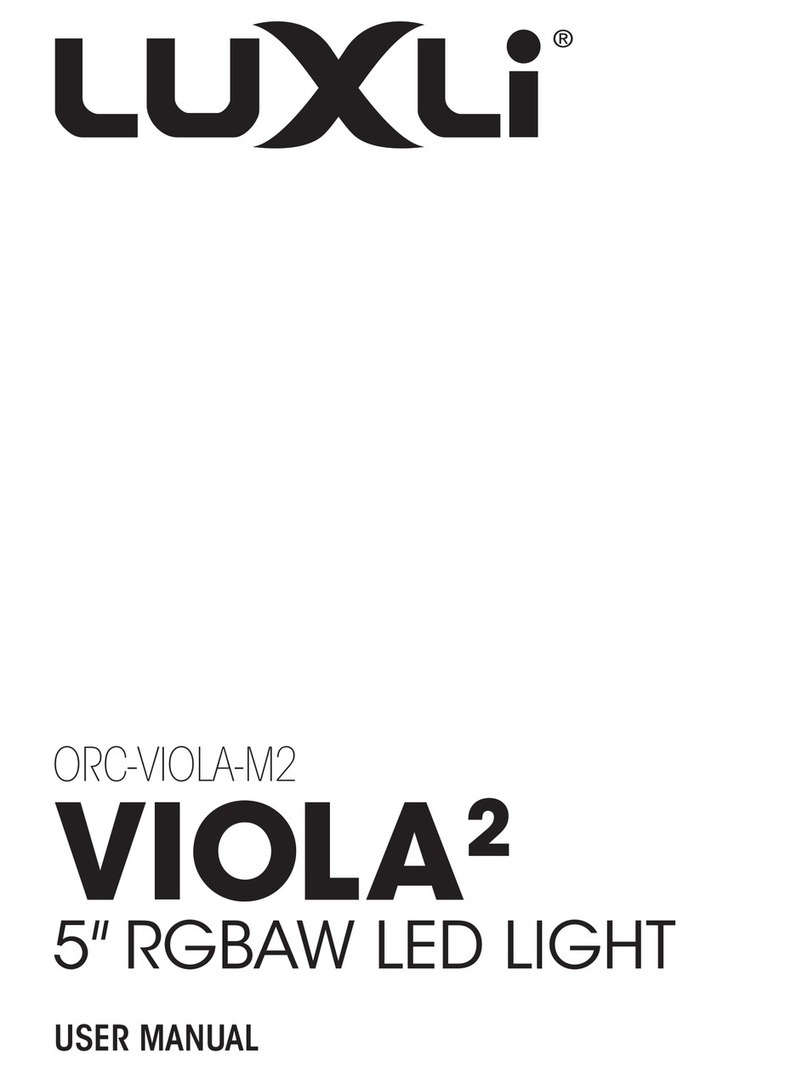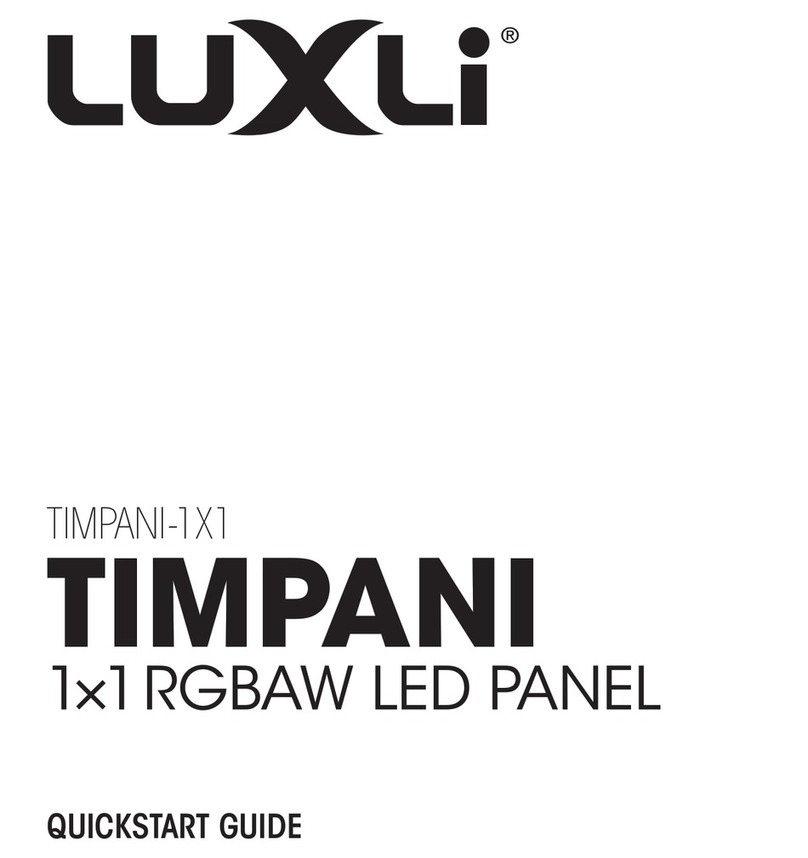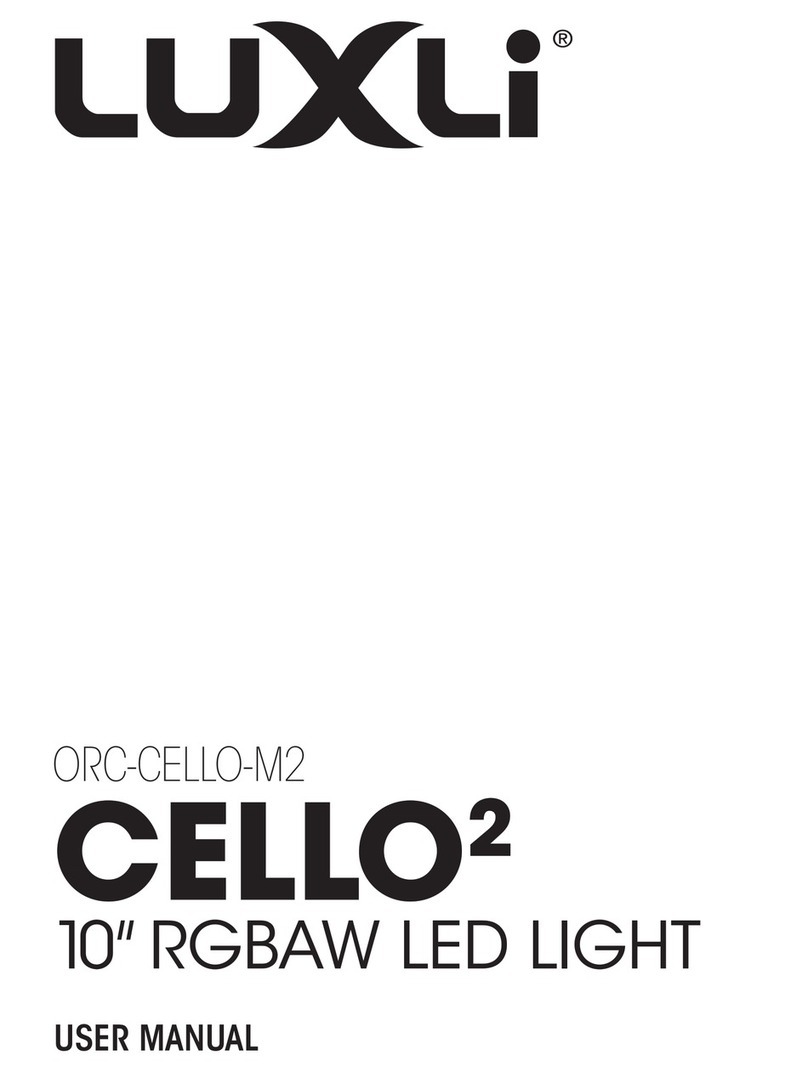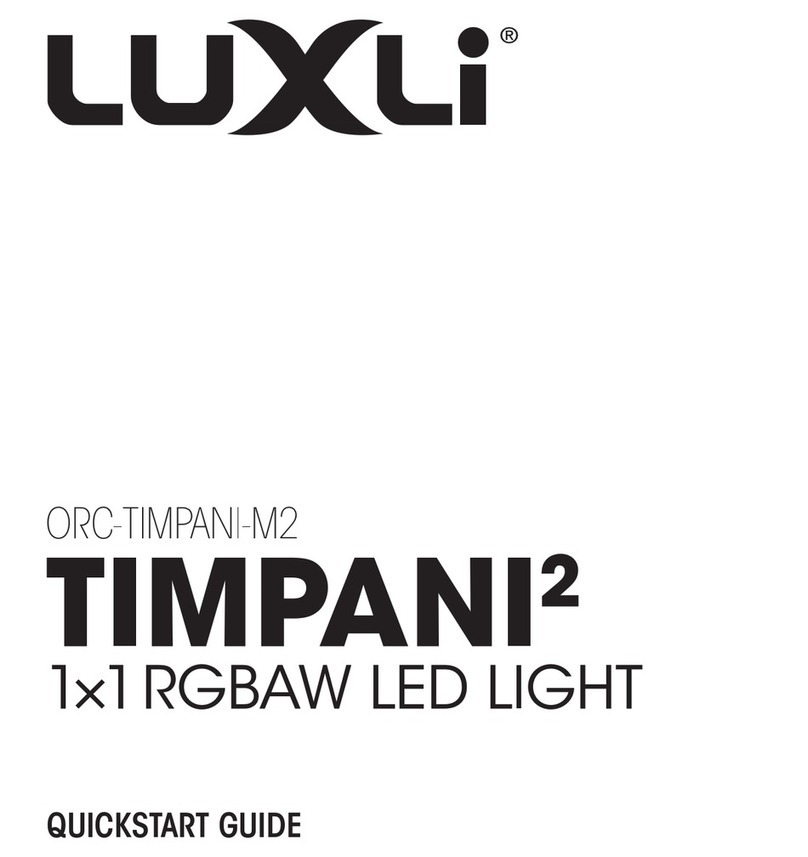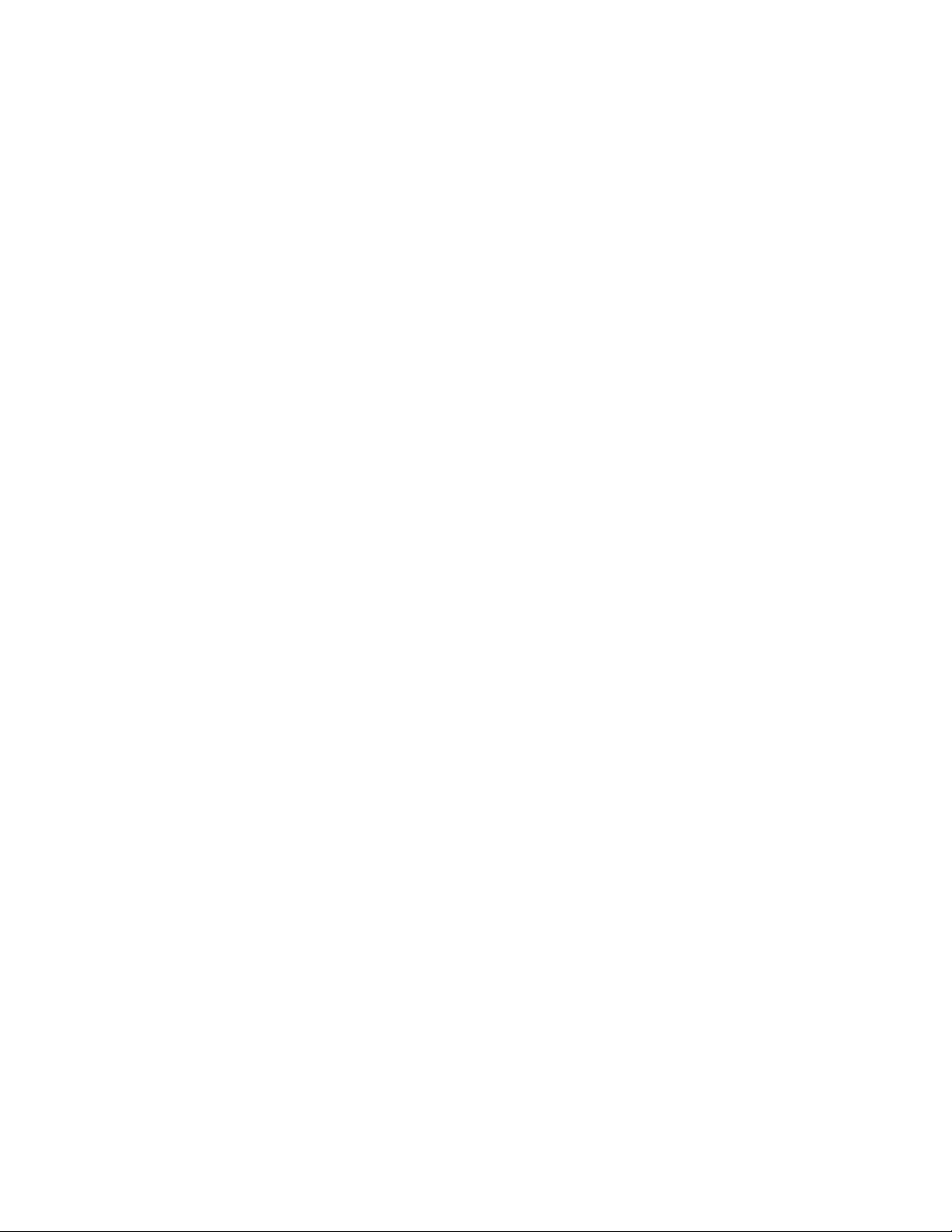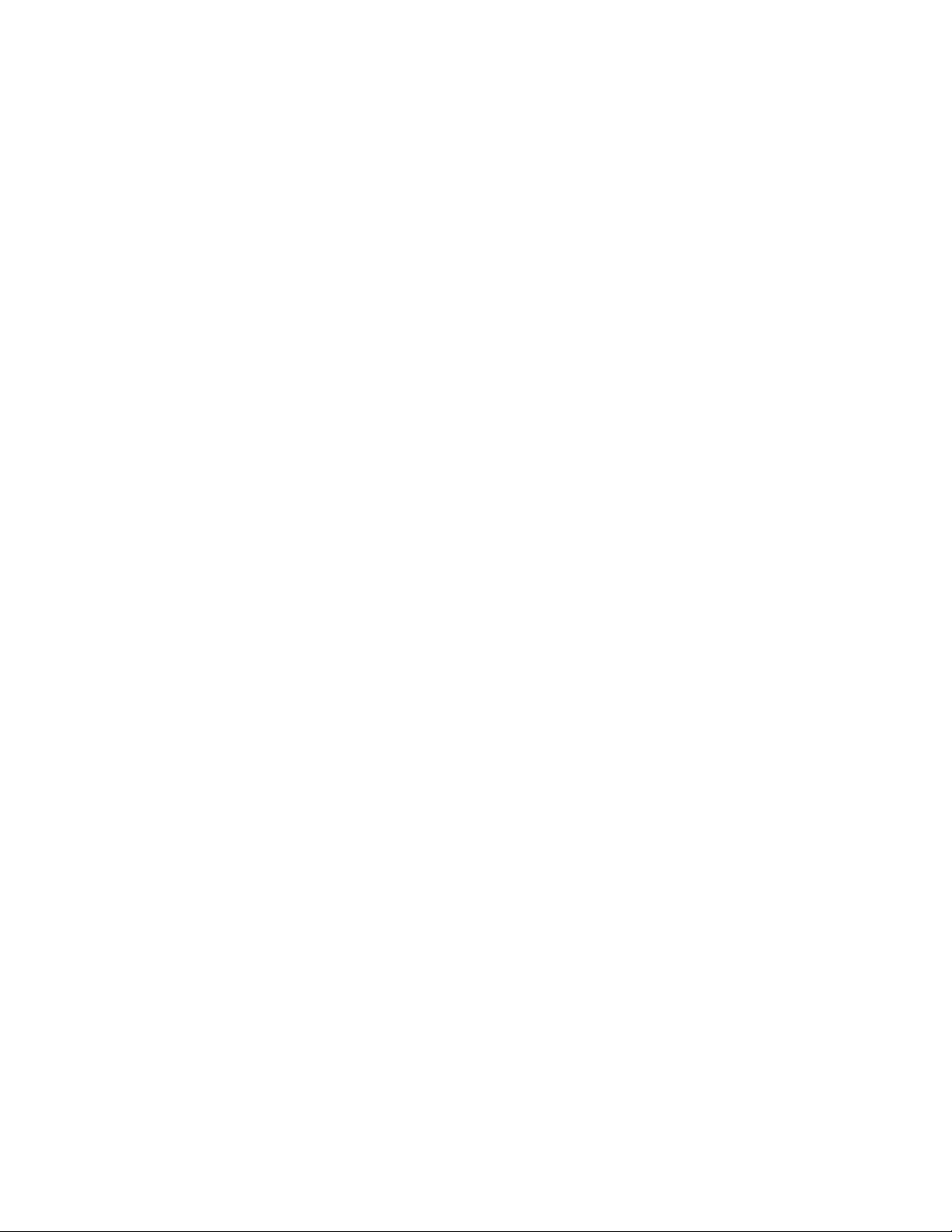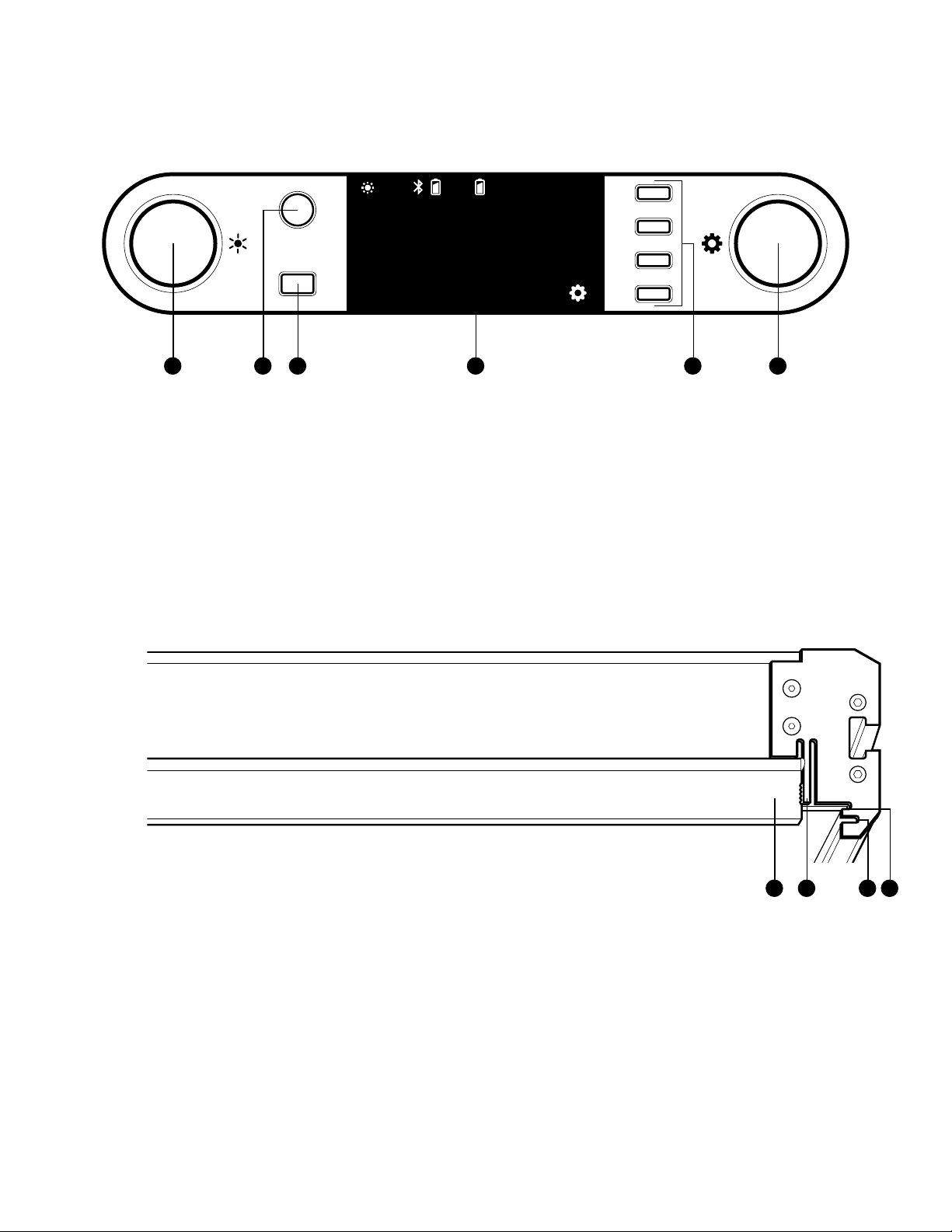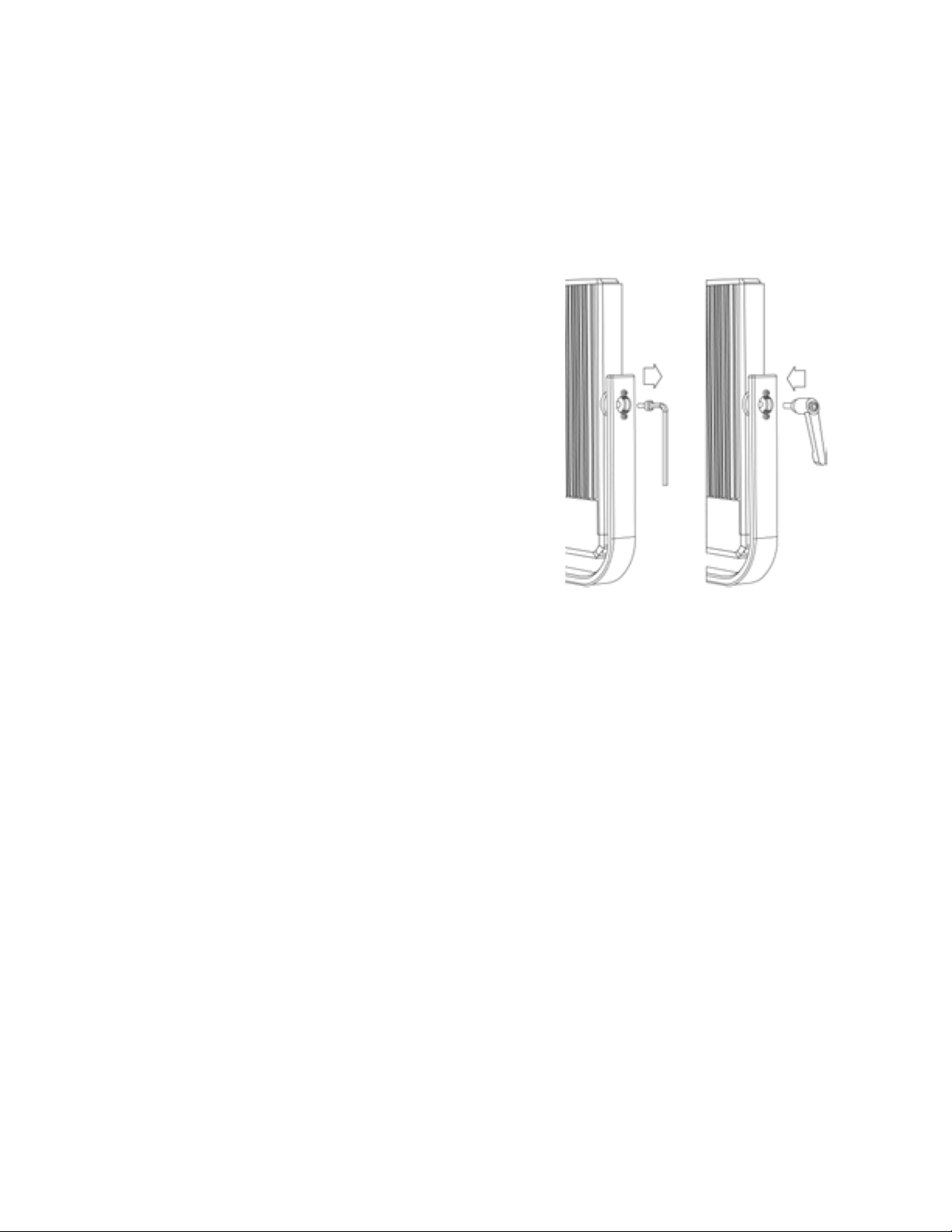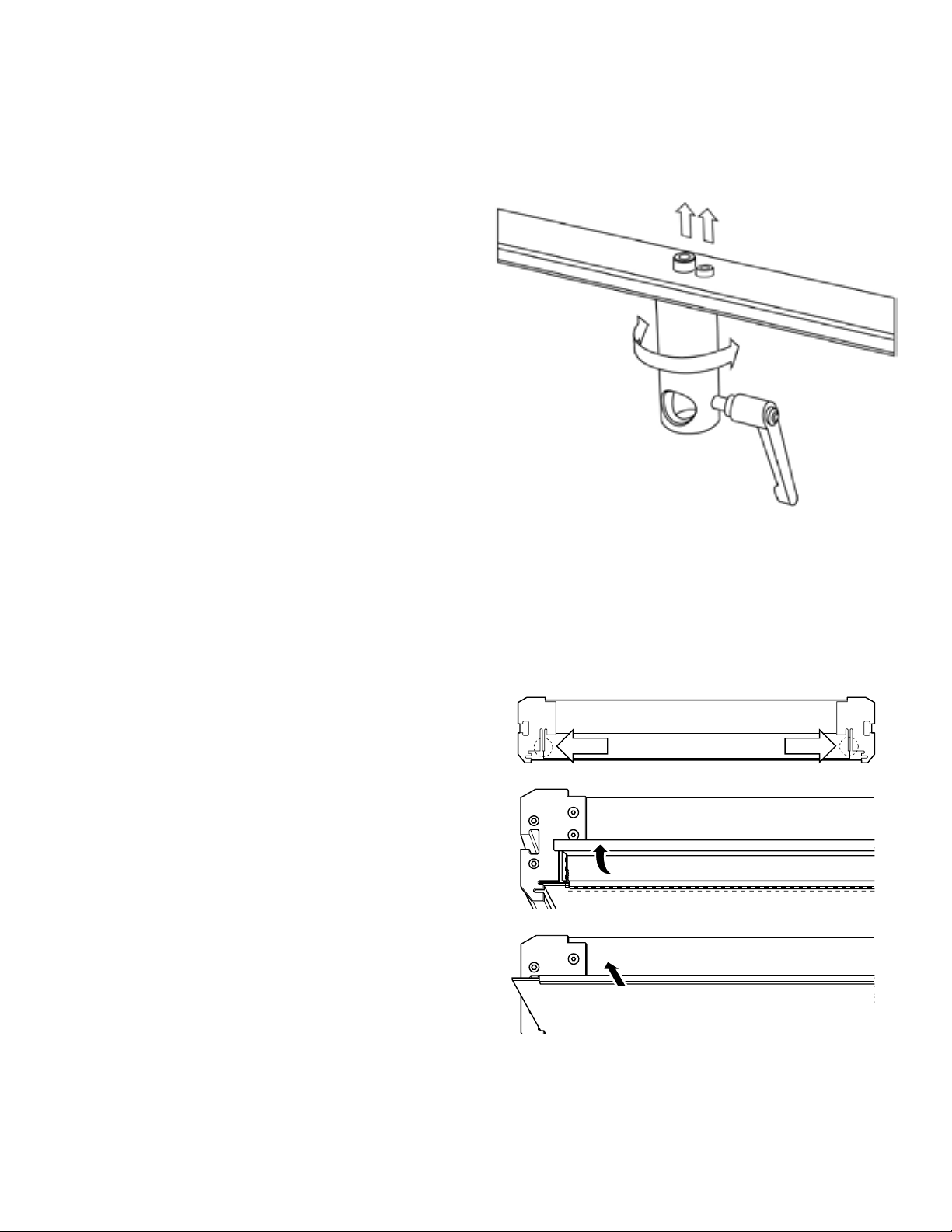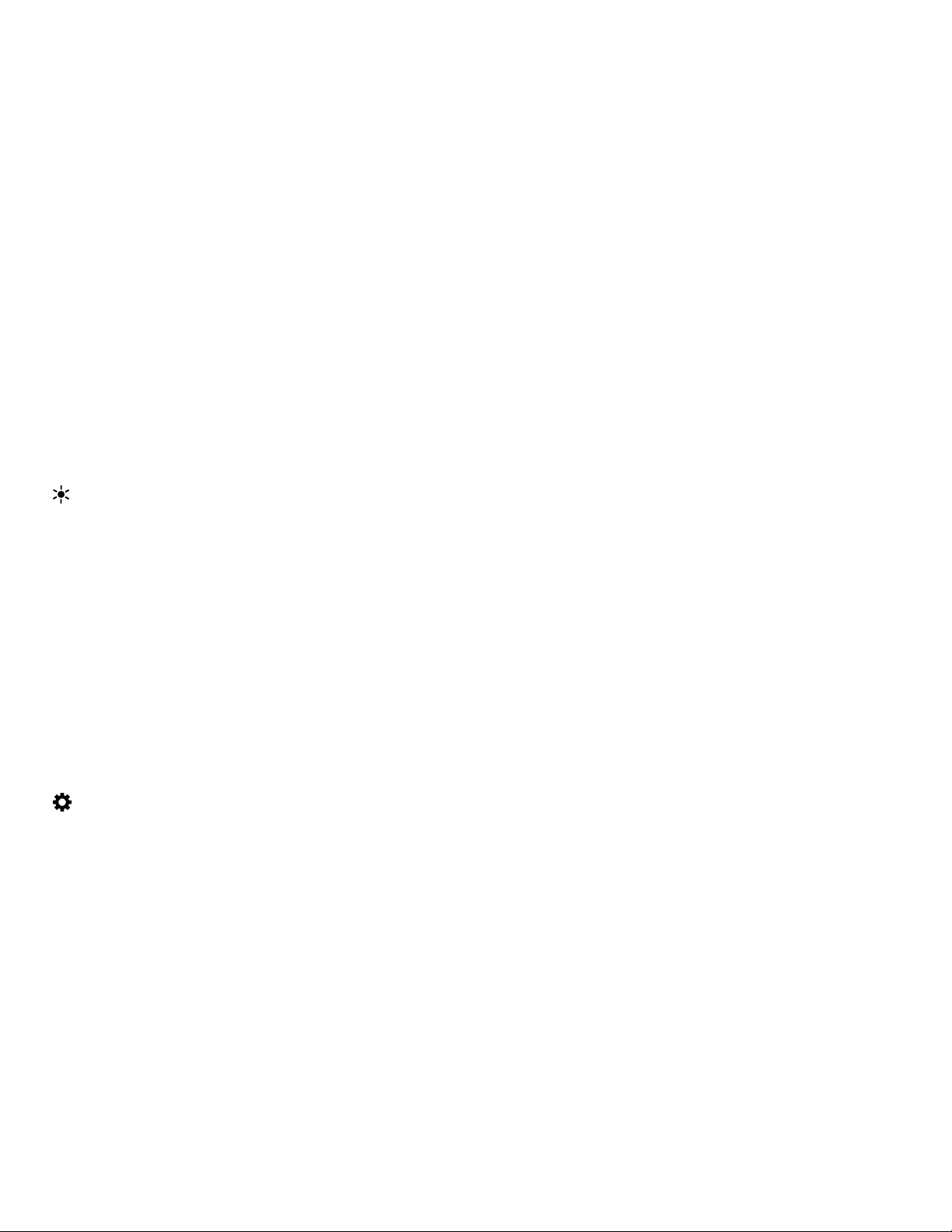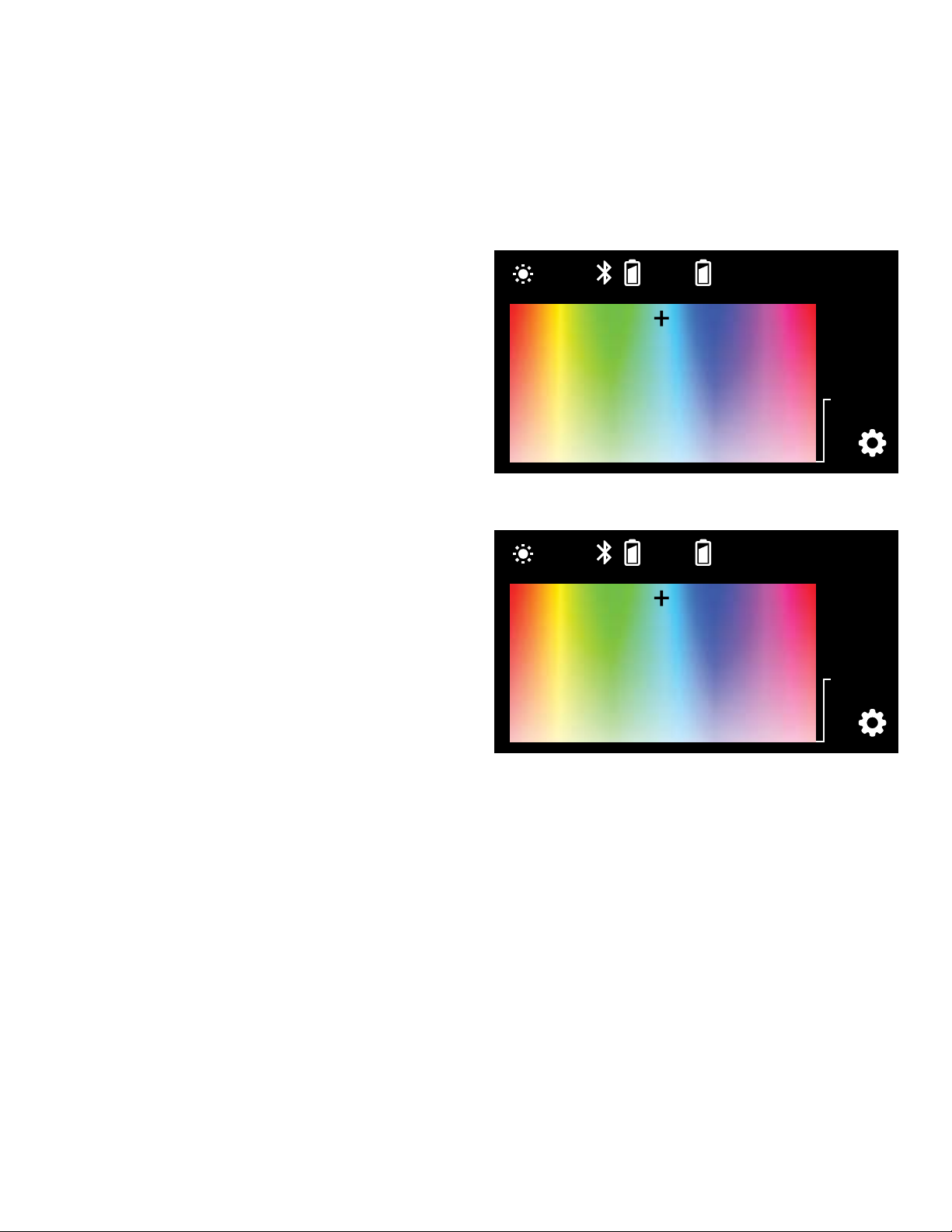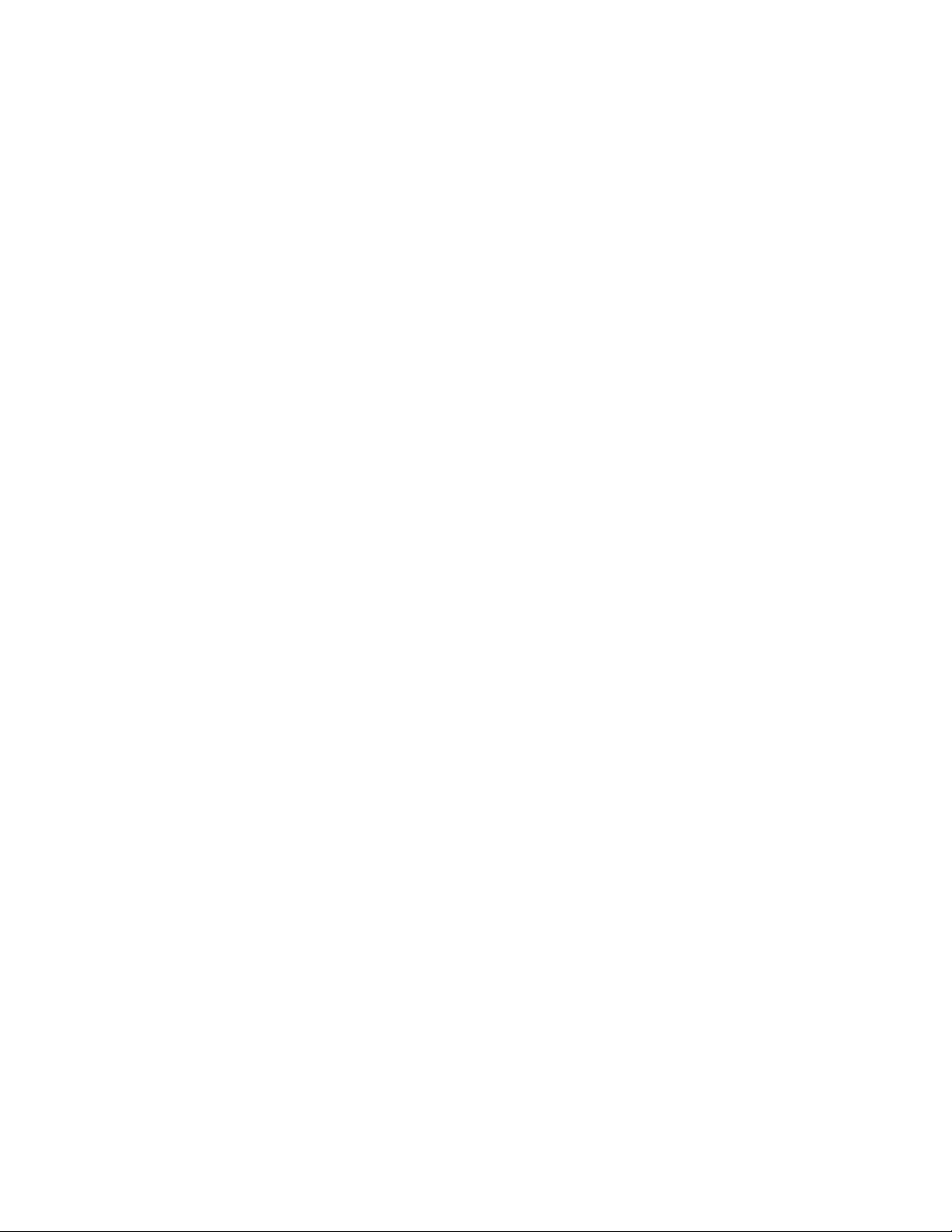
2
Conduct an orchestra of lights.
Precautions
The Luxli Orchestra series can produce a dazzling symphony of light.Synchronize LED light units of
all sizes,choose from millions of possible colors, apply lighting effect from four selectable modes,
and control them instantly with the powerful Composer mobile app.
The Taiko is a true 2 × 1 multicolor LED light that features a highly accurate and versatile RGBAW
LED panel.It offers CCT,Filter, RGB,and Special Effects operating modes that provide remarkable
control over each variable with an easy-to-use interface.The light is equipped with Bluetooth
4.2 LE that pairs with your tablet or smartphone the moment you open Luxli’s Composer mobile
app. DMX 512 support features master/slave mode that allow you to attach up to 512 Taikos
and other compatible Orchestra-series lights,and control all the operation modes from a single
unit.Whether controlled via the app, the intuitive interface on the unit itself, or DMX, the Taiko will
illuminate your creative vision with endless possibilities.
For the latest version of the Composer mobile app,rmware updates,as well as videos and ideas
for creative uses for the Taiko, visit luxlilight.com.
• Keep this product away from water and ammable gases or liquids.
• Use only the correct, recommended voltage.
• Do not attempt to disassemble or repair this product.
• Clean this product with only a soft, dry cloth.
•
To avoid damage to this product, be careful not to overtighten or improperly thread any of
the threaded ttings.
• All images are for illustrative purposes only.