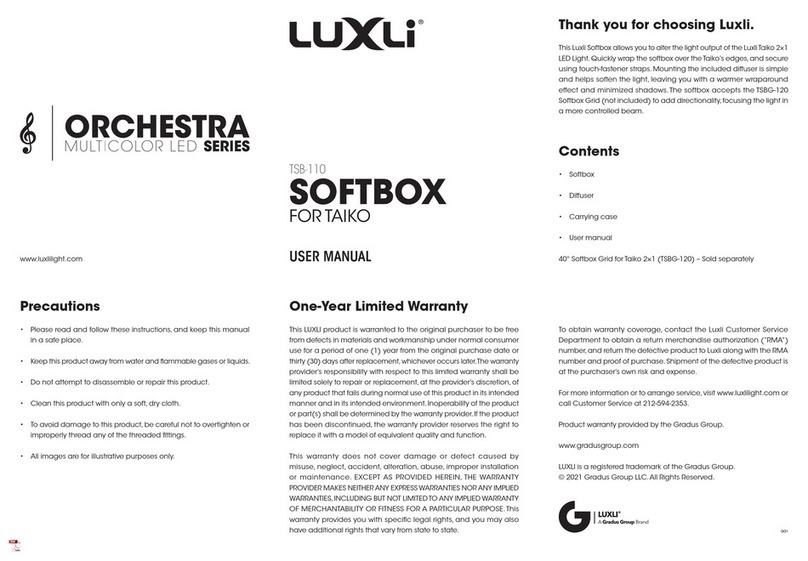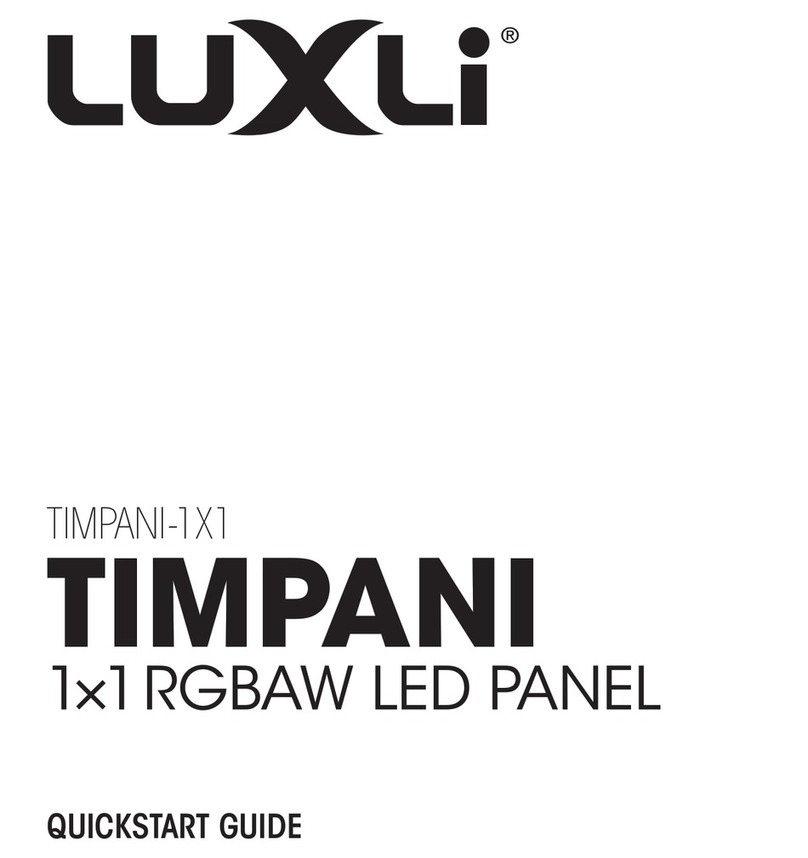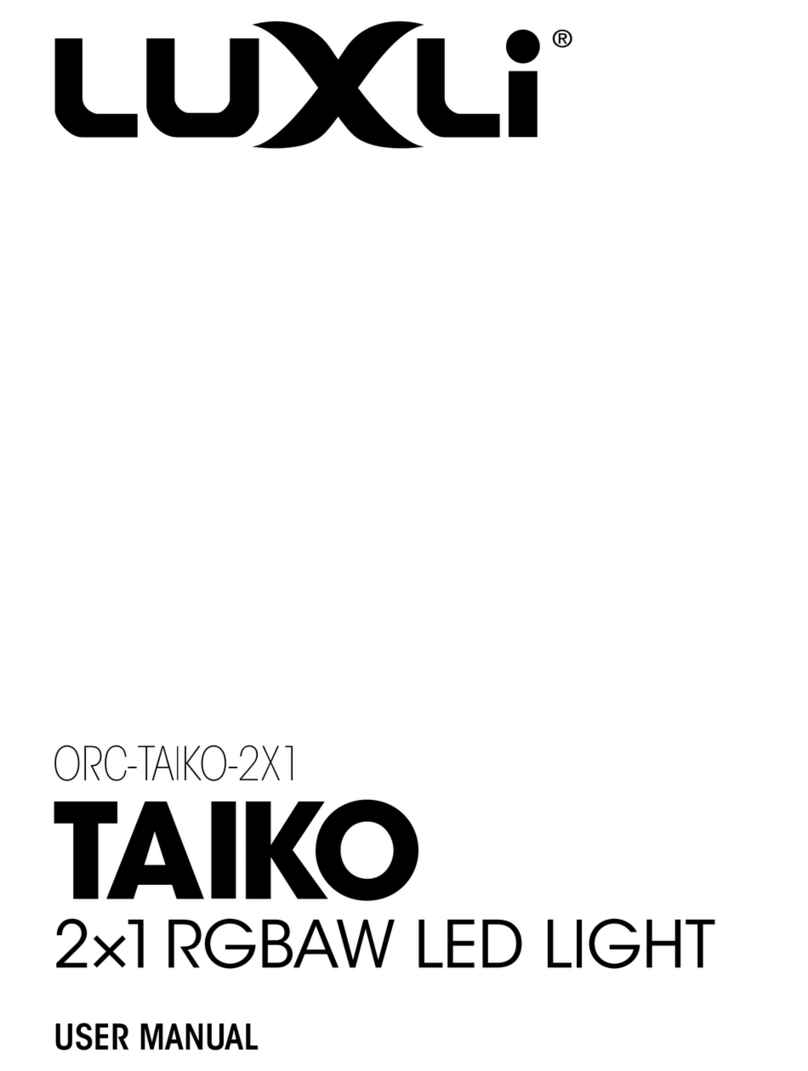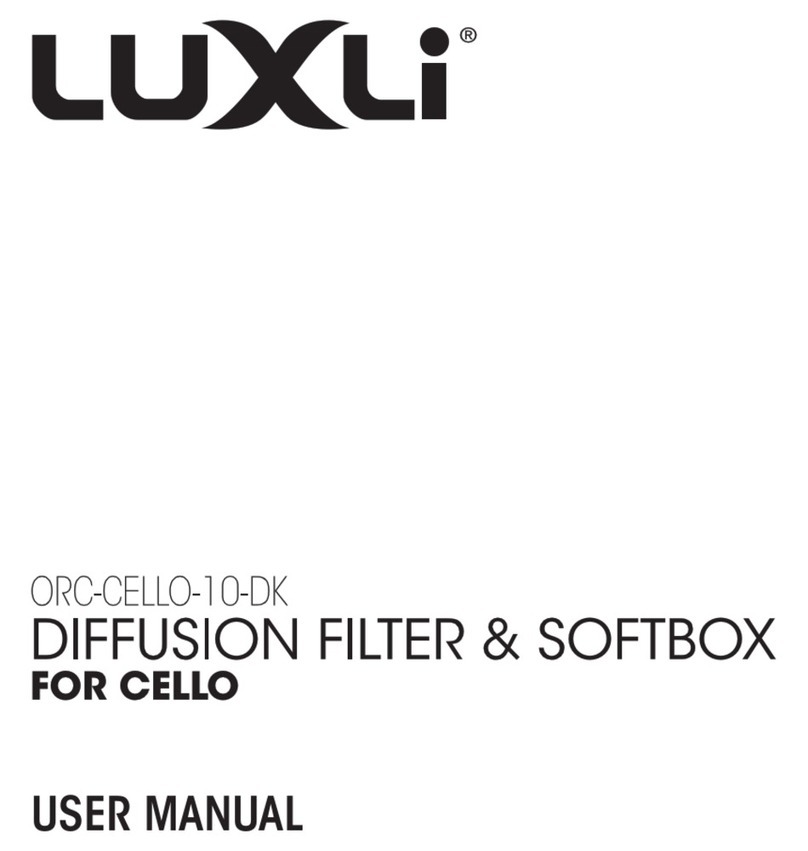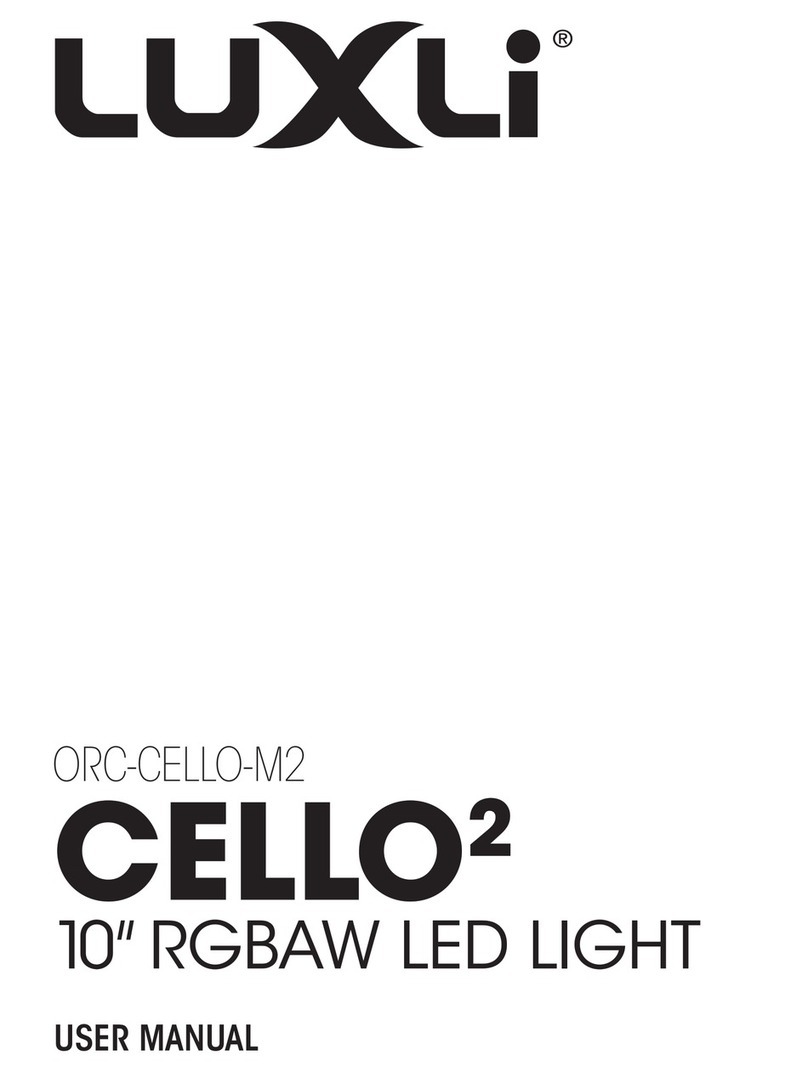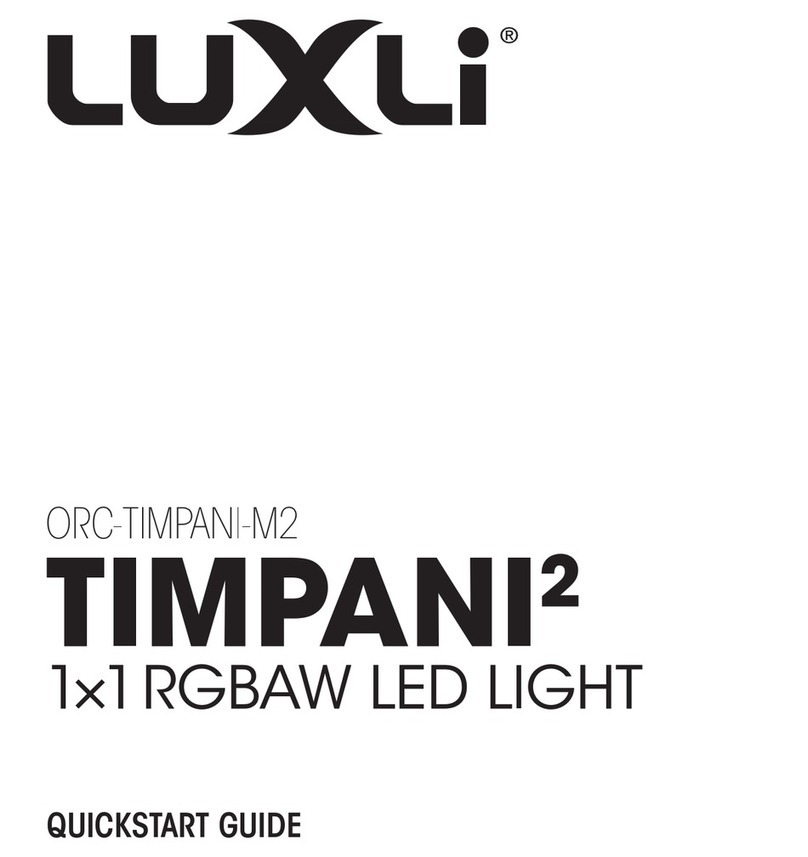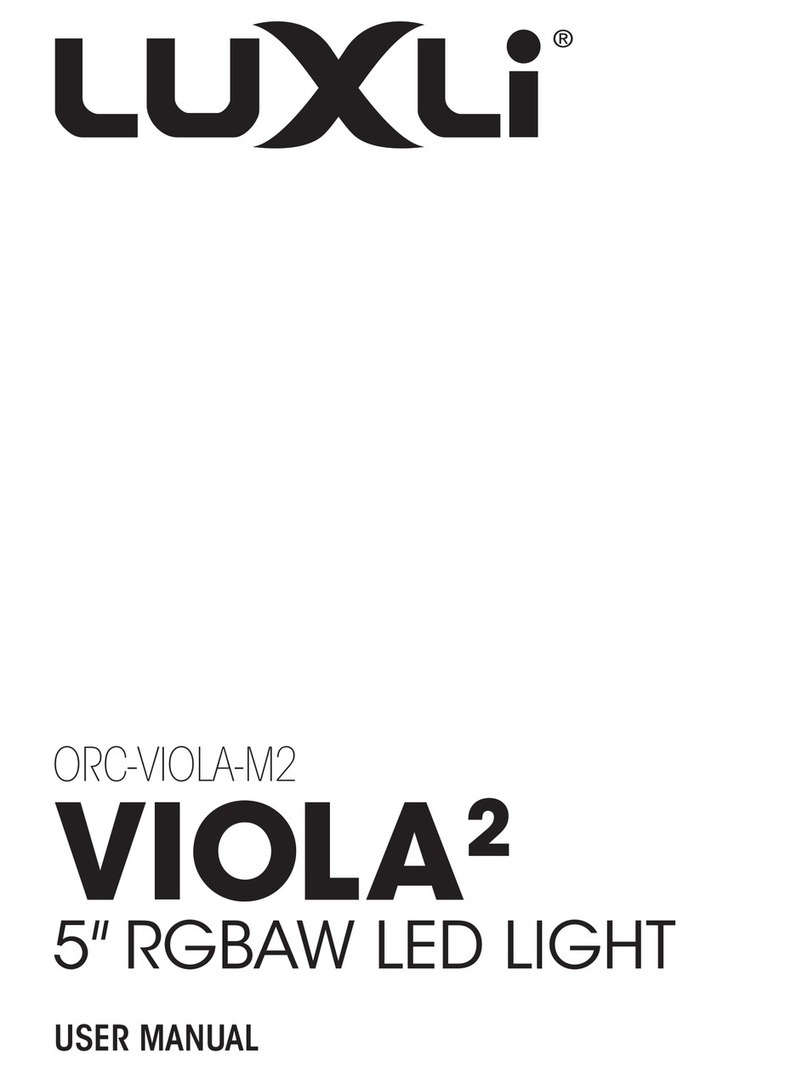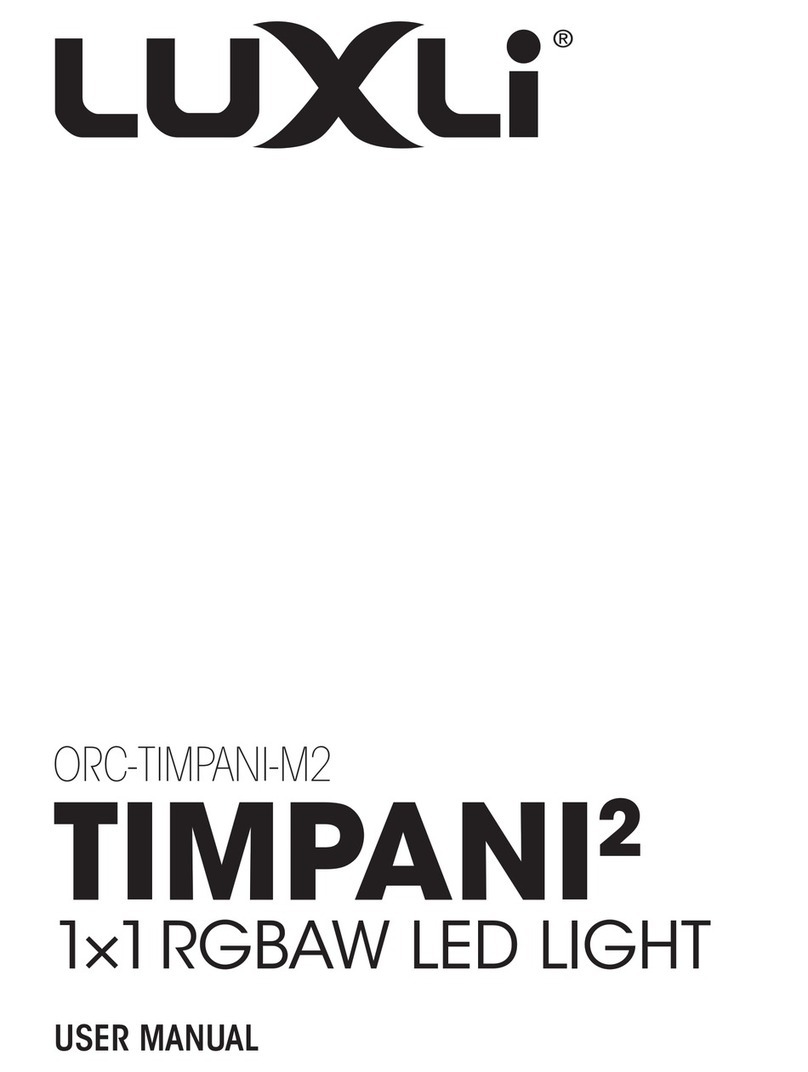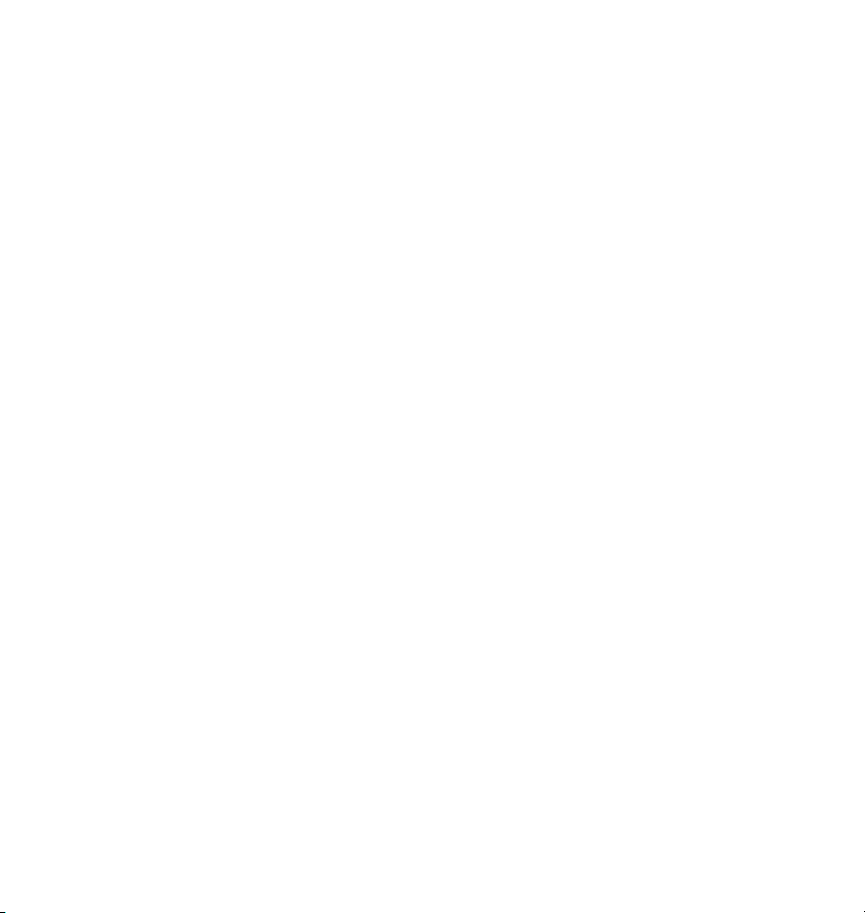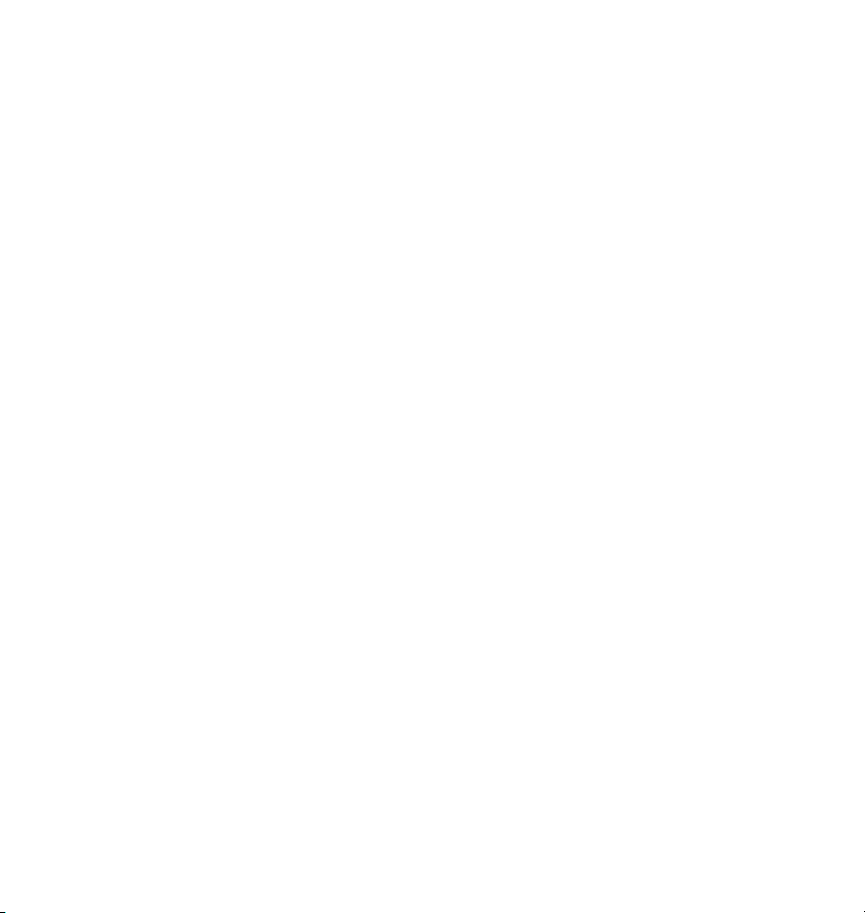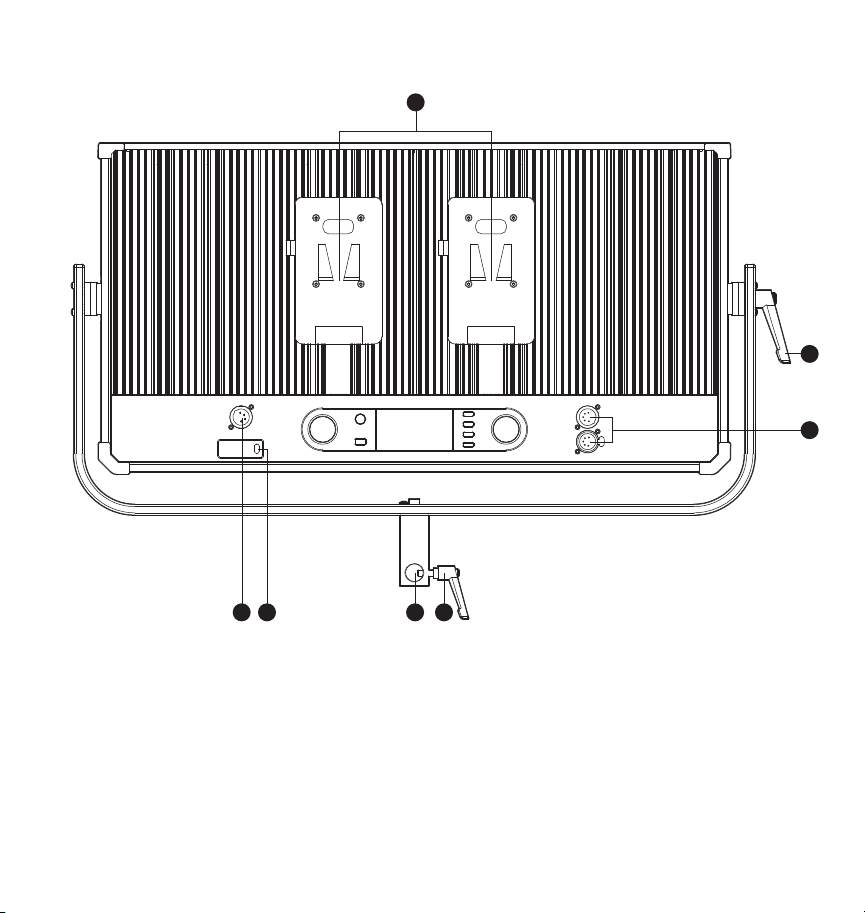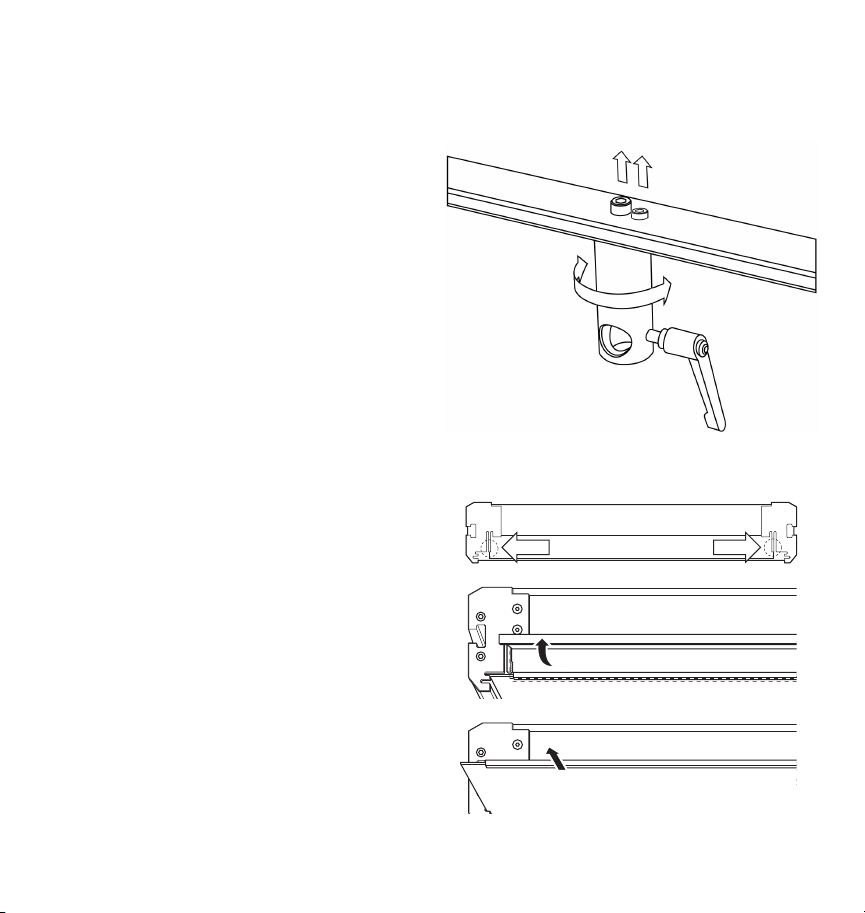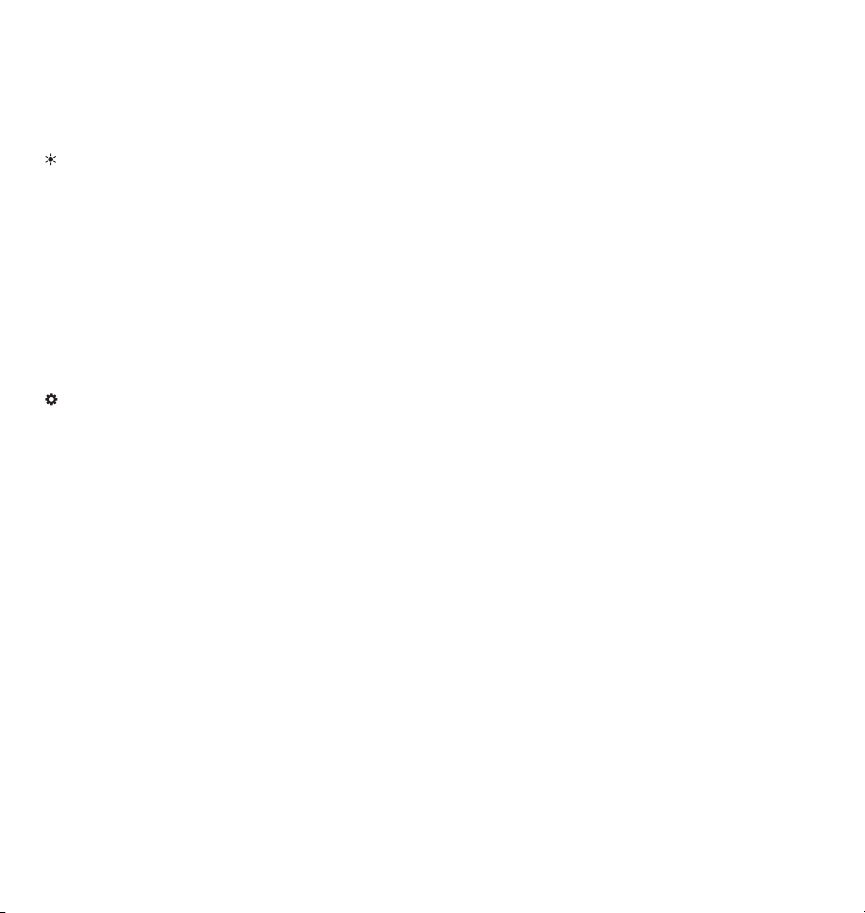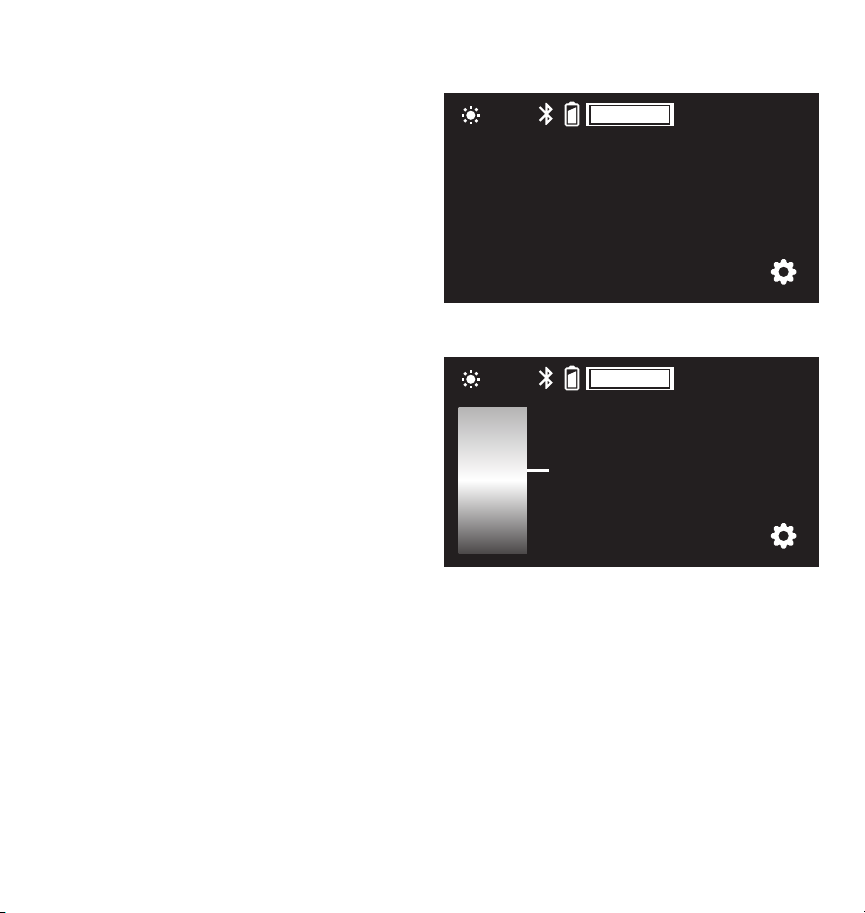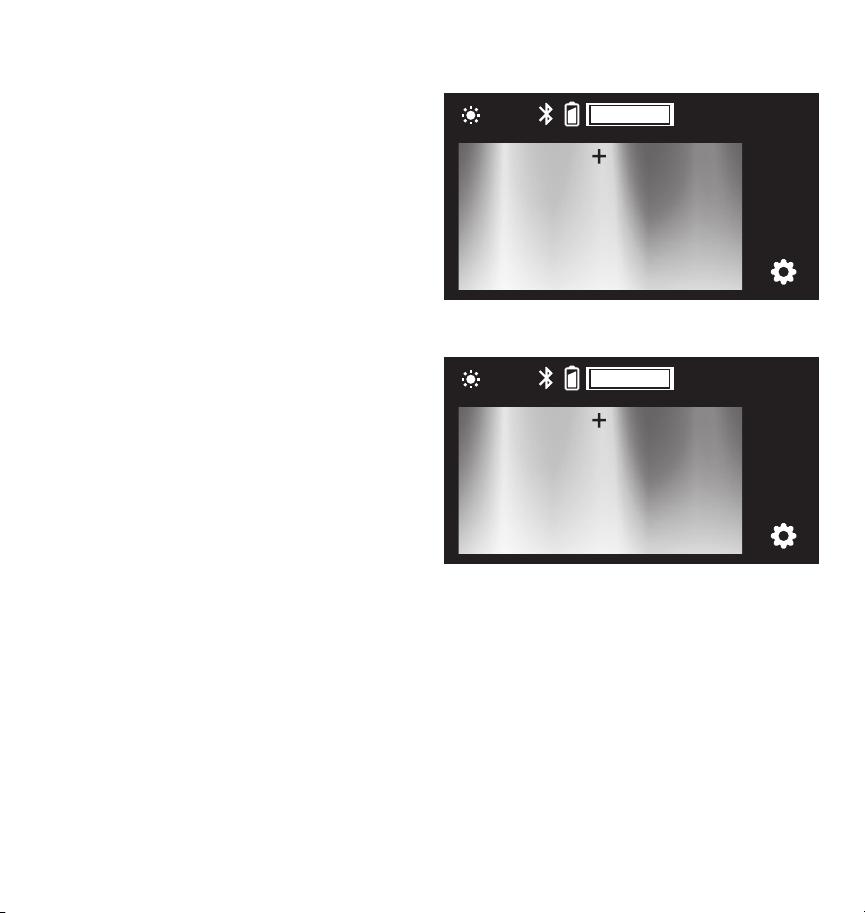6
Setting Up the Taiko
Attaching the Tilt Lock Handle
The tilt lock handle can be attached to either side of the Taiko.To attach the handle,follow these steps:
1.
Place the Taiko and yoke down on a at surface.
2.
Use the Hex key to remove one of the tilt
control screws, and replace with the tilt lock
handle.Screw in the handle so the threads are
engaged, but don’t tighten it.
3.
Use the Hex key to tighten the control screw on
the other side of the yoke.Tighten it enough
until there is some resistance while tilting the
Taiko in the Yoke.
4.
Tighten the handle until the yoke is locked and
secure.
Note: If the yoke seems too lose when the tilt lock handle is disengaged, use the Hex key to slightly
tighten the control screw opposite the handle.
Mounting the Taiko to a Light Stand
Loosen the mounting lock, and place the receiver over the light stand’s 5/8” pin.Tighten the handle
until secure.