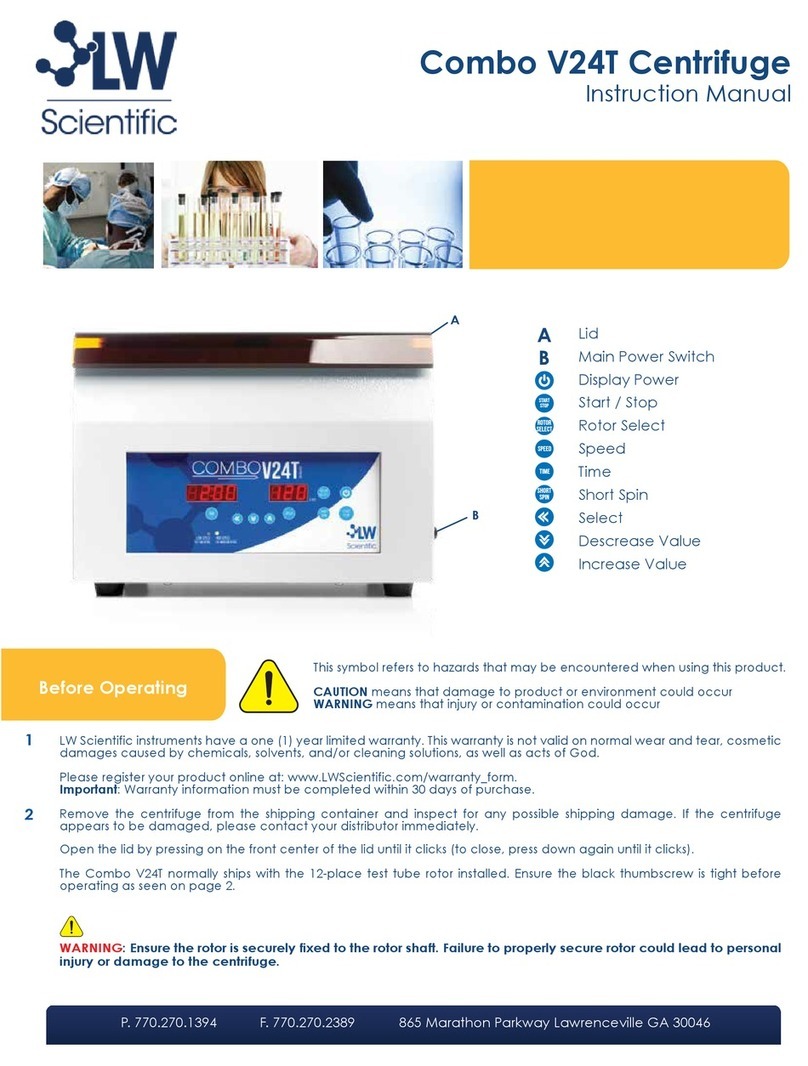LW Scientific MiniVID USB User manual
Other LW Scientific Laboratory Equipment manuals

LW Scientific
LW Scientific MX5 Centrifuge User manual

LW Scientific
LW Scientific CxR User manual
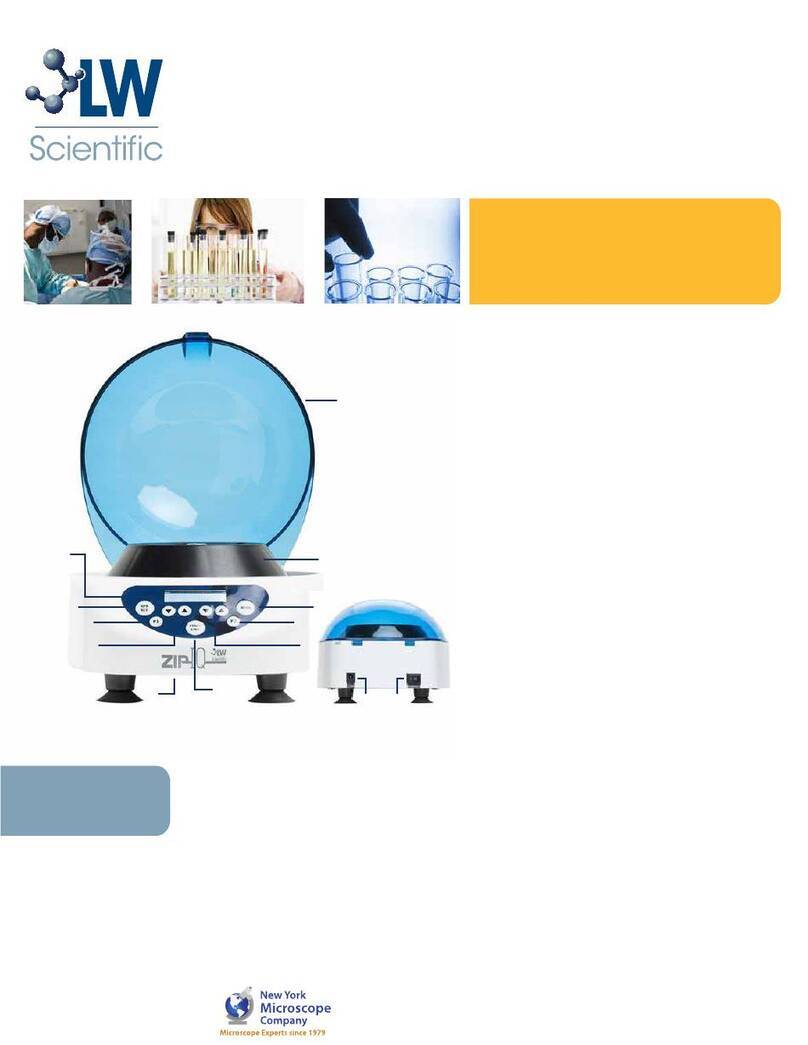
LW Scientific
LW Scientific Zip-IQ TT User manual

LW Scientific
LW Scientific BVC-4k16-CMT3 User manual

LW Scientific
LW Scientific ComboXL Centrifuge User manual
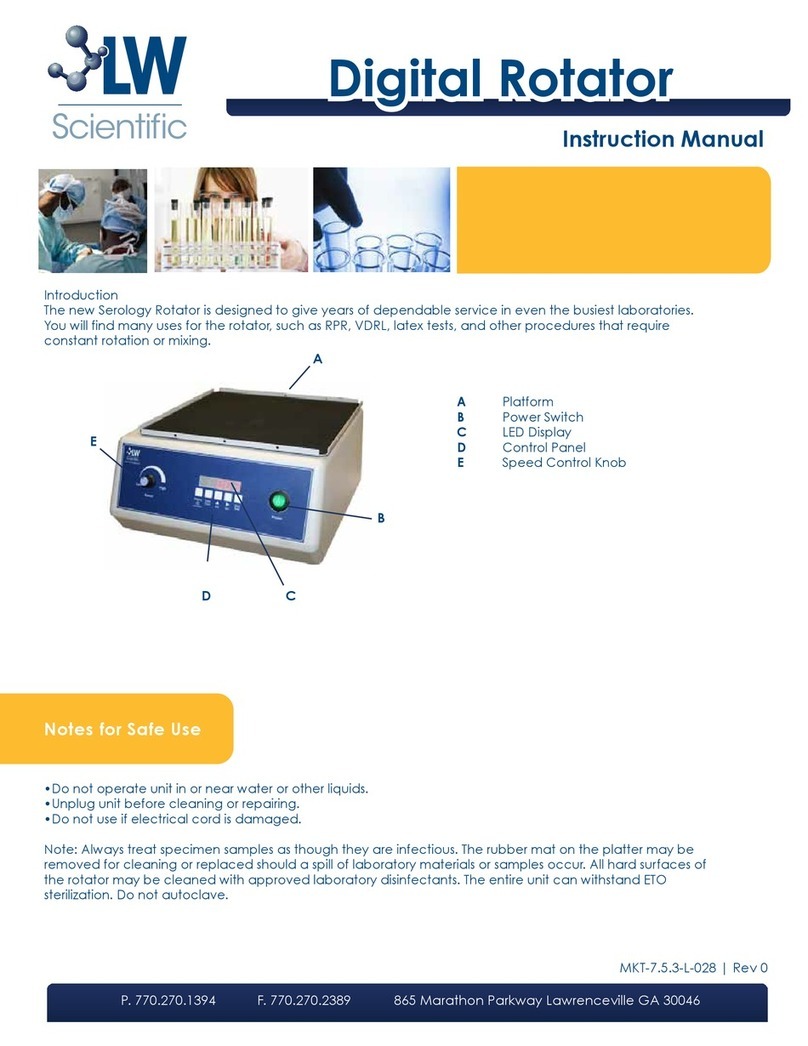
LW Scientific
LW Scientific Digital Rotator User manual

LW Scientific
LW Scientific MX12 User manual

LW Scientific
LW Scientific ZIPspin User manual

LW Scientific
LW Scientific MX12 User manual

LW Scientific
LW Scientific BioVID User manual
Popular Laboratory Equipment manuals by other brands

Belden
Belden HIRSCHMANN RPI-P1-4PoE installation manual

Koehler
Koehler K1223 Series Operation and instruction manual

Globe Scientific
Globe Scientific GCM-12 quick start guide

Getinge
Getinge 86 SERIES Technical manual

CORNING
CORNING Everon 6000 user manual

Biocomp
Biocomp GRADIENT MASTER 108 operating manual