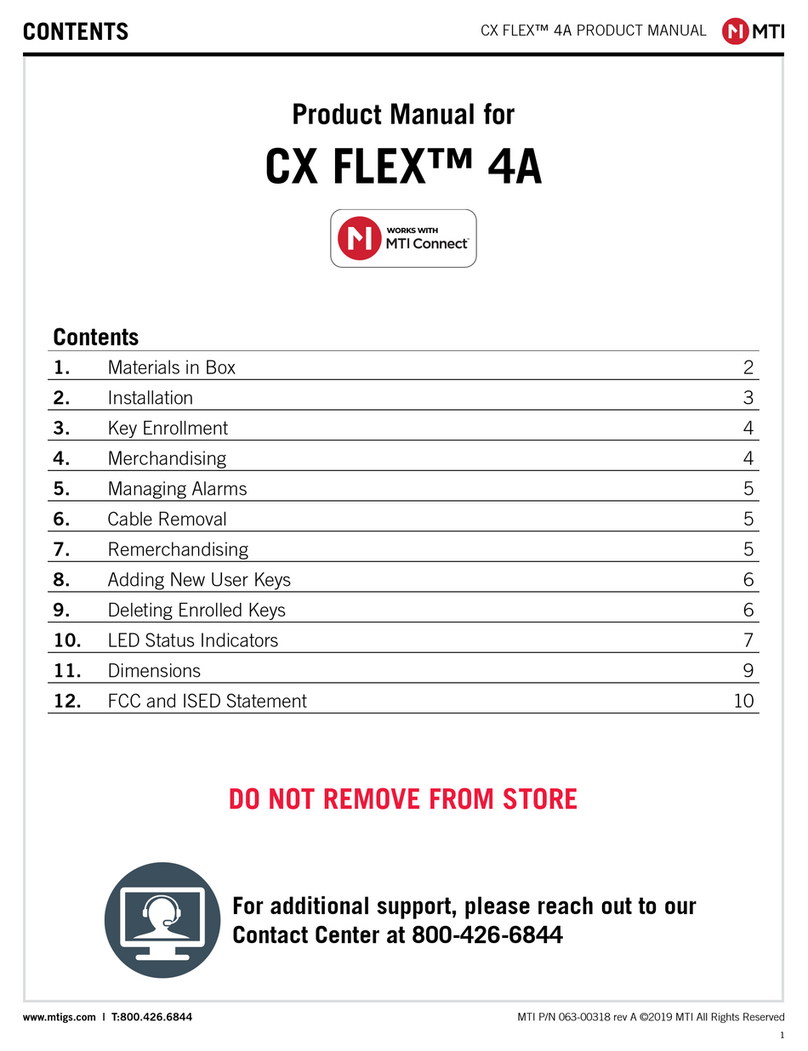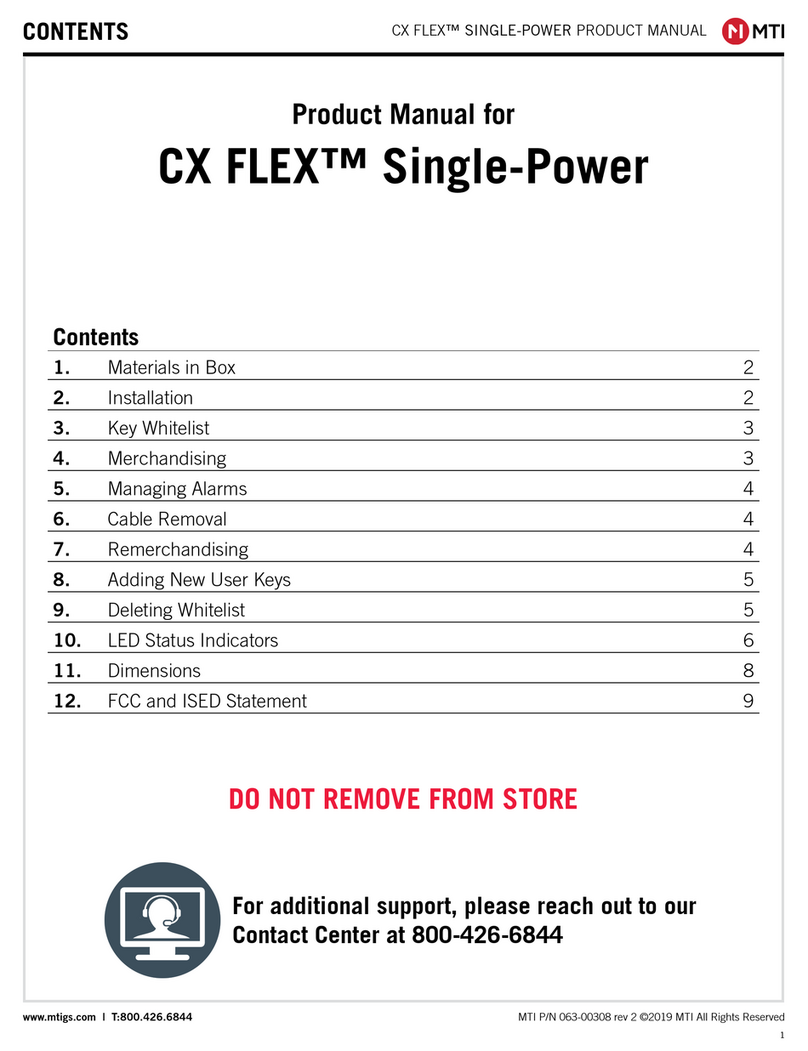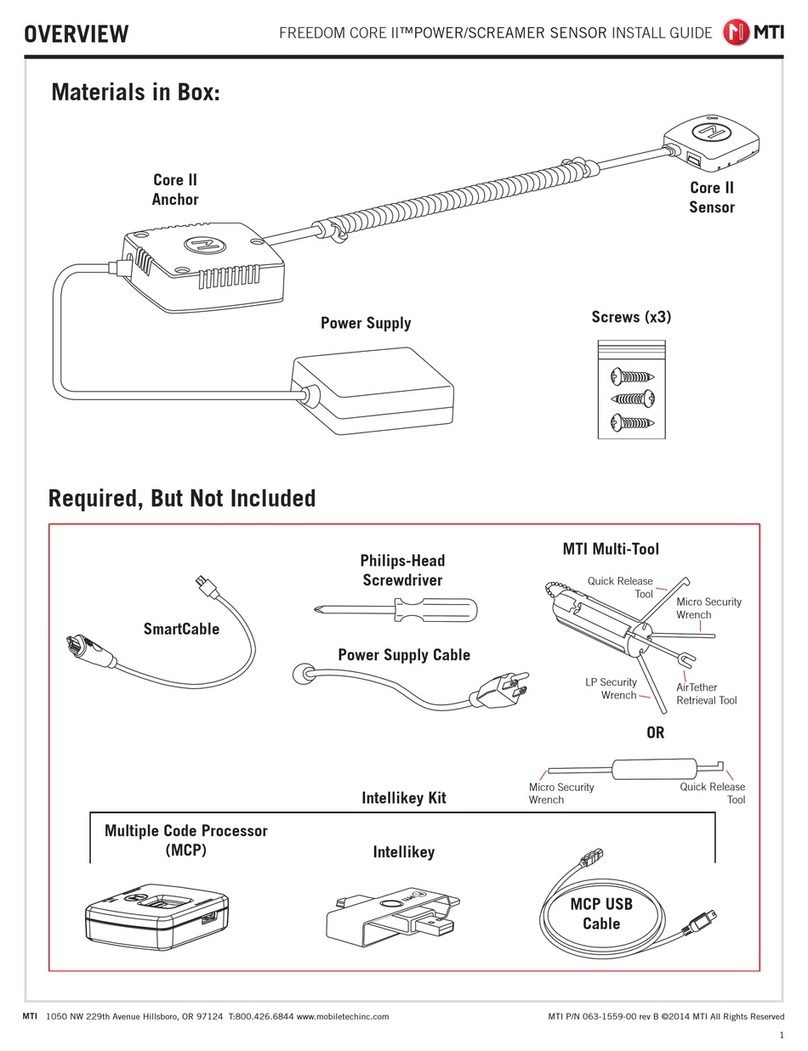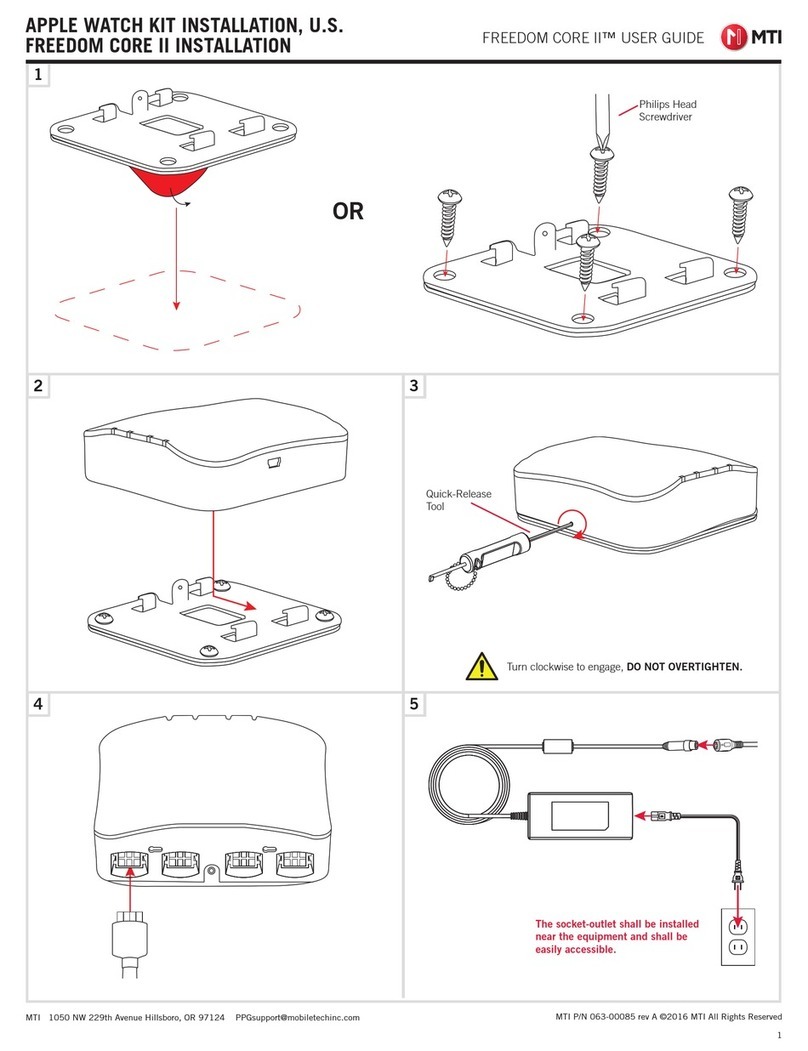FREEDOM UNIVERSAL 2.0
9
Attaching and Removing Sensor Cables
Important! Before attaching a sensor, read these directions
thoroughly and conduct a trial mount.
Always select the sensor type that provides the best t for the
product you are trying to protect. Generally, the back side of
the product provides the best mounting surface, but products
will vary.
Always attach sensor head to an area of the product that de-
presses the security switch. Do not attach it to moving parts,
buttons, parts that can be easily removed (such as sliding
covers and battery doors), or on the edge of products.
1 Set keyswitch to DISABLE ALARM.
2 Plug sensor cable into the alarm module.
Note: Connect cables in sequence, starting with position 1.
3 Clean the mounting surface on the product using rubbing
alcohol.
4 Attach VHB tape to sensor head (if not already attached).
Remove backing and attach sensor head to product. Press
rmly to attach. Make sure security sensor if fully depressed.
5 Thread zip ties through the slots in sensor head and around
the product. Try to position ties to minimize interference with
product operations; then tighten ties to secure.
6 Repeat steps 2-5 for all products. When nished, reset the
alarm keyswitch to ALARM ON.
7 Verify that all sensor cables with products have a solid red
LED. The system is now armed and ready for use.
Note: Leave zip ties on at least 24 hours so adhesive bond can
gain full strength. You can then remove the ties or leave them
on (recommended) to provide additional product security and
help eliminate false alarms.
Removing and Reusing Sensor Cables
1 Set keyswitch to DISABLE ALARM.
2 Remove zip ties (if present).
3 Grab the sensor head and twist it back and forth until it
separates from the product.
4 Remove all tape from product and sensor head using your
thumb to roll tape off the surface.
5 Use rubbing alcohol to clean the sensor head and product.
6 To reuse the cable, attach a new piece of VHB tape to the
sensor head.
7 Attach sensor head to product as described in the section
above.
Note: Always attach sensor head to an area of the product
that depresses the security switch. Do not attach it to moving
parts, buttons, parts that can be easily removed (such as
sliding covers and battery doors), or on the edge of products.
FREEDOM CORE
Twist sensor back and forth to remove.
VHB tape
Small Square Disc Locking RJ
Zip ties