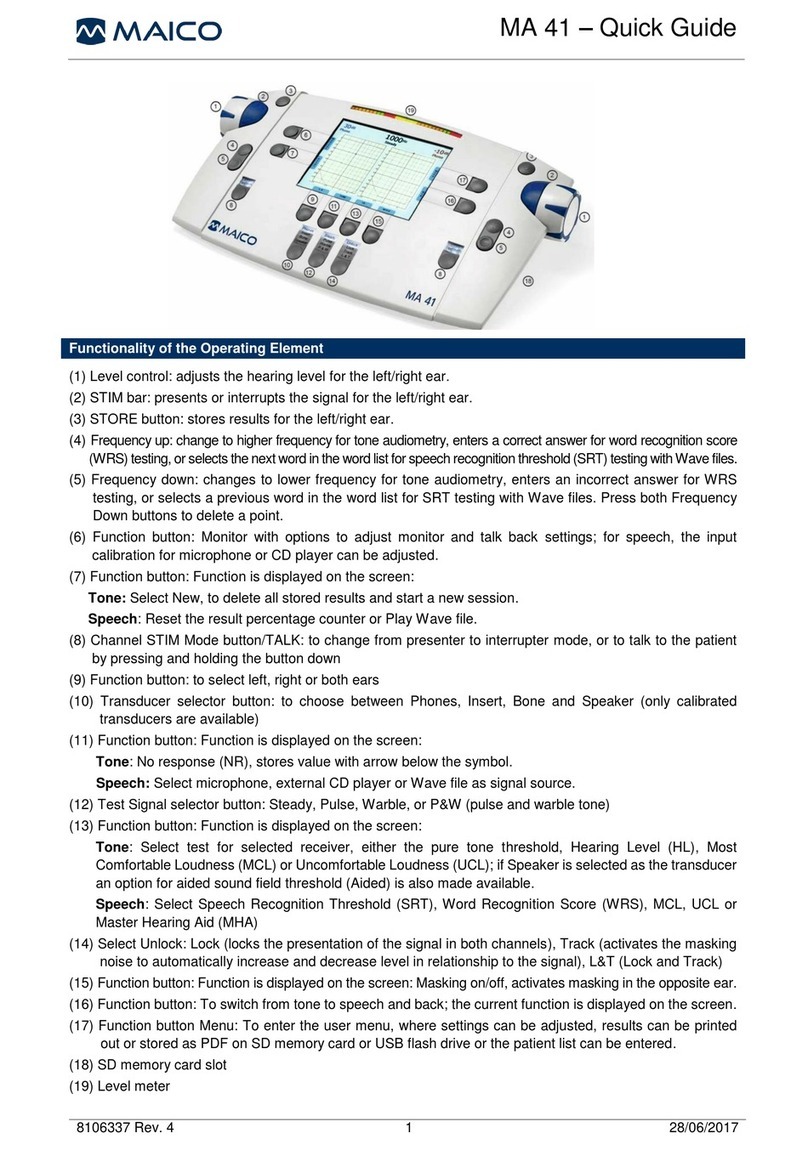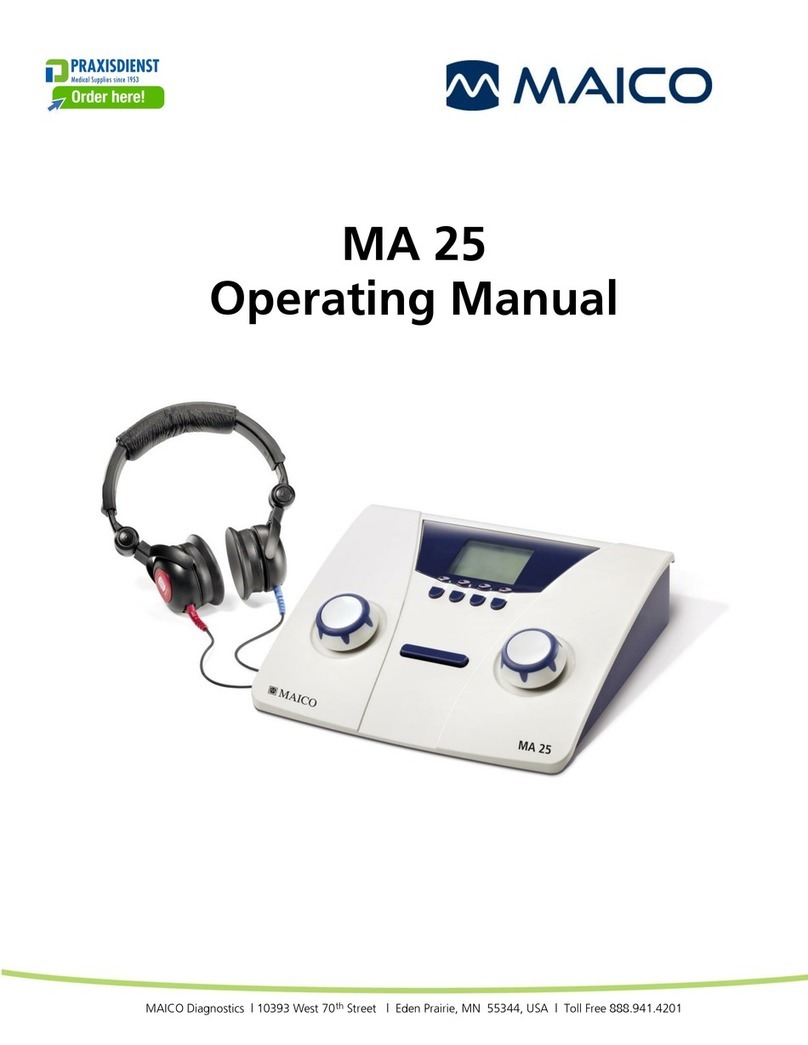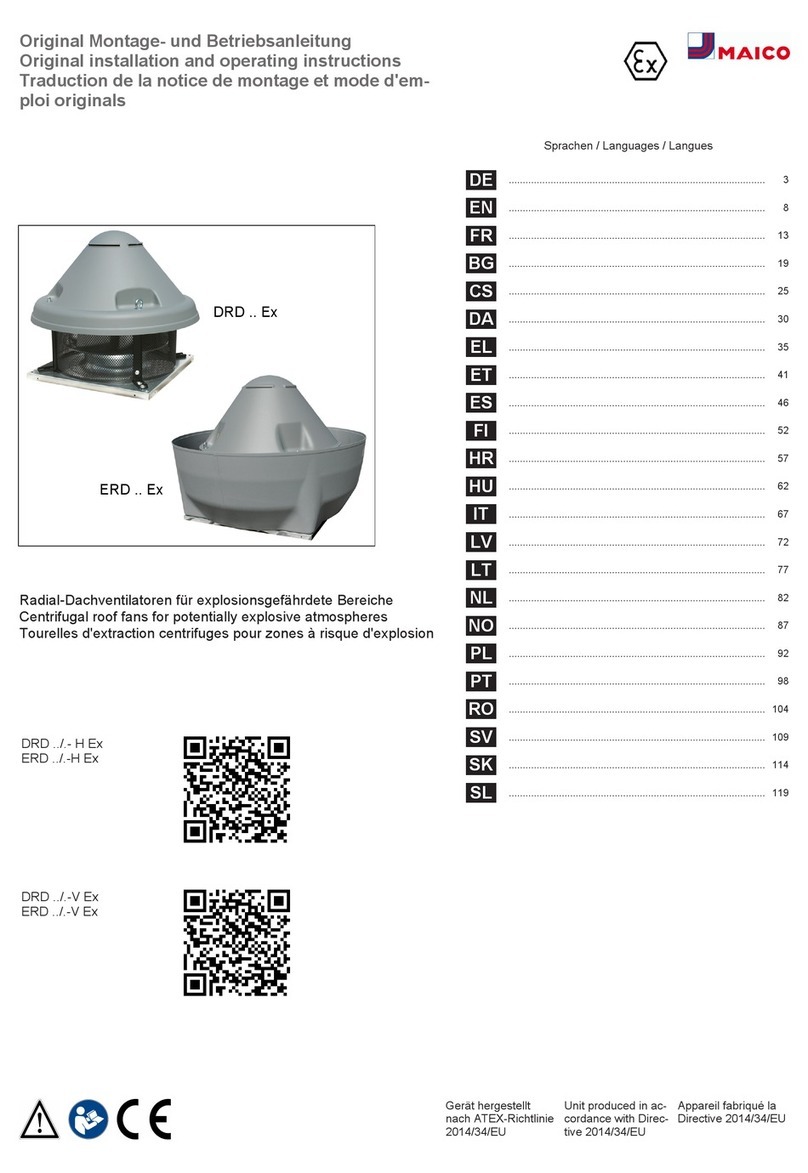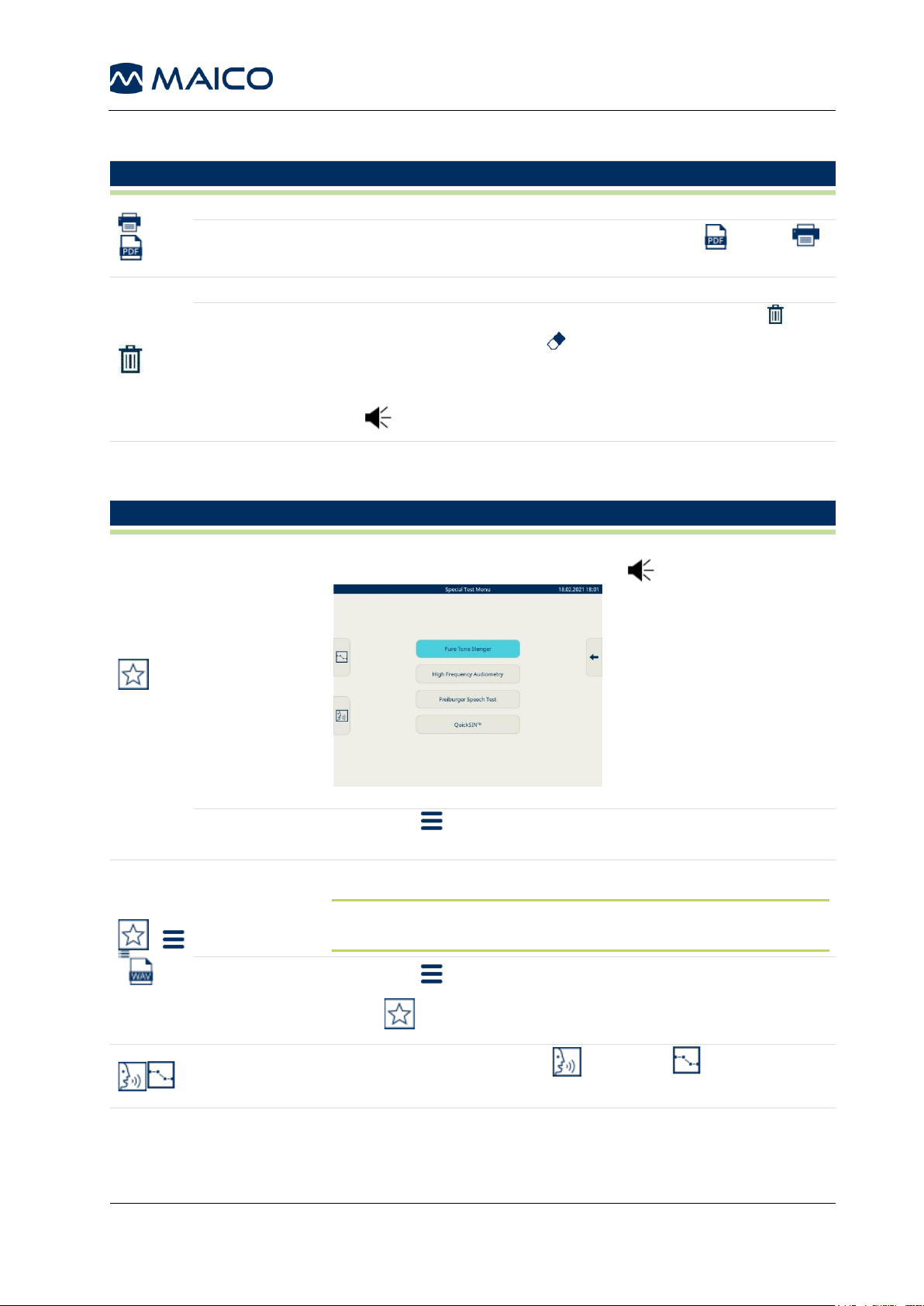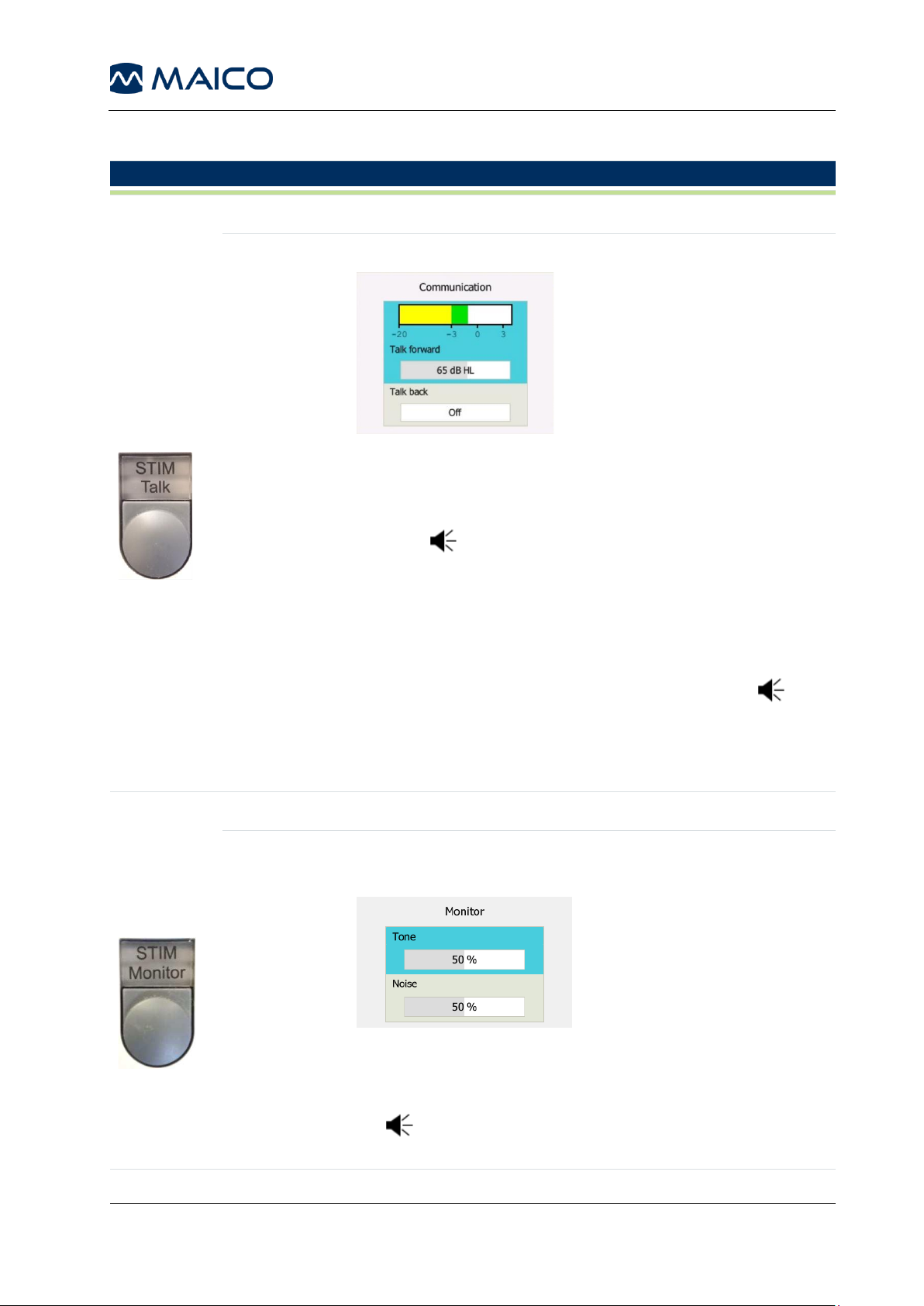Table of Contents
Introduction...............................................................................................................2
1.1 About this Manual.....................................................................................................2
1.2 About warnings and cautions ...................................................................................2
1.3 General information..................................................................................................2
MA 42 Control Panel .................................................................................................3
2.1 Display and Control Panel........................................................................................3
2.2 Connections...........................................................................................................10
2.3 Pin Assigment ........................................................................................................11
2.4 Setup in a Sound Booth..........................................................................................12
2.5 Establishing a Connection to a PC, Printer or an External Audio Device ................13
Maintenance, Cleaning and Disinfection...............................................................14
3.1 Maintenance...........................................................................................................14
3.2 Cleaning and Disinfection Recommendations ........................................................14
Service and Calibration...........................................................................................15
4.1 Service, Adjustment and Repair.............................................................................15
4.2 Software Calibration...............................................................................................16
Disassembly ............................................................................................................28
Technical Data.........................................................................................................37
6.1 MA 42 Hardware ....................................................................................................37
6.2 Calibration Values and Maximum Levels................................................................42
Spare Parts..............................................................................................................52
History......................................................................................................................58