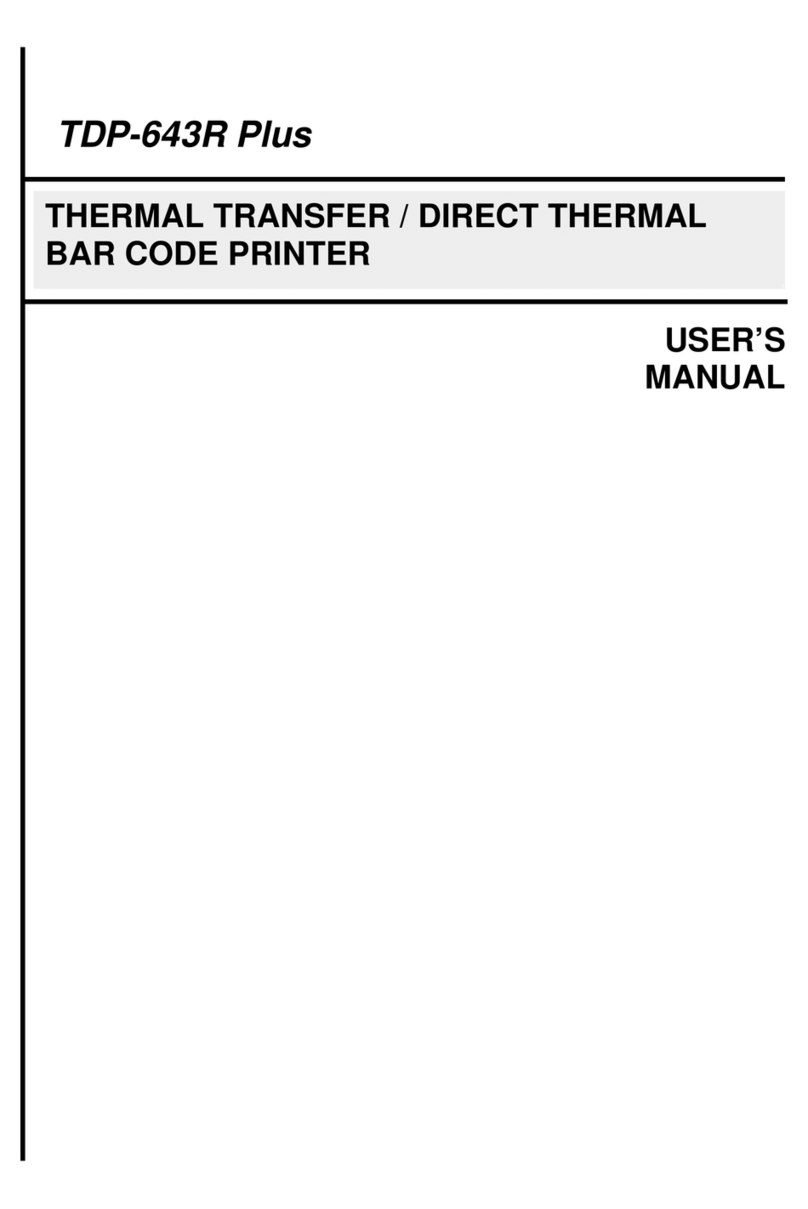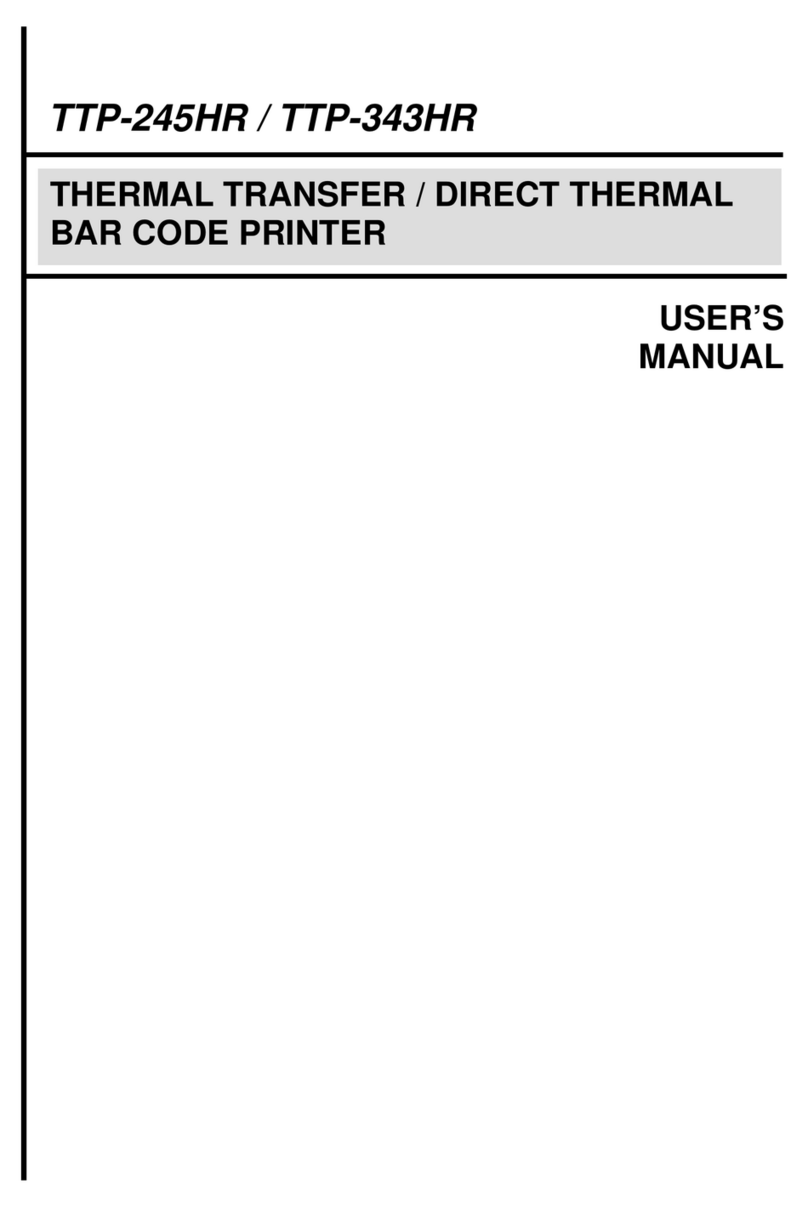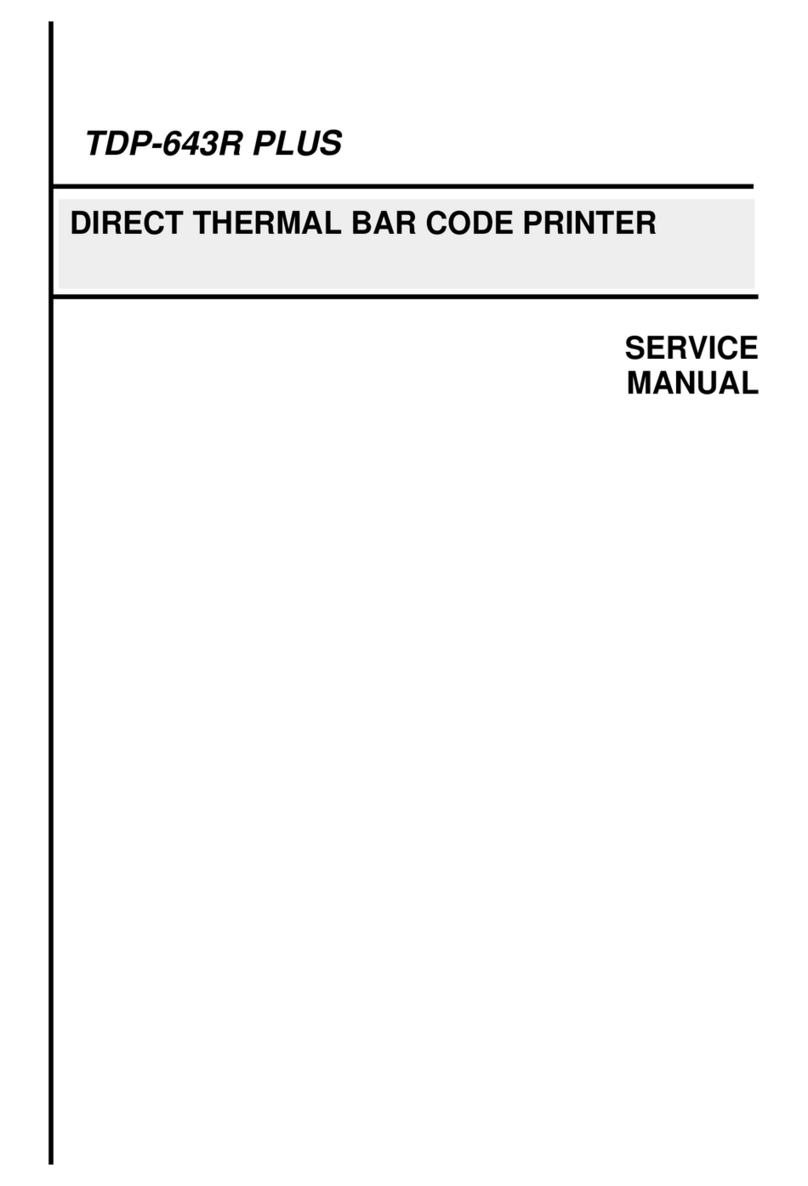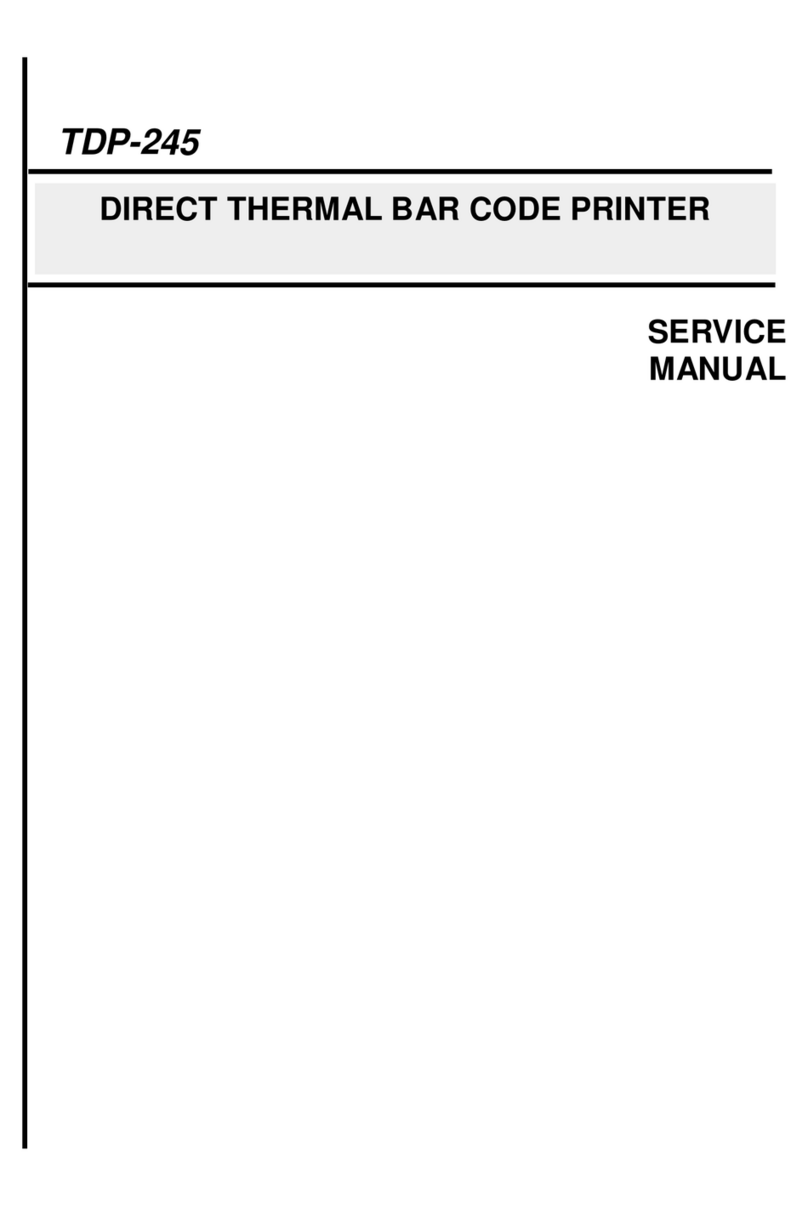3.4 Loading the Media in Peel-off Mode...........................................................................................................................................................20
3.5 Loading the External Media .......................................................................................................................................................................20
3.6 Installing the Belt Clip ................................................................................................................................................................................23
3.7 Installing the IP54-rated environmental case with shoulder strap (Optional)...............................................................................................24
3.8 Connecting to the Printer ...........................................................................................................................................................................25
3.8.1 Cable Communication.........................................................................................................................................................................25
3.8.2 Wireless Communication with Bluetooth..............................................................................................................................................25
3.8.3 Wireless Communication with Wi-Fi ....................................................................................................................................................25
4. LCD Menu Function.........................................................................................................................................................................................26
4.1 How to Use the LCD to Set the Printer.......................................................................................................................................................26
4.2 Main Menu Overview.................................................................................................................................................................................27
4.3 TSPL..........................................................................................................................................................................................................28
4.4 ZPL2..........................................................................................................................................................................................................30
4.5 Sensor.......................................................................................................................................................................................................33
4.6 Interface.....................................................................................................................................................................................................34
4.7 File Manager..............................................................................................................................................................................................35
4.8 Diagnostic..................................................................................................................................................................................................36
4.9 Advanced...................................................................................................................................................................................................37
5. TSC Console...................................................................................................................................................................................................39
5.1 Start TSC Console.....................................................................................................................................................................................39