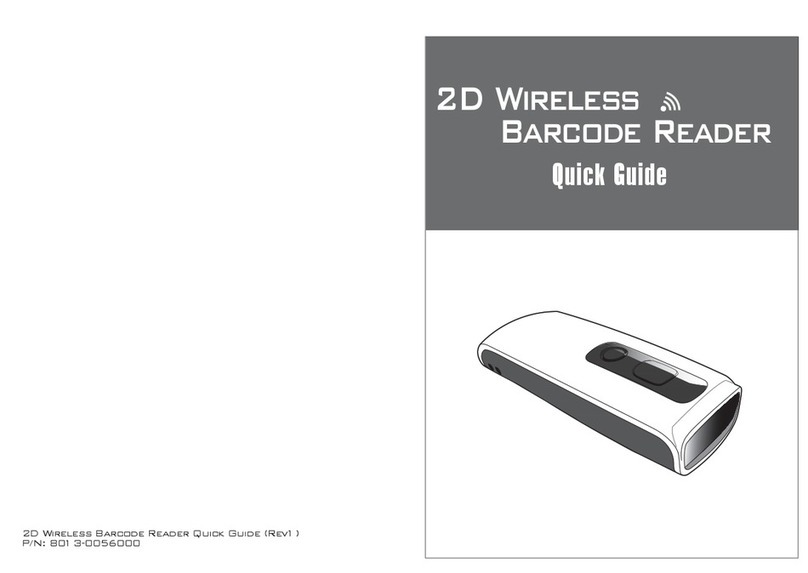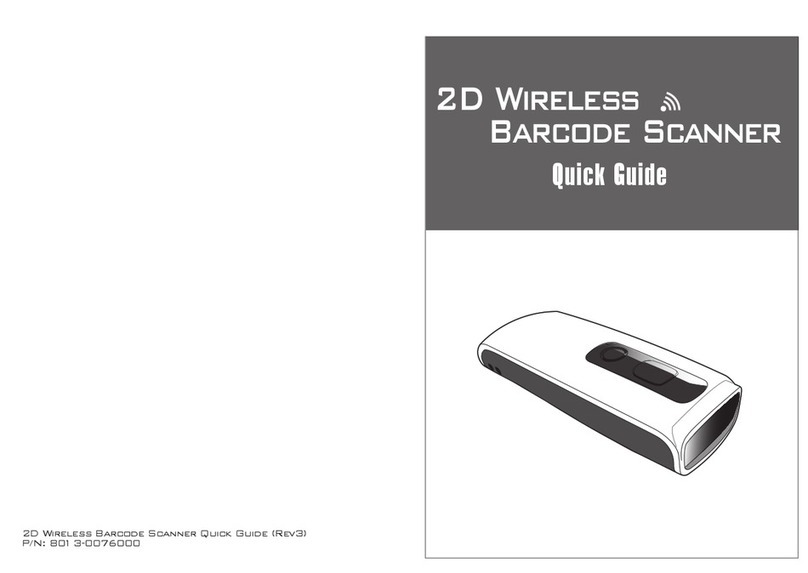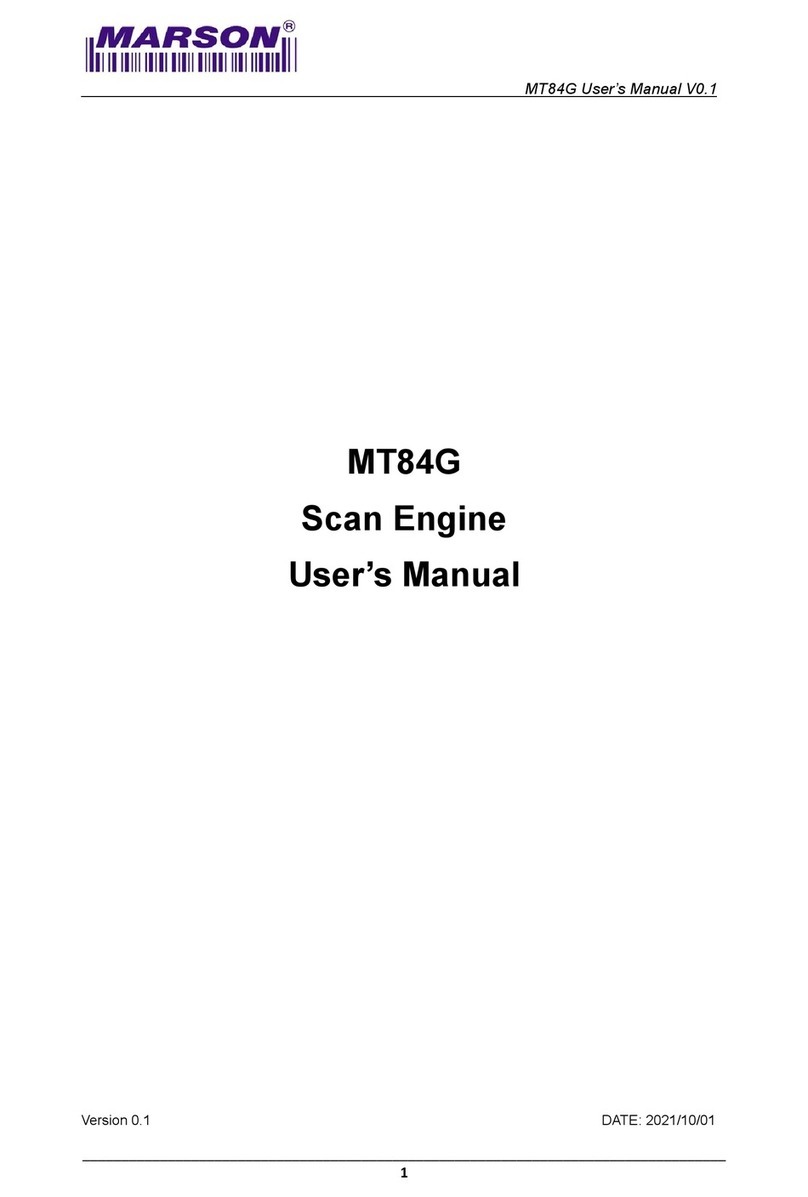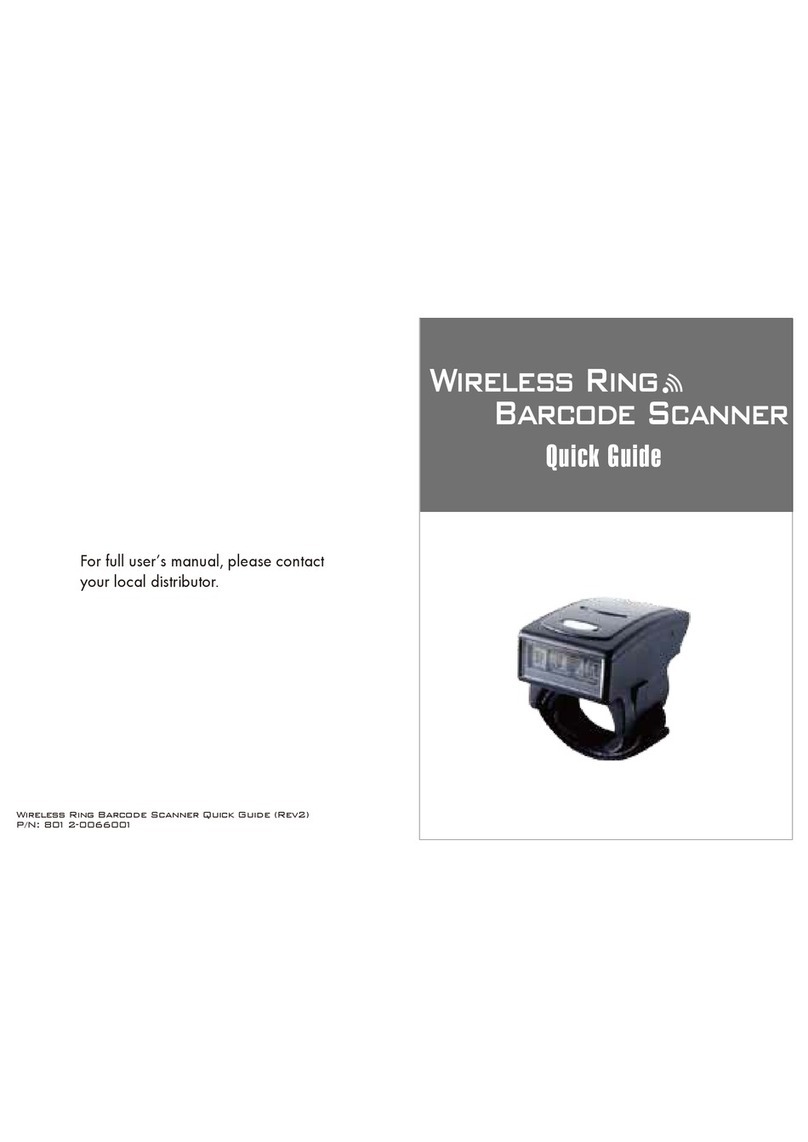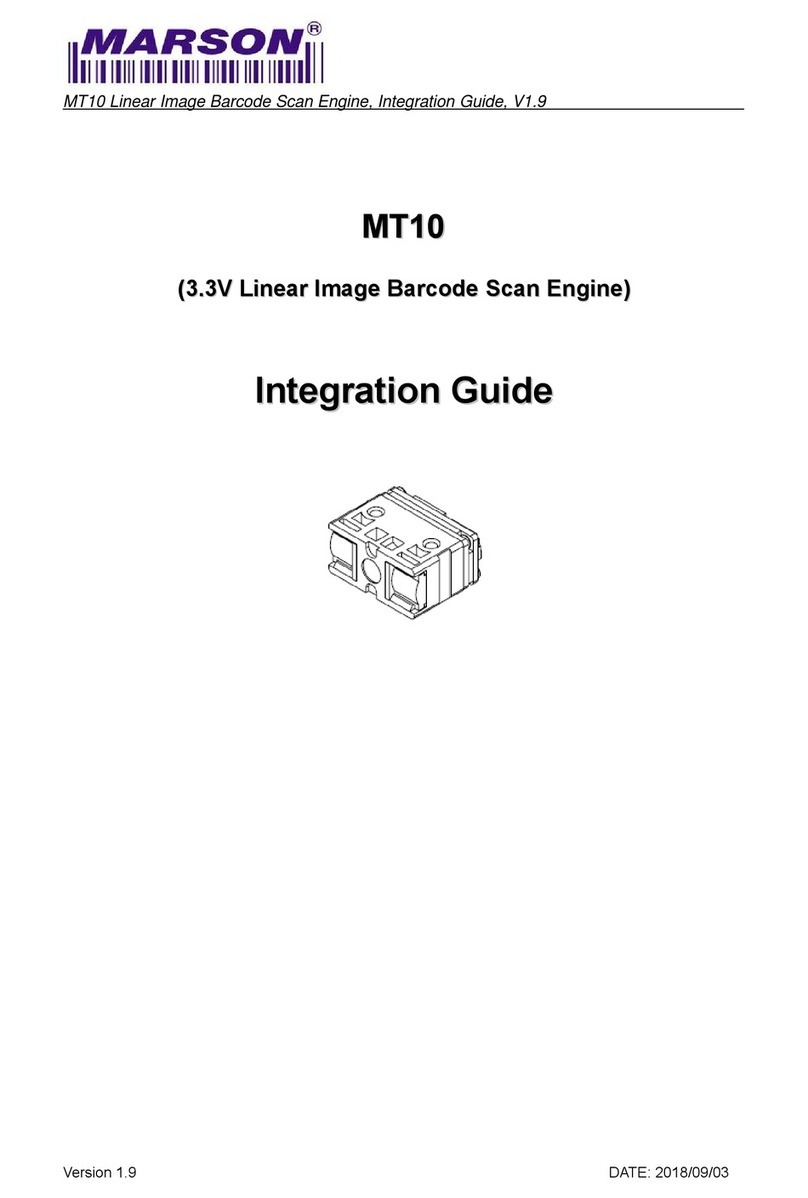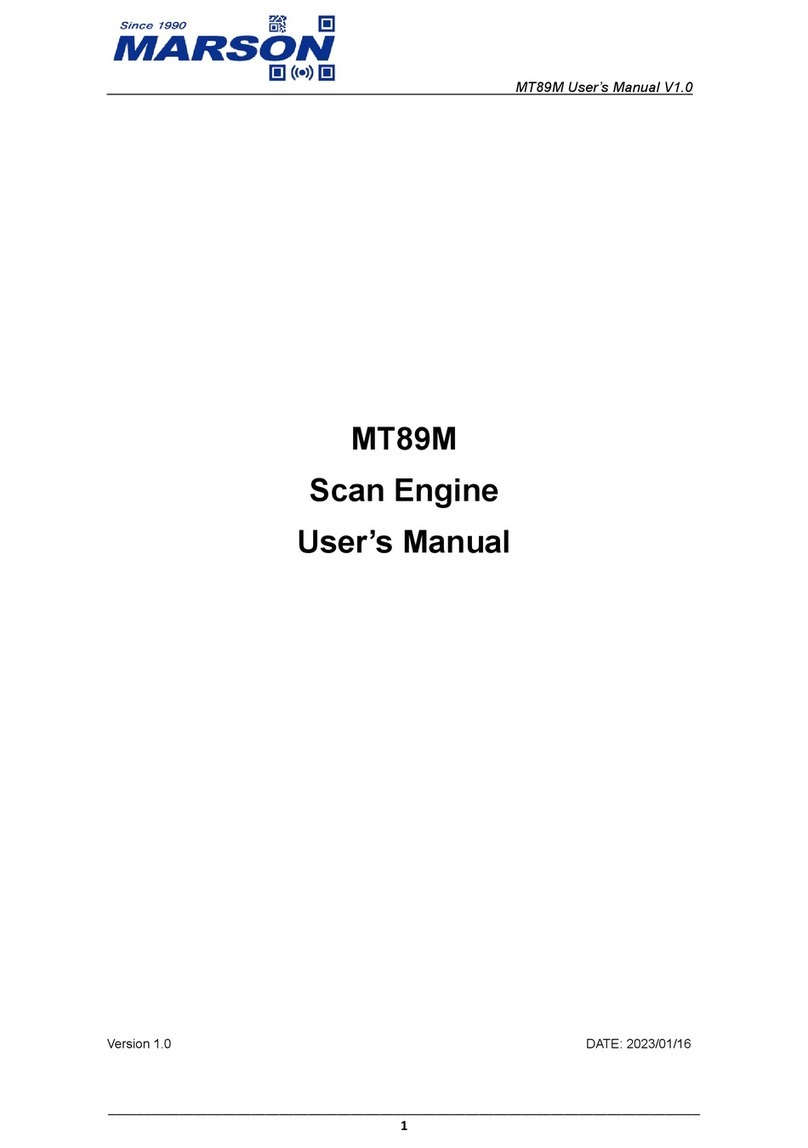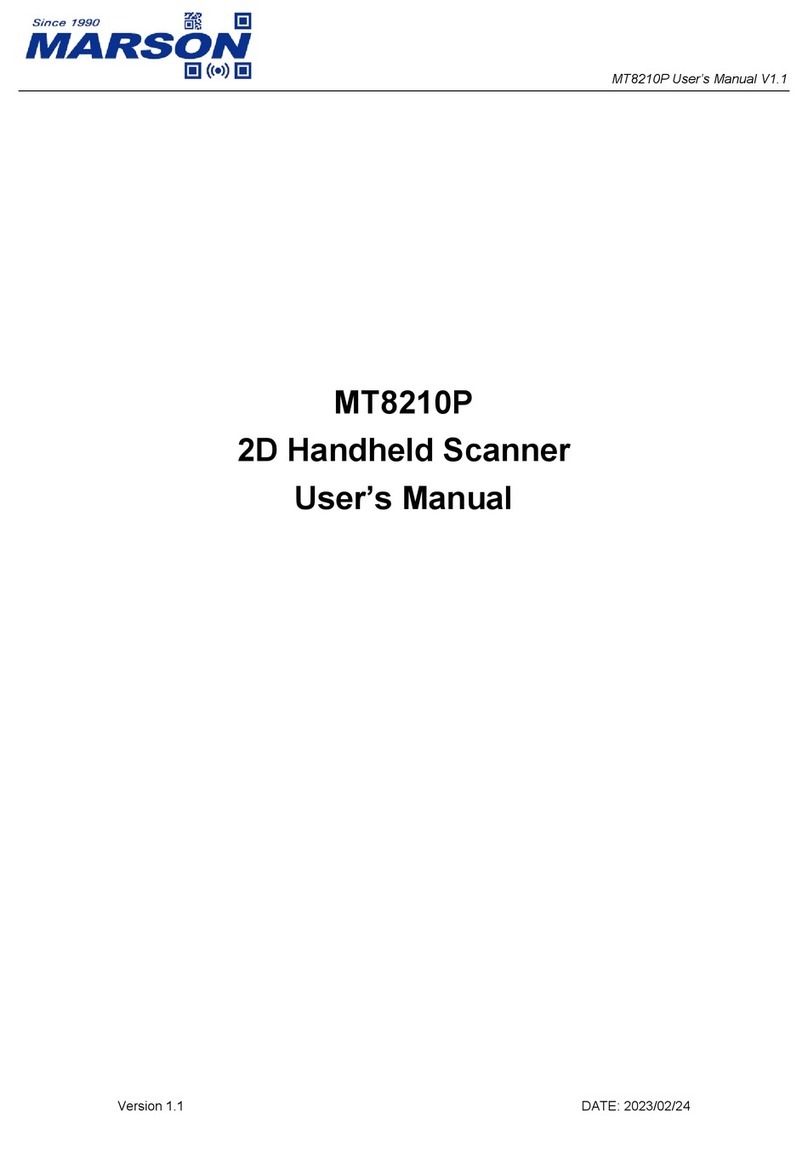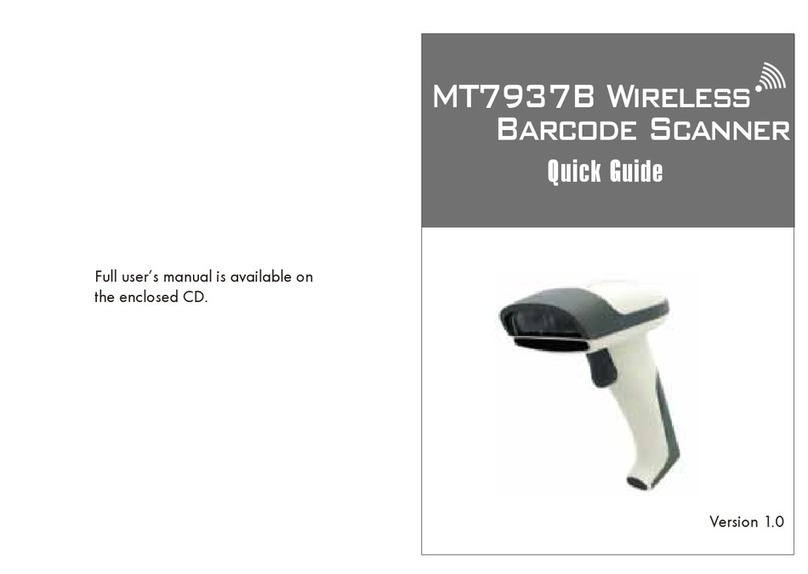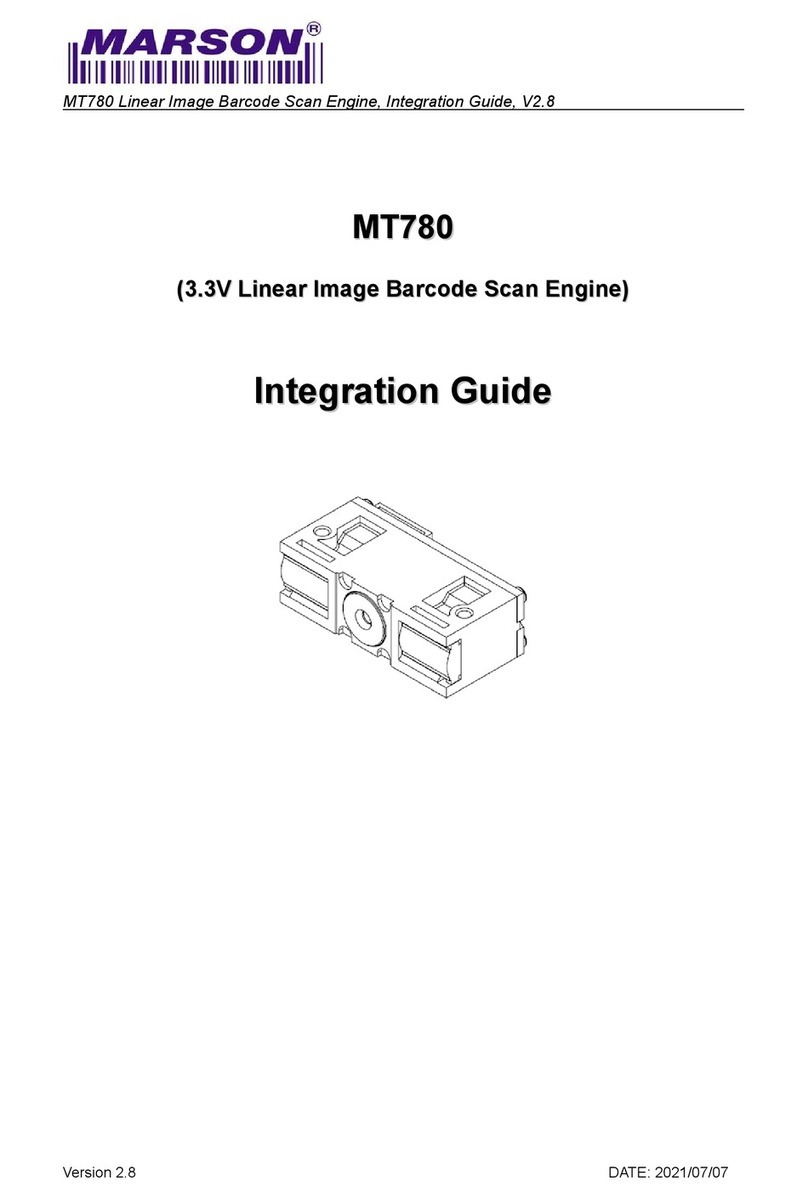MR16 User’s Manual V1.1
Table of Content
Chapter 1 Product Intro ......................................................................3
1.1 Intro ...........................................................................................3
1.2 Interface ....................................................................................4
1.3 Accessory List ...........................................................................6
1.4 Device installation......................................................................7
1.5 GPIO Designation......................................................................8
Chapter 2 UHF demo...........................................................................9
2.1 Operating Interface....................................................................9
Chapter 3 UHF tag scanning ............................................................11
3.1 Auto Scanning .........................................................................11
3.2 Single Scanning ......................................................................13
3.3 Read UHF Tag ........................................................................14
3.4 Write Tag .................................................................................16
3.5 Lock Tag..................................................................................17
3.6 Kill Tag.....................................................................................19
3.7 UHF Module Version ...............................................................20
3.8 Module Temperature ...............................................................21
Chapter 4 Config ...............................................................................22
4.1 Working mode .........................................................................22
4.2 Output Power ..........................................................................23
4.3 R2000 settings.........................................................................24
4.4 Protocol ...................................................................................25
4.5 RF link .....................................................................................26
4.6 QT Tag.....................................................................................27
4.7 Open tagFocus ........................................................................28
4.8 Open FastID ............................................................................28
4.9 Open EPC and TID..................................................................28