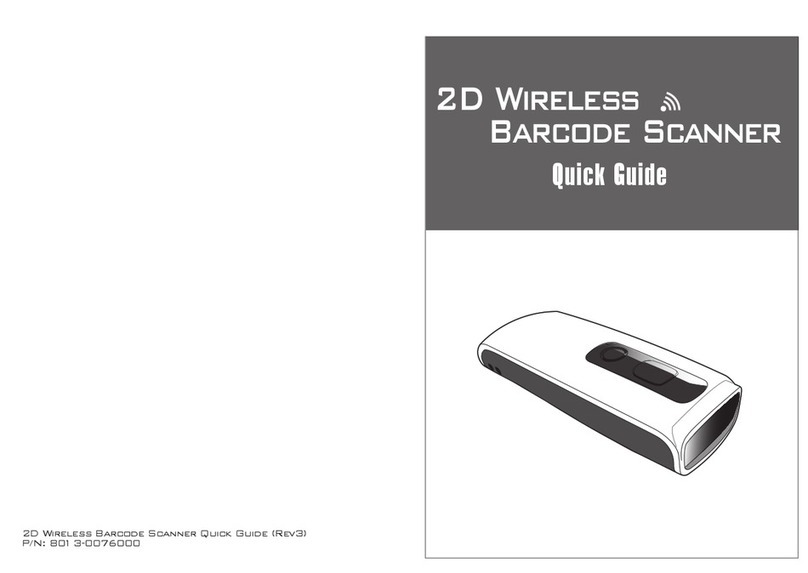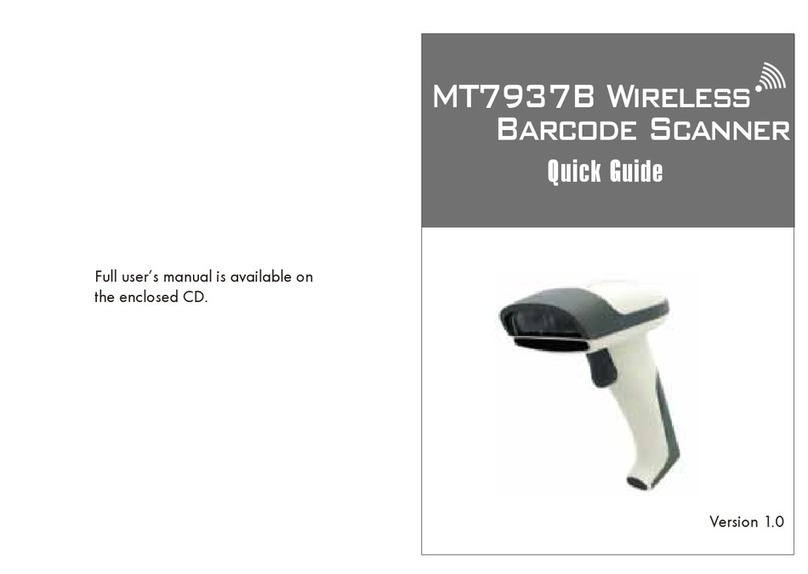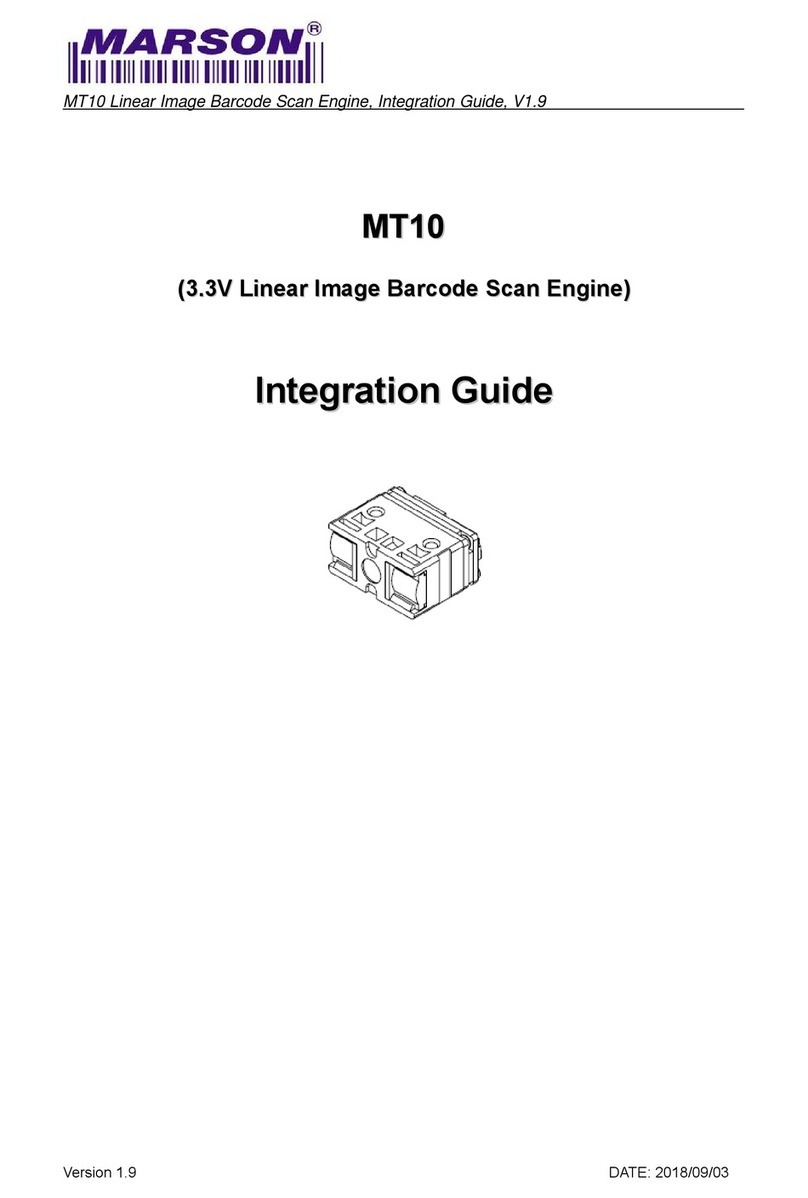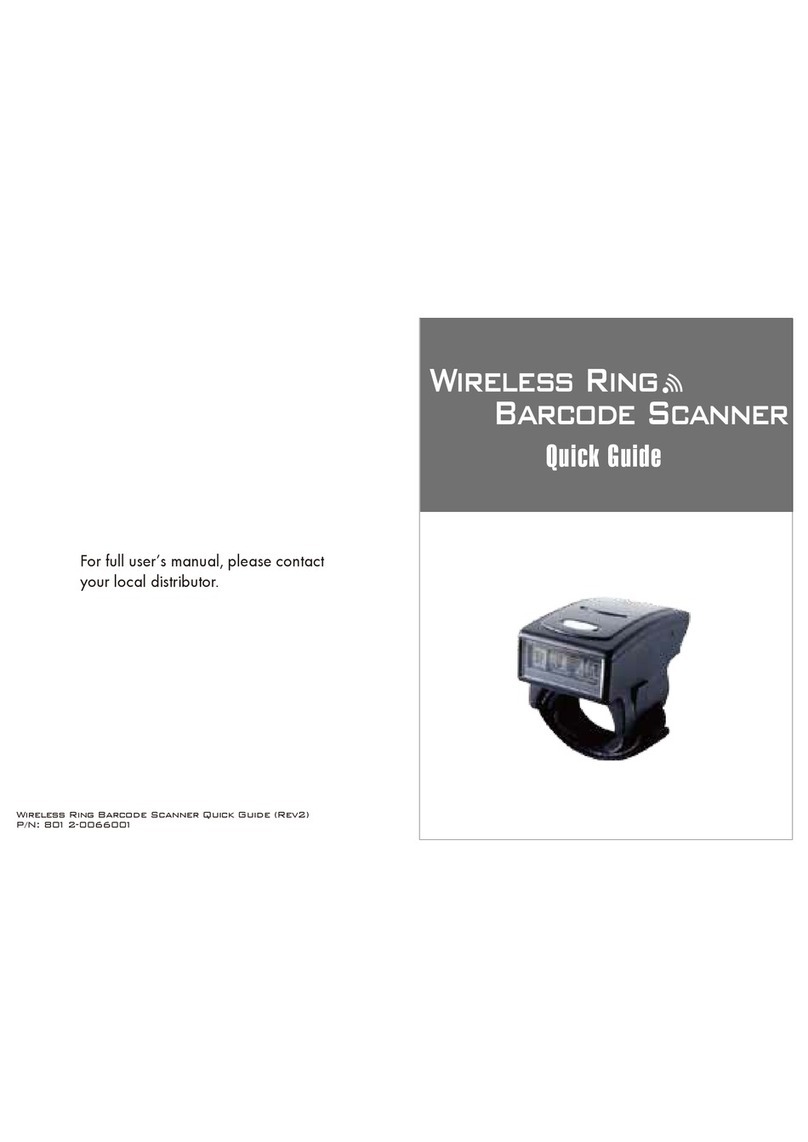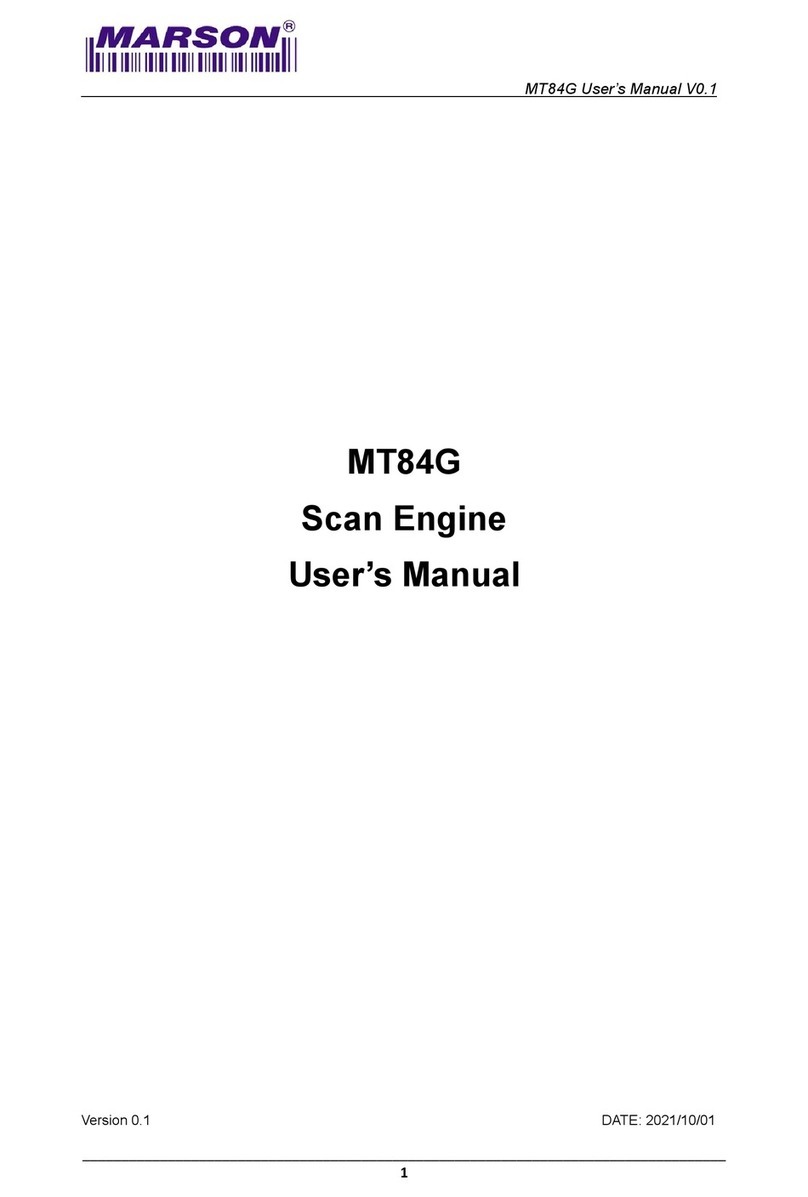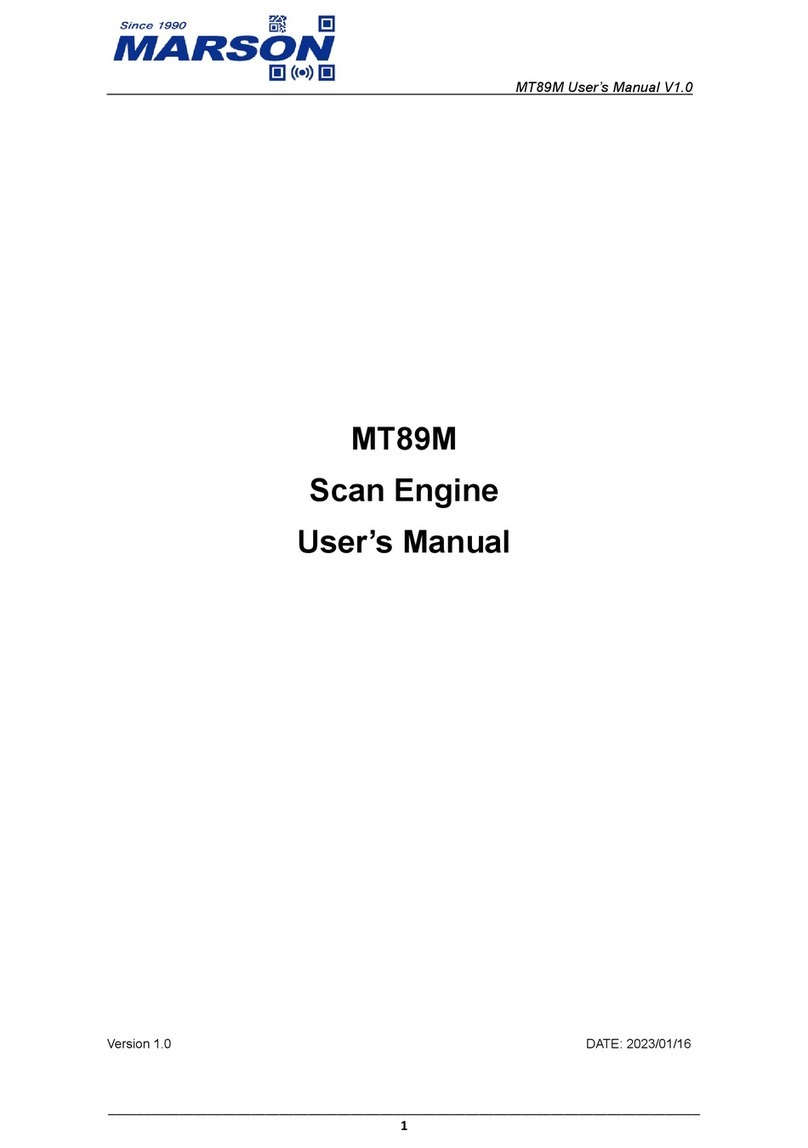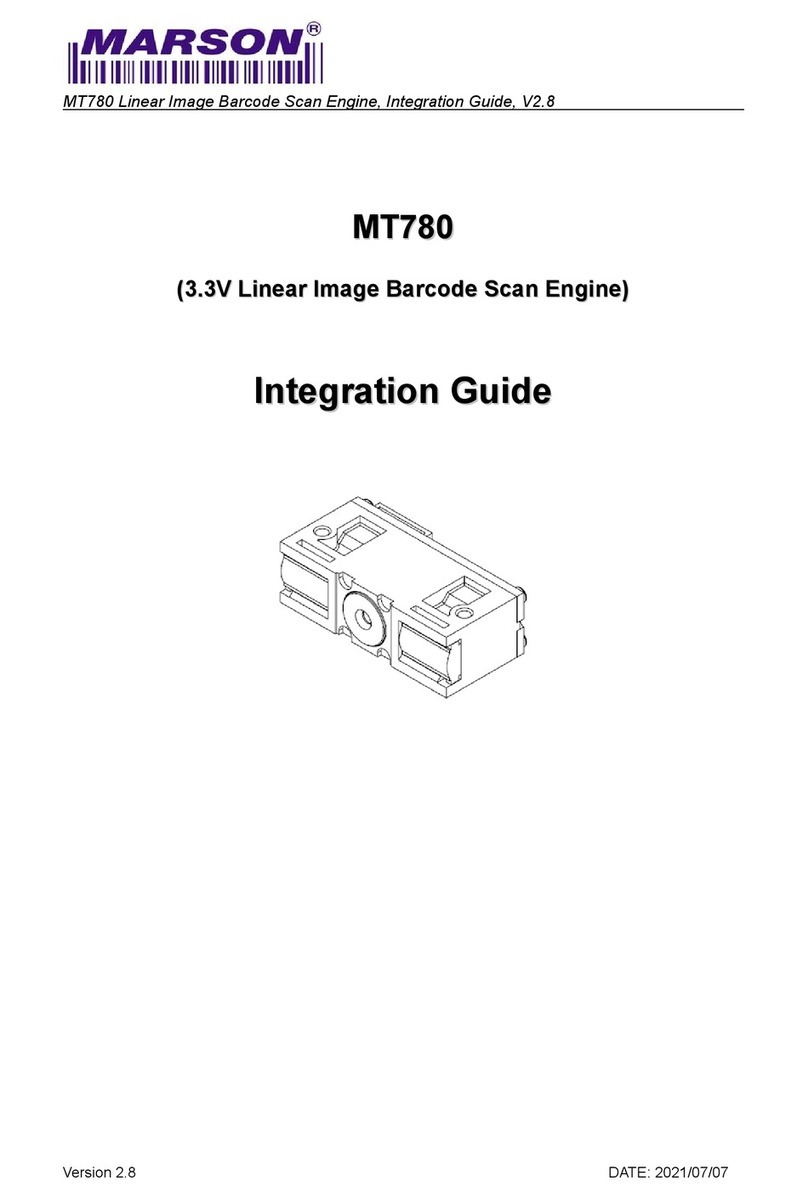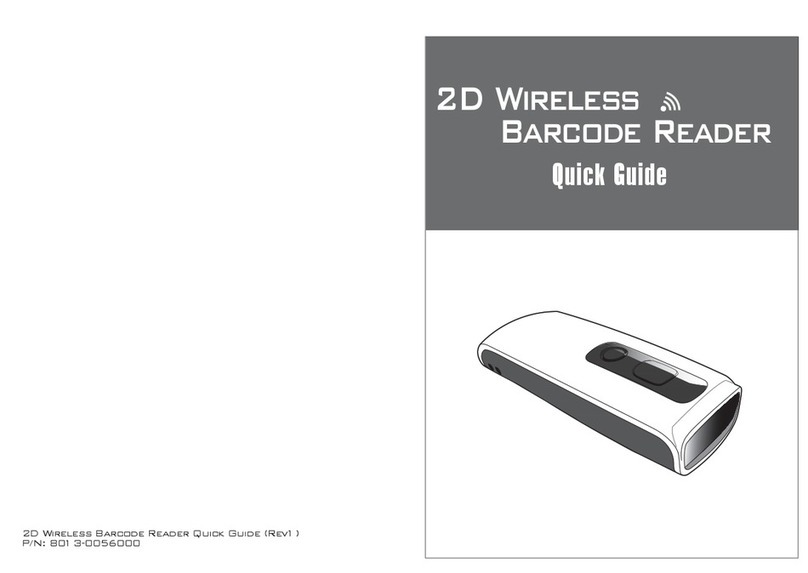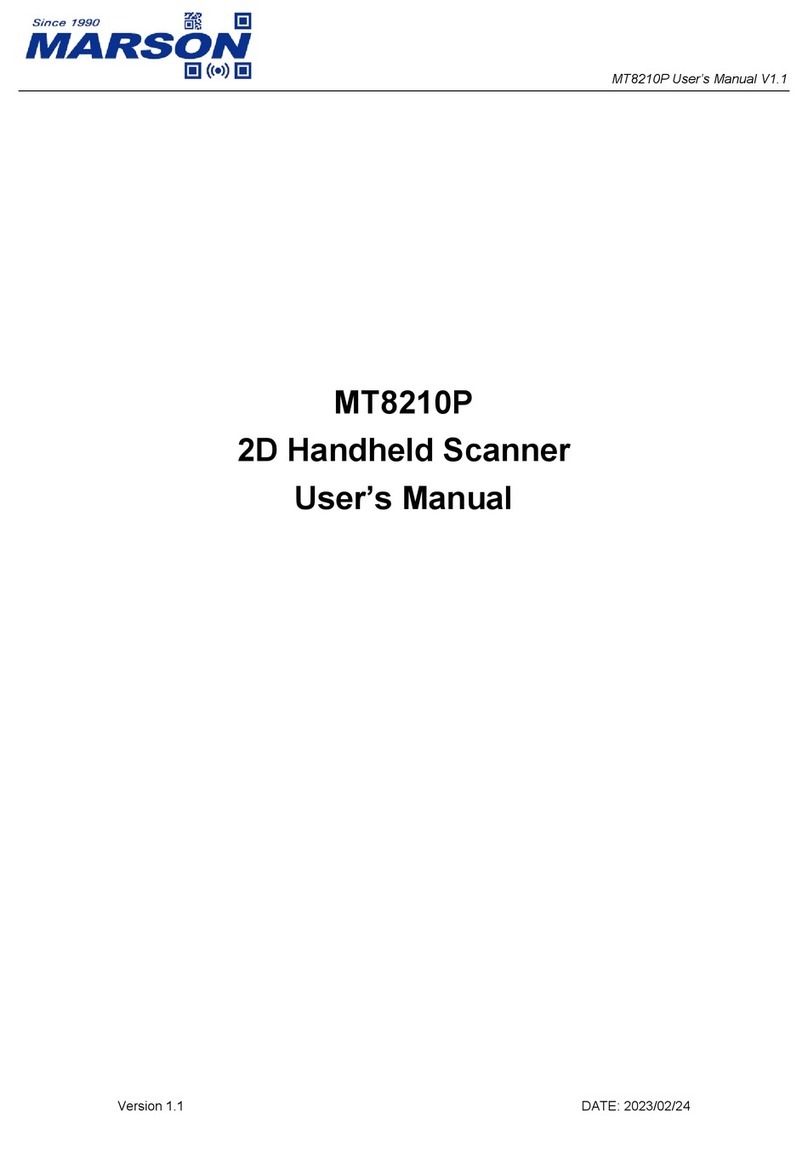STEP5 - CONNECT
STEP5 - CONNECT
STEP6 - CONFIGURE THE SCANNER
STEP6 - CONFIGURE THE SCANNER
ADVANCED - READING MODE
ADVANCED - READING MODE & COMMAND
EZU SOFTWARE CONFIGURATION (USB HID)
BEO SOFTWARE CONFIGURATION (RS232 & USB VCP)
1. Right-click on the icon on the desktop and tick
“Run this program as an administrator” in the pop-up
menu.
2. Double-click icon on the desktop to launch the
program.
3. In Communication Setting window, select “2D-Fixed” as
genre and “USB” as interface. Click [Save Home(H)]
to continue.
1. Click on icon on the toolbar to retrieve scanner’s
parameters.
2. Double-click on the items you want to edit and then press
[Enter] to save changes.
1. By default, the scanner is in Infrared Auto-Sensing Mode,
which enables it to start scanning when an object comes
within Auto-Sensing Range. The scanner will scan again
only after the object/barcode that has been successfully
scanned previously is removed from Auto-Sensing Range.
This mode is best suited for access control, kiosk, parking
, e-locker and so on.
2. Auto-Sensing Range is configurable. To configure Auto-
Sensing Range, go to Ez Utility > General Settings >
Reading Operation > Auto-Sensing Range; there are
three options avaliable:
(1) Near - Max. 13cm Auto-sensing Range
(2) Middle (Default) - Max. 20cm Auto-sensing Range
(3) Far - Max. 27cm Auto-sensing Range
1. Continuous Mode enables the scanner to scan continuously
To configure Continuous Mode, please go to Ez Utility >
General Settings > Reading Operation > Reading Mode
2. Continuous Mode can deal with more scan-intensive
applications, such as factory automation (production line).
3. Click on icon on the toolbar to update scanner’s
parameters.
4. Click on icon on the toolbar if you want to save
current configurations for later use.
Ez Utility
Ez Utility
1. Right-click on the icon on the desktop and tick
“Run this program as an administrator” in the pop-up
menu.
2. Double-click icon on the desktop to launch the
program.
3. Click on icon on the toolbar, set 9600-8-N-1 and
set COM# as appropriate. Click [Save Home(H)]
to continue.
BEO
BEO 1. Click on icon on the toolbar to retrieve scanner’s
parameters.
2. Double-click on the items you want to edit and then press
[Enter] to save changes.
1. The scanner with RS232 or USB VCP interface supports
Serial Trigger Mode which allows user to start scanning
by software trigger sent from the host.
2. To configure Serial Trigger Mode, please go to BEO >
Setting Window > Scan Application > Reading Mode
3. In Serial Trigger Mode, the scanner will start scanning
after receiving below command:
{ G }
The scanner stops scanning after a successful barcode
scan or receiving below command:
{ S }
*Note: Full functions of the scanner can be controlled by
the host through software command via RS232 or
USB VCP interface. For full list of commands, please
refer to Serial Command Manual which is available
from our website or your local distributor.
3. Click on icon on the toolbar to update scanner’s
parameters.
4. Click on icon on the toolbar if you want to save
current configurations for later use.
Infrared Auto-Sensing Mode
Continuous Mode
Serial Trigger Mode