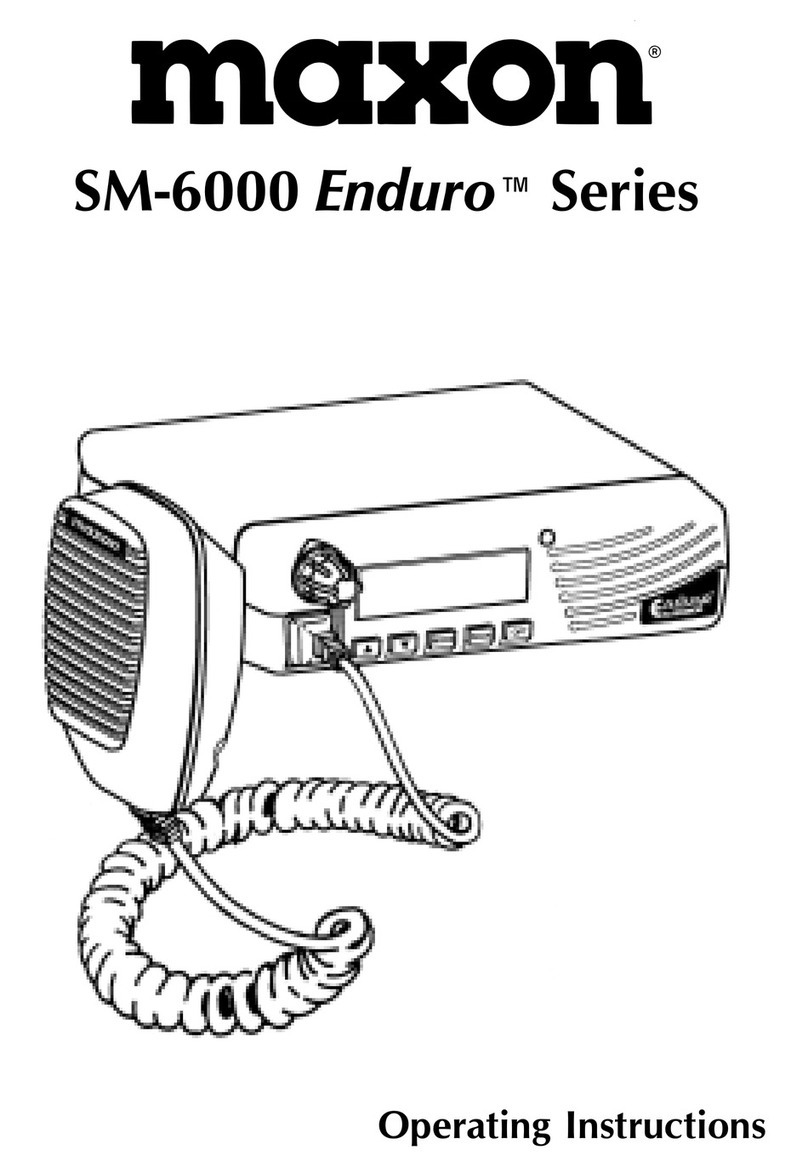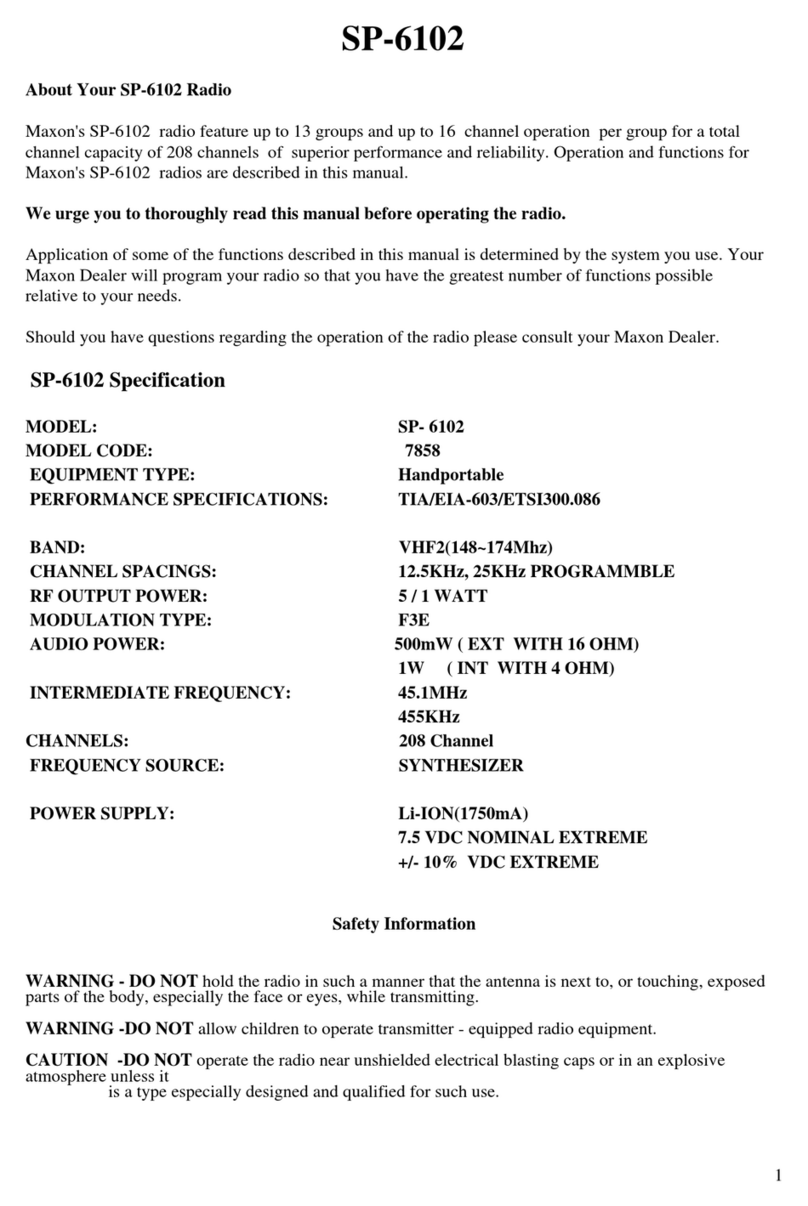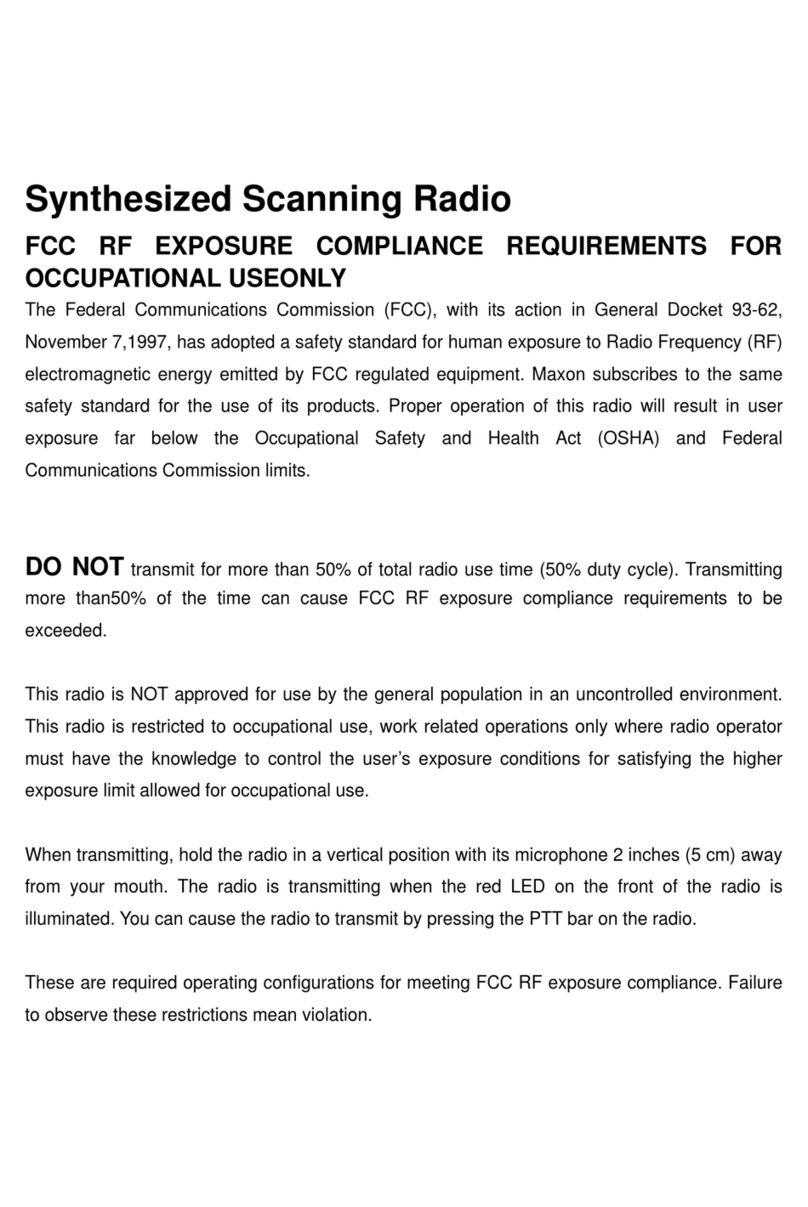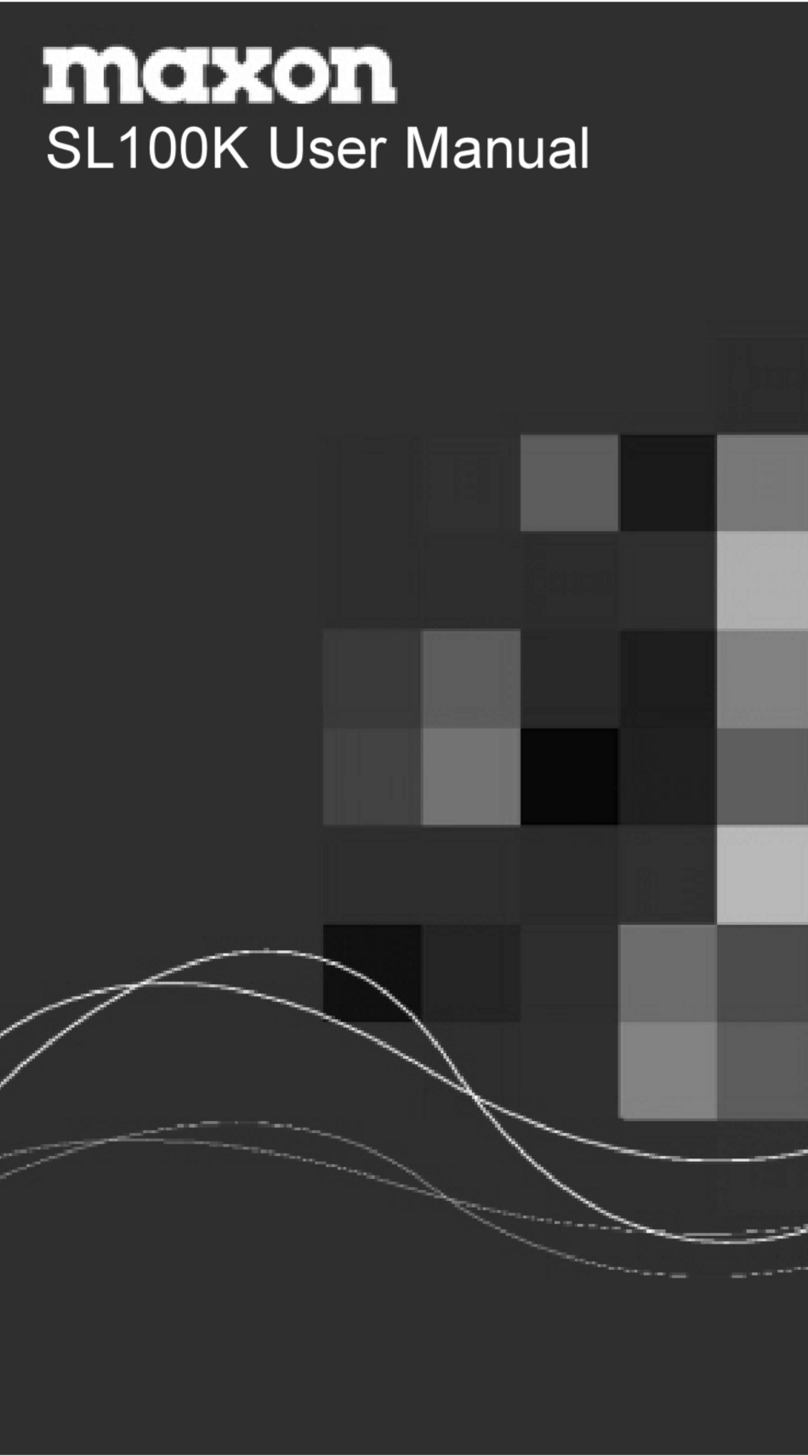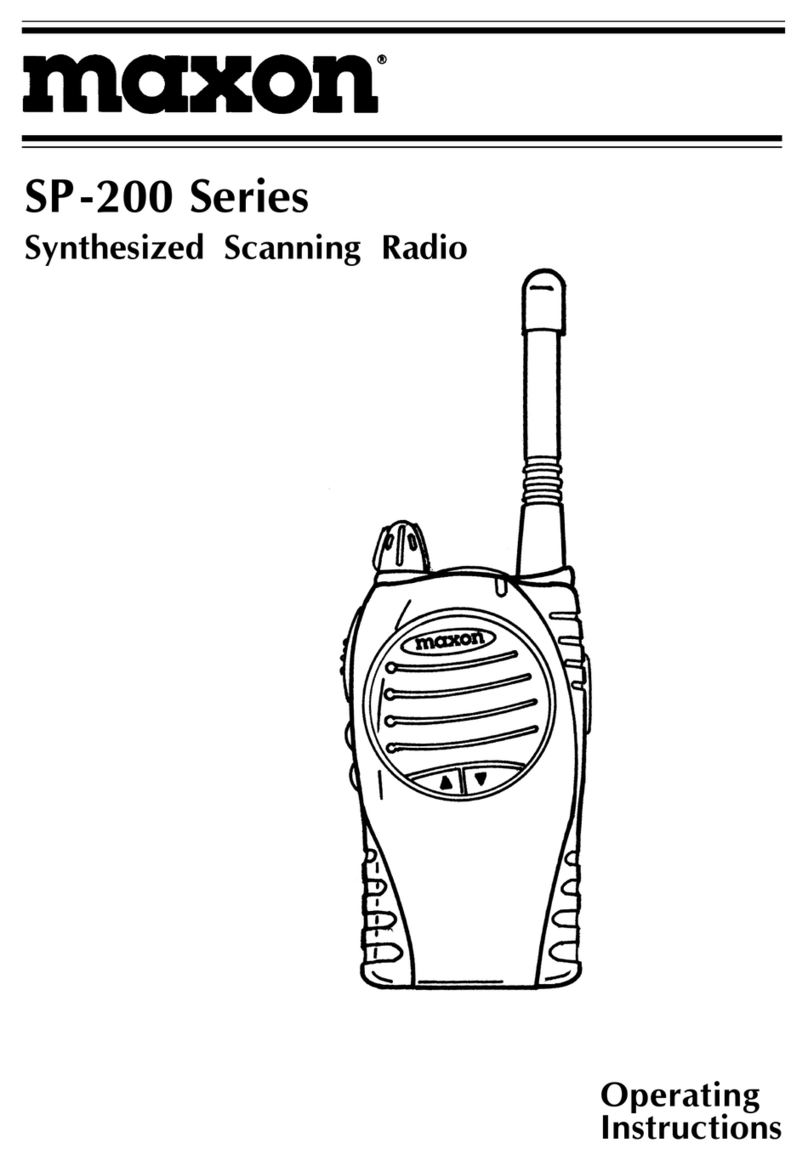Operating
Instructions
Table of Contents
About Your SM-2402 Series Radio .........................................………………………………........….1
About maxon ...........................................………………………………...........1
Safety Information ..................................................………………………….......... 1
Unpacking Information ..............................................................………………............. 4
SM-2402 Series Features ...............................................................…...............................4
Installation Safeguards ………...................................................................................... 5
Description of Radio Components ..................………................................………......................... 6
Display Icons and Indications ..................................................................………………......... 8
SM-2402 Series Operations ..........................................................................…....................8
Power On / Off Volume ...................................………………….................................... 8
Trunked Mode Operation ........................................................………………..................................... 8
Channel Monitoring .......................................................................................…………………........... 8
System "Handshaking" .........................................................................………………….................... 9
Transmitting ......................................................................................................…………………........ 9
Receiving .............................................................................................................…………………..... 9
Transpond Mode ...................................................................................................…………………..10
Conventional Mode Operation ............................................................................………………....... 10
Transmitting ..........................................................................................................………………... 10
Receiving .............................................................................................................………………….. 11
Busy System Queuing ...........................................................................................……………….... 11
Multiple-Function Keypad Description ...................................................................……………….... 12
Option Button Function Descriptions ....................................................................………………..... 13
Talk Around .......................................................................................................………………….... 13
Monitor ..............................................................................................................………………….... 13
Horn and Lights .................................................................................................………………….... 13
Auxiliary ...............................................................................................................………………….. 14
Public Address .......................................................................................................………………… 14
Status Indicators and Audible Alert Tones ................................................................…………….... 15
Scan Modes ..............................................................................................................…………….... 16
LTR Manual Group Scan ...................................................................................………………….... 16
LTR Auto Group Scan ......................................................................................………………......... 16
System Scan ...................................................................................................…..…………............ 17
Conventional Group Scan ............................................................................. …..…………............. 17
Editing Scan List ............................................................................................…..……….................. 18
Conventional Scanning ..................................................................................……........................... 18
Talk Back Scan ................................................................................................…………………....... 18
RX only / TX disable .........................................................................................…………………...... 18
Priority TX Scan ..............................................................................................…………………........ 19
Priority only TX .................................................................................................…………………...... 19
Priority Look Back Scan ...................................................................................…………………...... 19