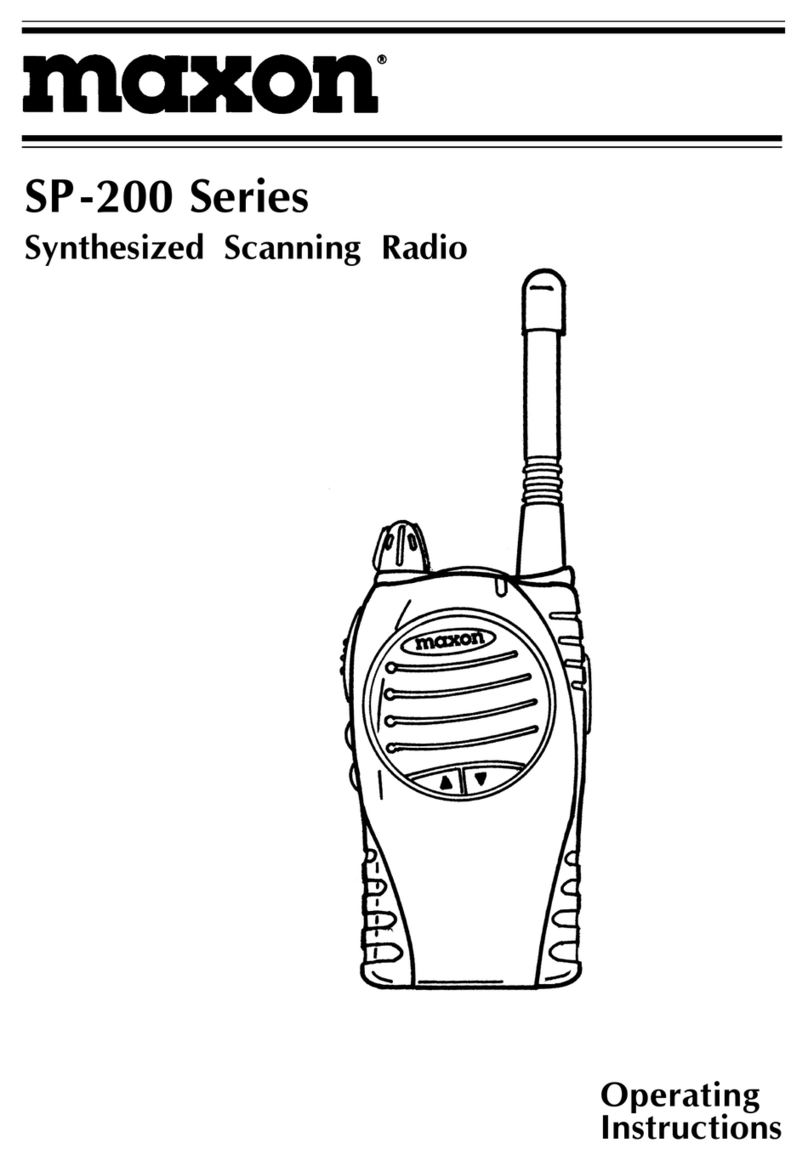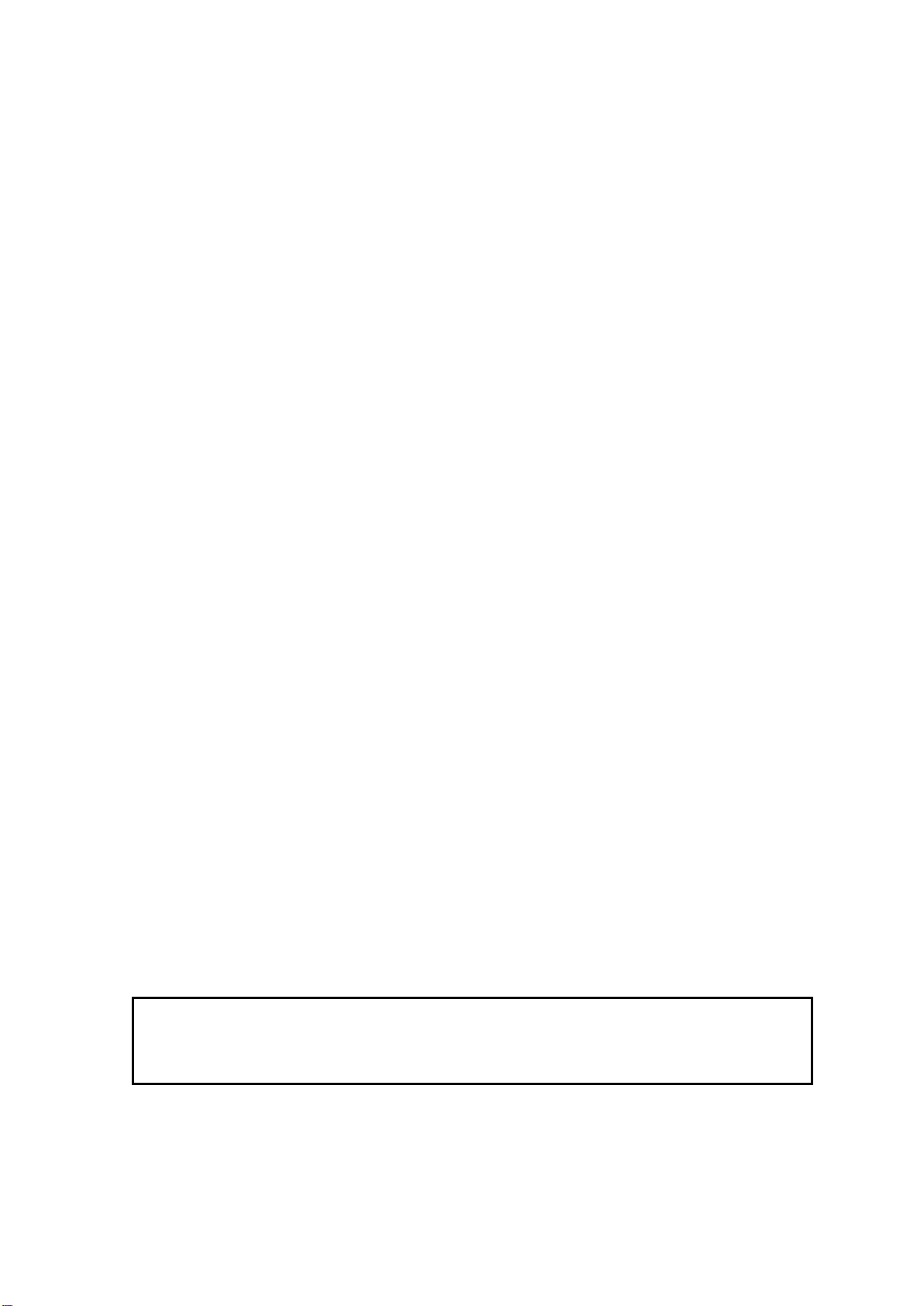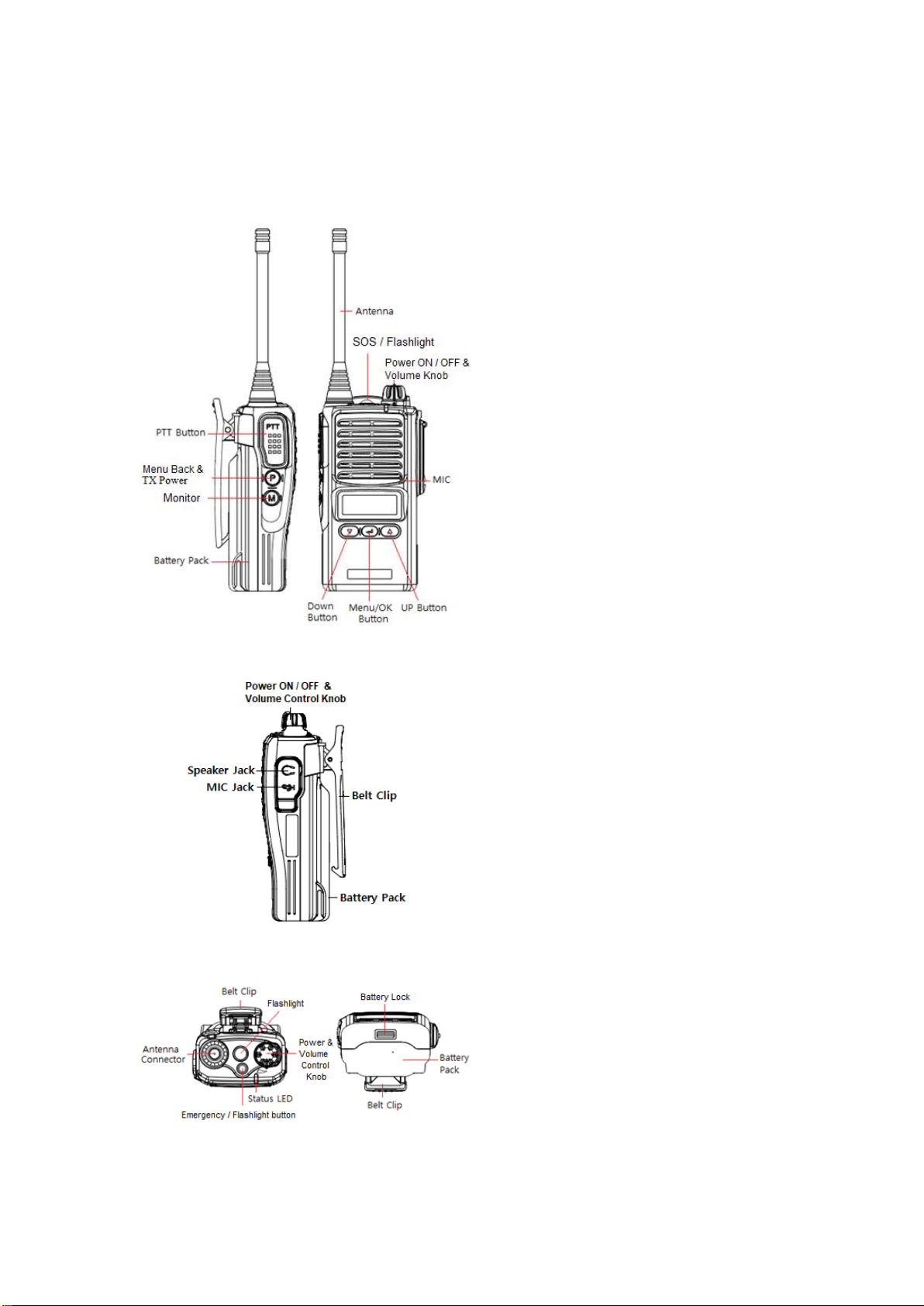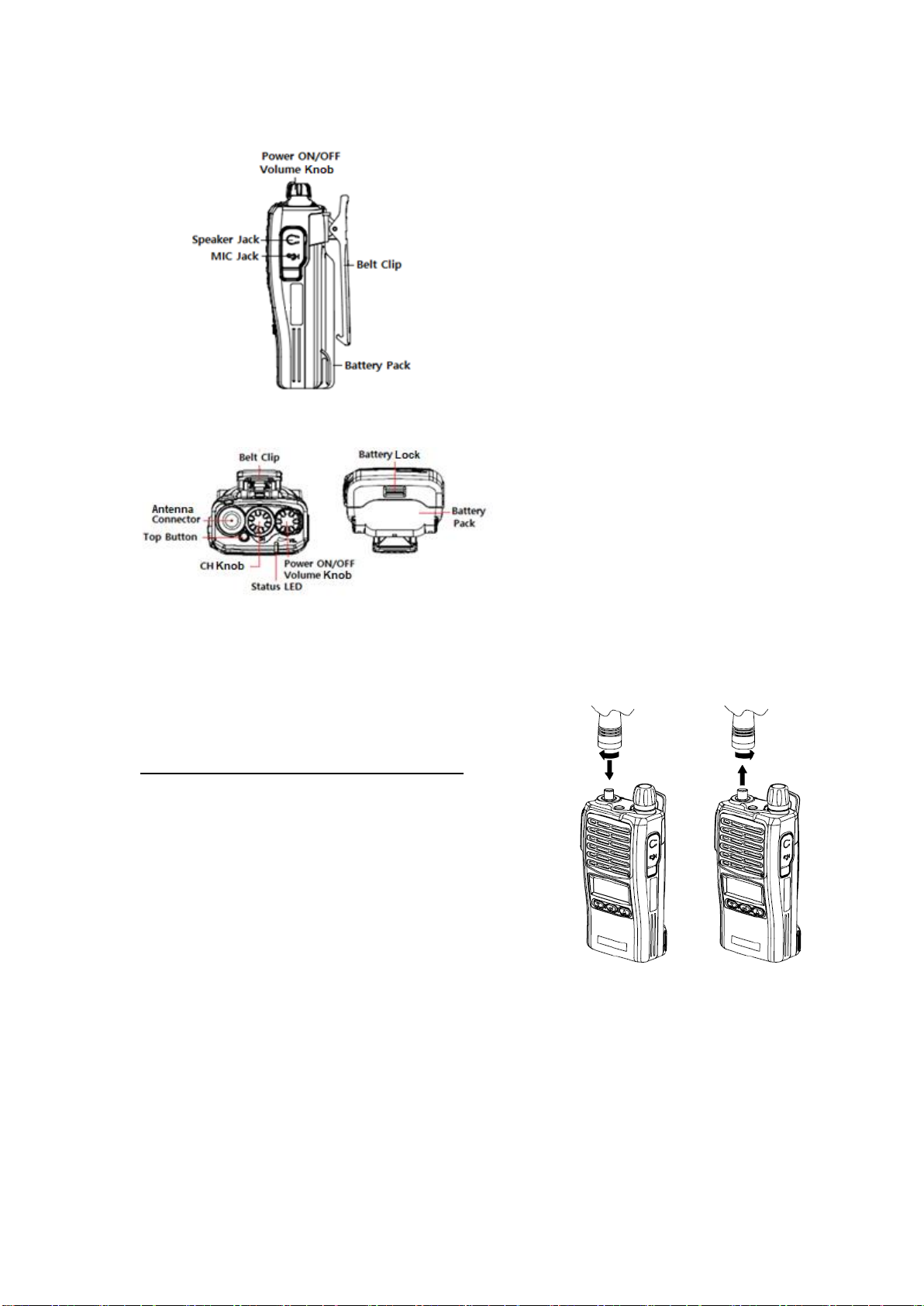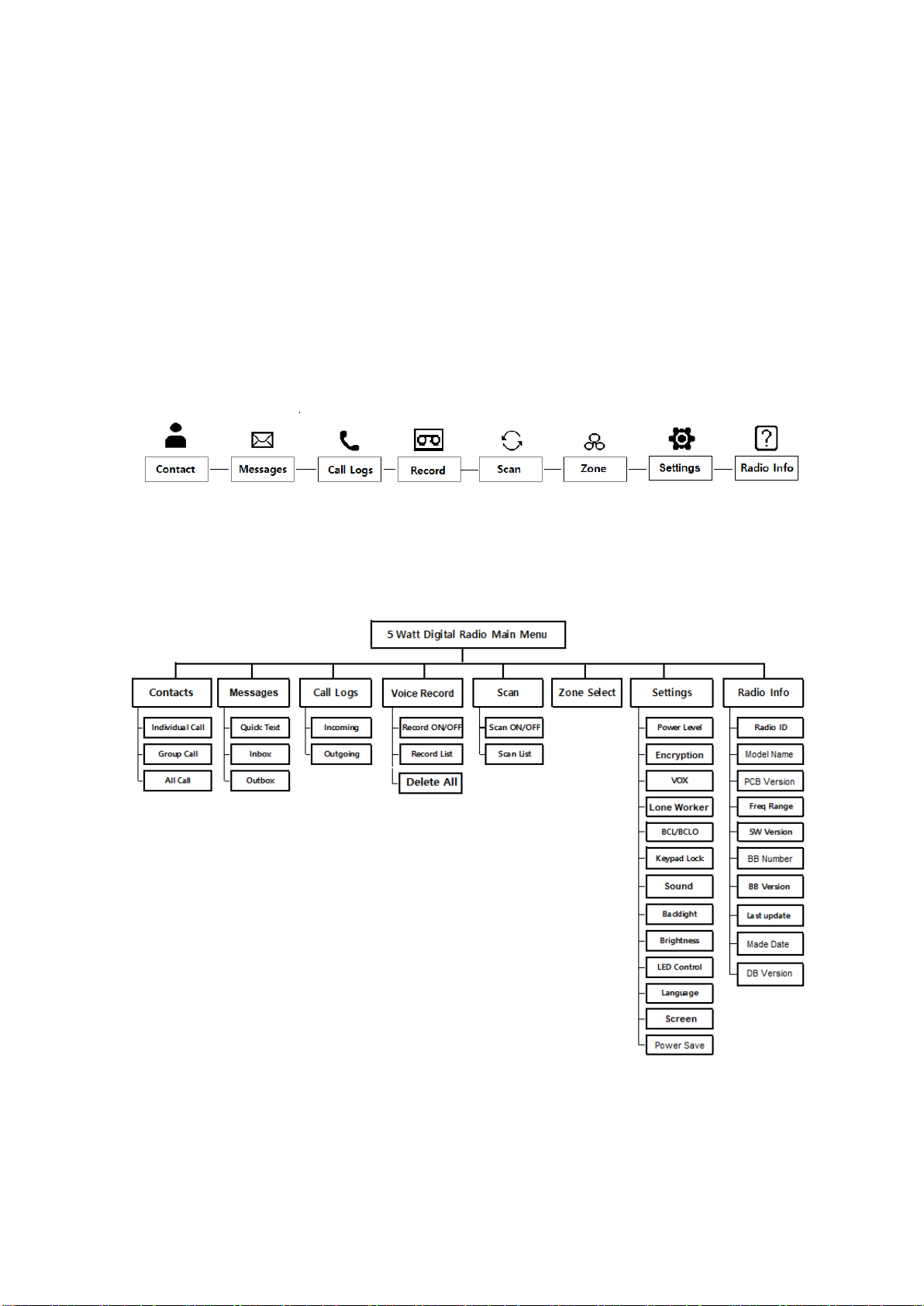Maxon TSD-4000 Series User manual
Other Maxon Radio manuals
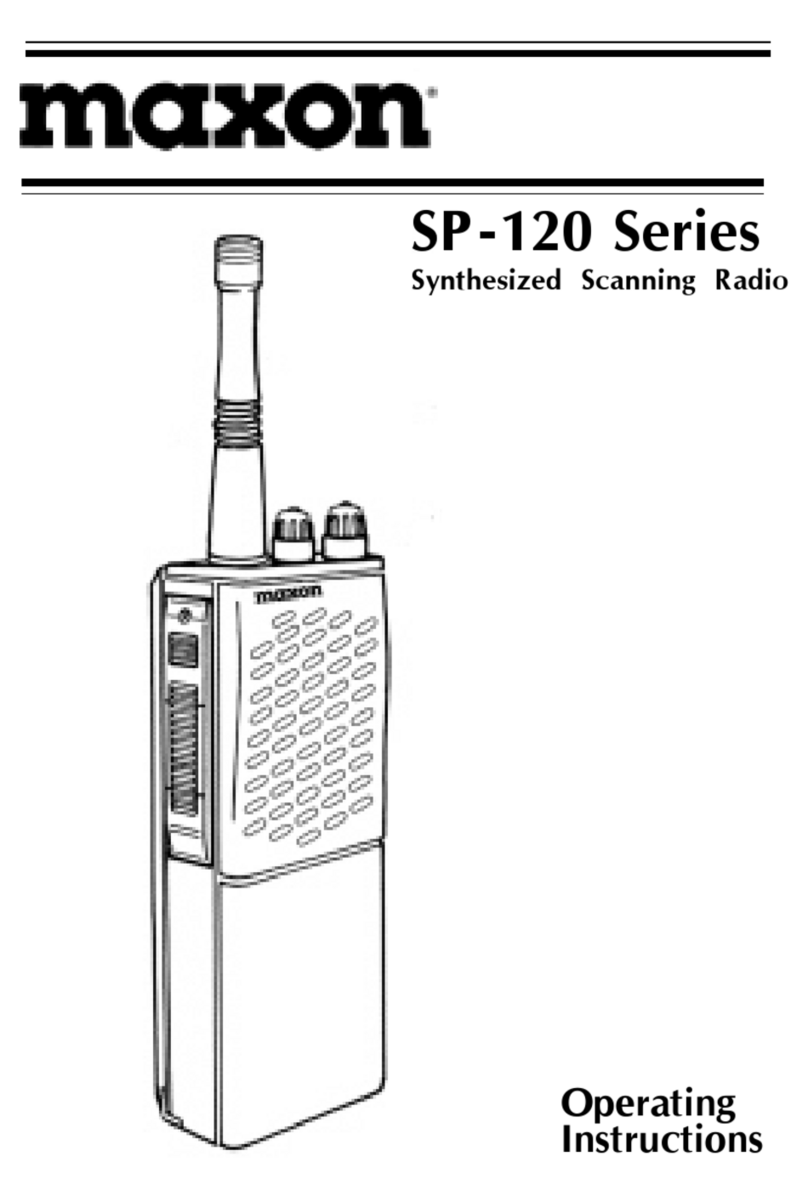
Maxon
Maxon SP-120 Series User manual
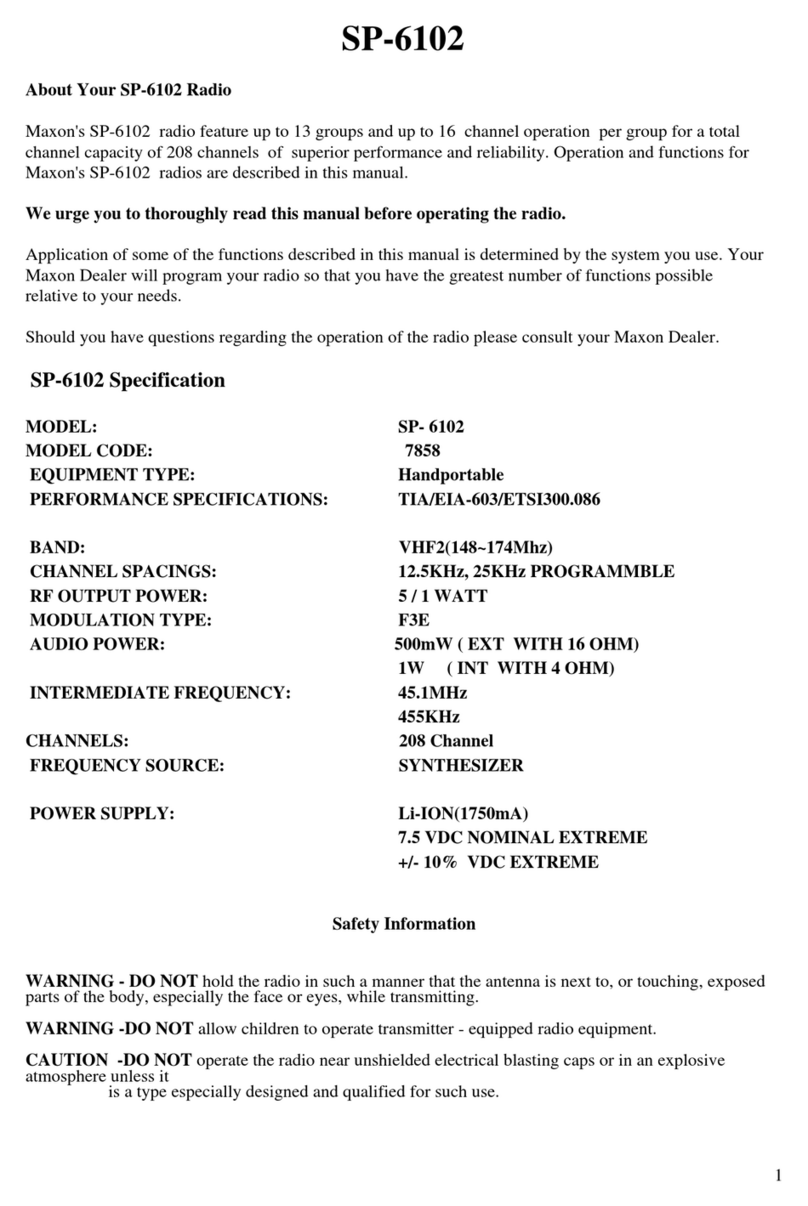
Maxon
Maxon SP-6102 User manual

Maxon
Maxon MCB-30 User manual

Maxon
Maxon MBR-400 User manual

Maxon
Maxon PM100 User manual

Maxon
Maxon SM2102 User manual

Maxon
Maxon SD-171E Operator's manual

Maxon
Maxon TM-4800 User manual

Maxon
Maxon SP210U2 User manual

Maxon
Maxon MCB-10A User manual

Maxon
Maxon EM-4800 User manual

Maxon
Maxon SL7000 User manual

Maxon
Maxon MBR-400 User manual

Maxon
Maxon TJ-3000 Series User manual

Maxon
Maxon SD-160 Series User manual

Maxon
Maxon MDP-6000 Series User manual

Maxon
Maxon sm-2000 series User manual
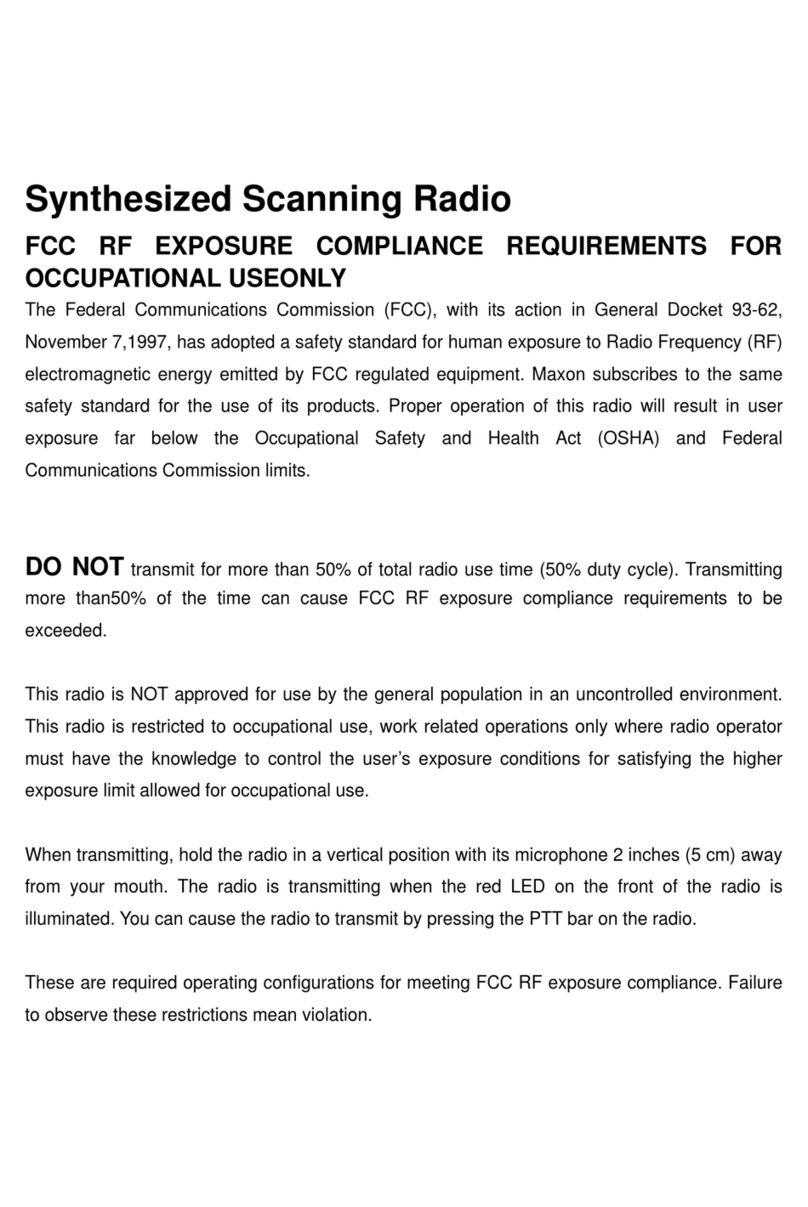
Maxon
Maxon RSS-119 User manual

Maxon
Maxon SP-510 User manual
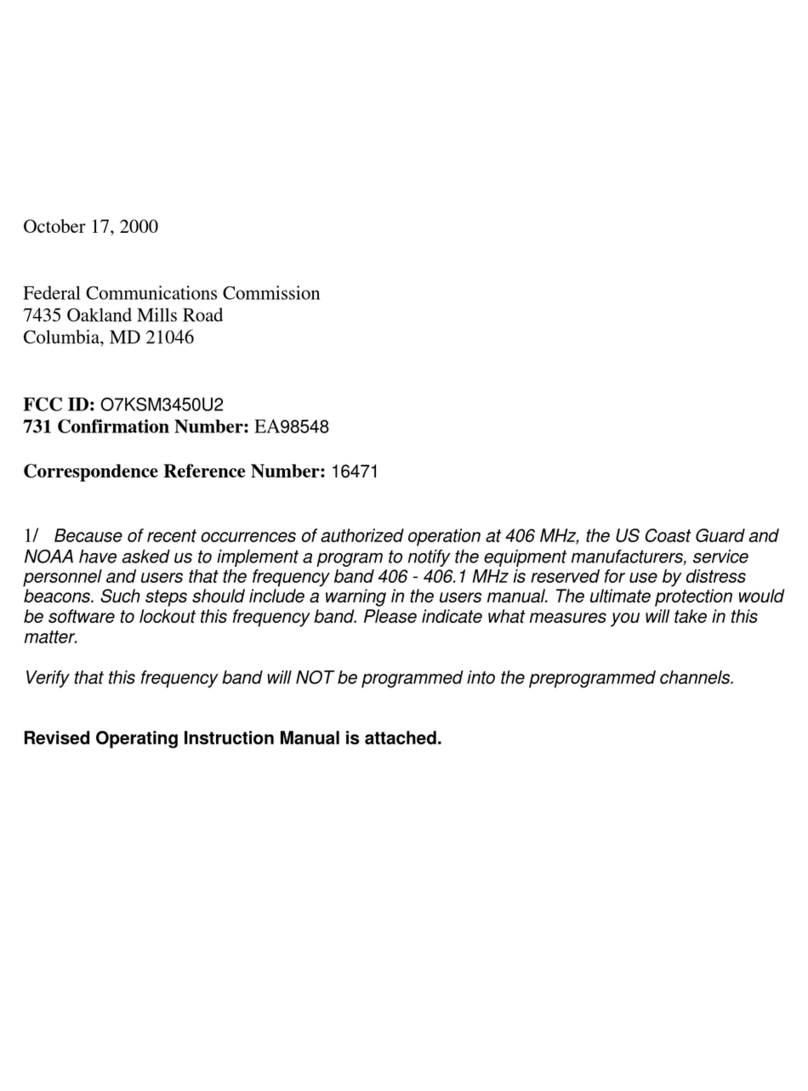
Maxon
Maxon SM-3000 Enduro series Instruction Manual