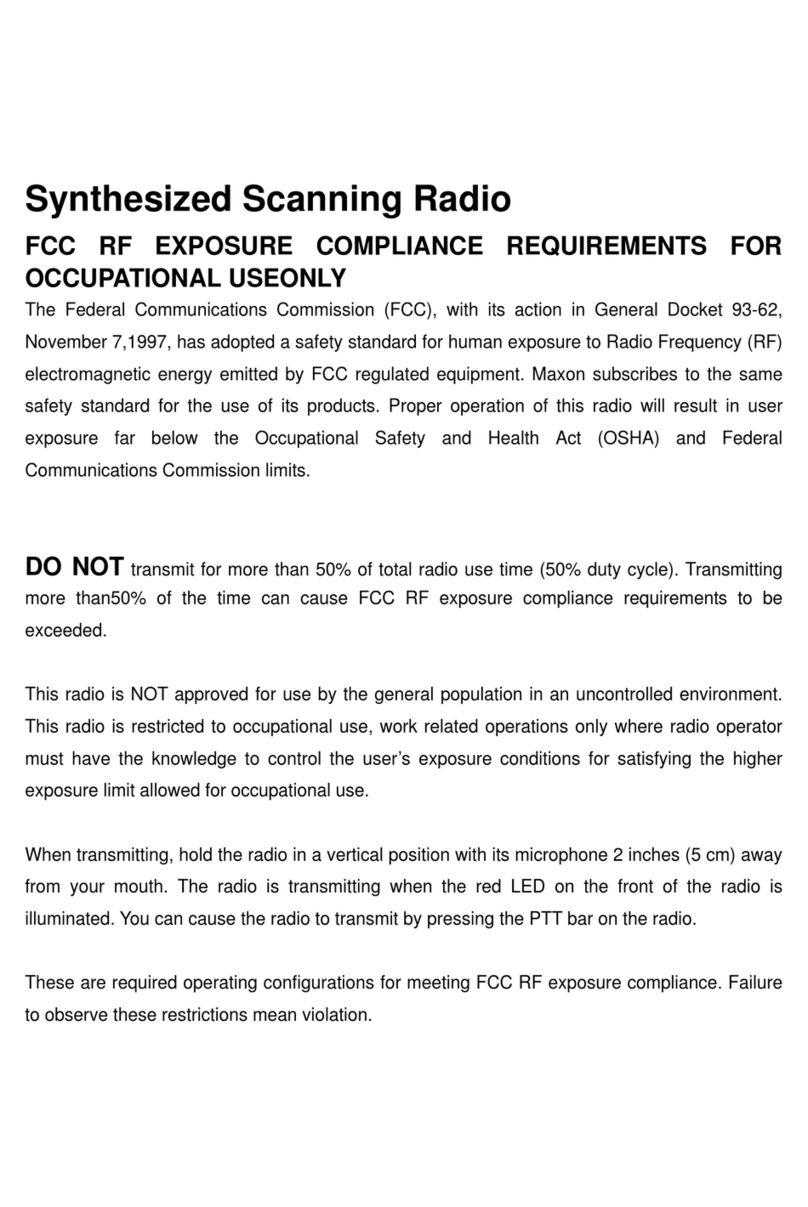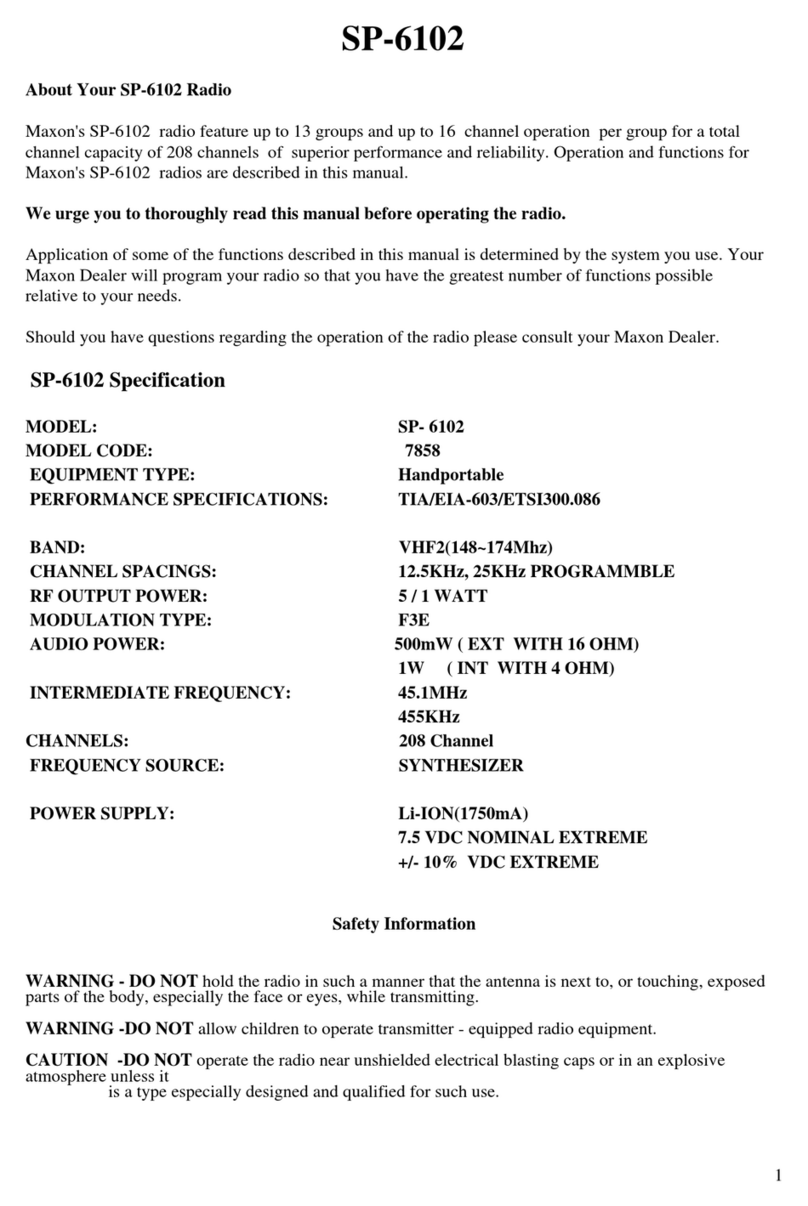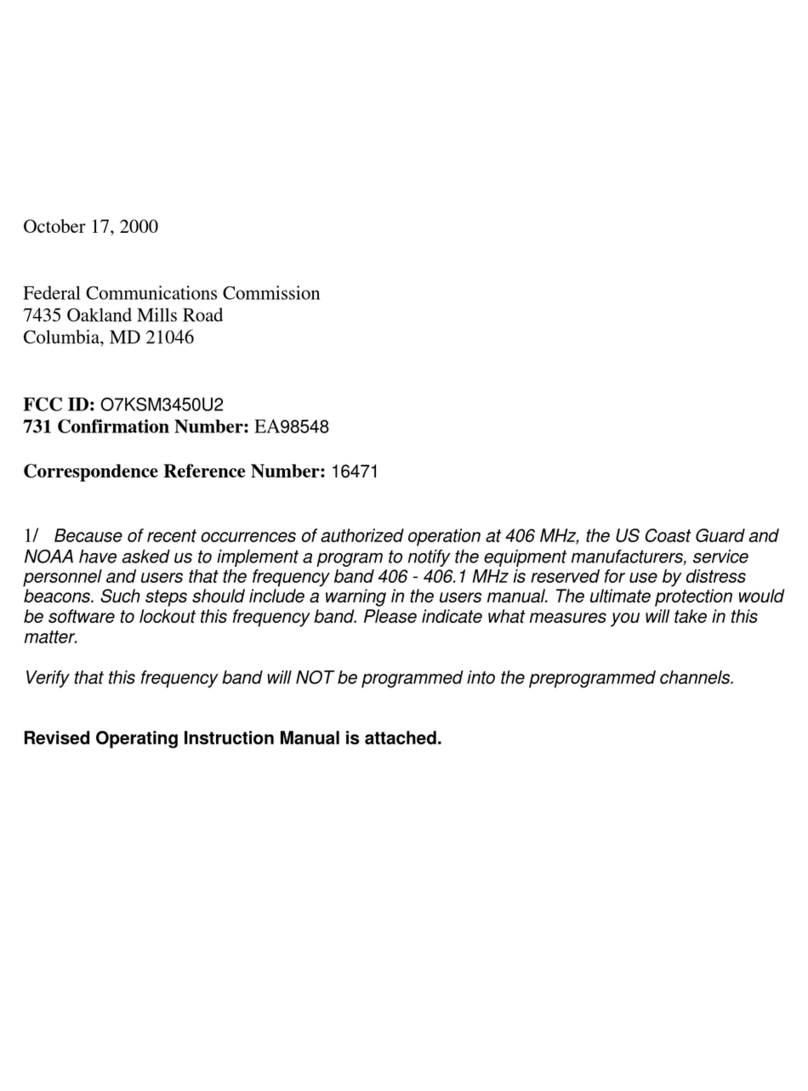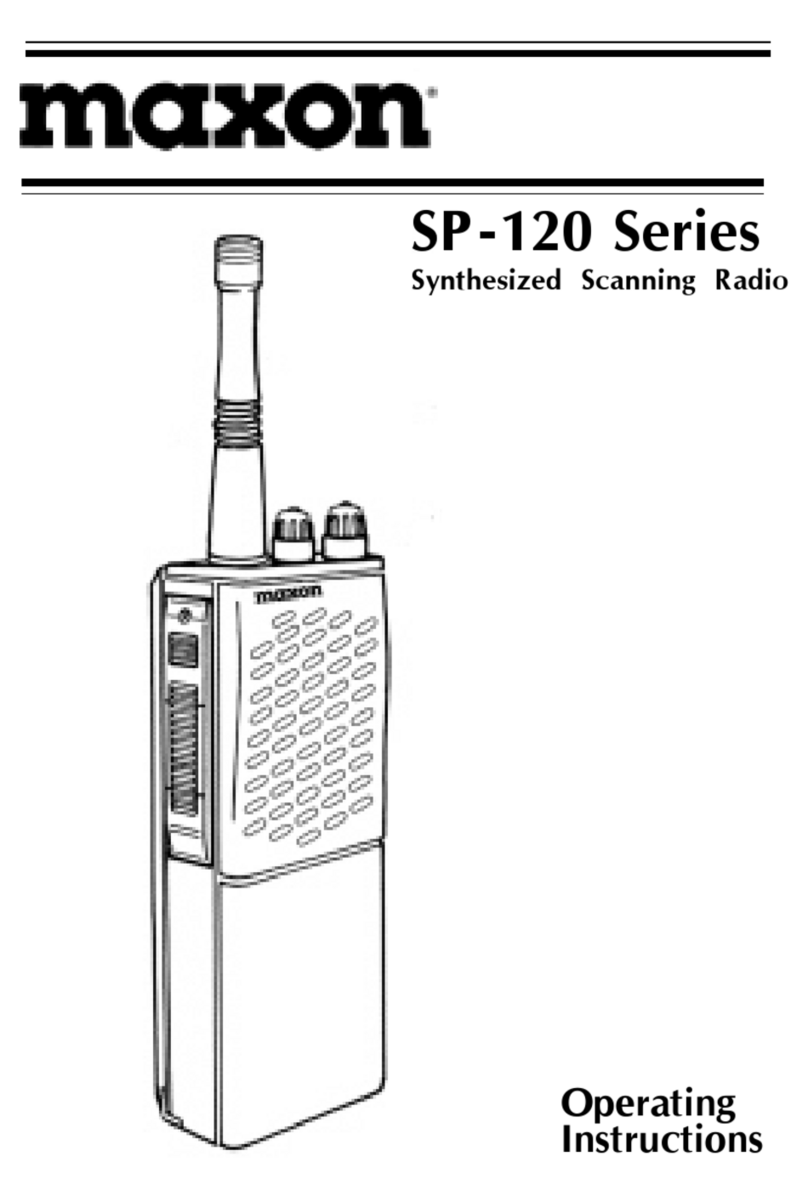www.maxonamerica.com
15 16
1) Quick Message
The radio holds 40 software programmable messages (each up to 40 characters) that the radio sends
via SMS in digital mode as a “Quick Message”. To get into the Quick Message menu, use your radio
to enter the Main Menu and then select Messages. This will bring you to the Messages menu. Select
“Quick Message” to see the available messages to send. Highlight the message you want to send
and press the menu button to view the message contents. Press the menu/select button again and
highlight the recipient from your contacts list. Press select button to select the recipient and send the
message. Press Red button to cancel the message or the Cancel / Return button to back up a step.
2) Inbox
The message “Inbox” can hold a maximum of 10 received messages. View your inbox by selecting
“Inbox” from your Messages menu and then select the message you want to read from the contents
listed. After 10 messages are received in your inbox, the oldest message is overwritten as a new
message is received. You cannot delete a received message one at a time. If you want to delete a
message, you will need to select “Delete All” from the message menu and delete all the messages
in your inbox.
3) Outbox
The message “Outbox” holds a maximum of 10 sent messages. View your outbox by selecting
“Outbox” from your Messages menu and then select the message you want to read from the contents
listed. After 10 sent messages are stored in your outbox, the oldest message is overwritten as a new
message is created. You cannot delete a sent message one at a time. If you want to delete a
message, you will need to select “Delete All” from the message menu and delete all the messages in
your outbox.
5.1.3 Call Logs (Digital Mode Only)
Call Logs menu stores only the history of your individual calls. Group Calls and All Call radio calls are
not saved. The messages are managed by your Message Inbox and Outbox.
1) Inbox
Your radio can store 10 IDs of radios who have called you in your call history Inbox. If more than 10
IDs are received, the oldest IDs are overwritten by the new ones. The Delete menu in your inbox is
used to delete your entire call history.
2) Outbox
Your radio can store 10 IDs of radios you have called in your call history Outbox. If more than 10 IDs
are stored, the oldest IDs are overwritten by the new ones. The Delete menu in your outbox is used to
delete your entire call history.
5.1.4 Voice Record (Digital Mode Only)
You can record your incoming and outgoing radio calls with the “Voice Record” feature located in the
Main Menu when on a digital channel. Once it is turned ON, all incoming audio received through the
radio and every outgoing audio transmission will be recorded in separate files. Save up to 63 calls
(Max Length 1 minutes and 45 seconds). You have the ability to turn the Voice Record feature ON or
OFF in the Settings Menu. If you want to purposefully remove a recording you will need to “Delete All”
messages. Numbering for your oldest recordings start at #1 and are automatically deleted as new
recordings are captured
5.1.5 Scan (Digital Mode or Analog Mode)
When you turn on the Scan feature for your radio via the Scan menu or programmed button,
scanning will start in the order of the channels set in the scan list. When there is a radio channel
received while scanning the radio will stop on that channel and receive its contents. Use the radio
programmer to program and select the channel(s) you wish to transmit back on during scan. The 2
types are: Last Active Channel and Current Channel.
a. Last Active Channel; TX is on the last channel that had activity by either a transmission or a
reception. Calls received from other channels can be transmitted to as long as it is within the Scan
Sweep Time.
b. Current Channel; if a call is initiated during scan, TX is on the scan start channel. If a call comes in
on a different channel, TX is allowed on the channel if PTT is pressed within the Scan Sweep
Time. When scan resumes, TX is on the scan start channel.
5.1.6 Zones (Digital Mode or Analog Mode)
You can organize and expand the number of available channels by moving your channels into groups
called “Zones”. Your MDP-6000 radio supports up to 2500 total channels using any combination of 64
zones, with a maximum of 1024 channels per zone. Contact your radio dealer to program your radio’s
zones.
5.1.7 Settings
Radio Settings from the Main menu: Power Level (Tx), Voice Encryption, VOX, Lone Worker, BCL /
BCLO, Keypad Lock, Sound, Backlight, Brightness, LED settings, Language, Screen, Power Save.
When the encryption mode is selected, audio is recorded on the transmitting radio and also the receiving
radio if the other radios also have encryption turned on. Transmitted audio will not be heard and voice
recordings will be silent on the receiving radios if they do not have encryption turned on as well.