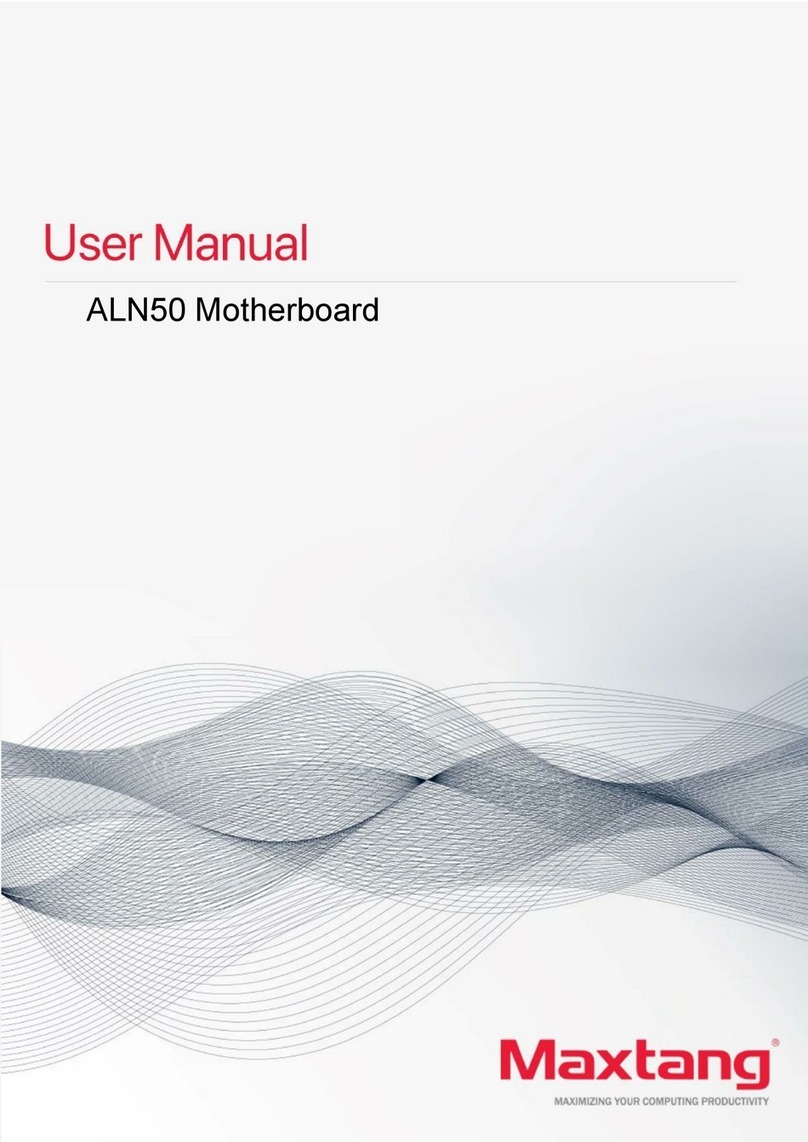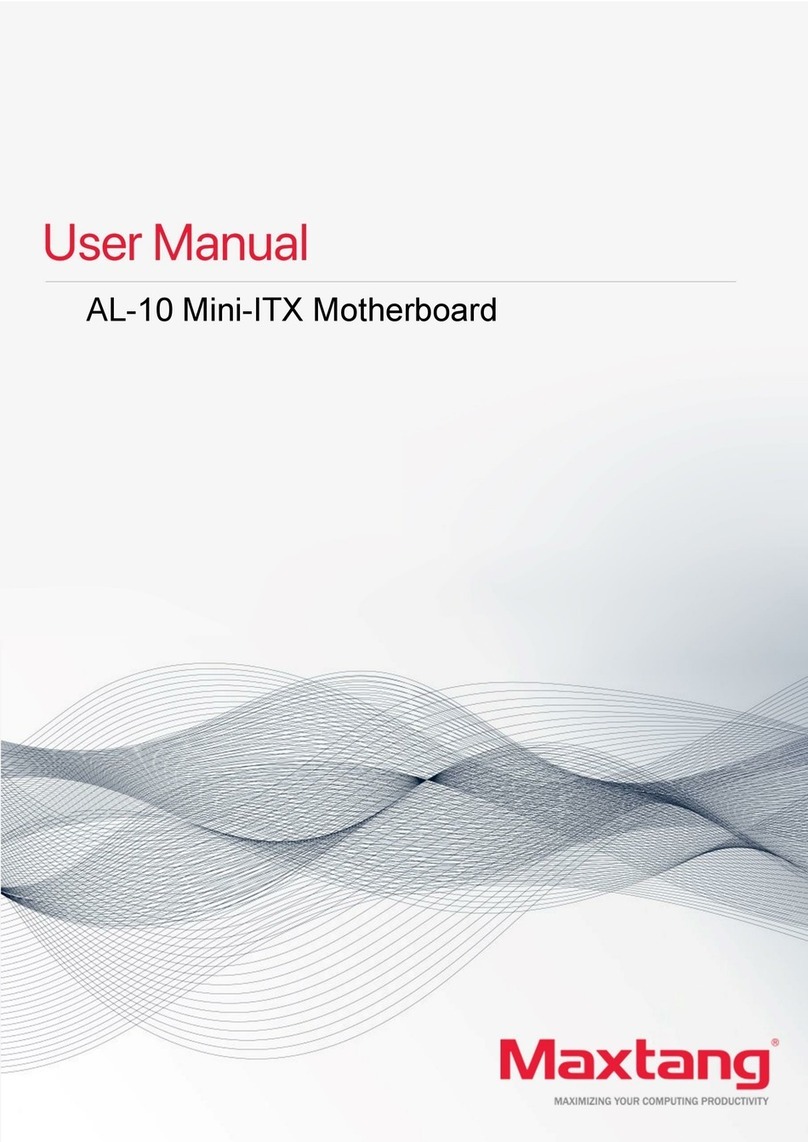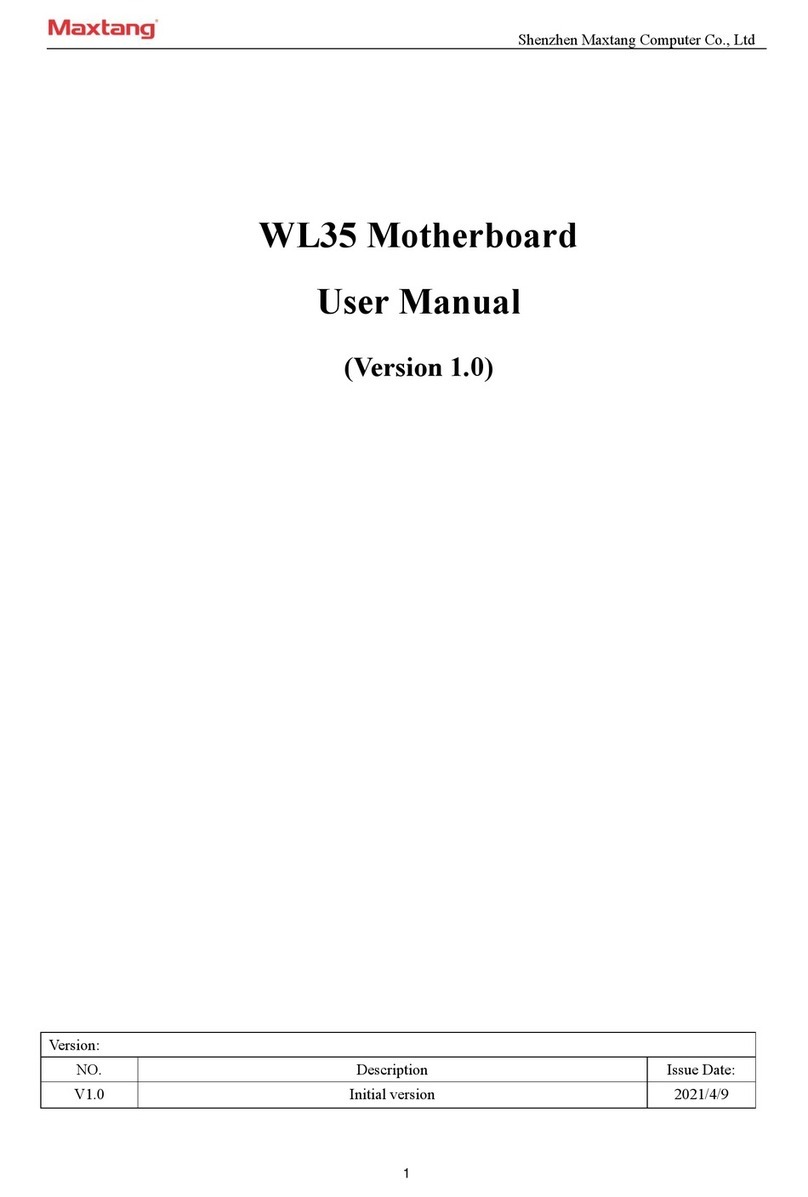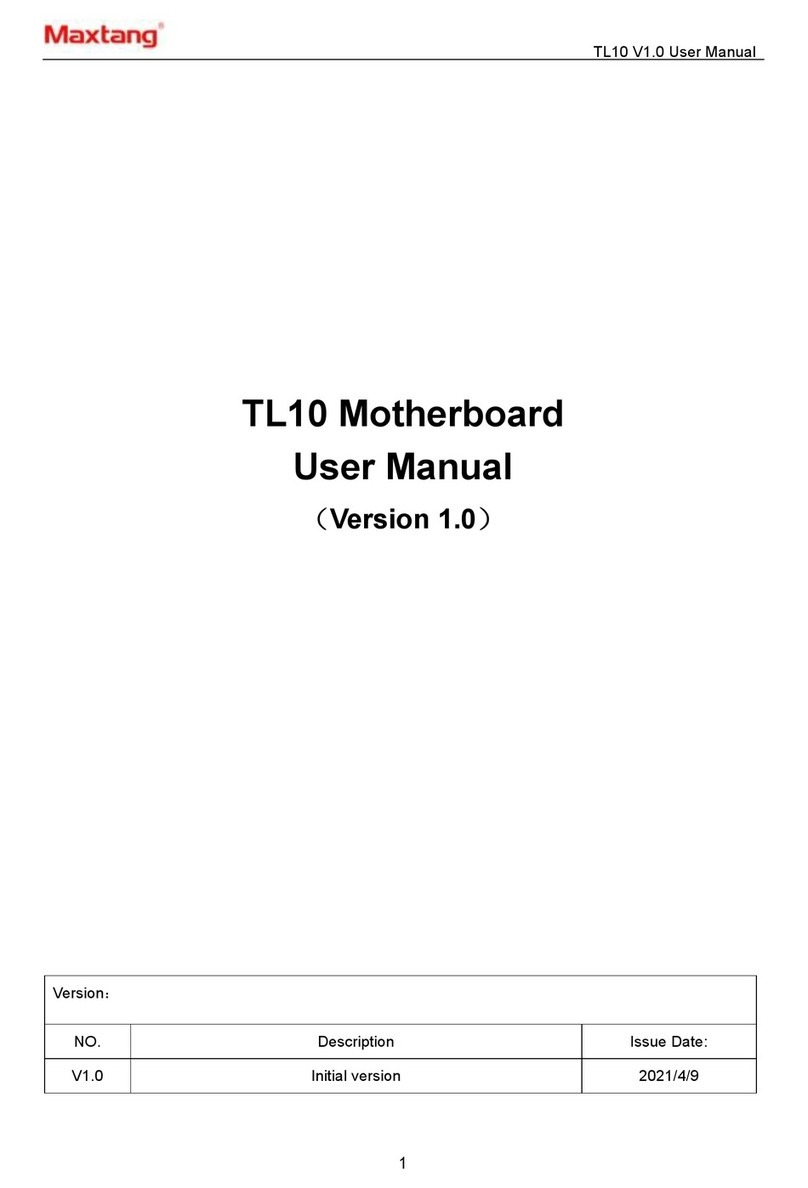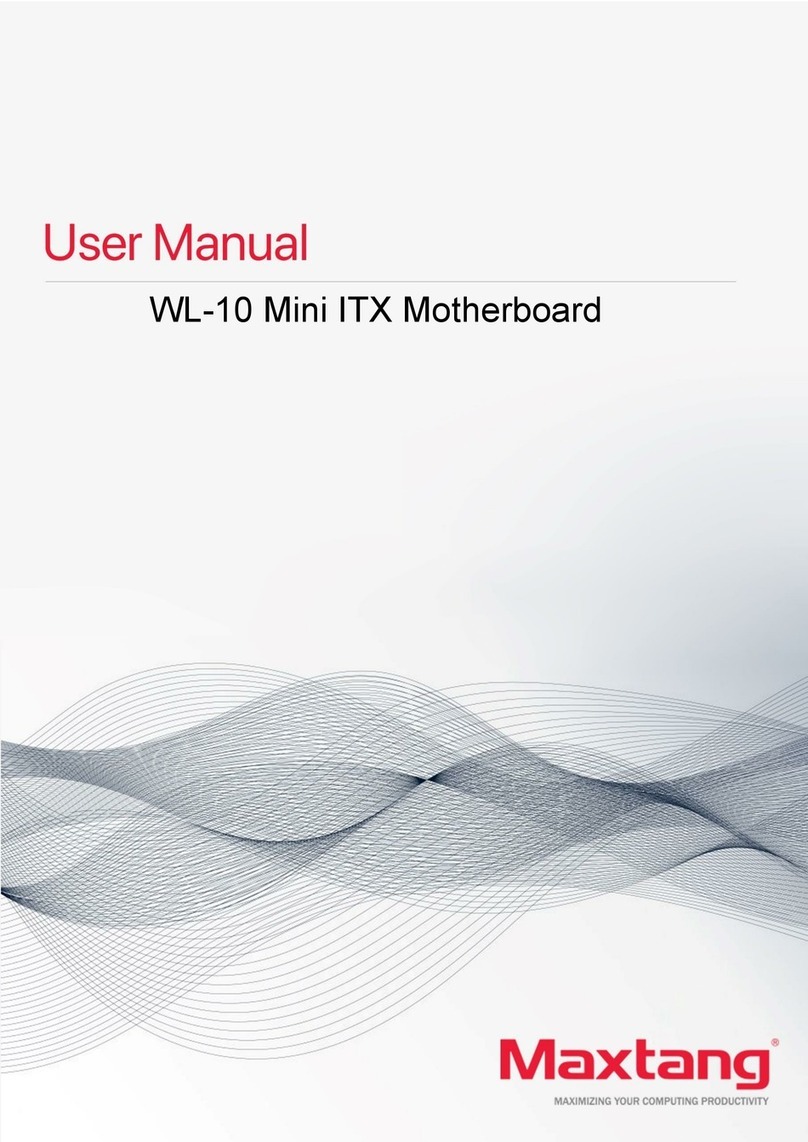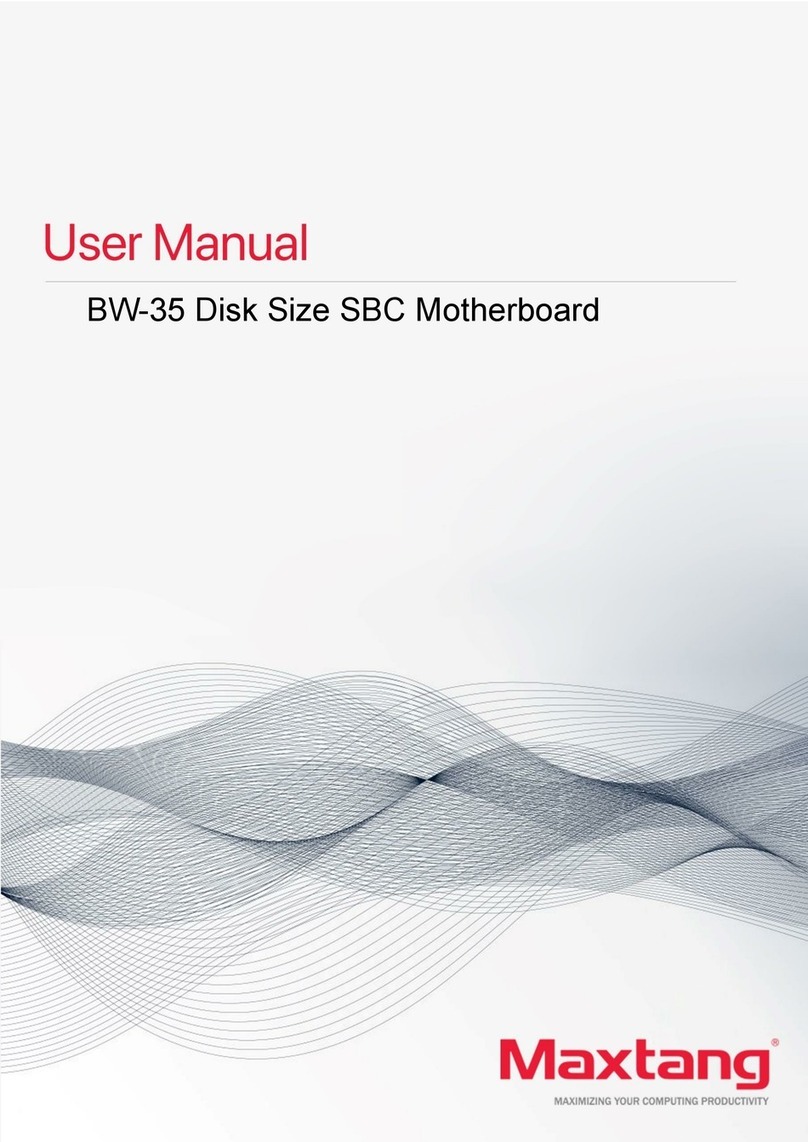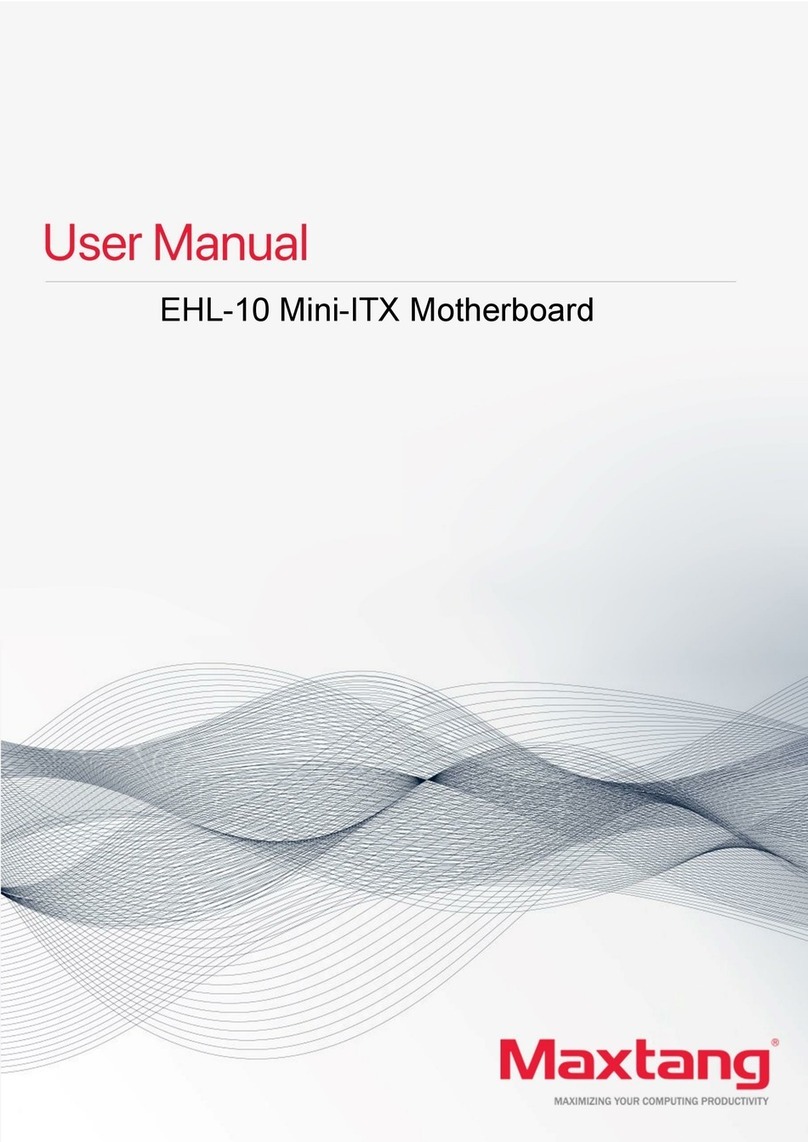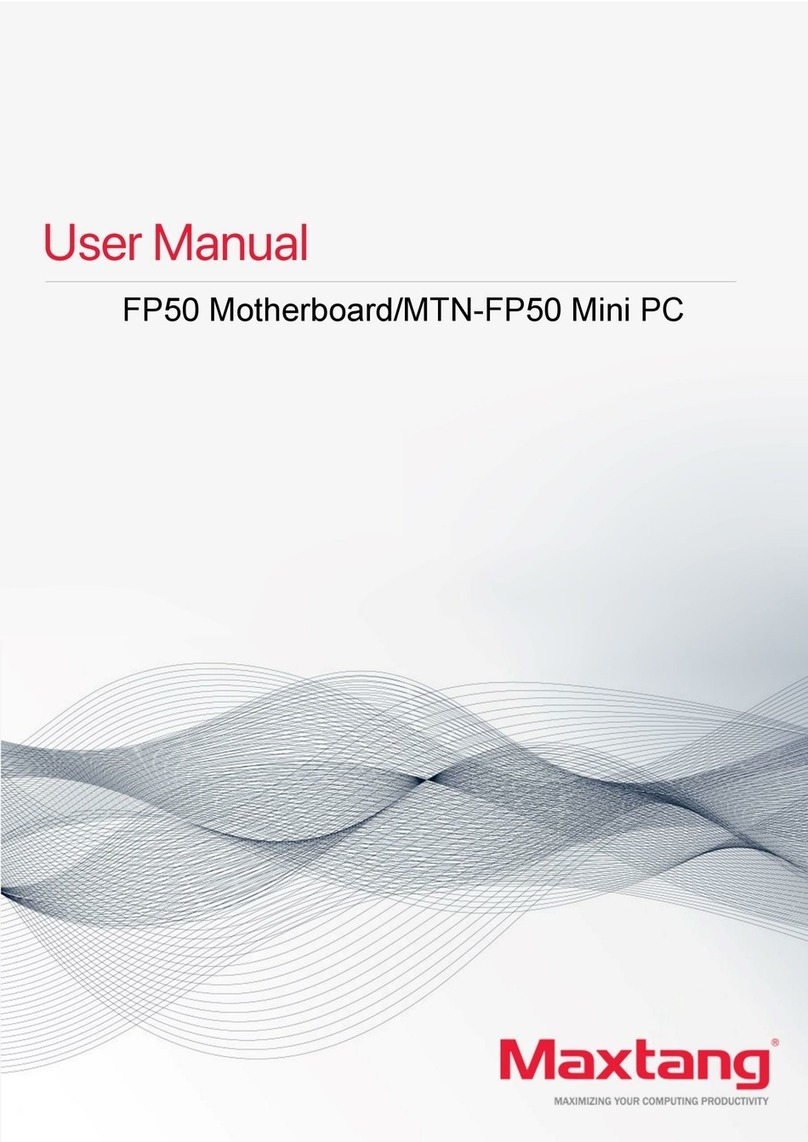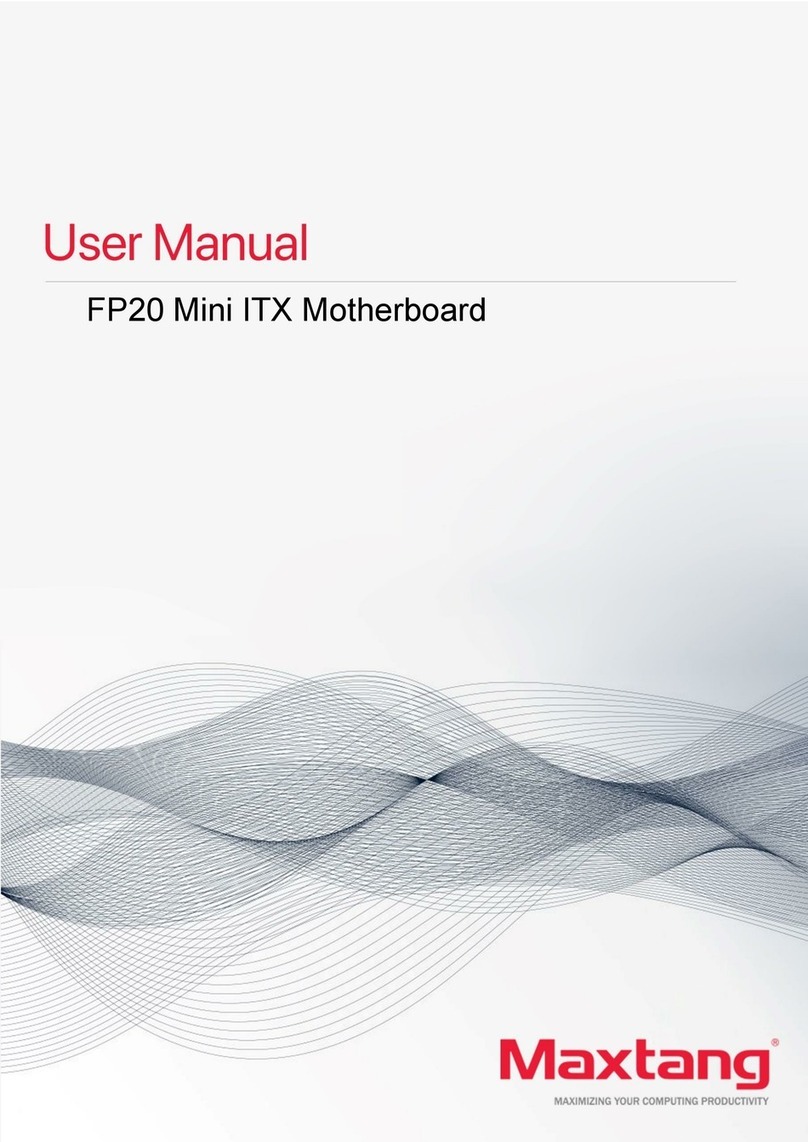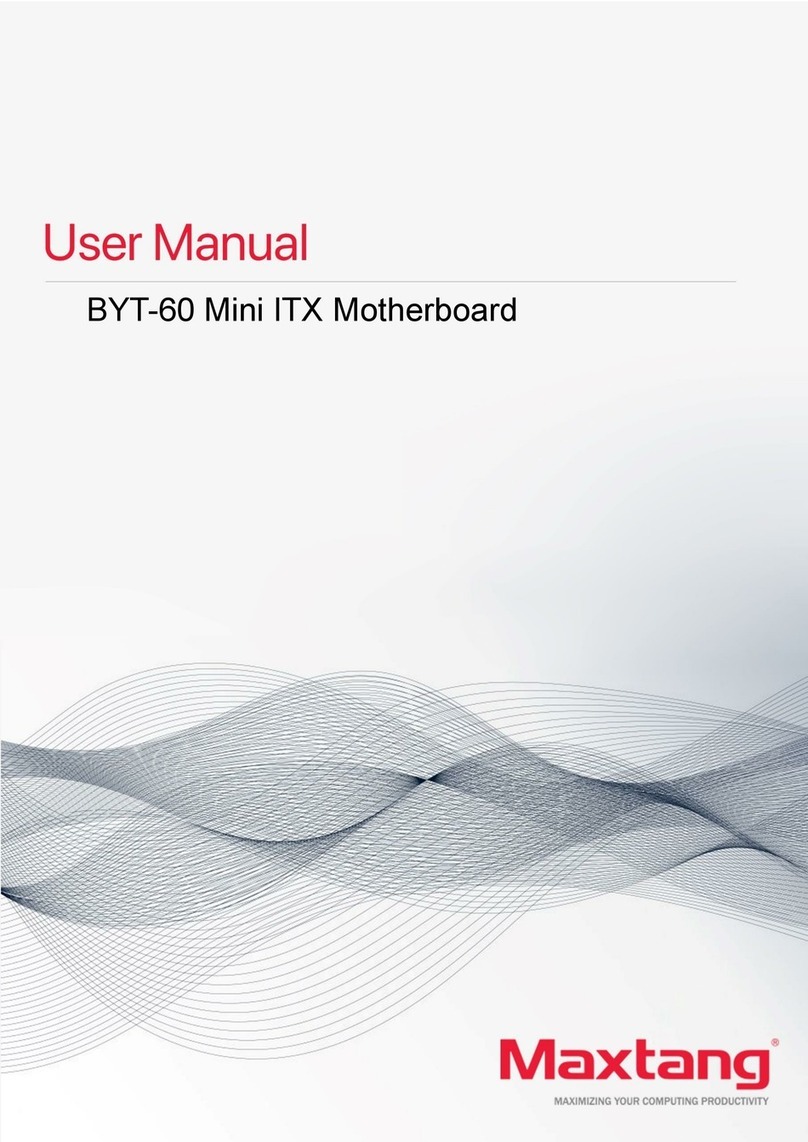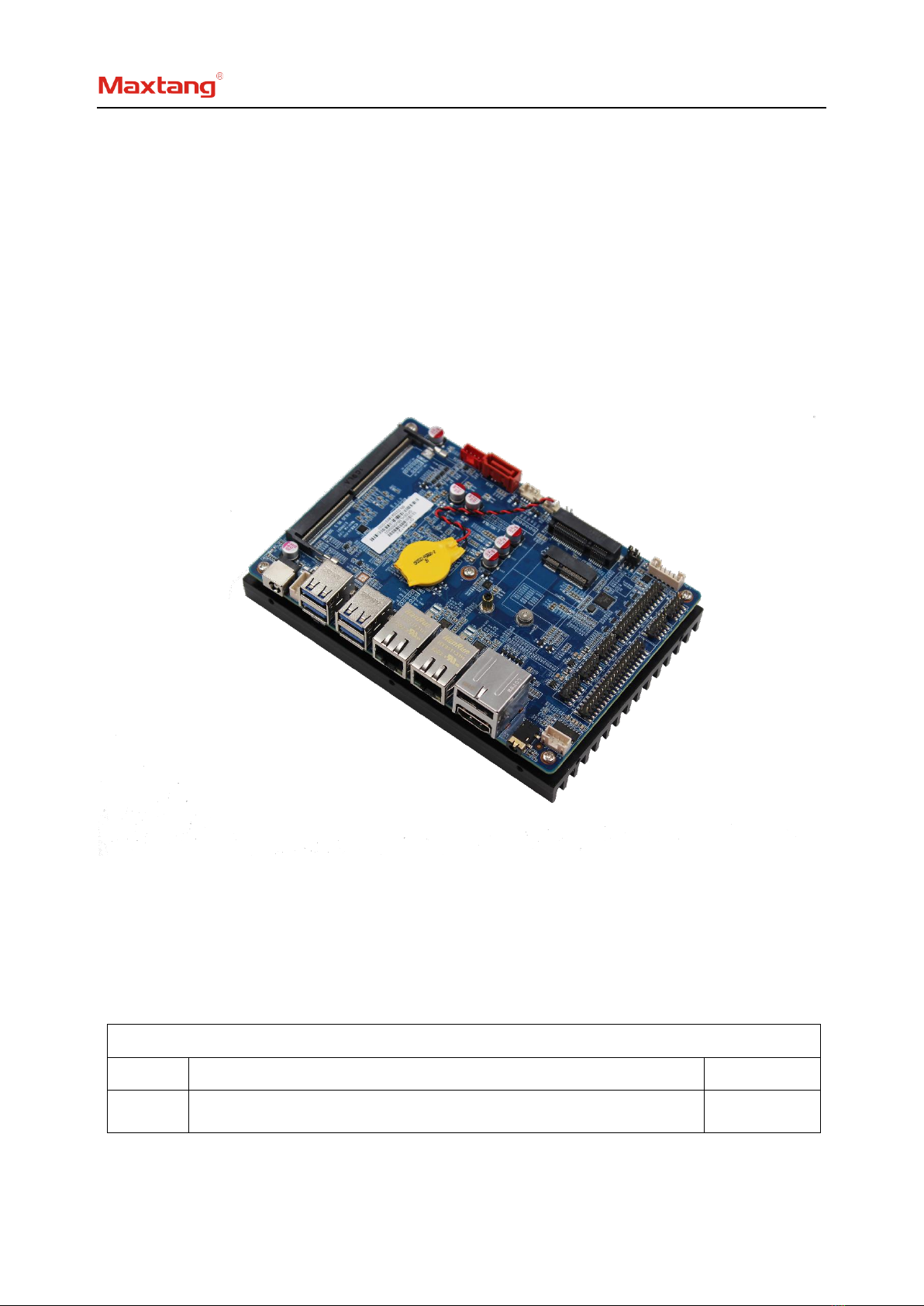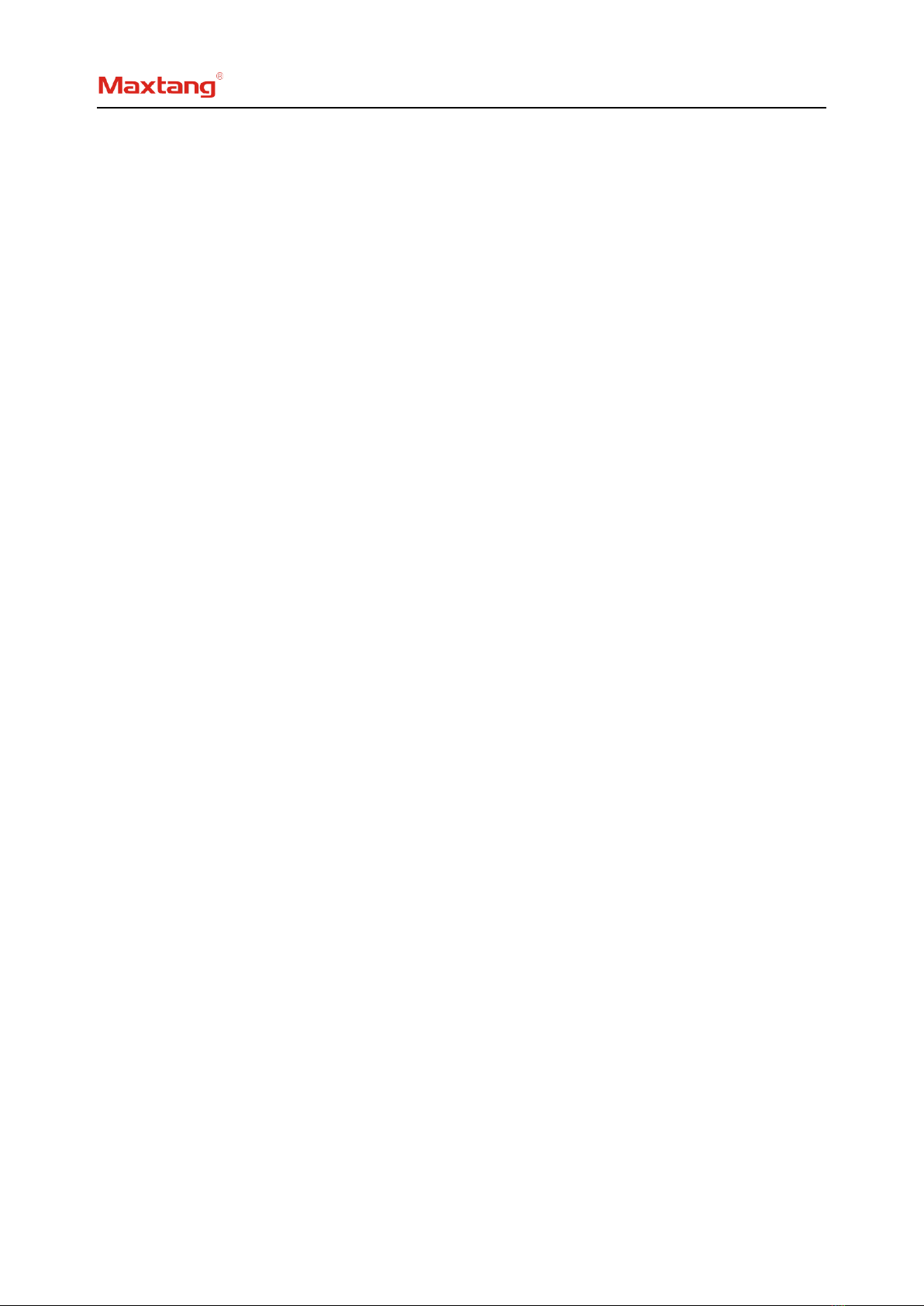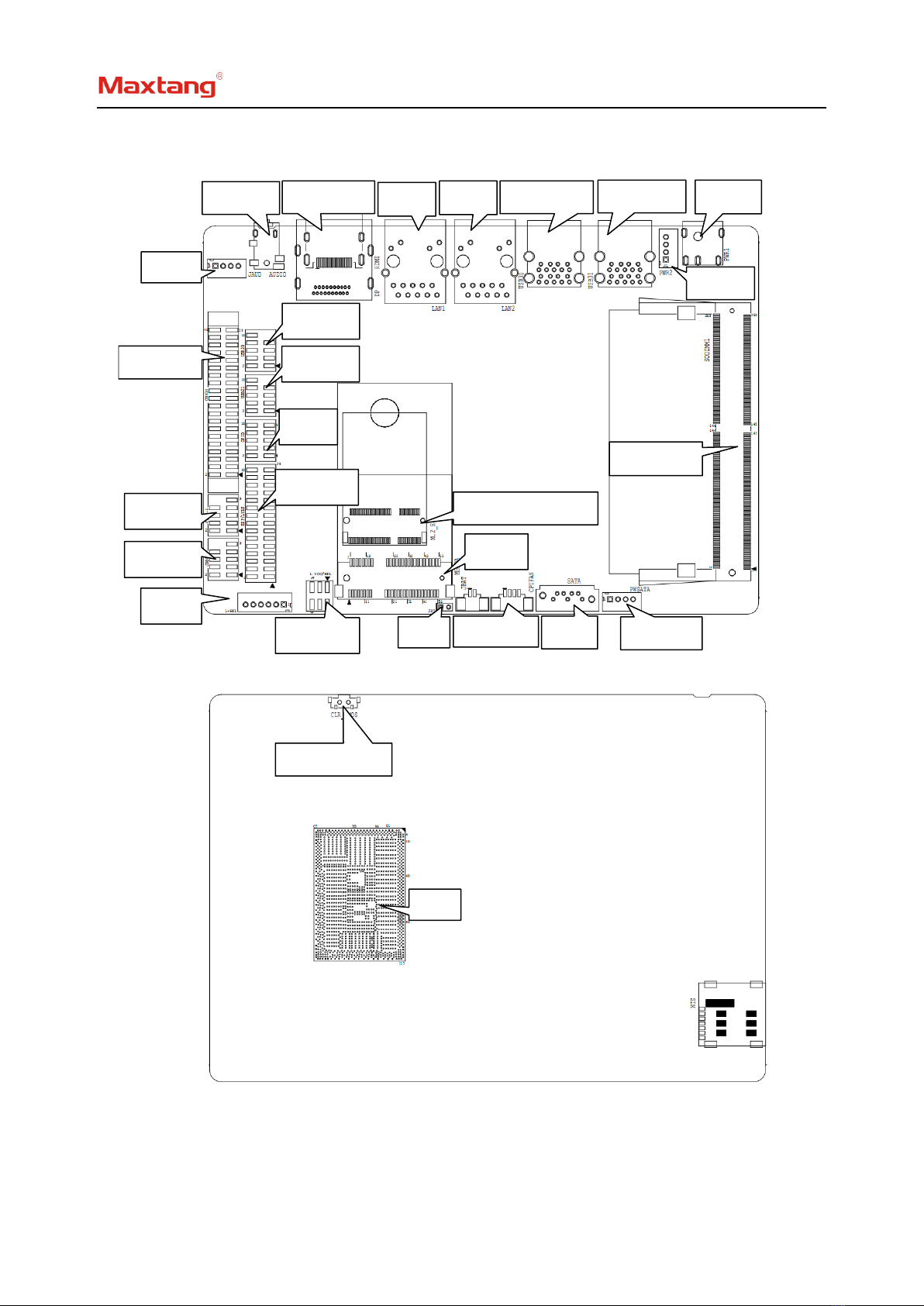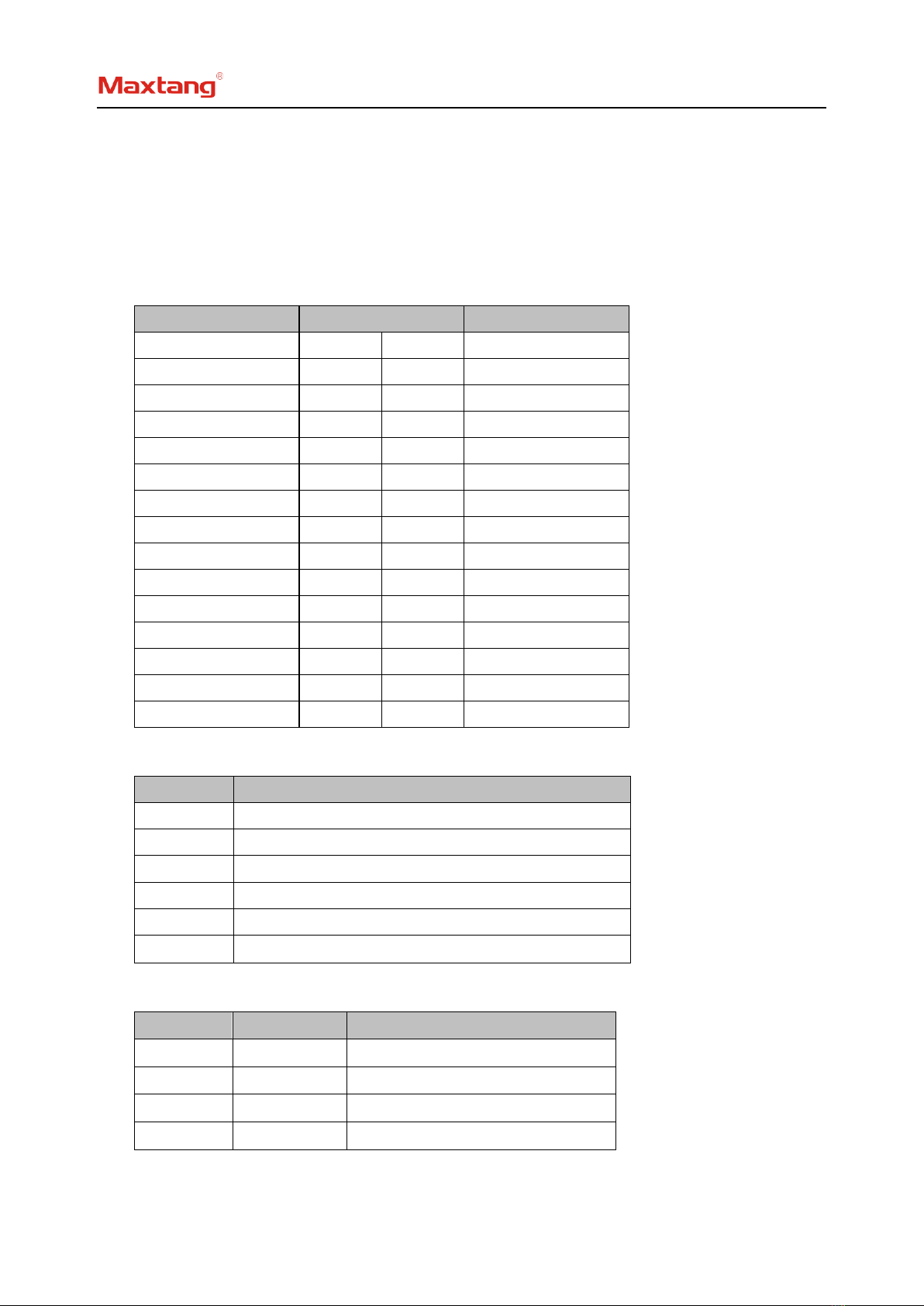Shenzhen Maxtang Computer Co., Ltd
2
Contents
EHL35 Motherboard ................................................................................................ 1
User Manual............................................................................................................. 1
(Version 0.5)............................................................................................................. 1
Chapter 1 Product Introduction ............................................................................................................................... 4
1.1 Brief Introduction....................................................................................................................................... 4
1.2 Parameters ................................................................................................................................................. 4
1.3 Connector Diagram .................................................................................................................................... 5
Chapter 2 Hardware................................................................................................. 6
2.1 Installations................................................................................................................................................ 6
2.2 Jumper Setting ........................................................................................................................................... 6
2.3 Memory Slots ............................................................................................................................................. 6
2.4 Display Interfaces ....................................................................................................................................... 7
2.5 Storage (Screen Printing: MSATA, SATA1, PWSATA) .......................................................................................... 9
2.6 Expansion Slot .................................................................................................................................................... 9
2.7 USB Interface...................................................................................................................................................... 9
2.8 LAN ..................................................................................................................................................................... 9
2.9 COM.................................................................................................................................................................... 9
2.10 GPIO (Screen Printing: GPIO).......................................................................................................................... 11
2.11 Board Power Supply (Screen Printing: PWR2)................................................................................................ 11
2.12 Switch Button/Light Indicator (Screen Printing: JPOWER) ............................................................................. 11
2.13 Audio Interface............................................................................................................................................... 11
2.14 Hardware Auto Start (Screen Printing: JAT) ................................................................................................... 12
2.15 CMOS Clearance/Retention (Screen Printing: CLR_CMOS) ............................................................................ 12
Chapter 3 BIOS Setup............................................................................................. 13
3.1 Entering the BIOS.............................................................................................................................................. 13
3.2 Main Setup (BIOS info, Date, Time)............................................................................................................... 13
3.3 Advanced Settings ............................................................................................................................................ 14
3.3.1 Power & Performance ........................................................................................................................... 14
3.3.2 CPU-Power Management Control......................................................................................................... 15
3.3.3 GT-Power Management Control ........................................................................................................... 16
3.3.4 Thermal Configuration .......................................................................................................................... 16
3.3.5 ACPI Settings ......................................................................................................................................... 17
3.3.6 IT8786 Super IO Configuration.............................................................................................................. 18
3.3.7 Hardware Monitor................................................................................................................................. 19
3.3.8 Smart Fan Function ............................................................................................................................... 20