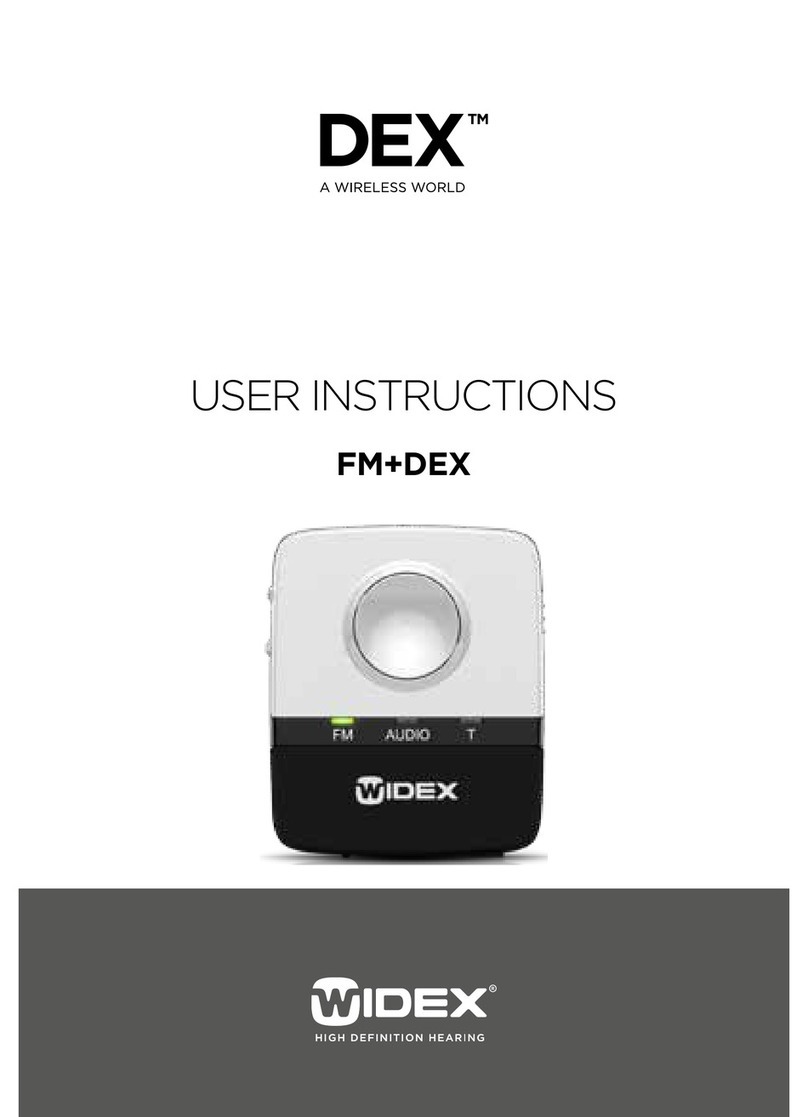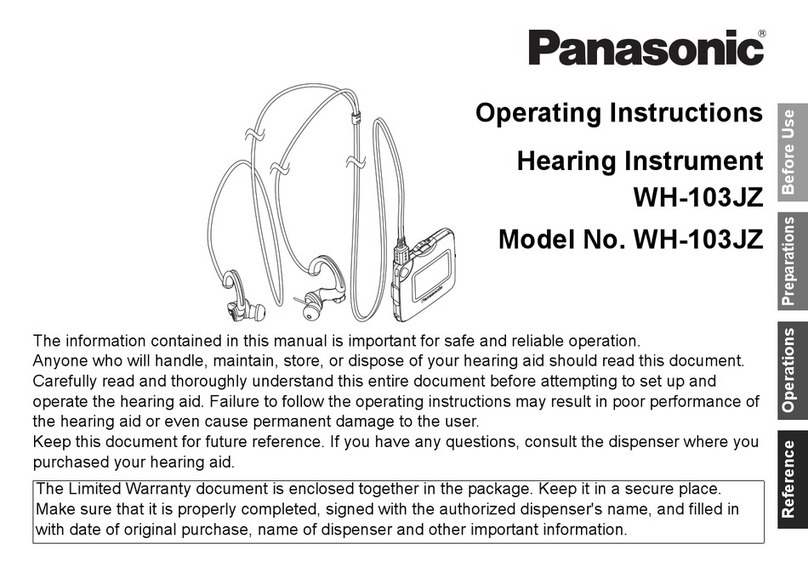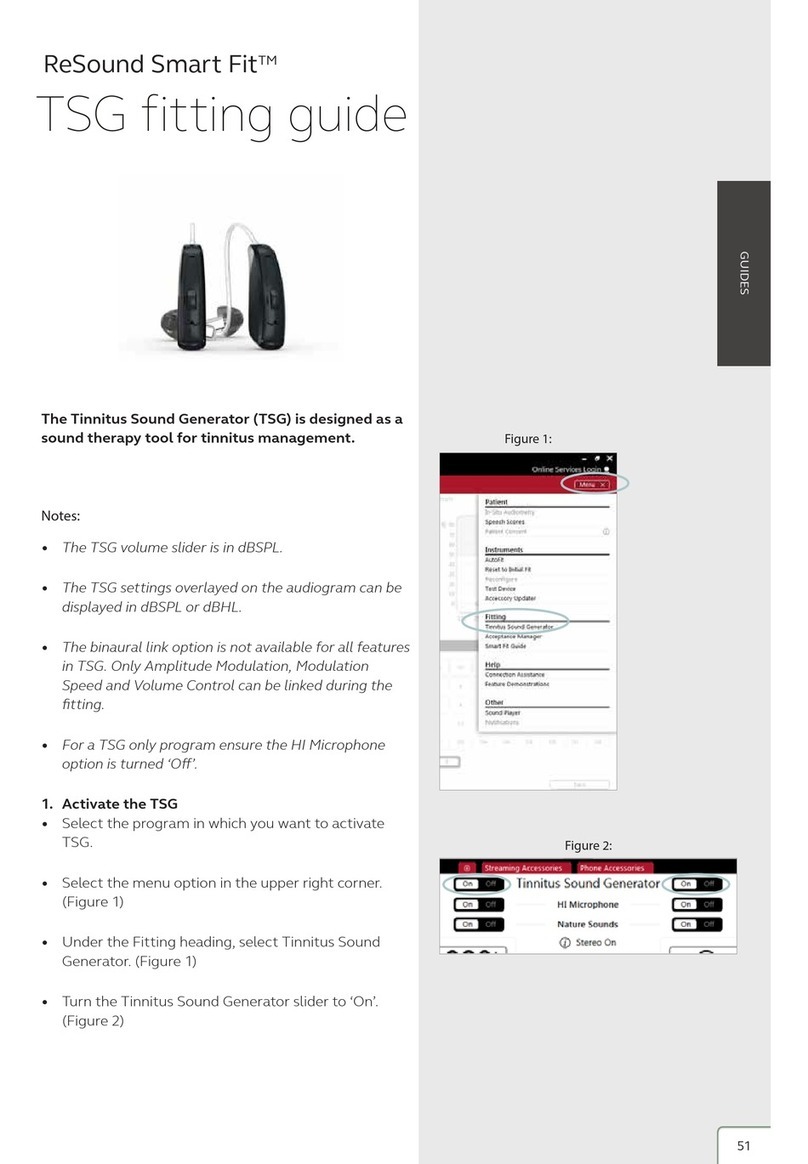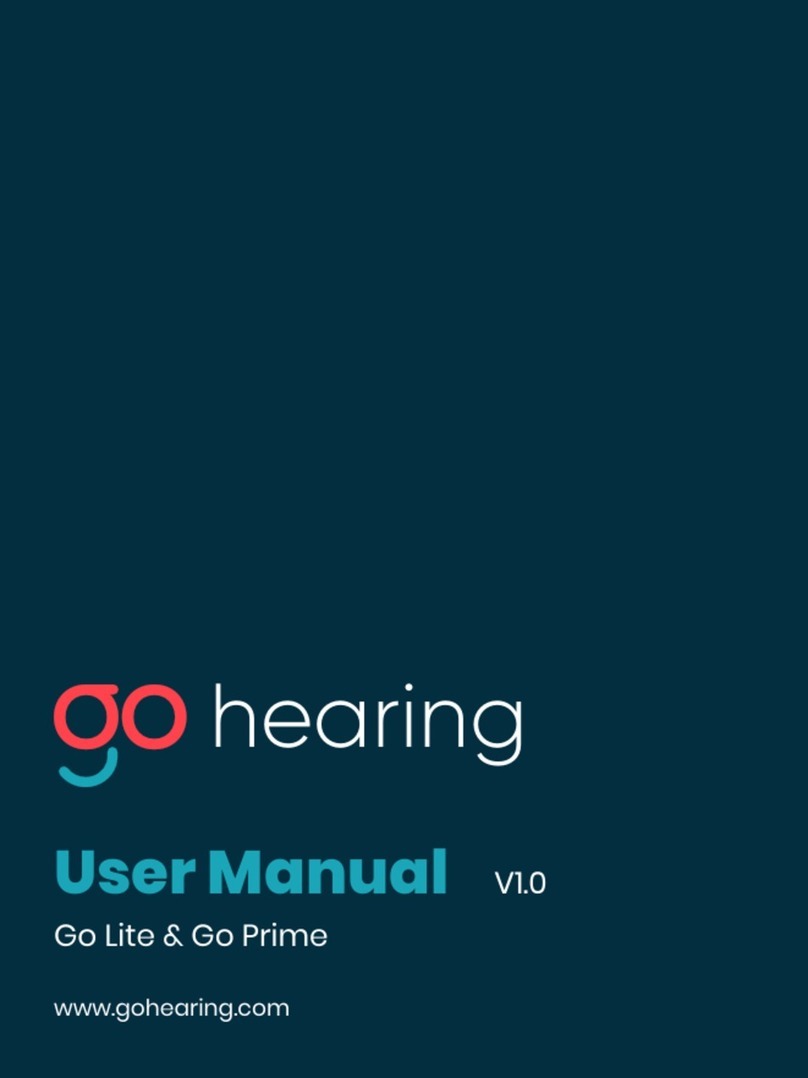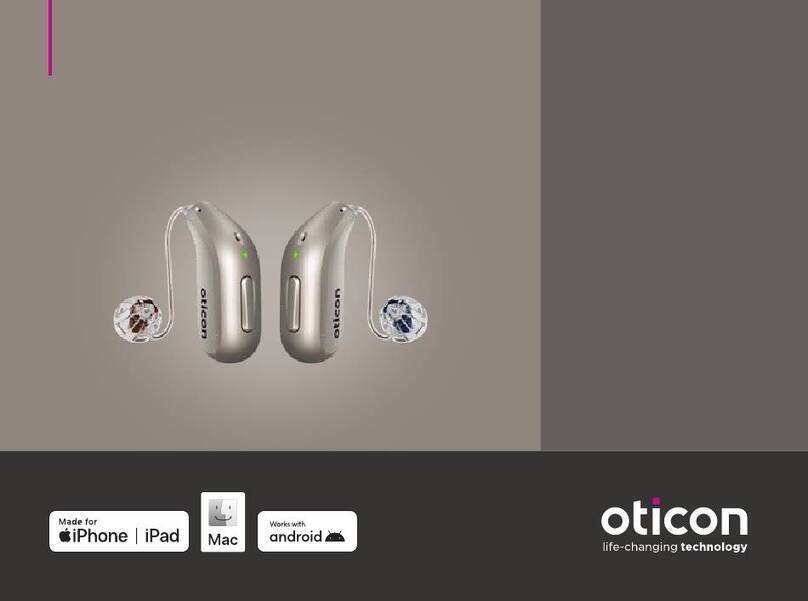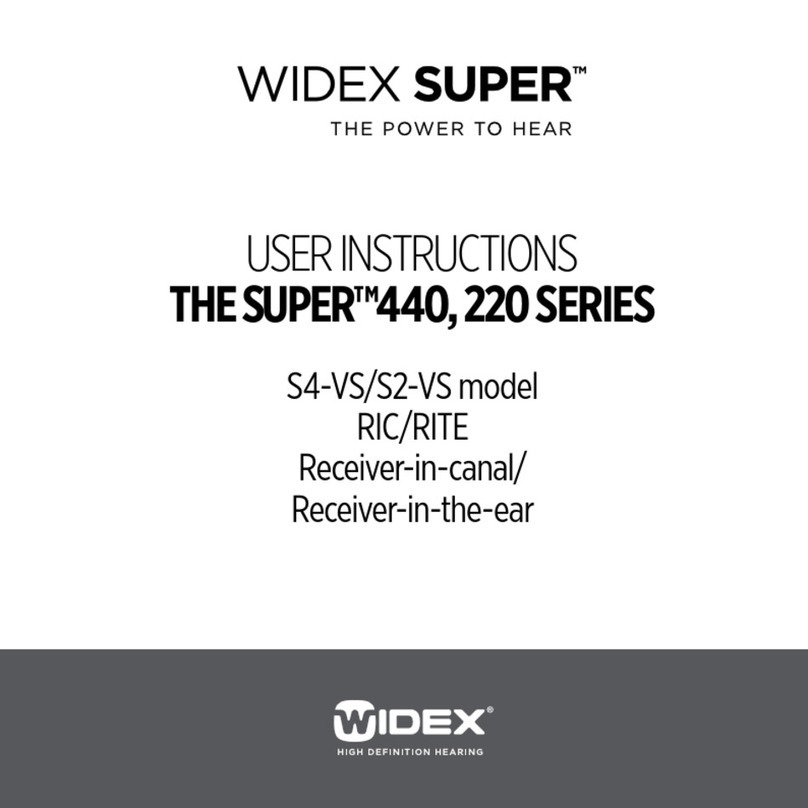Medel Samba Assembly instructions

CHAPTER
Business Unit Vibrant
Fitting Guide
SAMBA


Table of Contents
INTRODUCTION
FIRST FIT
Starting the Fitting Session
The Vibrogram
First Fit of the SAMBA audio processor
Basic Tuning
FOLLOW-UP FITTING
Fitting Assistant
Fine Tuning
APPENDICES
miniTek™
Intelligent Sound Adapter
Curve Display
Useful CONNEXX Tools

The new SAMBA, with its key features Automatic/Ambient Sound, Intelligent Sound Adapter and Remote
Control, sees the beginning of a new era for VIBRANT MED-EL’s audio processors. The Vibrogram function, for
direct threshold measurement through the SAMBA, integrated within the SYMFIT . software, is now
available for all SAMBA variants and for both the VIBRANT SOUNDBRIDGE and BONEBRIDGE implant
systems. SAMBA‘s sleek and ergonomic design allows for easier handling, and gives users
the option of personalizing their SAMBA by choosing from the wide selection of
cover colours and designs.
The SAMBA Fitting Guide enables the professional to follow a
straightforward tting workow. It provides step-by-step instruc-
tions and describes how the new features of the SAMBA function.
Hardware and Software setup
For hardware and software requirements, please refer to the SYMFIT . user manual and the SAMBA
user manual.
Introduction
Explaining the SAMBA features and functions
Handling of the SAMBA audio processor is explained
straight forward in the SAMBA IFU. Handy videos
showing quick demonstrations of how to use the
SAMBA audio processor can be found by selecting the
demo tab within the Hearing Instruments section of
the CONNEXX software.

First Fit


CHAPTER
THE AIM OF THIS CHAPTER IS TO OFFER A SIMPLE, YET EFFICIENT WORKFLOW FOR THE INITIAL FITTING OF THE
SAMBA AUDIO PROCESSOR BASED ON THE VIBROGRAM FITTING METHOD. IT WILL GUIDE THROUGH THE PROCESS
OF CREATING A CLIENT WITHIN THE CLIENT LIST, PERFORMING THE VIBROGRAM AND FURTHER ON APPLYING THE
FIRST FIT PROCEDURE.
Starting the tting session – entering client data
After starting up the CONNEXX software the Client
List and Data window appears (Figure ). In the First
Fit session a new client will be created. The elds Last
Name, First Name and the Date of Birth must be lled
in, other entries are optional.
If the client already exists respective data can be loa-
ded via selecting the client from the name list.
FIRST FIT
Figure
Detecting the SAMBA audio processor
First it is neccessary to detect the hearing instrument
via the detect connected instruments button on the
toolbar (Figure ). It is not necessary to select the
audio processor variant at this point. The detection
function automatically recognizes which audio proces-
sor is connected. Select Follow-Up tting (go to Fine
Tuning) on the window which appears and select Ok.
You will be forwarded to the Fine Tuning tab.
Figure

CHAPTER
The Vibrogram
The Vibrogram is a pure tone audiogram measured by direct stimulation of the inner ear through the Vibrant
Soundbridge or the BONEBRIDGE implant system. This innovative approach shows the response of hearing
thresholds at each measured frequency by directly driving the inner ear with the implant. The obtained levels
result in a specic, individual dynamic range which allows you to create a more precise rst t to optimize the
hearing benet for each patient. This method is applicable for all users, independent from hearing loss, surgical
technique, and placement. It can be performed with all versions of the SAMBA audio processor as well as with the
Amadé audio processors.
Loading the Vibrogram settings
To obtain the Vibrogram thresholds, calibration set-
tings have to be temporarily loaded into the audio
processor. Therefore, in the CONNEXX main menu bar,
Fitting > Test Settings should be selected and the
corresponding Test settings window (Figure ) will
appear. Now select Vibrogram Settings to load the
calibrated test settings.
The audio processor is now placed over the implant
coil on the patient’s head.
DO NOT CLOSE THE TEST SETTINGS WINDOW UNTIL YOU
HAVE PERFORMED THE VIBROGRAM MEASUREMENT.
FIRST FIT
Figure

CHAPTER
Completing the Vibrogram measurement
When the measurement is nished, close the Test Set-
tings window and the following message will appear
(Figure ).
Always select Yes in order to reprogram the previous
settings, as the calibrated test settings should not be
left in the SAMBA. The Vibrogram thresholds obtained
can now be entered in the Audiogram tab.
Measuring the Vibrogram
Select the Vibrogram tab from the six tabs available.
The Vibrogram table will appear (Figure ).
THE SAMBA AUDIO PROCESSOR MICROPHONES WILL BE
AUTOMATICALLY DEACTIVATED DURING THE MEASURE-
MENT AND ARE REACTIVATED WHEN CLOSING THE TEST
SETTINGS WINDOW. PLEASE NOTE: DO NOT MUTE THE
MICROPHONES MANUALLY DURING THIS PROCEDURE.
The method of obtaining a Vibrogram is the same as
obtaining an audiogram. Please advise the patient
accordingly. It is recommended to start the measure-
ment at kHz and dB above the bone conduction
threshold, introducing the user to the stimulus. Select
the corresponding button within the matrix to activate
the tone and start the measurement. The tone will
remain active until either another test tone is activated
or the stop button is used.
Please note down the individual Vibrogram thresholds
obtained for the whole frequency range.
In case the dynamic range of the user is limited, it
might also be useful to obtain uncomfortable loudness
levels (UCL values) with the Vibrogram tab and then
transfer them into the CONNEXX audiogram using the
UCL symbols.
FIRST FIT
Figure
Figure

CHAPTER
Entering the Vibrogram thresholds in the
Audiogram Tab
Open the Audiogram tab which is the rst of ve
tabs in the CONNEXX software and insert the Vibro-
gram thresholds obtained. This data will be used by
CONNEXX to calculate the target gains for the audio
processor.
THE VIBROGRAM THRESHOLDS MUST BE ENTERED USING
THE AIR CONDUCTION (AC) SYMBOLS (SEE ARROW).
PLEASE EXTRAPOLATE THE VALUES AT Hz AND
Hz AS MARKED IN THE AUDIOGRAM (FIGURE ).
First Fit of the SAMBA audio processor
After entering the Vibrogram thresholds in the Audio-
gramm tab, select the symbol Detect connected inst-
ruments (Figure ).
The Detect hearing instruments
window will open (Figure ).
Select New tting (go to First Fit congurator) and
conrm your selection. You will be prompted in the
Save session window to store changes from the previ-
ous session. Press Ok to store the changes. The audio
processor will
be detected
and the Re-
mote control
conguration
window will
appear.
Figure
Select the Remote
Control tab and
activate the
VIBRANT MED-EL
remote control via
the checkbox and
select Ok (Figure
). The remote
control allows the user to switch between the different
tting programs as well as to change the overall volume
in each of these programs. If no remote control is selec-
ted only the Universal program is available in the SAMBA
audio processor.
AT THIS STAGE, IT IS ALSO POSSIBLE TO REGISTER THE
SIEMENS miniTekTM * AS AN ALTERNATIVE REMOTE CON-
TROL IF AVAILABLE. FOR A MORE DETAILED DESCRIPTI-
ON ON HOW TO USE THE miniTekTM, PLEASE REFER TO
THE CORRESPONDING APPENDIX.
Figure
Figure
FIRST FIT
Figure

CHAPTER
First Fit Navigator
After registering the remote control, the First Fit
Navigator is started. Select Next to reach the Fitting
Method screen.
Fitting Method – Acclimatization Level and
Fitting Formula
For the BONEBRIDGE, the tting formulas DSL I/O, or NAL–
NL1 can be used. In addition, for the VIBRANT SOUND-
BRIDGE NAL-NL2 is also available. When using DSL I/O or
NAL-NL, the setting of the Acclimatization level reects
the user’s experience with amplication from conventional
hearing aid systems. Please set accordingly. (Figure )
Volume Control Range
The volume control range, displayed by the shaded area
around the dB gain curve (Figure ), allows you to
select the amount of overall gain the user is able to
set via the remote control (from dB up to dB). It is
recommended to leave it at the pre-dened dB range.
ALL FREQUENCY DEPENDENT CHANGES CAN BE IMME-
DIATELY SEEN IN THE GRAPHICAL DISPLAY (FIGURE ).
FOR AN APPROPRIATE GRAPHICAL REPRESENTATION OF
THE CURVE DISPLAY, PLEASE REFER TO THE CORRES-
PONDING APPENDIX.
Number of Programs
The number of programs in the First Fit can be chosen
if the remote control has been previously selected. By
default, three programs are selected, but up to ve
programs can be chosen for the SAMBA audio proces-
sor. Each program contains presets which are automa-
tically optimized for different listening situations by
the CONNEXX tting software. Melody beeps for the
battery warning tone, program change tone and others
are set automatically.
AT THE FIRST FIT IT IS RECOMMENDED TO ACTIVATE
ONLY THE FIRST PROGRAM (UNIVERSAL), SINCE THIS
PROGRAM BENEFITS FROM AN AUTOMATIC MICROPHO-
NE SETTING AND THE AUTOMATIC ADJUSTMENTS OF THE
INTELLIGENT SOUND ADAPTER. MORE INFORMATION
CAN BE FOUND IN THE CORRESPONDING APPENDIX.
Apply First Fit
By selecting Apply First Fit (Figure ), the rst t con-
guration is completed and you will be automatically
forwarded to the Basic Tuning tab.
Figure
Figure
FIRST FIT

CHAPTER
Basic Tuning
In the Basic Tuning screen, the most important parameters for an appropriate First Fit are set. It facilitates user
interaction on the basis of only a few fundamental adjustment options. Simple questions relating to hearing im-
pressions with the SAMBA and how they can be adjusted are answered within this section.
Adjust the First Fit
Master Gain
If the overall volume of the system is reported by the
user as being too loud or too soft, it can be changed
with the Master Gain (Figure ).
Loudness
Another possibility is to
improve the tting by
adjusting the volume of
loud sounds, speech,
soft sounds and the vo-
lume of the user’s own
voice separately.
Sound Quality
According to the in-
formation given by the
user, the sound quality
can also be adjusted
by selecting too sharp
or too mufed. The button too sharp will reduce
the gain in the high frequencies and simultaneously
increase the gain in the low frequencies. The opposite
effect will be achieved by selecting too mufed. The
VIBRANT SOUNDBRIDGE and the BONEBRIDGE are able
to provide high frequency amplication, which the user
might not be used to in the beginning. Acclimatization
is recommended but it may be necessary to reduce the
gain in the high frequencies at the rst t. Otherwise,
the user may also benet from more gain in the high
frequencies at a later stage.
SAMBA BB in Single-Sided Deafness (SSD)
If the user is implanted with a BONEBRIDGE due to the
indication of single-sided sensorineural deafness (SSD),
the SYMFIT . software offers a special pre-setting in
the Basic Tuning tab. The target curves of the SAMBA BB
will be automatically adapted to the needs of SSD users
by selecting the SSD checkbox. (Figure )
FIRST FIT
Figure
Figure
AFTER ADJUSTING THE FIRST FIT VIA THE BASIC TUNING SCREEN, THE USER CAN BE SENT HOME TO GAIN EXPERIENCE
WITH THE DEVICE AND THE NEW HEARING SITUATION. ADDITIONAL PROGRAMS CAN BE ADDED ACCORDING TO THE
USER’S NEEDS. HOWEVER, IT IS ADVISABLE TO LET THE USER ACCLIMATIZE TO THE FIRST PROGRAM DURING THE FIRST
WEEKS OF USING THE IMPLANT SYSTEM. FURTHERMORE IT IS RECOMMENDED THAT THE USER MAKES A WRITTEN NOTE
ABOUT THE FIRST HEARING EXPERIENCES. THIS INFORMATION CAN THEN BE USED IN THE FOLLOW-UP FITTING SESSION.

CHAPTER
Follow-up Fitting

CHAPTER

CHAPTER
FINE TUNING FOR AN IDEAL FITTING IS RELEVANT AT A SUBSEQUENT FOLLOWUP VISIT, AFTER APPROPRIATE LIS
TENING EXPERIENCES HAVE BEEN OBTAINED BY THE VIBRANT SOUNDBRIDGE OR BONEBRIDGE USER. FINE TUNING
AFTER THE FIRST WEEKS OF LISTENING EXPERIENCE IS AN ESSENTIAL SECOND STAGE OF ANY FITTING STRATEGY. AS
MENTIONED IN THE FIRST FIT CHAPTER, THE USER SHOULD BE ABLE TO PROVIDE YOU WITH GOOD INFORMATION
ABOUT THE HEARING EXPERIENCE FOR THE FOLLOWUP FITTING.
Routine procedure
AS WITH EVERY APPOINTMENT, PLEASE CHECK THE
MAGNET STRENGTH, ASK ABOUT THE OVERALL
FEELING WITH THE SAMBA AND THE AVERAGE DAILY
WEARING TIME.
Please read out the connected SAMBA audio proces-
sor via detect connected instruments, proceed with
Follow-Up tting (go to Fine Tuning) and select Ok.
You will be forwarded to the Fine Tuning tab. You may
now continue with the Fitting Assistant or perform a
manual tting in the Fine Tuning tab.
Fitting Assistant
In addition to the information found in this tting
guide, the Fitting Assistant within the SYMFIT .
software (Figure ) provides tting and troubleshoo-
ting suggestions for immediate adjustment during the
tting session. Fitting adjustments in accordance to
the user’s feedback can be directly addressed with the
suggestions made by this assistant. Start the assistant
by selecting Fitting > Fitting Assistant in the upper
menu bar of the CONNEXX software.
FOLLOWUP FITTING
Figure

CHAPTER
Fine Tuning
For more rened tting settings in addition to the
Fitting Assistant, the Fine Tuning tab within the
CONNEXX software allows the professional to further
optimize the tting according to the user’s feedback.
In this tab, the ne adjustments for the tting of the
SAMBA can be made. Changes in specic Frequency
Gain settings, Maximum Power Output as well as Com-
pression, Sound Management, Microphone/Bluetooth
adjustments and Instrument Settings can be made in
this tab.
Frequency Shaping
In addition to the Master Gain adjustment in the Basic
Tuning tab, here you are able to set the Gain for each
of the individual frequency bands separately (Figure
). You can also select several frequency bands at the
same time for a quick and easy adjustment.
The Maximum Power Output (MPO)
The Maximum Power Output should be used if the user
experiences very loud sounds as uncomfortable.
The output limiter in the SAMBA can be modied in
different frequency ranges (Multichannel), but also
a limitation over the whole frequency range (Broad-
band) can be selected here. (Figure )
FOLLOWUP FITTING
Figure

CHAPTER
Compression
Within this area an independent adjustment of the
Gain for soft sounds (LI 40 dB), the Master Gain
(conversational level) and loud sounds (LI 90 dB) is
possible in up to channels. These settings will also
result in automatically matched values of compressi-
on kneepoints and compression ratios as well as the
gain in the respective equalizer bands. Select the view
options eyeglass button and select the number of
channels you want to display for Frequency Shaping as
well as for Compression settings (Figure ).
Kneepoints and Ratios (CK, CR)
By selecting show kneepoints (Figure ), individual
adjustments to the compression kneepoints, compres-
sion ratios and time constants may be carried out by
double-clicking on the related box. You can go back by
selecting show gain controls.
FOLLOWUP FITTING
Figure

CHAPTER
Sound Management
With the tools in this tab, the Speech and Noise Ma-
nagement, Sound Smoothing,Wind-noise Reduction,
and FeedbackStopper can be adjusted (Figure ).
These settings can support the user’s hearing experi-
ence in different environmental situations.
Speech and Noise Management
This feature evaluates the noise currently detected
by the SAMBA and optimizes the hearing comfort and
the speech intelligibility accordingly for each acousti-
cal situation. Multichannel allows noise attenuation in
four frequency channels independently. If the checkbox
Speech in noise only is selected, the Speech and Noise
Management is activated only if spoken language in
noise is detected.
Sound Smoothing
If activated the SAMBA detects loud and sudden
sounds (such as clattering dishes, rustling paper, or
slamming doors) which can be disturbing for hea-
ring impaired people. Sound Smoothing reduces the
loudness of such sounds, but does not affect speech
intelligibility or soft impulsive sounds.
Wind-noise Reduction
This feature is useful for outdoor use, where wind
can possibly generate unwanted noise in the audio
processor’s microphones. This noise will be detected
and selectively reduced, whilst increasing the user’s
listening comfort.
FeedbackStopper
Although feedback rarely occurs with the VIBRANT SOUND-
BRIDGE and the BONEBRIDGE, this technology provides
effective feedback reduction.
• Slow setting: Feedback is only mildly reduced by
keeping the sound quality constant. This is ideal for
users who are less bothered by occasional feedback.
• Medium setting: More effective feedback reduction
with minor changes in sound quality.
• Fast setting: Fast feedback reduction should be used
if massive feedback occurs.
FOLLOWUP FITTING
Figure

CHAPTER
Microphone/Bluetooth
Automatic/Ambient Sound
The automatic microphone option in the SAMBA
constantly monitors the sound environment and sets
the microphones according to the listening situation:
Ambient Sound for quiet situations, adaptive directio-
nal microphone for noisy environments and omnidirec-
tional while listening to music. This mode is the default
option in Program (Universal).
To ne-tune its function, it is possible to adjust the
Activation Threshold at which the microphone swit-
ches from the omnidirectional to directional mode
(default is dB). This is the level that the environ-
mental noise has to reach before the directional
microphone is activated.
By selecting Speech in noise only the directional mi-
crophone will be activated only when speech in noise
is detected. When music or speech in quiet is detected,
the omnidirectional microphone is activated. (Figure )
Speech Tracking
Speech Tracking continuously scans sounds in the
listening environment for speech patterns and sets
the microphones‘ directivity towards speech. With
Speech Tracking, the user can hear speech well in the
presence of background noise, even when it comes
from behind or from the side. This is ideal when driving
a car or the user cannot look at the person he or she
is speaking to.
Directional (Adaptive)
Directional adaptive microphones are focusing on
sounds which originate from the front of the user,
while they follow and reduce noises from other direc-
tions as they move, making it much easier to listen in
noisy environments.
Omnidirectional
The omnidirectional microphone is recomended for
music and outdoor programs.
Input Mode
The Input Mode is automatically set to Microphone
when using the VIBRANT MED-EL remote control. Other
choices will only be available if a miniTekTM * is registe-
red within CONNEXX.
FOLLOWUP FITTING
Figure

CHAPTER
Instrument Settings
Within the Instrument Settings tab (Figure ) it is pos-
sible to enable or disable either melodies (Alert prole
Advanced) or a series of beeps (Alert prole Basic)
which indicate the following situations:
• Program change: Plays a melody / beep when
switching through programs.
• Power-on / off: To play a melody / beep when the
audio processor is switched on or off.
• VC (volume control change): Indicates when the
volume is changed.
• VC limit: To indicate that the upper or lower limit
of the volume control range is reached.
• VC Power-on Position: To indicate that the
starting point (power-on position) of the audio pro-
cessor is reached while adjusting the volume.
• Low battery: Plays a melody / beep when the
battery power is low.
Alert prole, Loudness, Frequency
The Alert prole can be selected between Basic and
Advanced. The loudness of the alert tones can be set
in dB steps from dB to dB. When the alert
prole Basic is selected, the frequency of the alert
tones can be set to , , , or Hz. When
the alert prole Advanced is selected, the frequency of
the beep is set automatically and cannot be adjusted.
Enabling a melody / beep in one program affects all
other listening programs.
FOLLOWUP FITTINGFOLLOWUP FITTING
Figure
FOLLOWUP FITTING AND FINE TUNING NOW ARE COMPLETED. THE FITTING WAS INDIVIDUALLY OPTIMIZED AND
THE USER CAN BE SENT HOME UNTIL FURTHER ADJUSTMENTS SEEM NECESSARY AT A SUBSEQUENT APPOINTMENT.
Other manuals for Samba
3
Table of contents
Other Medel Hearing Aid manuals

Medel
Medel OPUS 2 User manual

Medel
Medel OPUS 2 User manual

Medel
Medel Sonnet Operating instructions
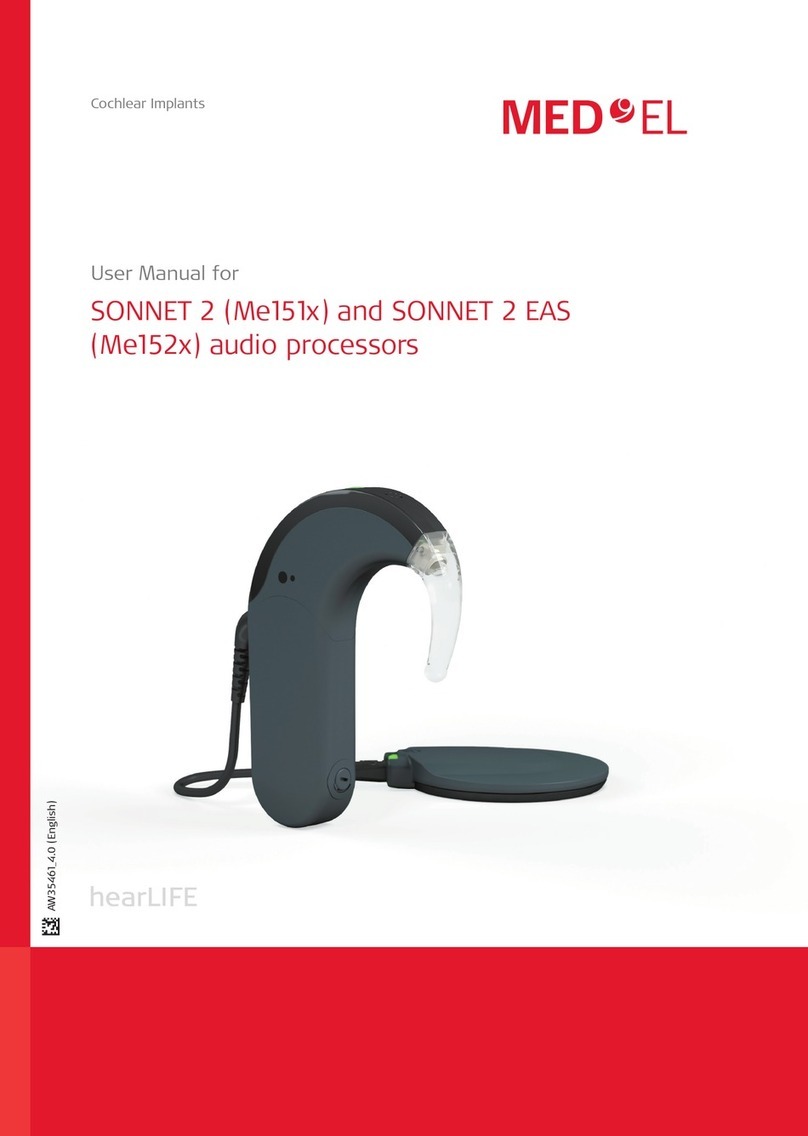
Medel
Medel Me152 Series User manual

Medel
Medel OPUS 2 User manual

Medel
Medel SYMFIT 6.1 User manual

Medel
Medel Samba User manual

Medel
Medel AudioLink Ma070301 User manual

Medel
Medel RONDO 3 User manual

Medel
Medel OPUS 2 User manual

Medel
Medel RONDO User manual

Medel
Medel OPUS 2 Technical Document
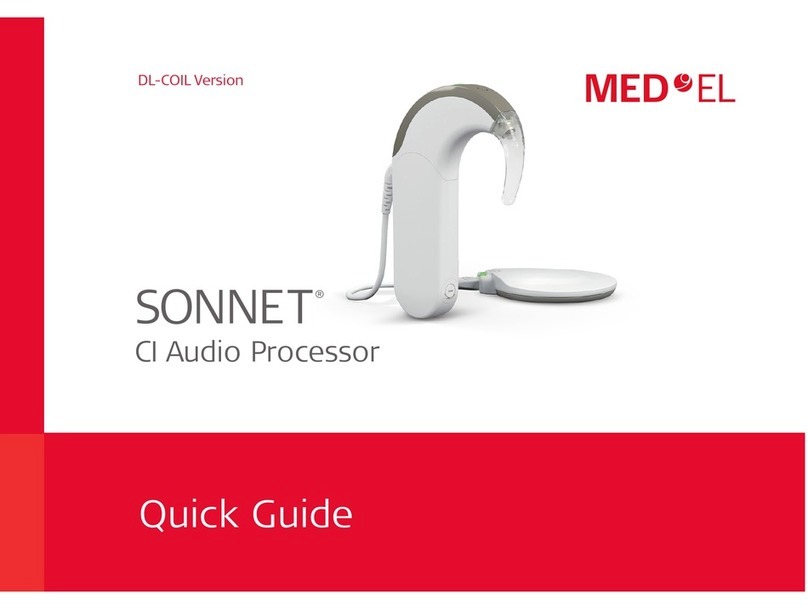
Medel
Medel SONNET User manual
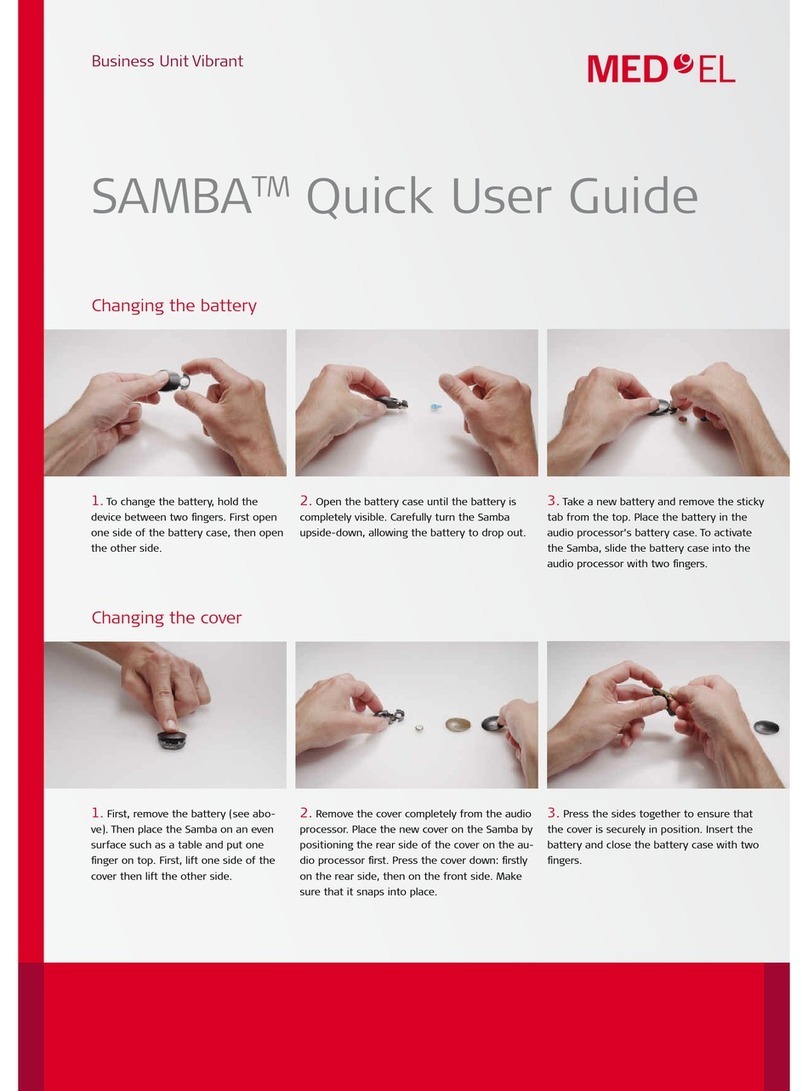
Medel
Medel SAMBA Instruction manual

Medel
Medel SONNET User manual

Medel
Medel Mi1250 SYNCHRONY 2 User manual

Medel
Medel ADHEAR System User manual

Medel
Medel SONNET (Me1310) User manual

Medel
Medel ADHEAR System Instruction manual

Medel
Medel FineTuner Echo User manual