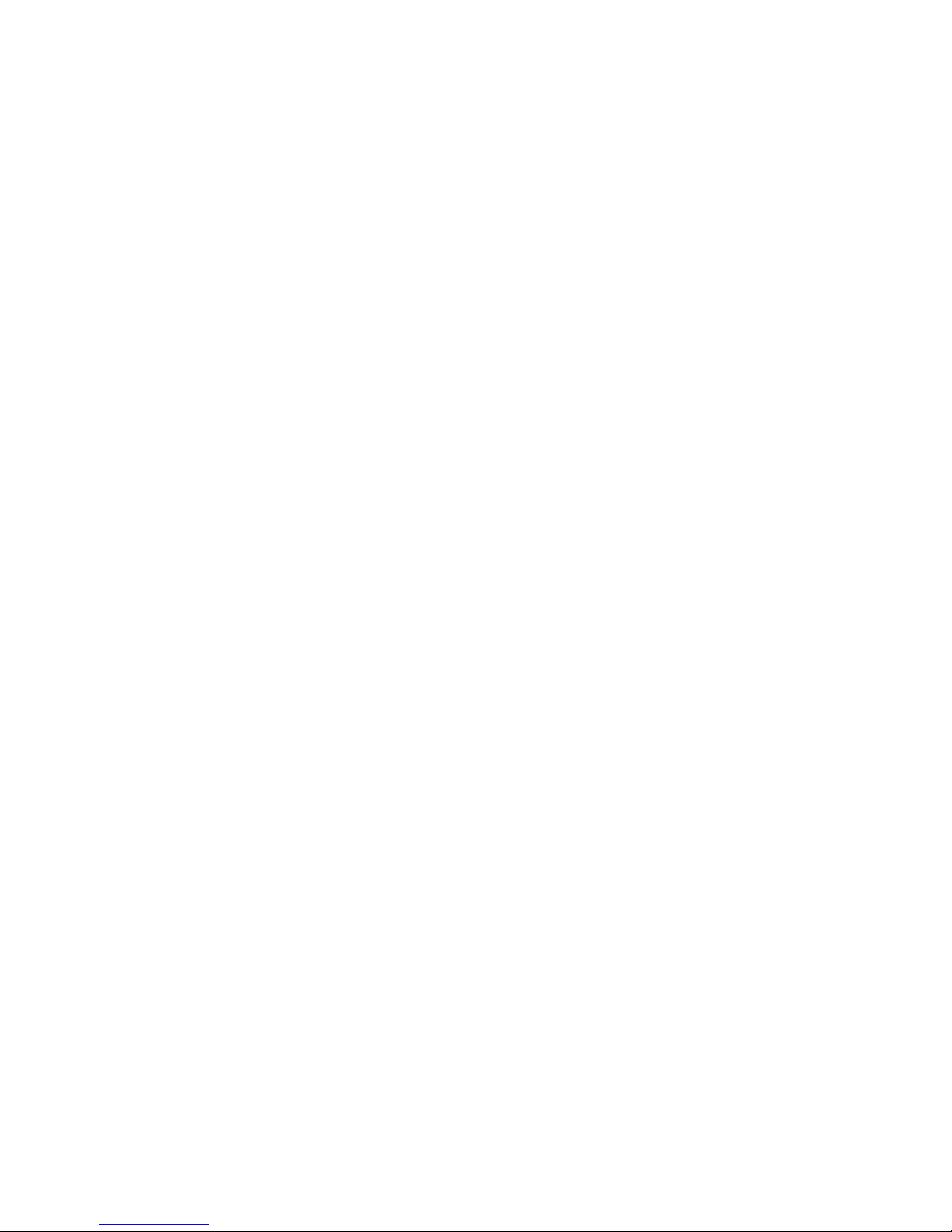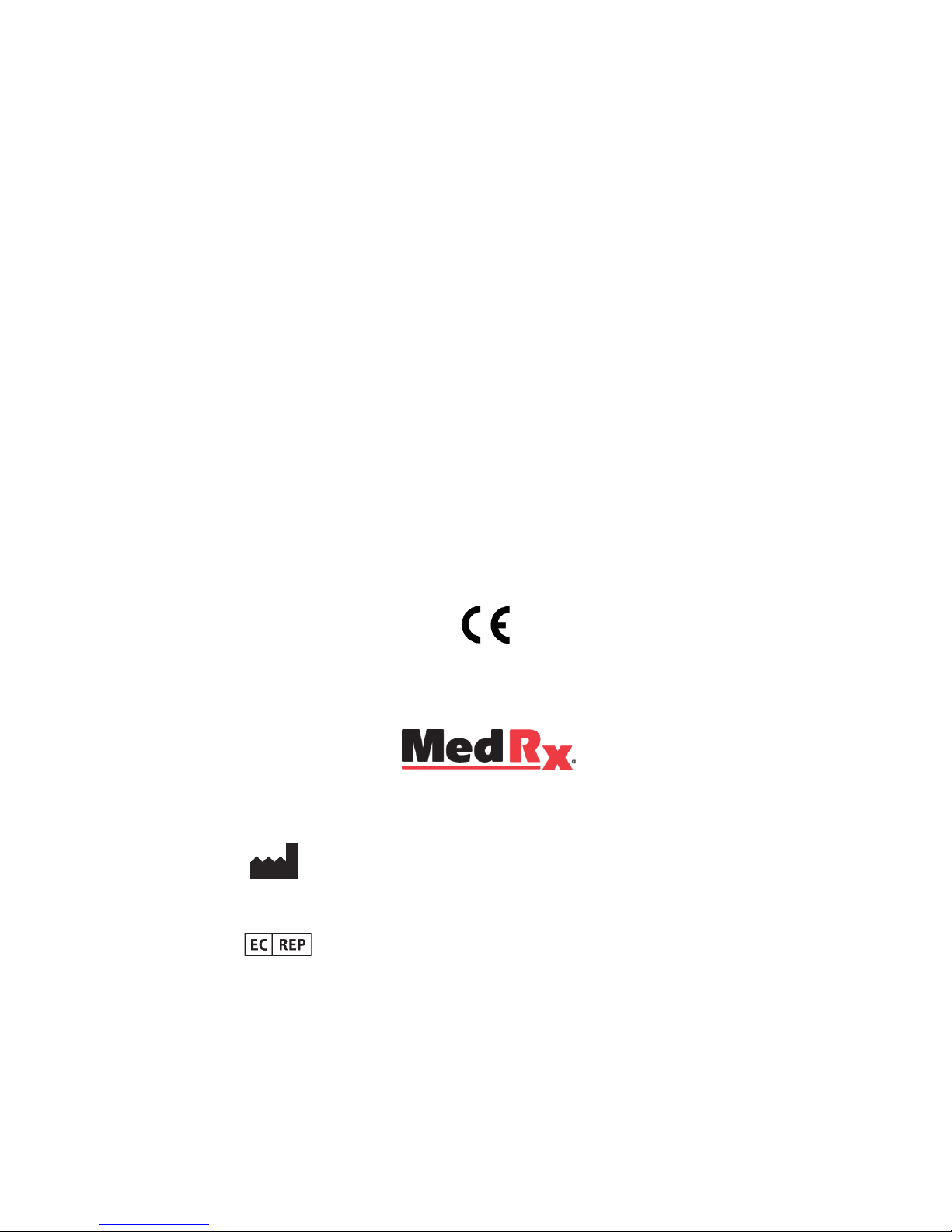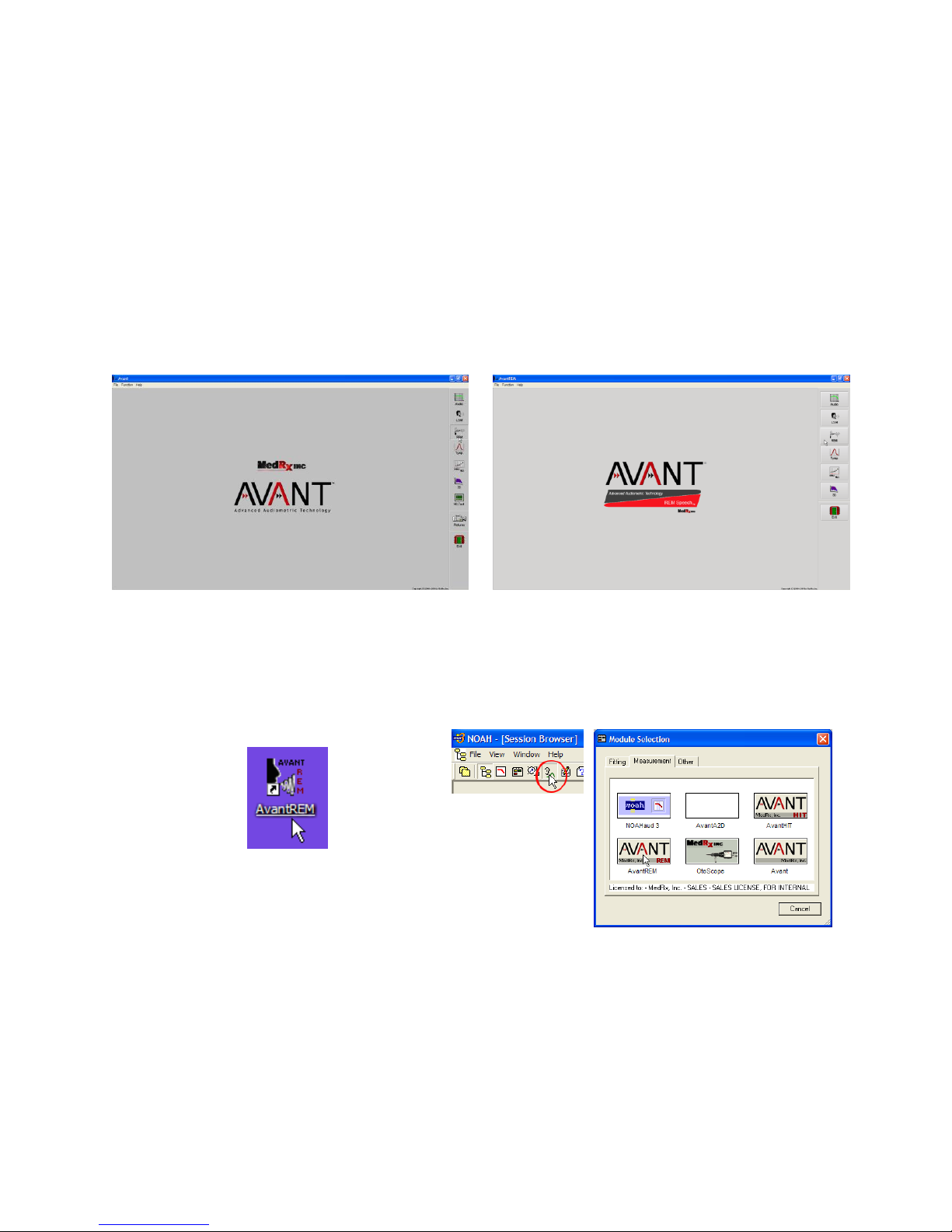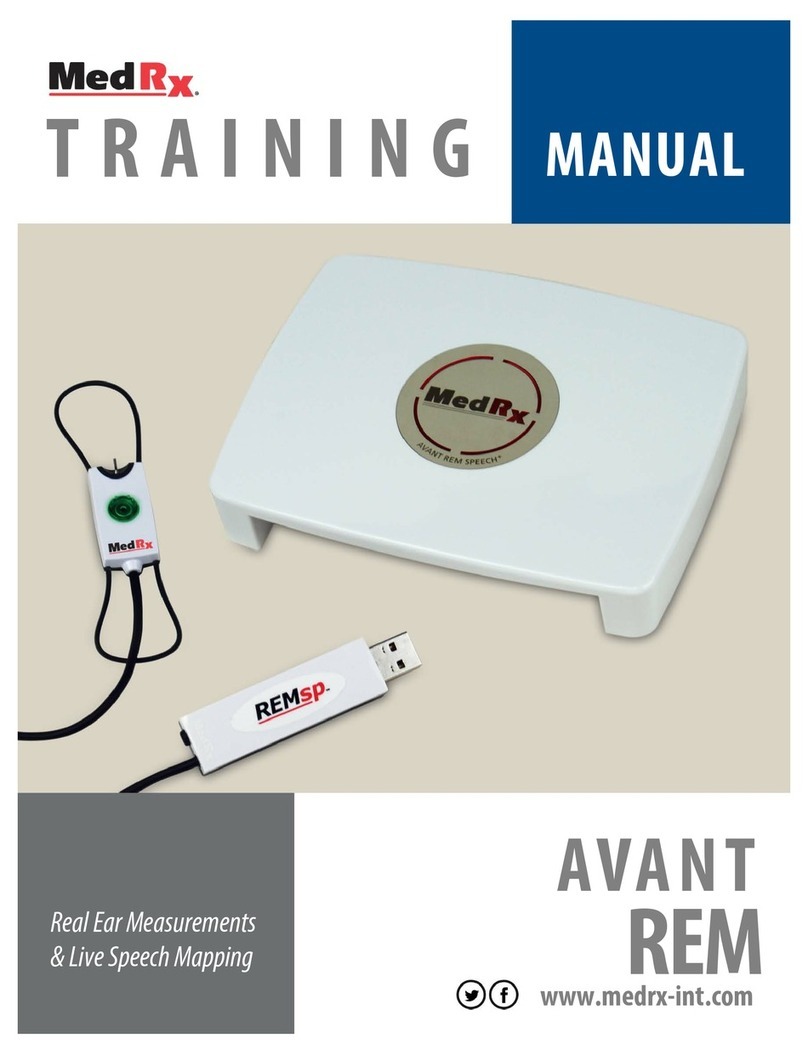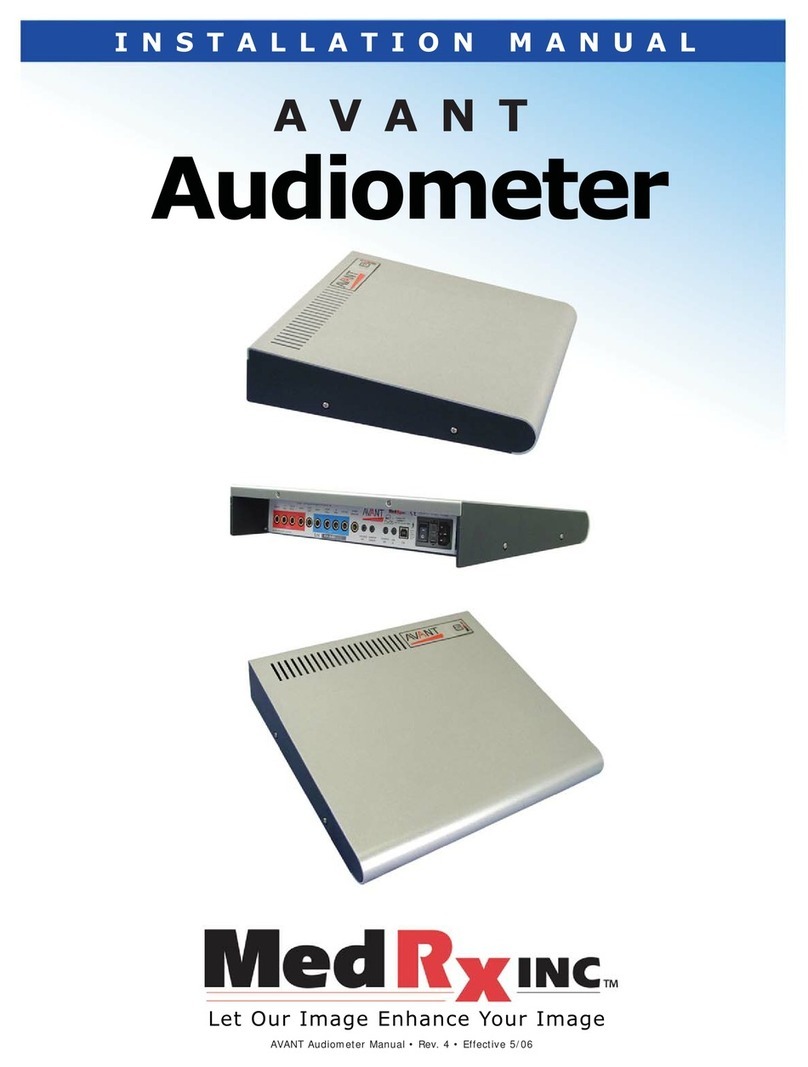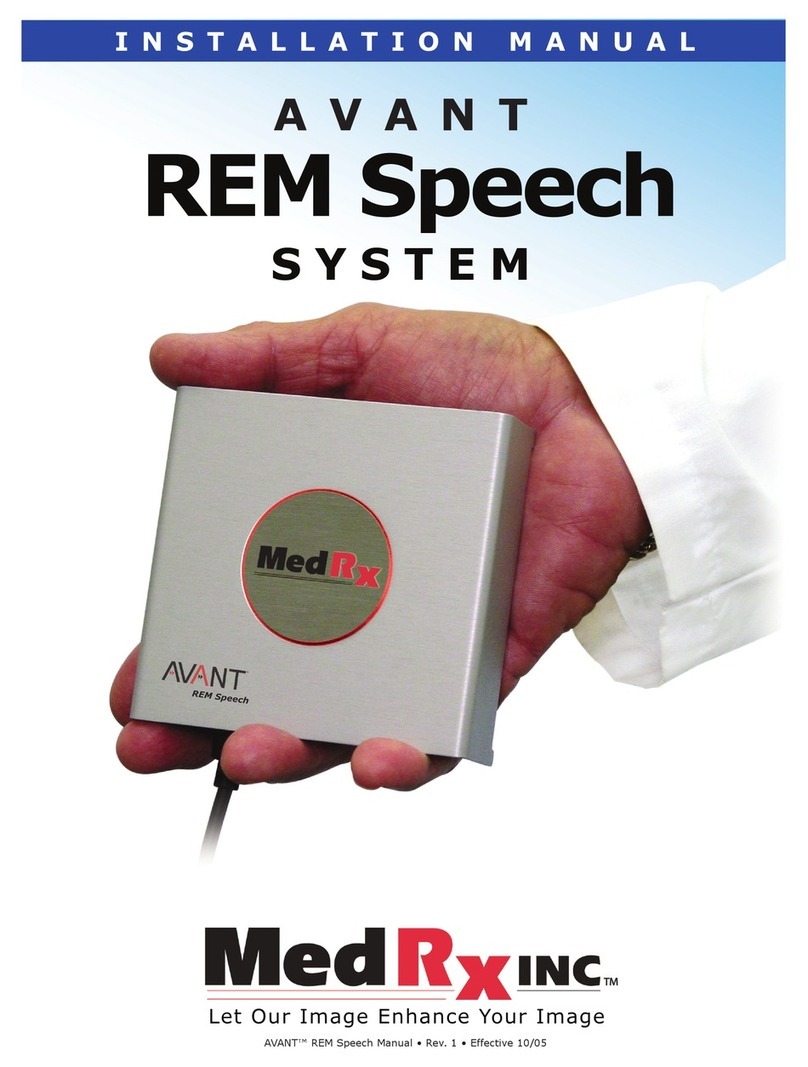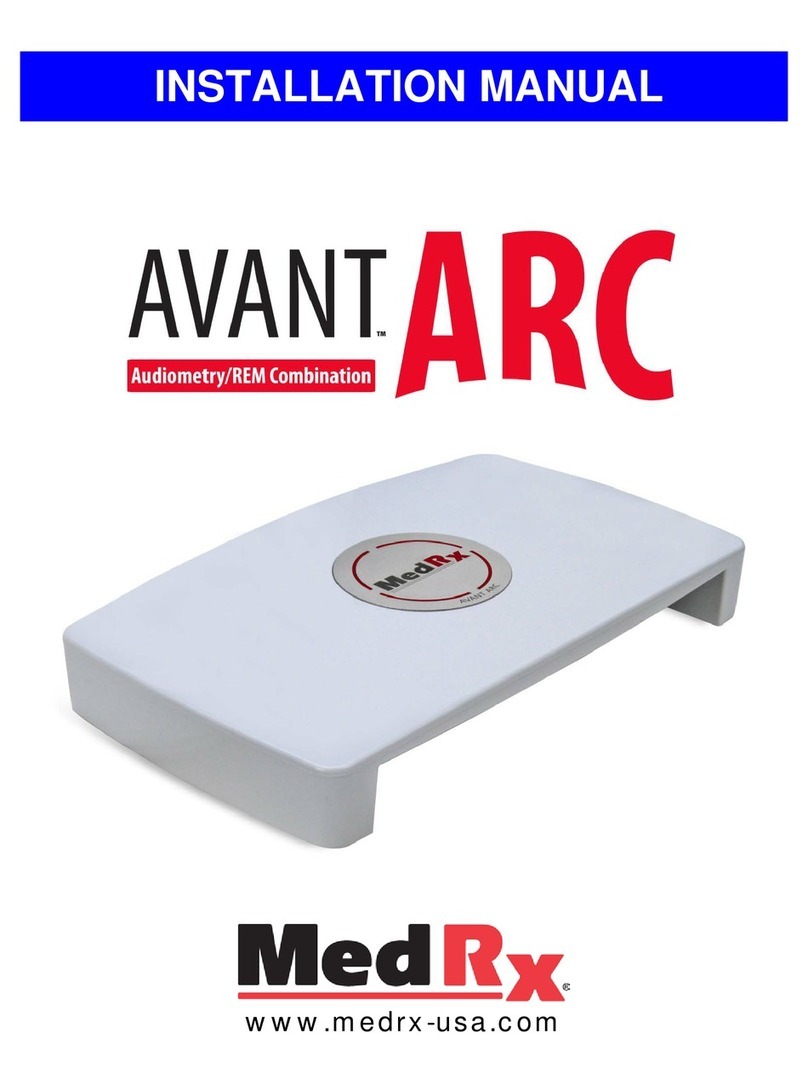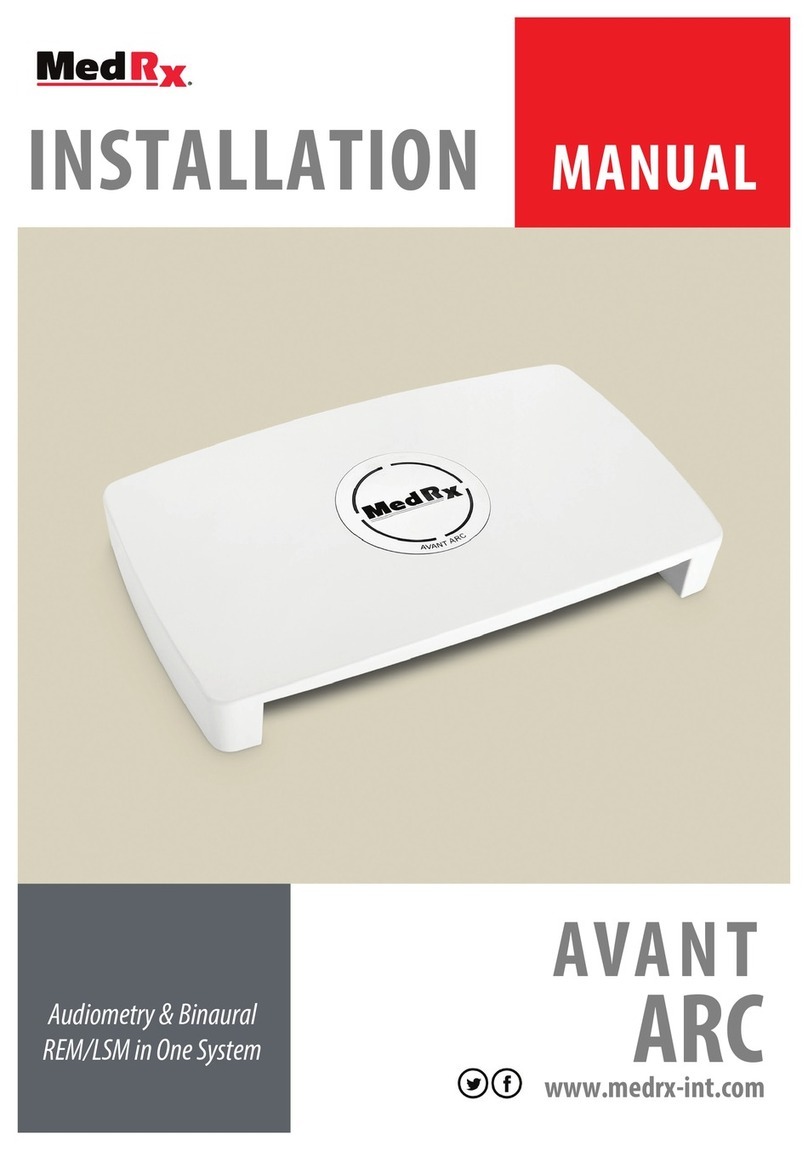MedRx Avant REM Speech Installation guide
Other MedRx Medical Equipment manuals

MedRx
MedRx Avant A2D+ Installation guide

MedRx
MedRx Avant A2D+ Installation guide
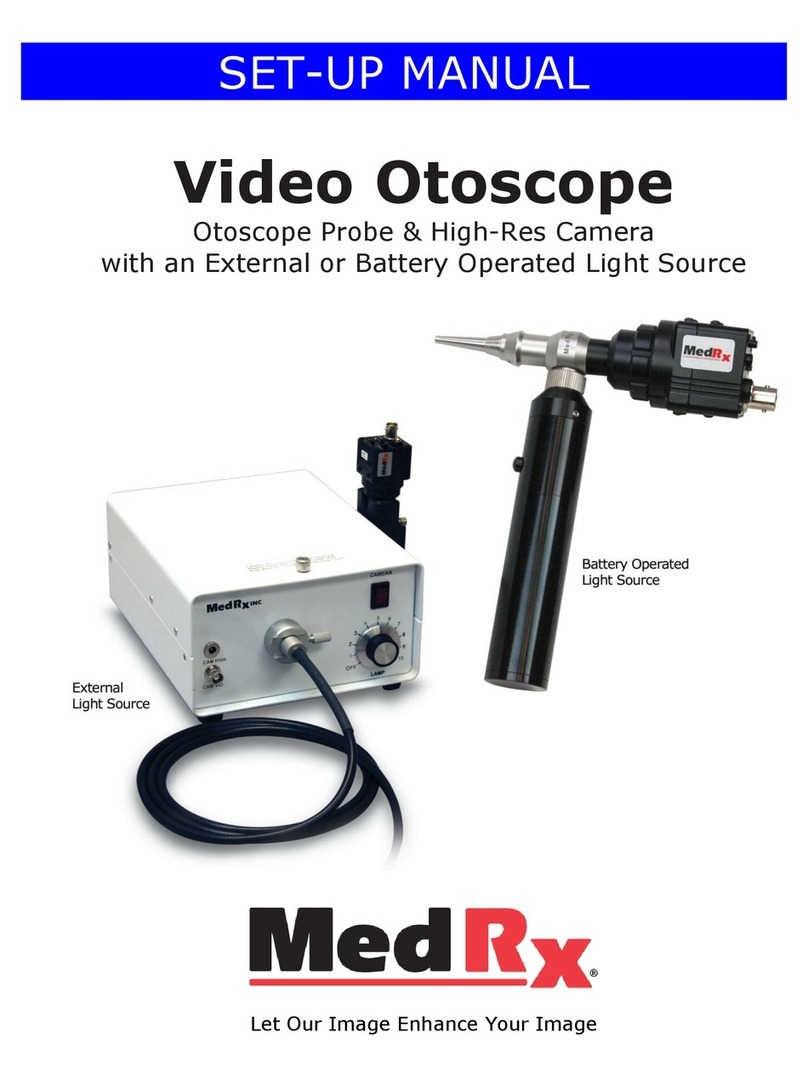
MedRx
MedRx Video Otoscope User guide
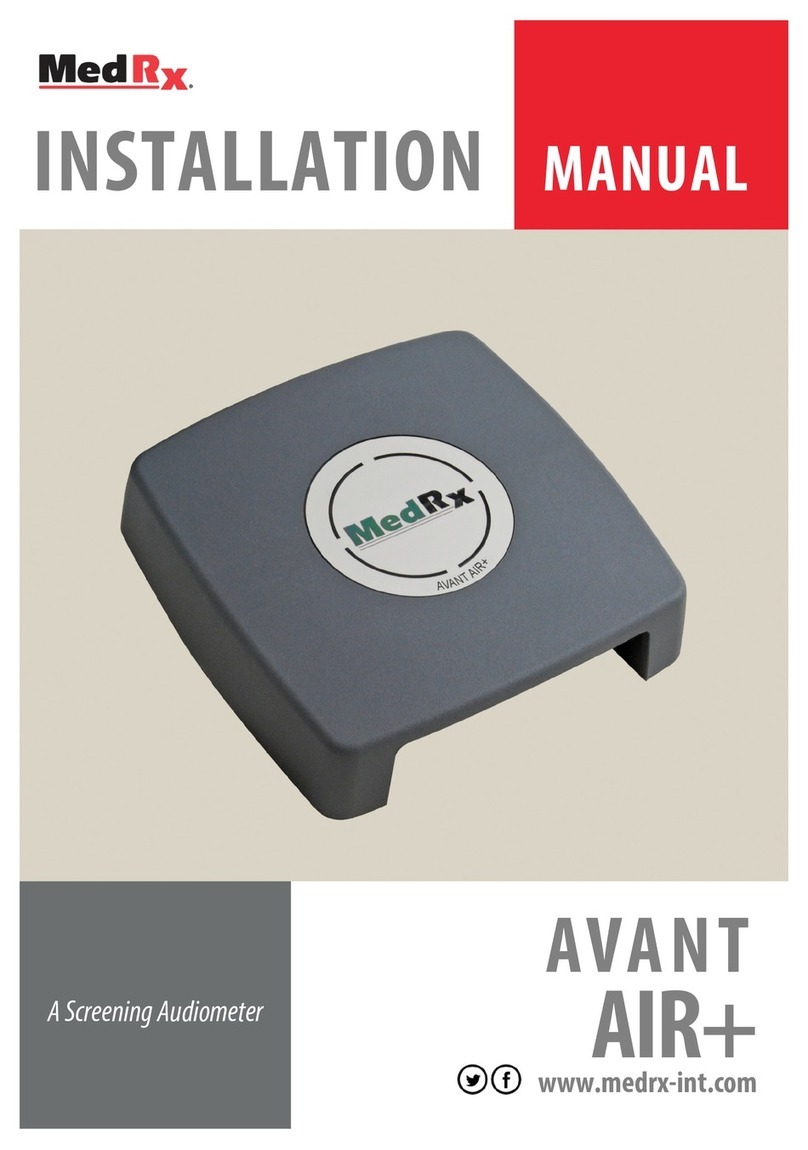
MedRx
MedRx AVANT AIR PLUS User manual
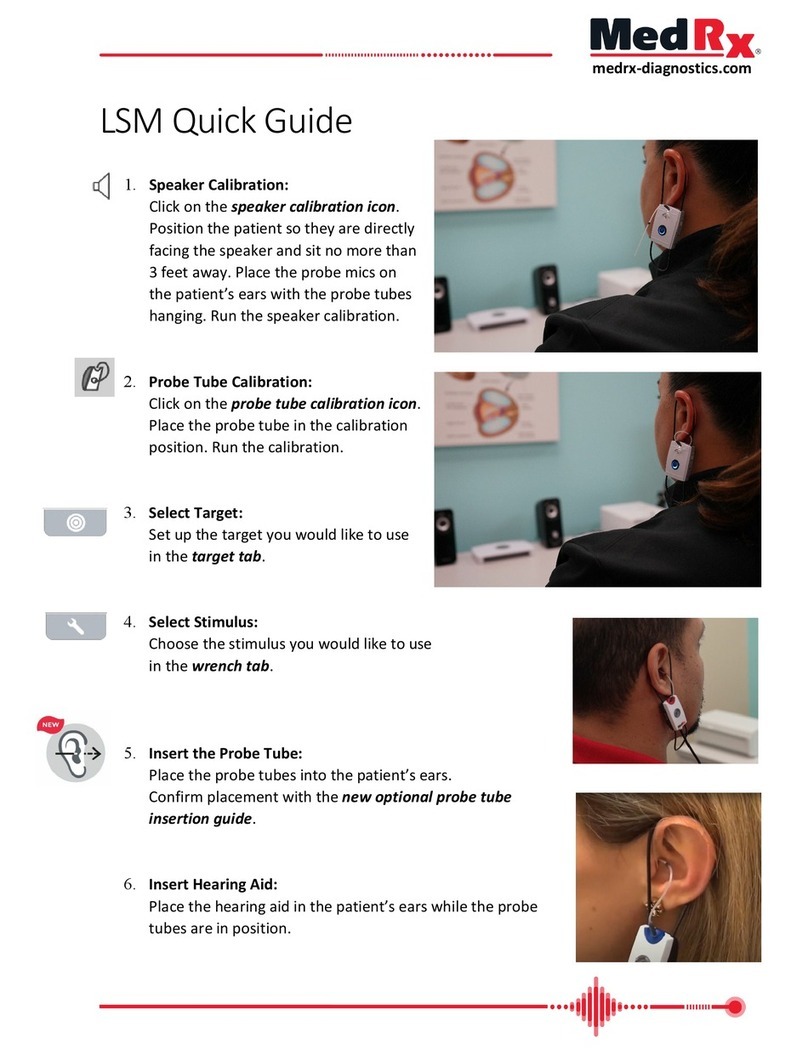
MedRx
MedRx LSM User manual

MedRx
MedRx Avant Installation guide

MedRx
MedRx AVANT REM Speech+ User manual

MedRx
MedRx Avant A2D+ User manual

MedRx
MedRx Avant Polar HIT User manual

MedRx
MedRx Avant A2D+ User manual
Popular Medical Equipment manuals by other brands

Getinge
Getinge Arjohuntleigh Nimbus 3 Professional Instructions for use

Mettler Electronics
Mettler Electronics Sonicator 730 Maintenance manual

Pressalit Care
Pressalit Care R1100 Mounting instruction

Denas MS
Denas MS DENAS-T operating manual

bort medical
bort medical ActiveColor quick guide

AccuVein
AccuVein AV400 user manual