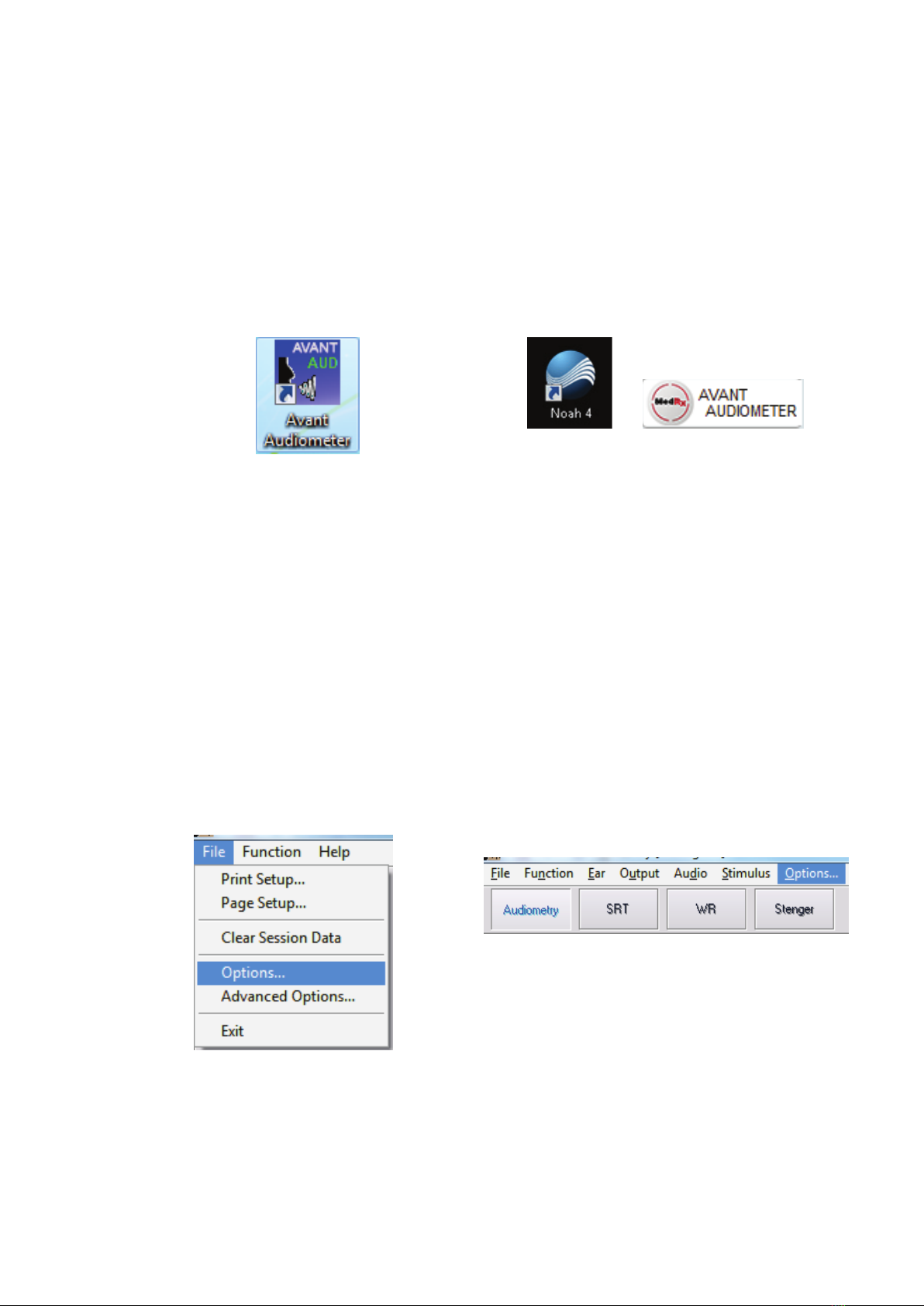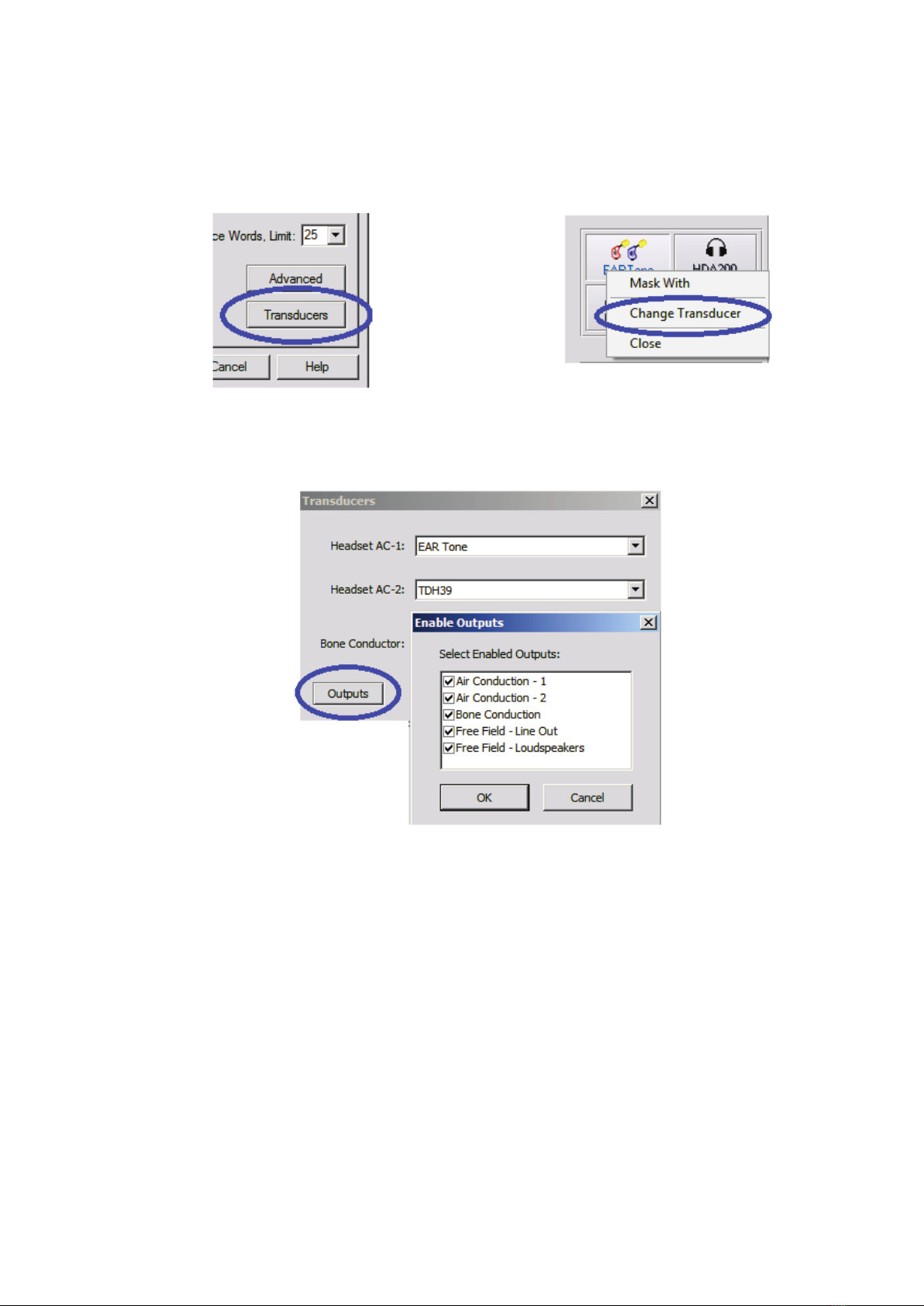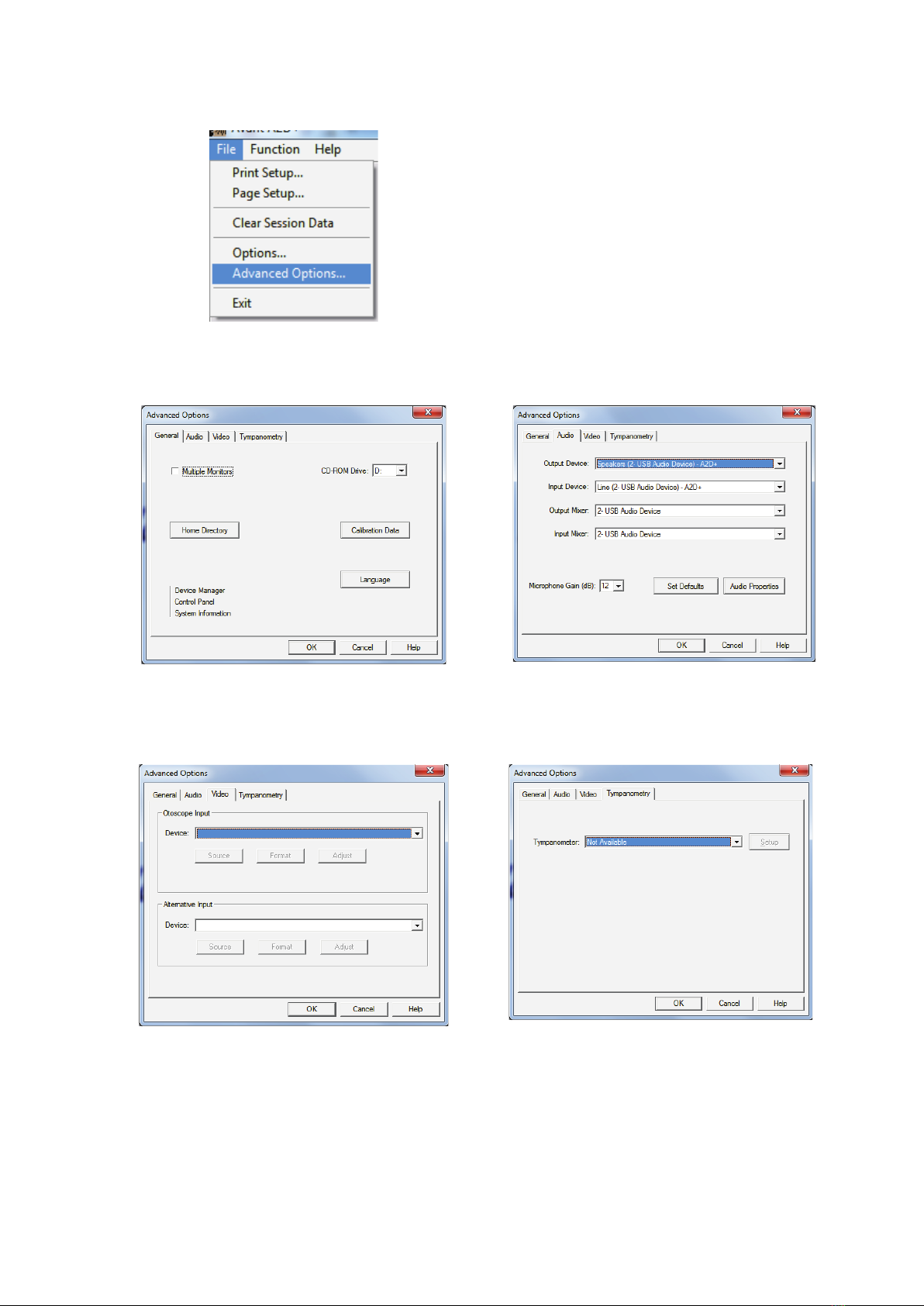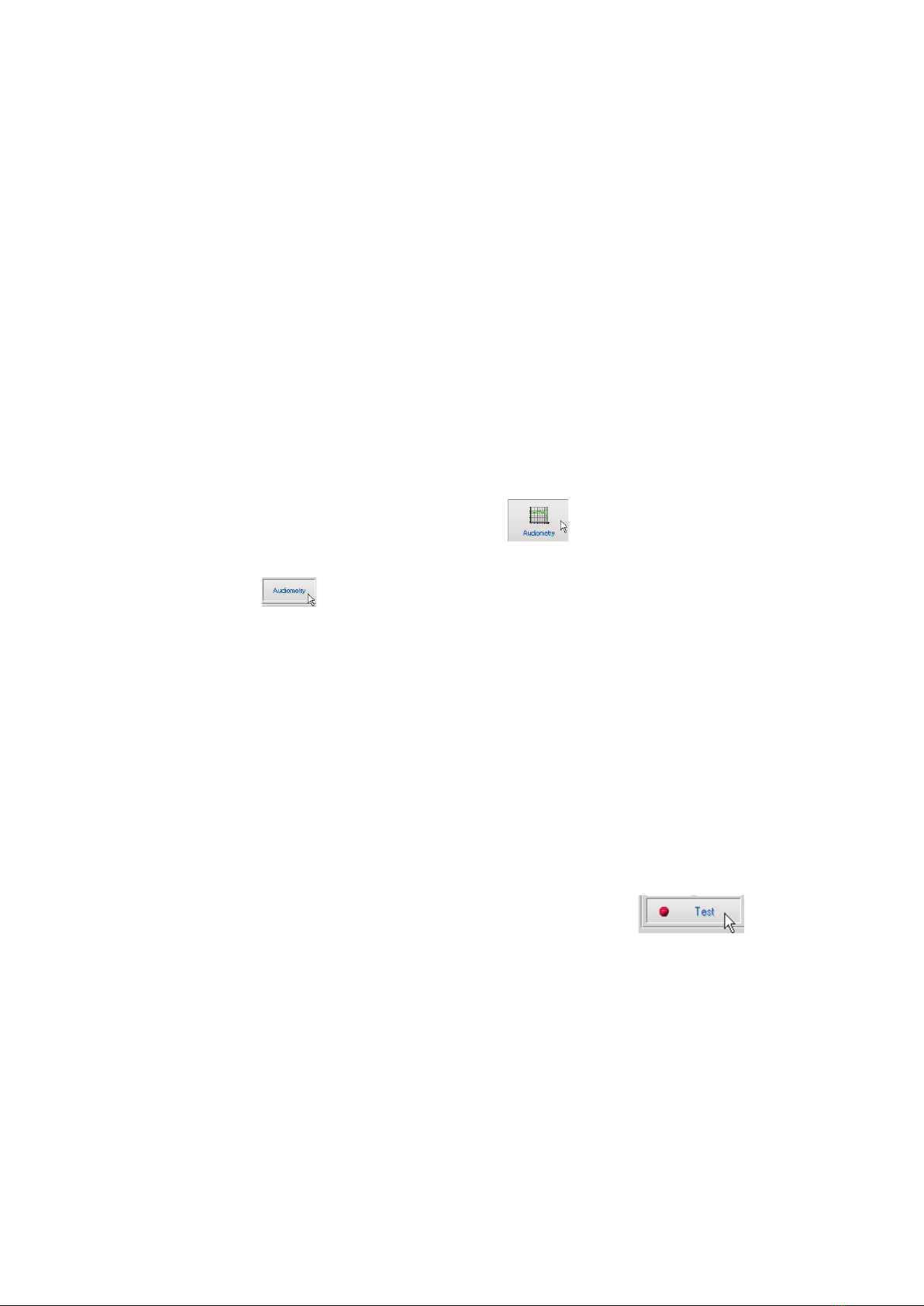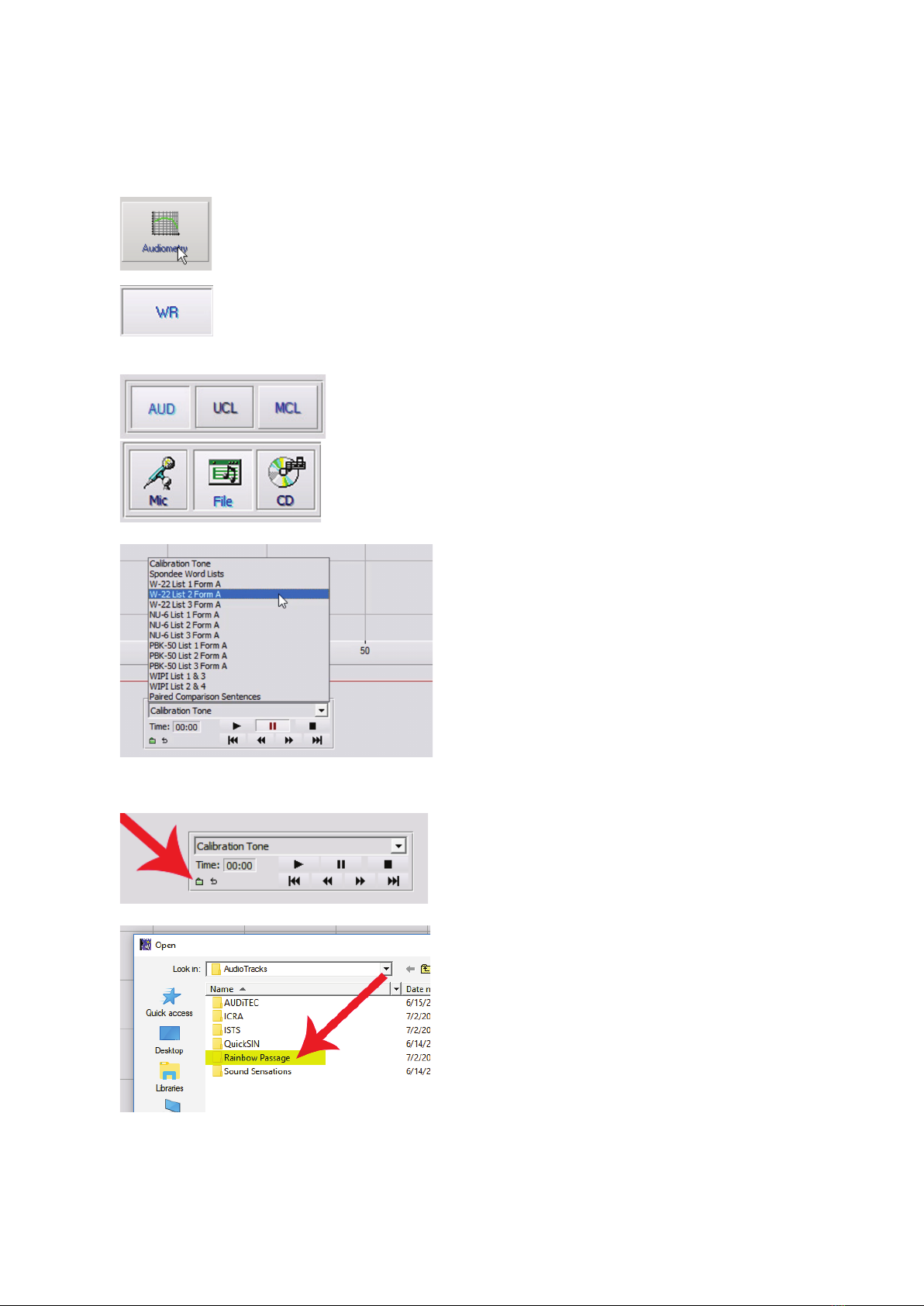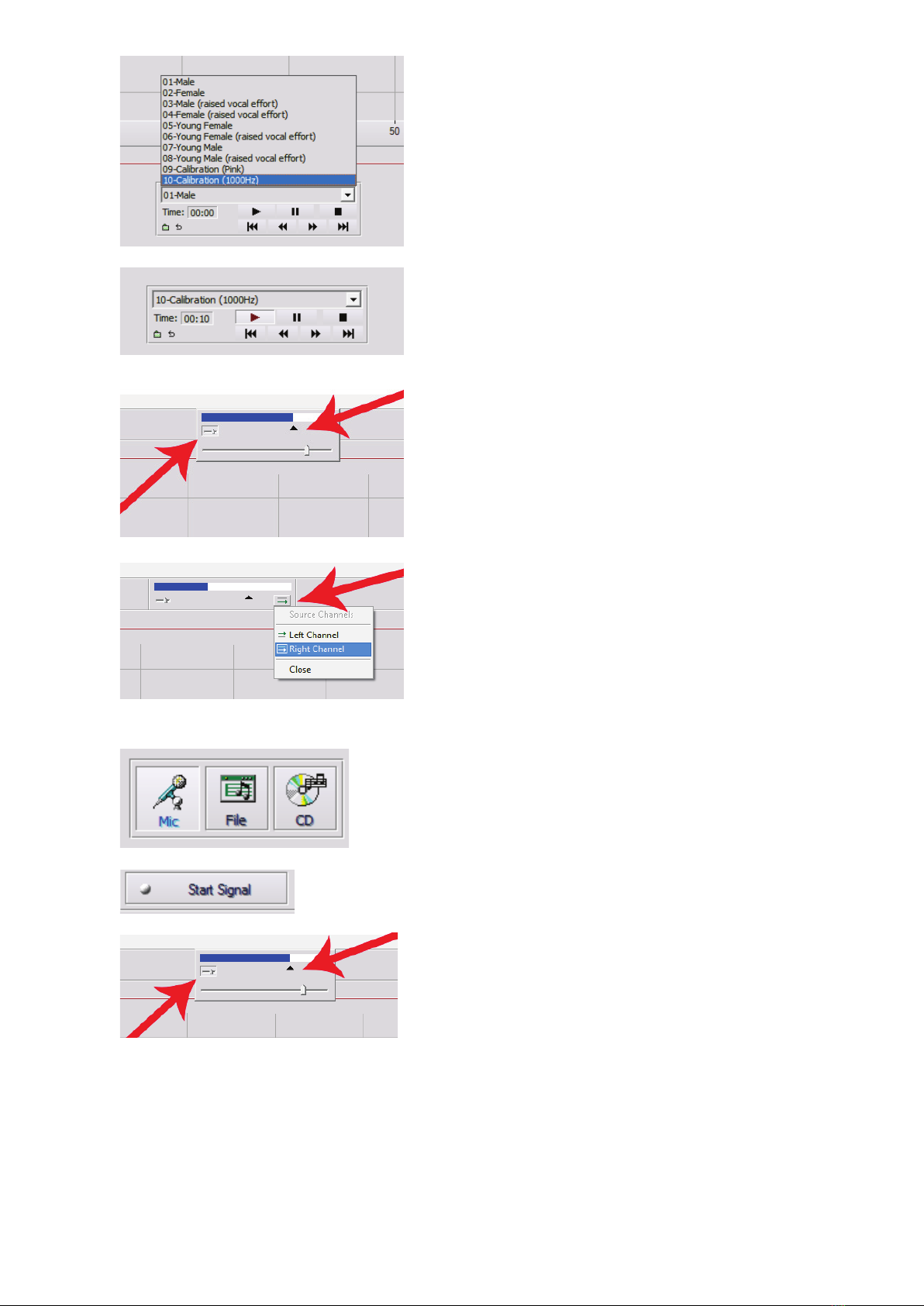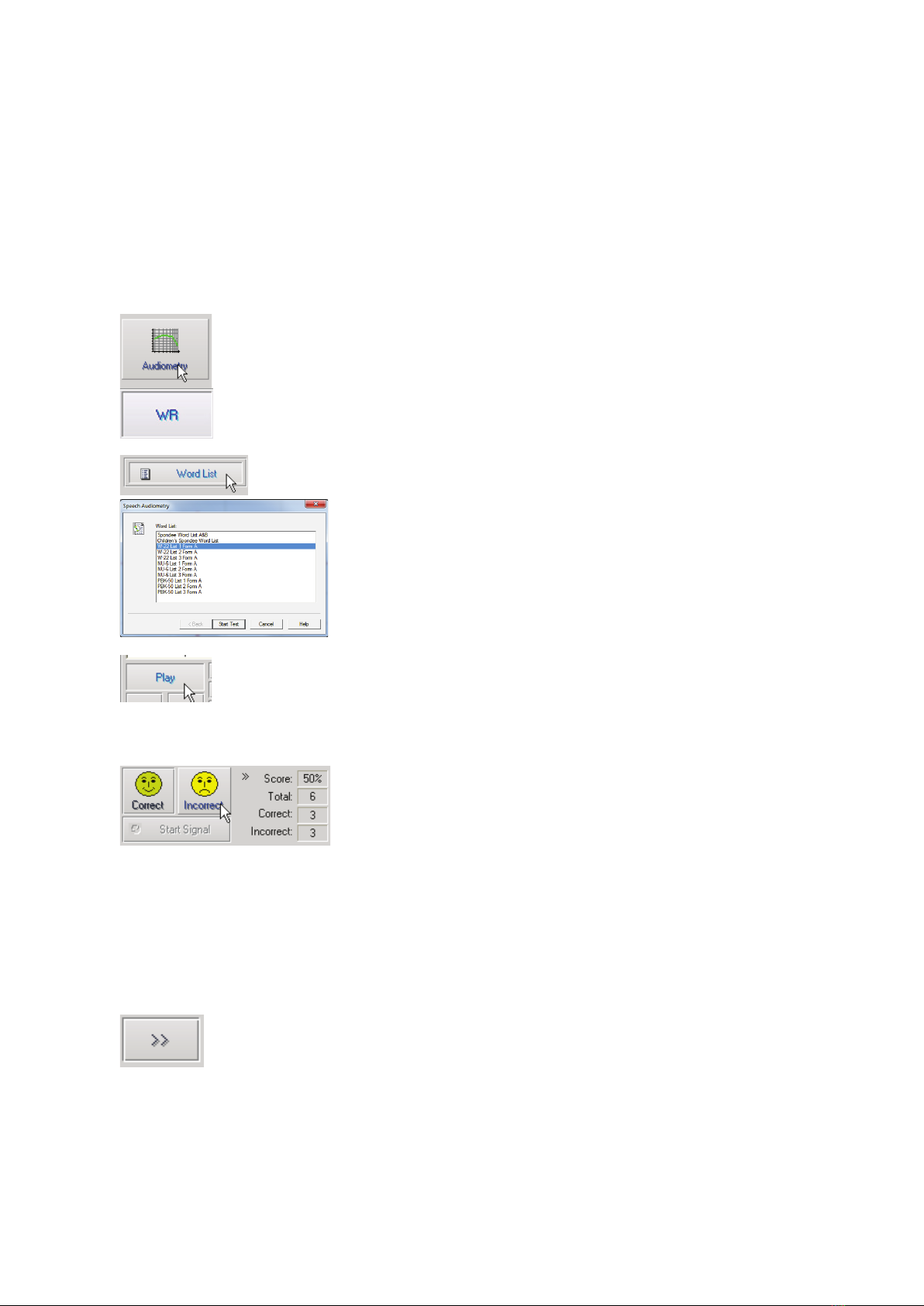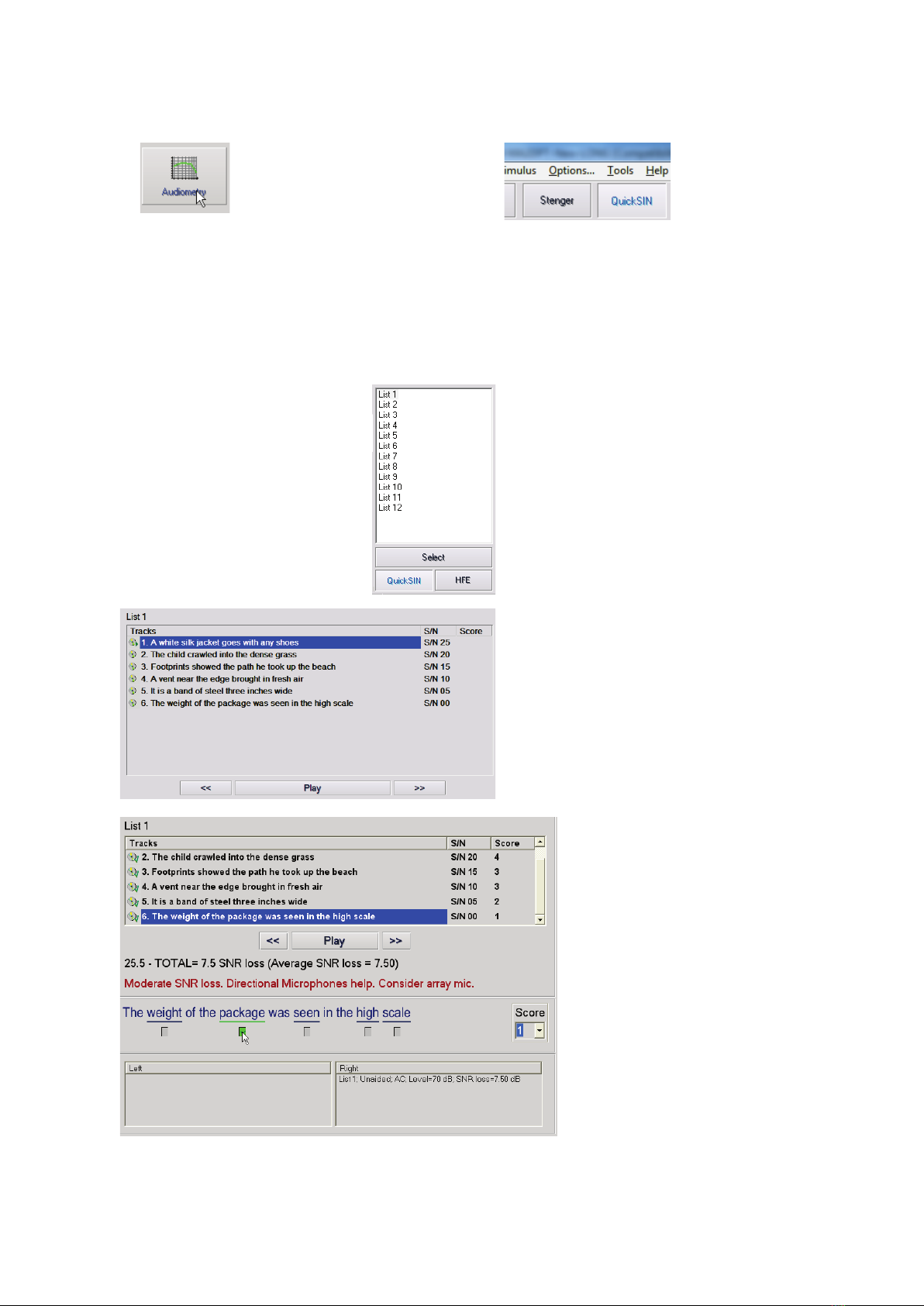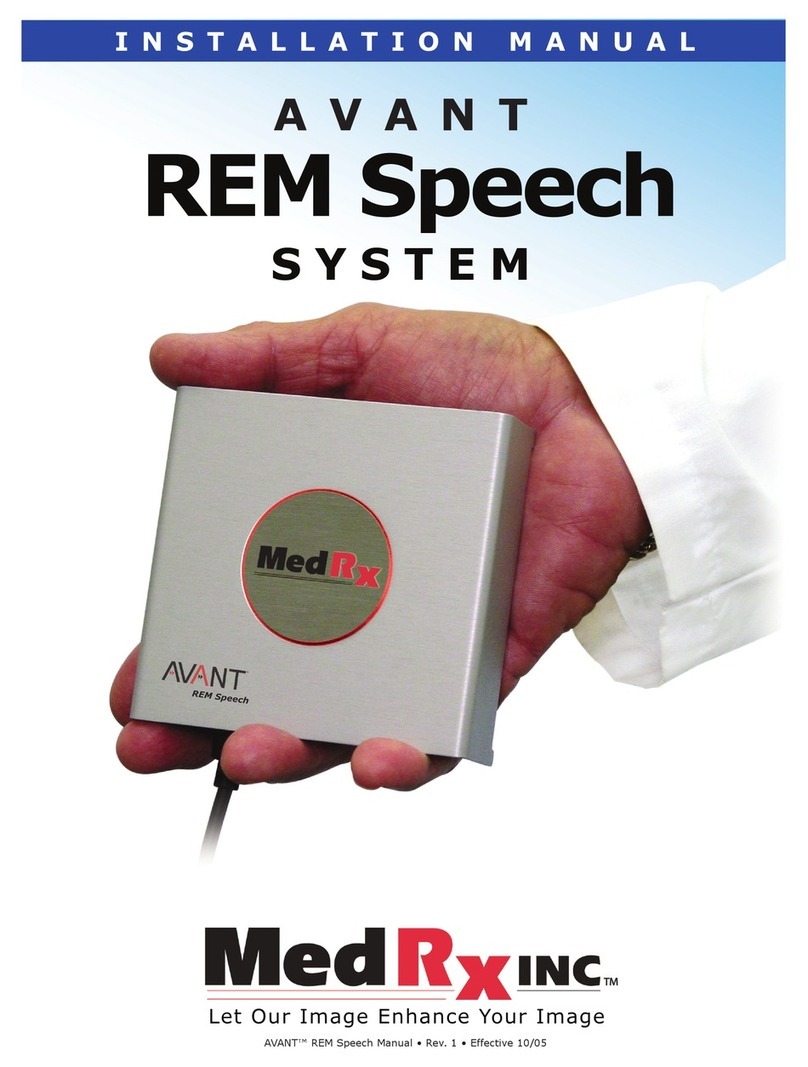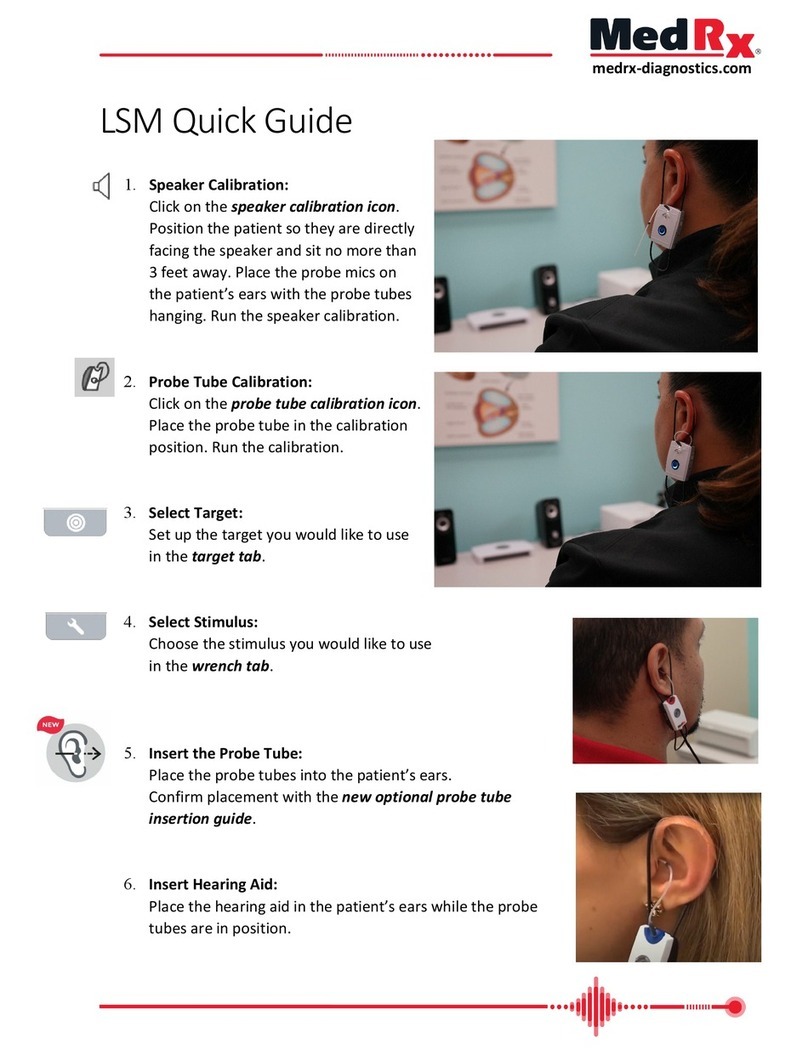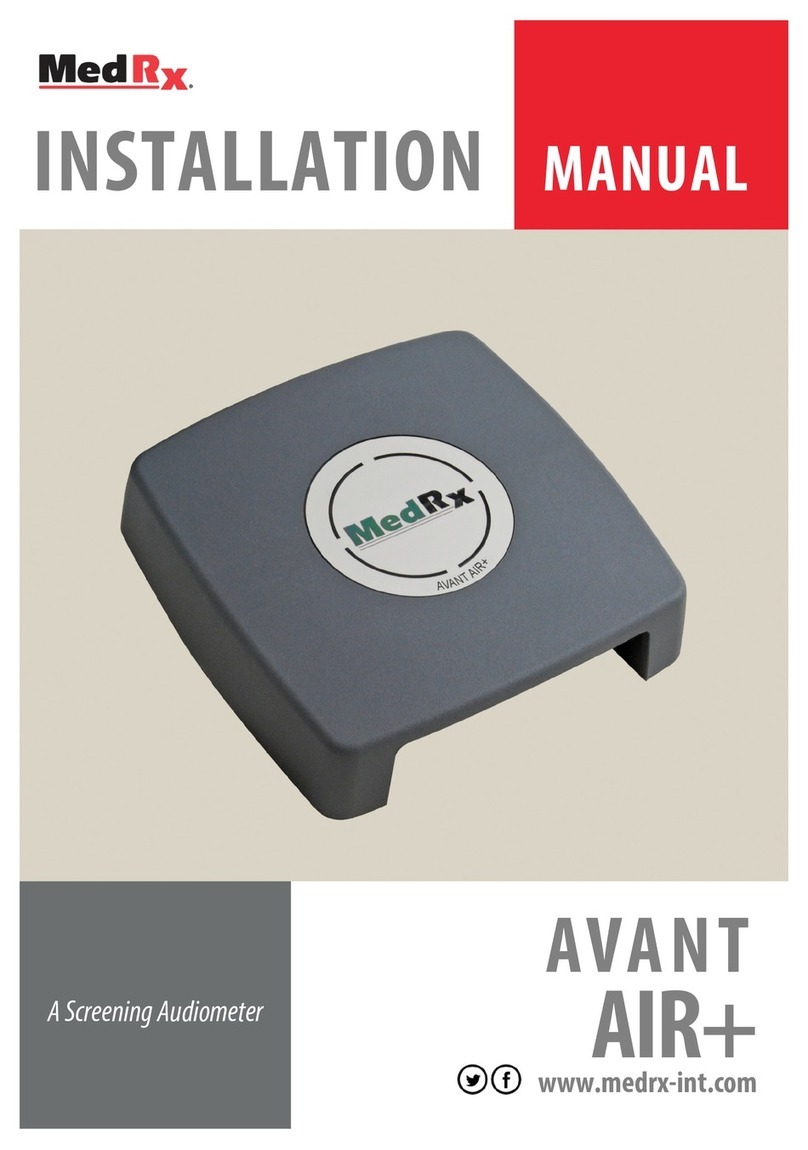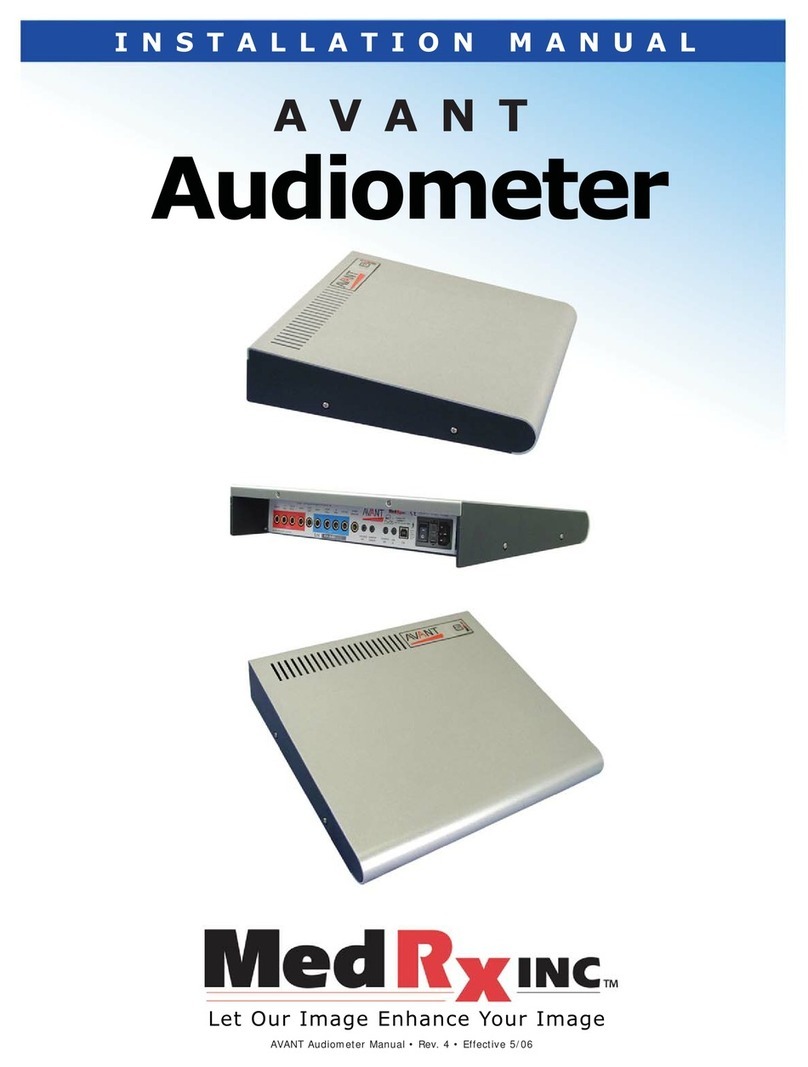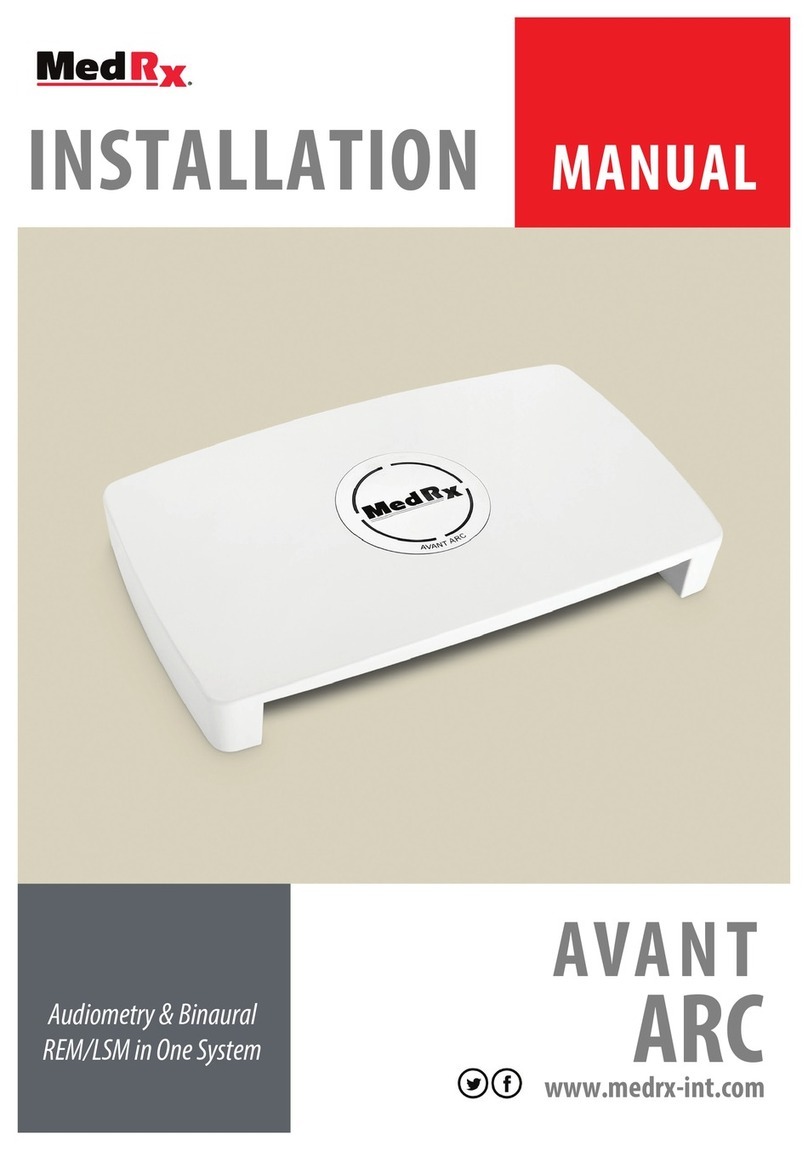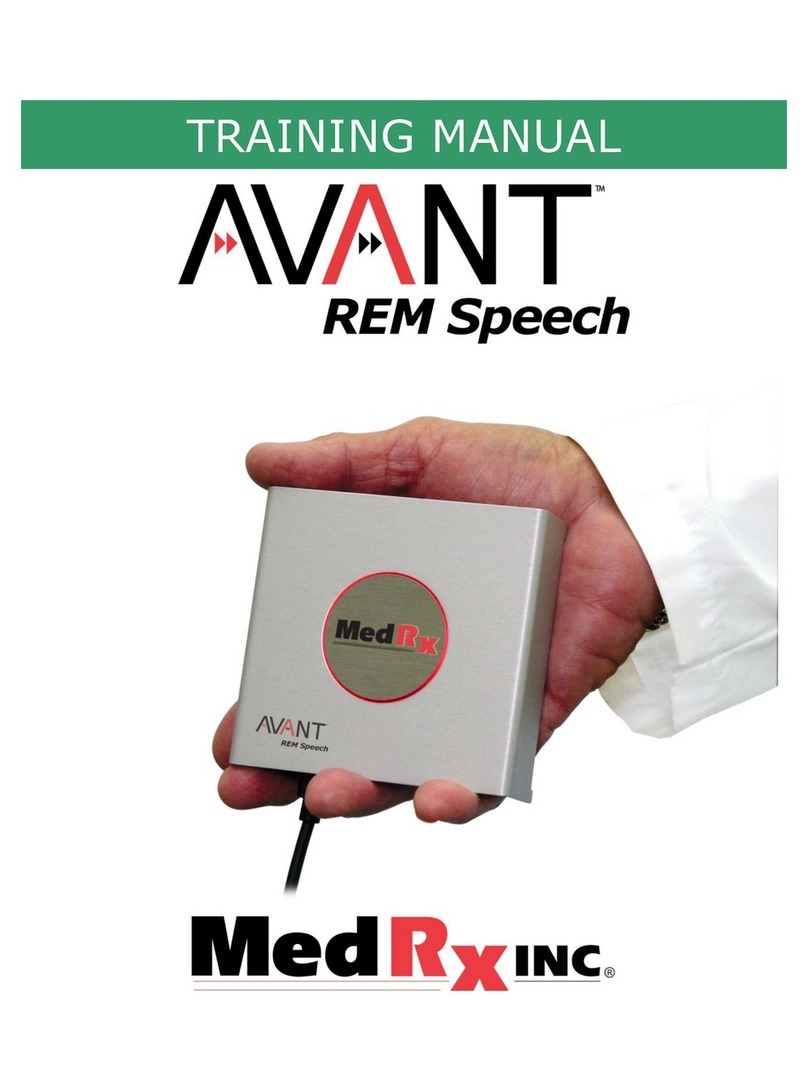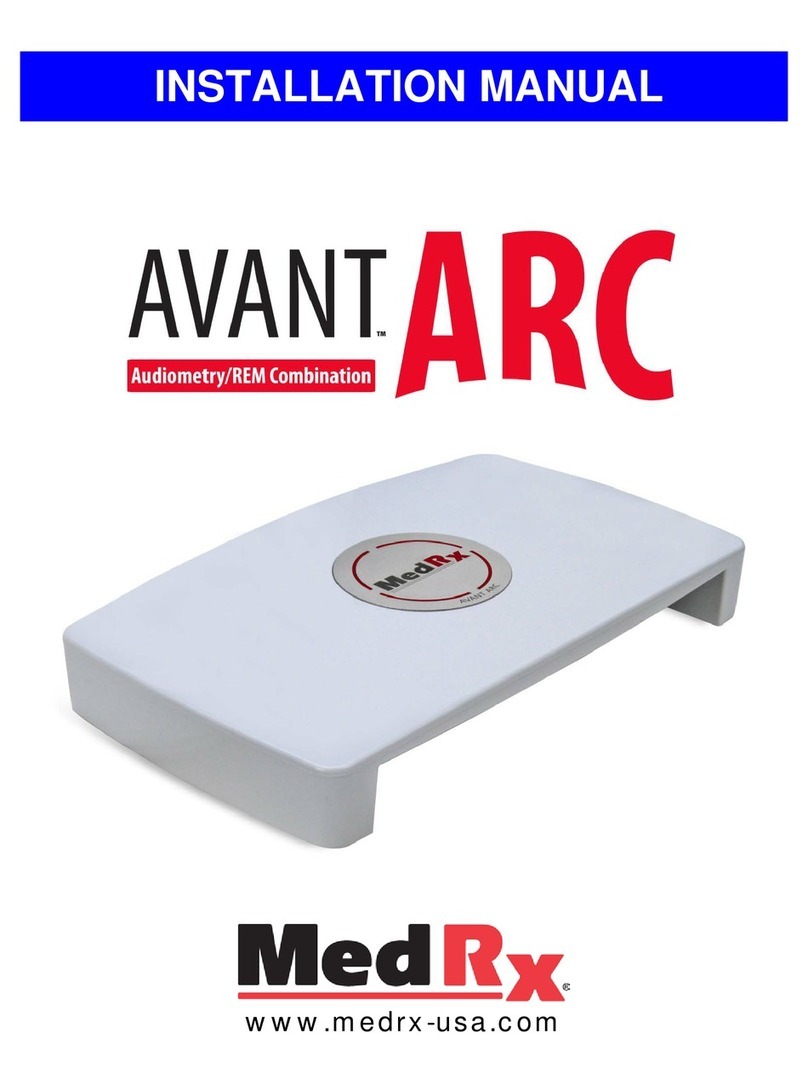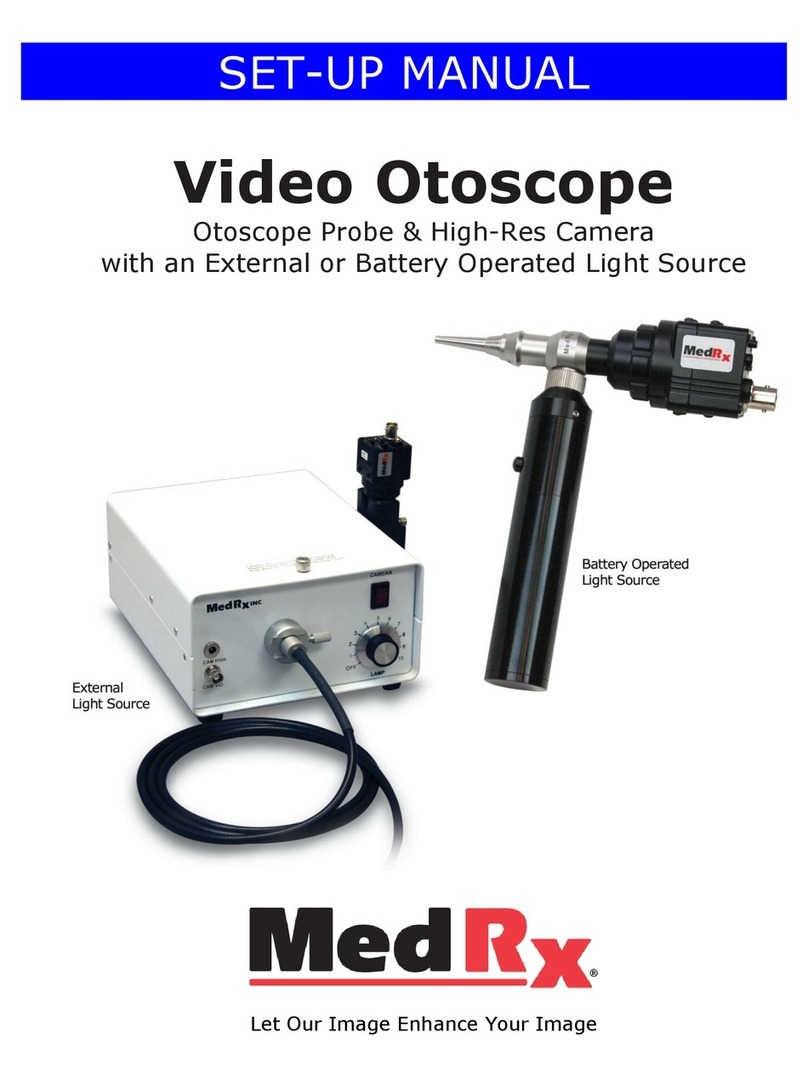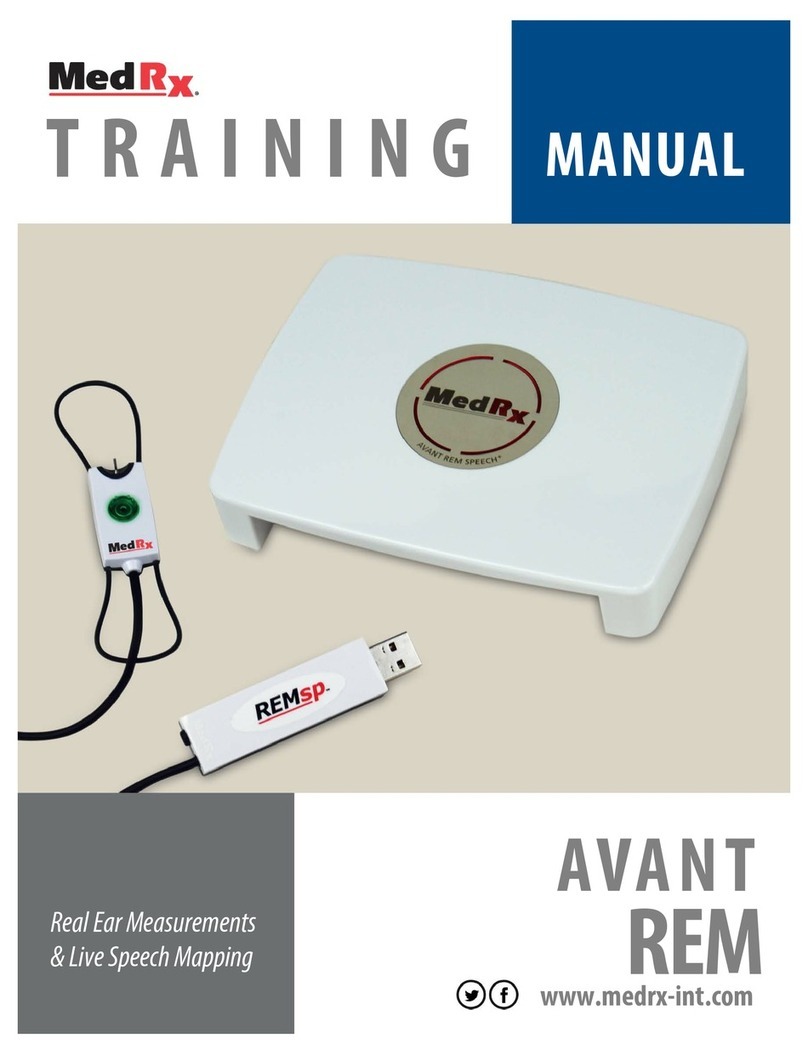D-0123003-B 05/2019
Optional High Frequency Audiometry
The AVANT Stealth Audiometer is available with the option to perform extended
range high frequency pure tone audiometry. This is used clinically to evaluate noise
induced hearing loss, ototoxicity and tinnitus. High frequency testing uses the same
procedure as described on page 13 for pure tone audiometry.
To start High Frequency audiometry, select a transducer
that supports high frequencies, such as the HDA 300.
The High Frequency control will appear on the right panel
and will allow choosing frequency ranges to be shown on
the plot. The power supply must be connected to activate
the high frequency control or when using the free field
NOTE:Extended High Frequency Audiometry is an upgrade option for the AVANT Stealth
Audiometer Only. If the high frequency control selectors do not appear on the right panel
and if you need to test frequencies beyond 8000 Hz, you must notify MedRx. This option
carries a price differential which will be detailed at the time of order.
Speech Audiometry
Speech audiometry evaluates how well the patient can hear and understand speech. The
typical test battery includes tests of speech threshold and tests of speech discrimination.
The sections below detail how to perform these tests on the AVANT Audiometer.
Speech Reception Threshold (SRT)
The Speech Reception Threshold (SRT) is defined as the lowest level at which the patient
can repeat Spondee words with 50% accuracy. Spondee words are two syllable words
with equal vocal emphasis on each syllable such as “baseball” or “hotdog.”
Instruct the patient that they will hear a series of two-syllable words that will get quieter as
the test progresses. They are to repeat the words as best they can, even if they sound very
far away. If they are not sure of a word, they should take a guess.
SRT is typically started 10-20 dB more or less than the patient’s Pure Tone Average, which
is displayed on the lower left of the screen. Set the level of the test signal to 10 dB above
the PTA and follow the steps below.
1. From the Avant Audiometer main
screen, Click the Audiometry
button.
2. Click the SRT button located on the
toolbar on the top of the screen.
3. Click the Word List button.